541ferdon networksproject handout
•
0 likes•200 views
This document provides guidance on connecting to and using the school's computer network. It outlines how to connect desktops, laptops, and other peripherals to the network. It also describes the school's intranet and thin client options for accessing files remotely. Troubleshooting tips are provided, advising users to check basic connections, ask colleagues for help, and then contact the appropriate support if issues persist. Specific instructions are included for connecting netbooks to the wireless network and what to do if connections issues arise.
Report
Share
Report
Share
Download to read offline
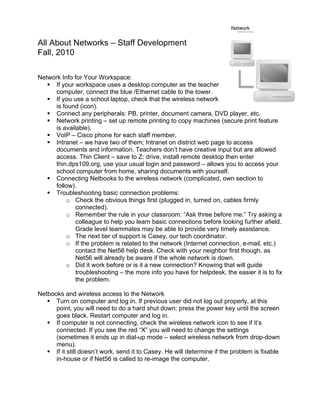
Recommended
More Related Content
Similar to 541ferdon networksproject handout
Similar to 541ferdon networksproject handout (20)
What to do when dell inspiron 15 r internet doesn’t work

What to do when dell inspiron 15 r internet doesn’t work
Identifying and Resolving Network Problems 50 best.pptx

Identifying and Resolving Network Problems 50 best.pptx
Create wireless ad hoc internet connection on windows 10

Create wireless ad hoc internet connection on windows 10
How to fix windows 8.1 wifi showing limited or no internet access -Risezone

How to fix windows 8.1 wifi showing limited or no internet access -Risezone
More from Susan Ferdon
More from Susan Ferdon (20)
Recently uploaded
Recently uploaded (20)
Polkadot JAM Slides - Token2049 - By Dr. Gavin Wood

Polkadot JAM Slides - Token2049 - By Dr. Gavin Wood
Apidays New York 2024 - The value of a flexible API Management solution for O...

Apidays New York 2024 - The value of a flexible API Management solution for O...
WSO2's API Vision: Unifying Control, Empowering Developers

WSO2's API Vision: Unifying Control, Empowering Developers
Connector Corner: Accelerate revenue generation using UiPath API-centric busi...

Connector Corner: Accelerate revenue generation using UiPath API-centric busi...
Boost Fertility New Invention Ups Success Rates.pdf

Boost Fertility New Invention Ups Success Rates.pdf
Modular Monolith - a Practical Alternative to Microservices @ Devoxx UK 2024

Modular Monolith - a Practical Alternative to Microservices @ Devoxx UK 2024
EMPOWERMENT TECHNOLOGY GRADE 11 QUARTER 2 REVIEWER

EMPOWERMENT TECHNOLOGY GRADE 11 QUARTER 2 REVIEWER
Vector Search -An Introduction in Oracle Database 23ai.pptx

Vector Search -An Introduction in Oracle Database 23ai.pptx
Elevate Developer Efficiency & build GenAI Application with Amazon Q

Elevate Developer Efficiency & build GenAI Application with Amazon Q
"I see eyes in my soup": How Delivery Hero implemented the safety system for ...

"I see eyes in my soup": How Delivery Hero implemented the safety system for ...
Finding Java's Hidden Performance Traps @ DevoxxUK 2024

Finding Java's Hidden Performance Traps @ DevoxxUK 2024
Cloud Frontiers: A Deep Dive into Serverless Spatial Data and FME

Cloud Frontiers: A Deep Dive into Serverless Spatial Data and FME
Strategies for Landing an Oracle DBA Job as a Fresher

Strategies for Landing an Oracle DBA Job as a Fresher
Strategize a Smooth Tenant-to-tenant Migration and Copilot Takeoff

Strategize a Smooth Tenant-to-tenant Migration and Copilot Takeoff
CNIC Information System with Pakdata Cf In Pakistan

CNIC Information System with Pakdata Cf In Pakistan
541ferdon networksproject handout
- 1. All About Networks – Staff Development Fall, 2010 Network Info for Your Workspace: If your workspace uses a desktop computer as the teacher computer, connect the blue /Ethernet cable to the tower. If you use a school laptop, check that the wireless network is found (icon). Connect any peripherals: PB, printer, document camera, DVD player, etc. Network printing – set up remote printing to copy machines (secure print feature is available). VoIP – Cisco phone for each staff member. Intranet – we have two of them; Intranet on district web page to access documents and information. Teachers don’t have creative input but are allowed access. Thin Client – save to Z: drive, install remote desktop then enter thin.dps109.org, use your usual login and password – allows you to access your school computer from home, sharing documents with yourself. Connecting Netbooks to the wireless network (complicated, own section to follow). Troubleshooting basic connection problems: o Check the obvious things first (plugged in, turned on, cables firmly connected). o Remember the rule in your classroom: “Ask three before me.” Try asking a colleague to help you learn basic connections before looking further afield. Grade level teammates may be able to provide very timely assistance. o The next tier of support is Casey, our tech coordinator. o If the problem is related to the network (Internet connection, e-mail, etc.) contact the Net56 help desk. Check with your neighbor first though, as Net56 will already be aware if the whole network is down. o Did it work before or is it a new connection? Knowing that will guide troubleshooting – the more info you have for helpdesk, the easier it is to fix the problem. Netbooks and wireless access to the Network Turn on computer and log in. If previous user did not log out properly, at this point, you will need to do a hard shut down: press the power key until the screen goes black. Restart computer and log in. If computer is not connecting, check the wireless network icon to see if it’s connected. If you see the red “X” you will need to change the settings (sometimes it ends up in dial-up mode – select wireless network from drop-down menu). If it still doesn’t work, send it to Casey. He will determine if the problem is fixable in-house or if Net56 is called to re-image the computer.