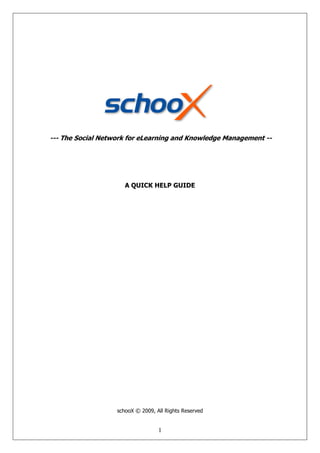
shooX Help Guide
- 1. --- The Social Network for eLearning and Knowledge Management -- A QUICK HELP GUIDE schooX © 2009, All Rights Reserved 1
- 2. HOW TO LEARN ONLINE AND MANAGE YOUR KNOWLEDGE IN SCHOOX What is schooX? schooX is a Social Network for eLearning and Knowledge Management. Membership is free. Over 500 online courses with creative common license are already available for free. The number of free courses will increase rapidly in the next months. The site combines many modules and functionalities and is an excellent place for anyone who wants to have a central point of knowledge collection. In schooX members can publish and attend eCourses, learn socially and online, improve their skills, manage their knowledge, organize web meetings, participate in groups, and place questions and answers. 2
- 3. Table of Content ONLINE LEARNING .................................................................................... 4 What is an Online Course? ............................................................................... 4 How can I find online courses I am interested in? .............................................. 4 How do I enroll to an Online Course?................................................................ 5 After I have enrolled how do I enter the Online Course?..................................... 5 Can I receive a certificate after completing a Course? ........................................ 6 What is the Course Center of the Course? ......................................................... 6 How can I store and share supporting material for a Course?.............................. 7 KNOWLEDGE MANAGEMENT....................................................................... 8 What exactly is my Knowledge Box? ................................................................. 8 How can I store Knowledge Elements?.............................................................. 9 How can I share Knowledge Elements with other members?............................... 9 Can I send links and files directly to a Course Center or a Group? ..................... 10 Can I create Folders in my Knowledge Box? .................................................... 10 Can I see Knowledge Elements by tags? ......................................................... 10 SKILL DEVELOPMENT............................................................................... 11 How can I develop a certain skill?................................................................... 11 Can I make a Skill Gap Analysis? .................................................................... 12 SOCIAL NETWORKING ............................................................................. 12 How can I find members with similar expertise? .............................................. 12 How can I contact other members? ................................................................ 12 Does schooX offer an internal mailbox?........................................................... 13 Can other members see my Profile?................................................................ 13 How can I create a Group? ............................................................................ 13 How can I join a Group? ................................................................................ 13 How can I share content like files, links and other content with group members? 13 Can I schedule web meetings with other members of schooX?.......................... 13 Can I cancel or rearrange a scheduled meeting? .............................................. 14 3
- 4. ONLINE LEARNING What is an Online Course? In schooX there are generally two kind of online courses regular eCourses and rapid eCourses. Regular eCourses Regular eCourses are mainly University Courses and can have several styles. The eCourses from the Open University for example have a content structure with web sites covering in text (often enriched with pictures or some movies) the subject. The eCourses from MIT have another style. They consist of lecture notes, study materials, videos (not always), exams etc. schooX has collected and published for its members regular eCourses with a creative common license from several Universities. schooX will keep collecting and publishing regular eCourses from all Universities which offer such kind of online courses. Rapid eCourses Rapid eCourses are usually power points which have been converted into flash files and give the student a quick and concentrated overall of the subject. Typical examples in schooX are the courses "Creating rapid e-Courses I" and "Creating rapid e-Courses II". schooX will soon offering its members the ability to publish rapid eCourses very easily. Members will have the option to import both PowerPoint and OpenOffice Impress presentations in schooX and convert them online to flash and even to SCORM compliant eCourses. All those styles of eCourses are actually asynchronous eLearning which means that you can study at home by yourself. How can I find online courses I am interested in? schooX offers a great number of online courses in a wide range of subjects. You can find online courses on almost any subject. Click on the menu "Courses" from the main bar at the top of the site and choose then the general category you are interested in. Click then on a sub-category to see a list of all available courses. 4
- 5. You can also search for online courses from the search toolbar by typing in a keyword or by performing an advanced search where you can find exactly what you are looking for. How do I enroll to an Online Course? Click on the title of the course to get to the Course Card. There you have two options: Enroll to the Course or just attend the Course. If you attend the course you will not have access to the Course Center, its forum and other members which have also enrolled to it. After I have enrolled how do I enter the Online Course? Go to the blog "My Toolbox" on the right site and then click on "My Courses". You will get a list of all courses you have enrolled. Just click on the title of the course and then "Run Course" … that’s all! 5
- 6. Can I receive a certificate after completing a Course? schooX will very soon offer a certificate after a member has completed a course. The schooX certificate will certify the title of the course and the University it comes from as well as the total hours the member has spent online on the course. schooX certificates won’t certify any performance of the member. In corporation with several Universities schooX will also offer certificates which will certify the performance of the member after an online test specified by the Universities. What is the Course Center of the Course? The Course Center is a place where you can store and share with other members supporting material for a Course like files, links to websites, to books, to scientific publications, to videos, to ipapers etc. You can also keep personal notes about the course and share it with your colleagues. 6
- 7. How can I store and share supporting material for a Course? You can store supporting material manually or automatically. Just go to the Course Center and choose which is most suitable to you. If you want to put useful links to websites, books, videos and ipapers manually go to the appropriate tab and click on the "New Item" option at the bottom of the Course Center. If you want to put useful links to websites, books, videos and ipapers automatically go the appropriate tab and use the Google Custom Search Field at the bottom of the Course Center. By giving a relevant search term results are placed within your site. Just click on the save option of an interesting result and store it automatically in the Course Center. By clicking on the other tabs (e.g. videos, papers, books and ipapers) results for the same search term are placed within schooX. Each link can be rated from the rest of the members who have access to the Course Center. If you want to upload a file just go the tab "Files" of the Course Center and click on "New Item". Pick up the file from your local machine and click on "Save". 7
- 8. How do I have access to the Forum of the Course? You have access to the Forum of the Course either from the menu "My Courses" by clicking on the Forum icon of the course or from the Course Center of the Course. Start a new topic and the rest of the members will be informed both via email and a post on their front page! Can I chat with other members who have taken the same course? Yes. Go the Course Center and then click on the tab "Chat". If you want you can schedule to meet a certain day and time with other members on the chat room and discuss life about the course. KNOWLEDGE MANAGEMENT What exactly is my Knowledge Box? Each member has his private Knowledge Box where he can store different kind of knowledge elements like books, papers, links and anything one can think of in terms of a comprehensive knowledge database. In particular these knowledge elements can be files, links to websites, to books, to scientific papers, to videos, to ipapers, messages posted in forums which are hosted in schooX and interesting answers to questions placed by schooX members. A rich note editor is also available and notes can be stored in the Knowledge Box and shared with other members. Each knowledge element has tags and can be shared either with members of the contact list or with all schooX members. 8
- 9. How can I store Knowledge Elements? You can store Knowledge Elements manually or automatically. Click on "Knowledge Box" from the main bar at the top of the site. If you want to put useful links to websites, books, videos and ipapers manually go to the appropriate tab and click on the "New Item" option at the bottom of your Knowledge Box. If you want to put useful links to websites, books, videos and ipapers automatically go the appropriate tab and use the Google Custom Search Field at the right blog of the site. By giving a relevant search term results are placed within your site. Just click on the save option of an interesting result and store it automatically in your Knowledge Box. By clicking on the other tabs (e.g. videos, papers, books and ipapers) results for the same search term are placed within schooX. Each link can be rated from the rest of the members who have access to the Course Center. If you want to upload a file just go the tab "Files" of the Knowledge Box and click on "New Item". Pick up the file from your local machine and click on "Save". How can I share Knowledge Elements with other members? Click on the icon which is on the right site of a stored link or a file which is in your Knowledge Box. Choose between following options: • Visible to me: Element is private and can’t be seen from anyone else. • Visible to my contact list: Element is shared with all member of your contact list. • Visible to all: Element is shared with all members of schooX. 9
- 10. Can I send links and files directly to a Course Center or a Group? Yes. Check the box of the element you want to send and click on the button "Send Items" at the bottom of you Knowledge Box. In the pop up window just select where to send the selected elements and click on "Send". You can send elements at the same time to several Course Centers and Groups. Can I create Folders in my Knowledge Box? Yes. Click on "Edit" at the bottom of your Knowledge Box and in the menu which appears right click on the folder where you want to create your new folder. You can move elements with drag and drop between folders. We actually suggest to store and view elements by tags which is more flexible. But we included also a folder structure to cover both options. Can I see Knowledge Elements by tags? Yes. Just under the tabs there are two options: Folders and Tags. By clicking on Tags you can see your knowledge elements categorized by tags. If you store a link into your Knowledge Box automatically (see above for the distinction between the manually and the automatically storing procedure) the search term which has been used to find this link is stored as tag for this link. You can change this tag or add new ones at any time by clicking on "edit" right of each element. 10
- 11. SKILL DEVELOPMENT The ASTD/DOL study identified 16 basic skills (Carnevale, 1990) that the workplace of the future would need in the employee of the future. As you take your courses, you may wonder how they are going to help you eventually "on the job." A good approach is to take a skills orientation. Think of your courses not only as ways of learning about particular subjects but also as learning experiences which refine a variety of specific skills. A bit of reflection will show that your courses, earlier work experiences, and hobbies are providing you with skills that later employers may value. If asked in a job interview how your education has prepared you for a specific job, you can be ready with some good answers, if you think about it beforehand. schooX offers the ability to its members to identify what courses are required in order to develop a certain skill. How can I develop a certain skill? Clicking on skills tab at the top of the page, you can select a skill category. Each category has sub-categories and each sub-category has courses linked to it. When clicking on a sub- category, the engine suggests courses that should be attended in order to enhance the desired skill. Two kinds of courses complete each skill. A set of general interest courses and another one of specialized courses. Each course presents the knowledge level required in order to be able to attend it. 11
- 12. Can I make a Skill Gap Analysis? Not yet. But soon members will be able to perform a skill gap analysis and monitor their progress through a personal knowledge path. Furthermore a set of job descriptions will be linked to skills and courses and SOCIAL NETWORKING schooX is a Social Network for eLearning and Knowledge Management. Members are encouraged to collaborate and share their knowledge. Try to find members with similar interests or expertise and contact them. Invite people you know to join schooX and create communities to share ideas, resources and questions on a specific knowledge area. How can I find members with similar expertise? schooX can find for you members with similar expertise but you have first to fill in your knowledge background in your profile. From the menu "My Toolbox" on the right of the page click on "My Profile" and then on the tab "Knowledge". Its easy and takes only a few seconds. Click on the knowledge category and mark the appropriate stars which point to your level of expertise for each sub-category. On the blog "Members" at your front page you can then click on the "Similar Expertise". Members with similar expertise are placed within the blog. You can also search for members with similar expertise from the search toolbox of schooX at the right site of the page. Choose "Users" from the list and then click on "Advanced Search". How can I contact other members? Once you found a member with an interesting profile click on "Add to Contact List". This option is given wherever a member is shown (member’s profile, colleagues in a course center, new members or members with similar expertise in your front page etc.). Write a short note to explain why you want to add a member in your Contact List. After a member accepts your request you can find him in your "Contact List" and send him a message. 12
- 13. Does schooX offer an internal mailbox? Yes. You can fin you internal mailbox on the blog "My Toolbox" at the right site of the page. You can send messages to members of your contact list. Members are notified via email about new messages. Can other members see my Profile? Members can only see information about you which is public like your username, your knowledge and your activities. Your contact details can be kept private. Set your privacy settings from your profile. How can I create a Group? Creating groups in schooX is very easy. Click on Groups tab at the top of the page and then click on the button "Create new group". On the next window give the details like name, sub-category, a description of the group and its privacy settings. That’s it! How can I join a Group? Clicking on Groups tab at the top of the page, you can select a Group category. Each category has sub-categories and each sub-category has groups created by schooX members. When clicking on a sub-category you get a list of all its groups. You can join any group that is marked as "Public". How can I share content like files, links and other content with group members? Go to your Knowledge Box and check the box of the element you want to share with a group and click on the button "Send Items" at the bottom of you Knowledge Box. In the pop up window just select the group and click on "Send". You can send elements at the same time to several Course Centers and Groups. Can I schedule web meetings with other members of schooX? Yes. There are actually two kind of meetings: Skype Meetings and Virtual Classrooms. At this time only skype meetings can be scheduled via schooX. A Virtual Classroom feature will be offered soon to all schooX members. Skype Meetings: From the blog "My Toolbox" at the right of the page click on "My Meetings". At the new page click on the button "New Meeting". Give a title and a short description of the meeting agenda. Choose the date, time and members you want to invite. At the next page you can 13
- 14. see the local time of the members you have invited and check if this is a reasonable time for them. If not, you can change meeting time before sending the final invitation. Members will be notified via email about your invitation and by following the link they can accept or decline. Details about the status of the participants can be seen by clicking on the title of the meeting in "My Meetings". At the meeting time when you click on "start meeting" schooX calls all the participants through Skype and the meeting starts. To create or join a Skype meeting you need a Skype account which must be defined in your profile. Can I cancel or rearrange a scheduled meeting? Yes. You can cancel or rearrange a scheduled meeting at any time. Participants will be notified via email and have the option to confirm again. Just go to "My Meetings" and click on the edit icon under the title of the meeting. Follow just the instructions! 14
