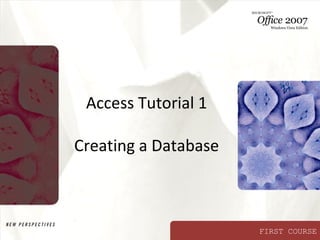
Access Tutorial 1 Database Creation
- 1. Access Tutorial 1 Creating a Database FIRST COURSE
- 2. Objectives XP • Define the terms field, record, table, relational database, primary key, and foreign key • Create a blank database • Identify the components of the Microsoft Access window • Create and save a table in Datasheet view • Enter field names and records in a table datasheet • Open a table using the Navigation Pane New Perspectives on Microsoft Office 2007: Windows Vista Edition 2
- 3. Objectives XP • Open an Access database • Copy and paste records from another Access database • Navigate a table datasheet • Create and navigate a simple query • Create and navigate a simple form • Create, preview, navigate, and print a simple report • Learn how to manage a database by compacting, backing up, and restoring a database New Perspectives on Microsoft Office 2007: Windows Vista Edition 3
- 4. Organizing Data XP • Your first step in organizing data is to identify the individual fields – The specific value, or content, of a field is called the field value – A set of field values is called a record • Next, you group related fields together into tables New Perspectives on Microsoft Office 2007: Windows Vista Edition 4
- 5. Databases and Relationships XP • A collection of related tables is called a database, or a relational database • You connect the records in the separate tables through a common field • A primary key is a field, or a collection of fields, whose values uniquely identify each record in a table • When you include the primary key from one table as a field in a second table to form a relationship between the two tables, it is called a foreign key in the second table New Perspectives on Microsoft Office 2007: Windows Vista Edition 5
- 6. Databases and Relationships XP New Perspectives on Microsoft Office 2007: Windows Vista Edition 6
- 7. Relational Database Management XP Systems • A database management system (DBMS) is a software program that lets you create databases and then manipulate data in them • In a relational database management system, data is organized as a collection of tables New Perspectives on Microsoft Office 2007: Windows Vista Edition 7
- 8. Exploring the Microsoft Access XP Window New Perspectives on Microsoft Office 2007: Windows Vista Edition 8
- 9. Creating a Table in Datasheet View XP • Click the Create tab on the Ribbon • In the Tables group, click the Table button • Accept the default ID primary key field with the AutoNumber data type, or rename the field and change its data type, if necessary • Double-click the Add New Field column heading, and then type the name for the field you are adding to the table • Press the Tab key or the Enter key New Perspectives on Microsoft Office 2007: Windows Vista Edition 9
- 10. Creating a Table in Datasheet View XP • Add all the fields to your table by typing the field names in the column headings and pressing the Tab key or the Enter key to move to the next column • In the first row below the field names, enter the value for each field in the first record, pressing the Tab key or the Enter key to move from field to field • After entering the value for the last field in the first record, press the Tab key or the Enter key to move to the next row, and then enter the values for the next record. Continue this process until you have entered all the records for the table • Click the Save button on the Quick Access Toolbar, enter a name for the table, and then click the OK button New Perspectives on Microsoft Office 2007: Windows Vista Edition 10
- 11. Creating a Table in Datasheet View XP New Perspectives on Microsoft Office 2007: Windows Vista Edition 11
- 12. Entering Records XP New Perspectives on Microsoft Office 2007: Windows Vista Edition 12
- 13. Saving a Table XP • Click the Save button on the Quick Access Toolbar. The Save As dialog box opens • In the Table Name text box, type the name for the table • Click the OK button New Perspectives on Microsoft Office 2007: Windows Vista Edition 13
- 14. Opening a Database XP • Start Access and display the Getting Started with Microsoft Office Access page • Click the More option to display the Open dialog box • Navigate to the database file you want to open, and then click the file • Click the Open button New Perspectives on Microsoft Office 2007: Windows Vista Edition 14
- 15. Opening a Database XP New Perspectives on Microsoft Office 2007: Windows Vista Edition 15
- 16. Navigating a Datasheet XP • The navigation buttons provide another way to move vertically through the records New Perspectives on Microsoft Office 2007: Windows Vista Edition 16
- 17. Creating a Simple Query XP • A query is a question you ask about the data stored in a database • The Simple Query Wizard allows you to select records and fields quickly New Perspectives on Microsoft Office 2007: Windows Vista Edition 17
- 18. Creating a Simple Query XP New Perspectives on Microsoft Office 2007: Windows Vista Edition 18
- 19. Creating a Simple Form XP • A form is an object you use to enter, edit, and view records in a database • You can design your own forms, use the Form Wizard, or use the Form tool to create a simple form with one mouse click New Perspectives on Microsoft Office 2007: Windows Vista Edition 19
- 20. Creating a Simple Form XP New Perspectives on Microsoft Office 2007: Windows Vista Edition 20
- 21. Creating a Simple Report XP • A report is a formatted printout (or screen display) of the contents of one or more tables in a database • The Report tool places all the fields from a selected table (or query) on a report, making it the quickest way to create a report New Perspectives on Microsoft Office 2007: Windows Vista Edition 21
- 22. Creating a Simple Report XP New Perspectives on Microsoft Office 2007: Windows Vista Edition 22
- 23. Creating a Simple Report XP New Perspectives on Microsoft Office 2007: Windows Vista Edition 23
- 24. Creating a Simple Report XP New Perspectives on Microsoft Office 2007: Windows Vista Edition 24
- 25. Printing a Report XP • Open the report in any view, or select the report in the Navigation Pane • To print the report with the default print settings, click the Office Button, point to Print, and then click Quick Print or • To display the Print dialog box and select the options you want for printing the report, click the Office Button, point to Print, and then click Print (or, if the report is displayed in Print Preview, click the Print button in the Print group on the Print Preview tab) New Perspectives on Microsoft Office 2007: Windows Vista Edition 25
- 26. Viewing Objects in the Navigation Pane XP New Perspectives on Microsoft Office 2007: Windows Vista Edition 26
- 27. Compacting and Repairing a Database XP • Compacting a database rearranges the data and objects in a database to decrease its file size New Perspectives on Microsoft Office 2007: Windows Vista Edition 27
- 28. Compacting and Repairing a Database XP • Make sure the database file you want to compact and repair is open • Click the Office Button, point to Manage, and then click Compact and Repair Database New Perspectives on Microsoft Office 2007: Windows Vista Edition 28
- 29. Backing Up and Restoring a Database XP • Backing up a database is the process of making a copy of the database file to protect your database against loss or damage • The Back Up Database command enables you to back up your database file from within the Access program, while you are working on your database • To restore a backup database file, you simply copy the backup from the drive on which it is stored to your hard drive New Perspectives on Microsoft Office 2007: Windows Vista Edition 29