Word Spell check, page no, page break, bookmarks,pictues, bullets, date and time
•Download as PPTX, PDF•
1 like•1,713 views
steps to insert or do Spell check, page no, page break, bookmarks,pictues, bullets, date and time or other features of word
Report
Share
Report
Share
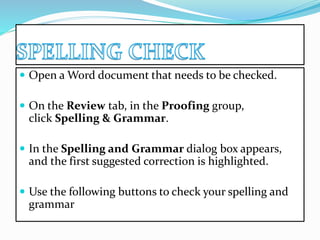
Recommended
Recommended
More Related Content
What's hot
What's hot (20)
Ms Word 2010 Training In Ambala ! Batra Computer Centre

Ms Word 2010 Training In Ambala ! Batra Computer Centre
Viewers also liked
Viewers also liked (16)
Similar to Word Spell check, page no, page break, bookmarks,pictues, bullets, date and time
Similar to Word Spell check, page no, page break, bookmarks,pictues, bullets, date and time (20)
Translate a file in 10 easy steps with SDL Trados Studio 2017

Translate a file in 10 easy steps with SDL Trados Studio 2017
More from Sajna Fathima
More from Sajna Fathima (20)
Recently uploaded
Recently uploaded (20)
Workshop - Best of Both Worlds_ Combine KG and Vector search for enhanced R...

Workshop - Best of Both Worlds_ Combine KG and Vector search for enhanced R...
Tech Trends Report 2024 Future Today Institute.pdf

Tech Trends Report 2024 Future Today Institute.pdf
Apidays Singapore 2024 - Building Digital Trust in a Digital Economy by Veron...

Apidays Singapore 2024 - Building Digital Trust in a Digital Economy by Veron...
TrustArc Webinar - Stay Ahead of US State Data Privacy Law Developments

TrustArc Webinar - Stay Ahead of US State Data Privacy Law Developments
IAC 2024 - IA Fast Track to Search Focused AI Solutions

IAC 2024 - IA Fast Track to Search Focused AI Solutions
Scaling API-first – The story of a global engineering organization

Scaling API-first – The story of a global engineering organization
The 7 Things I Know About Cyber Security After 25 Years | April 2024

The 7 Things I Know About Cyber Security After 25 Years | April 2024
Understanding Discord NSFW Servers A Guide for Responsible Users.pdf

Understanding Discord NSFW Servers A Guide for Responsible Users.pdf
Boost PC performance: How more available memory can improve productivity

Boost PC performance: How more available memory can improve productivity
How to Troubleshoot Apps for the Modern Connected Worker

How to Troubleshoot Apps for the Modern Connected Worker
The Role of Taxonomy and Ontology in Semantic Layers - Heather Hedden.pdf

The Role of Taxonomy and Ontology in Semantic Layers - Heather Hedden.pdf
Axa Assurance Maroc - Insurer Innovation Award 2024

Axa Assurance Maroc - Insurer Innovation Award 2024
Handwritten Text Recognition for manuscripts and early printed texts

Handwritten Text Recognition for manuscripts and early printed texts
What Are The Drone Anti-jamming Systems Technology?

What Are The Drone Anti-jamming Systems Technology?
Boost Fertility New Invention Ups Success Rates.pdf

Boost Fertility New Invention Ups Success Rates.pdf
Word Spell check, page no, page break, bookmarks,pictues, bullets, date and time
- 1. Open a Word document that needs to be checked. On the Review tab, in the Proofing group, click Spelling & Grammar. In the Spelling and Grammar dialog box appears, and the first suggested correction is highlighted. Use the following buttons to check your spelling and grammar
- 2. IGNORE ONCE IGNORE THIS WORD ONCE, BUT CHECK IT AGAIN. IGNORE ALL IGNORE THIS WORD THROUGHOUT THE DOCUMENT. Ignore Rule Ignore this rule throughout the document. Next Sentence Check the next sentence. Add to Dictionary Include this word in the program's dictionary. Change Use the suggested word in the Suggestions pane. Explain See an explanation for the suggested change. Change All Use the suggested word to change all instances of this word. AutoCorrect Use the first suggested word each time you click AutoCorrect Check grammar Select to correct the grammar in this document. Undo Undo the change. Continue clicking for previous corrections. Options The Options dialog box appears. Select how the program corrects spelling and grammar for all documents.
- 3. Under Insert, click Page Number, click a location (such as Top of Page), and then pick a style. Word automatically numbers every page. When you’re done, under Design > Header & Footer Tools, click Close Header and Footer, or double-click anywhere outside the header and footer area.
- 4. INSERTING PAGE BREAK Click where you want to start a new page. On the Insert tab, in the Pages group, click Page Break.
- 5. INSERTING BOOKMARKS Select the desire text or put the cursor at the desire location; Click Insert tab, click Bookmark in Links group; In Bookmark window, set a name to bookmark in Bookmark name box: Click Add button.
- 6. INSERTING PICTURES On the Insert tab, in the Illustrations group, click Clip Art. NOTE Some commands shown are not available in Word Starter. In the Clip Art task pane, in the Search for text box, type a word or phrase that describes the clip art that you want, or type in all or some of the file name of the clip art. To modify your search, do one or both of the following: To expand your search to include clip art on the Web, click the Include Office.com content checkbox. To limit the search results to a specific media type, click the arrow in the Results should be box and select the check box next to Illustrations, Photographs, Videos, or Audio. Click Go. In the list of results, click the clip art to insert it.
- 7. DATE AND TIME Click where you want to insert the date or time. On the Insert menu, click Date and Time.
- 8. INSERTING BULLETS Select the items you want to add bullets or numbering to. On the Formatting toolbar, click Bullets or Numbering .
