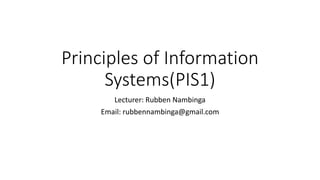
PIS1 Special Symbols
- 1. Principles of Information Systems(PIS1) Lecturer: Rubben Nambinga Email: rubbennambinga@gmail.com
- 2. Microsoft Word – Editing Documents Lesson Objectives At the end of this lesson you will be able to: • Know how to insert special symbols • Know how to undo changes in word
- 3. Special Symbols in Word 2010 In this lesson, we will discuss the use of special symbols in Word 2010. Your keyboard may not have many characters available but you want to use those characters in your document; in such situations, you have the option to insert Special Symbols the way we will further understand in this chapter. To insert symbols that are occasionally used, follow the steps in this section. If you find yourself using a particular symbol frequently, you can assign a keyboard shortcut to it.
- 4. Special Symbols in Word 2010 Insert Special Symbols Step 1 − To insert a special symbol, bring your cursor at the place where you want to insert the symbol. Click the Insert tab. You will find two options under the symbol button (a) Equation and (b) Symbols. Click either of these two options based on your requirement. You will further use equations while preparing mathematical or scientific or any similar document. For now, we are going to understand the use of the Symbol button as shown below.
- 5. Special Symbols in Word 2010 Insert Special Symbols Step 2 − When you click the Symbol button, a small list of symbols will appear as shown below.
- 6. Special Symbols in Word 2010 Insert Special Symbols Step 3 − Now click on any of the available symbols in the box to insert that in your document at the selected location. If you do not find the desired symbol in this small box, then you can click at the More Symbols option to have a wide range of symbols as shown below in the symbol dialog box. You can select any of the symbol and then click the Insert button to insert the selected symbol.
- 7. Special Symbols in Word 2010 Assign Shortcut Key You can assign a keyboard shortcut to type any of the available symbol. Following are the steps to assign Ctrl + Q key to insert the © symbol which is one of the available symbols in the special symbols list; Step 1 − Assume you already have the following symbol dialog box opened
- 8. Special Symbols in Word 2010 Assign Shortcut Key Step 2 − Click the symbol for which a shortcut key needs to be assigned. Now click Shortcut Key button which will display the following Customize Keyboard dialog box.
- 9. Special Symbols in Word 2010 Assign Shortcut Key Step 3 − Now type the selected shortcut key in the shortcut key box. You press Ctrl + Q and then click the Assign button to assign the shortcut key. You will see that the selected key will be added in the list of assigned keys. Finally, use the Close button to close the dialog box. Step 4 − Now try to type Ctrl + Q using the keyboard directly and you will find that you are able to type © symbol without going into the symbol dialog box
- 10. Undo Changes in Word 2010 In this lesson, we will discuss how to undo and redo changes in Word 2010. Microsoft word provides two important features called the Undo and the Repeat or Redo. The Undo feature is used to undo the previous action and the Repeat or Redo feature is used to repeat the previous action. For example, if you mistakenly delete text, you can use the Undo feature to recover it. In a similar way, if you delete a character and you want to delete more characters then you can use the Repeat operation
- 11. Undo Changes in Word 2010 How to use Undo & Repeat operations You can access the Undo and Repeat buttons from the Quick Access toolbar. You should make a note that the Repeat button is also called Redo button and both the operations have the same meaning
- 12. Undo Changes in Word 2010 Here is the simple procedure to apply undo or repeat (redo) operations − Step 1 − Let us type some text in a blank document. Now click the Repeat (Redo) button and you will see that Word will repeat the same operation for you.
- 13. Undo Changes in Word 2010 Step 2 − Now to examine the undo operation, let us delete the last word operation character by character so that you have the following text remaining in the line.
- 14. Undo Changes in Word 2010 Step 3 − Let us try to click the Undo button one by one. You will see that Word will recover all the deleted characters one by one after performing a few undo operations.
- 15. Undo Changes in Word 2010 Shortcuts to use Undo & Repeat operations Though you can access the Undo and Repeat commands from the Quick Access toolbar, but because these commands are the most frequently used commands, we recommend you memorize their keyboard shortcuts which are as follows S.No Shortcuts & Operation 1 Ctrl + Z Undoes the previous action. 2 Ctrl + Y Repeats the previous action.
- 16. END