Scanning Instructions
•
0 likes•283 views
Handout from Amy's class on Scanning at Staff Development Day 2013
Report
Share
Report
Share
Download to read offline
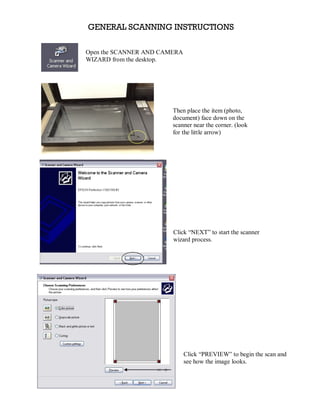
Recommended
More Related Content
Similar to Scanning Instructions
Similar to Scanning Instructions (20)
How To Use PowerPoint and SlideShare To Upload Your Sims 2 Stories

How To Use PowerPoint and SlideShare To Upload Your Sims 2 Stories
How To Use PowerPoint and SlideShare To Upload Your Sims 2 Stories Ver2

How To Use PowerPoint and SlideShare To Upload Your Sims 2 Stories Ver2
More from rowanpubliclibrary
More from rowanpubliclibrary (10)
Recently uploaded
Recently uploaded (20)
Top 10 Most Downloaded Games on Play Store in 2024

Top 10 Most Downloaded Games on Play Store in 2024
2024: Domino Containers - The Next Step. News from the Domino Container commu...

2024: Domino Containers - The Next Step. News from the Domino Container commu...
How to Troubleshoot Apps for the Modern Connected Worker

How to Troubleshoot Apps for the Modern Connected Worker
From Event to Action: Accelerate Your Decision Making with Real-Time Automation

From Event to Action: Accelerate Your Decision Making with Real-Time Automation
Mastering MySQL Database Architecture: Deep Dive into MySQL Shell and MySQL R...

Mastering MySQL Database Architecture: Deep Dive into MySQL Shell and MySQL R...
Axa Assurance Maroc - Insurer Innovation Award 2024

Axa Assurance Maroc - Insurer Innovation Award 2024
ProductAnonymous-April2024-WinProductDiscovery-MelissaKlemke

ProductAnonymous-April2024-WinProductDiscovery-MelissaKlemke
Automating Google Workspace (GWS) & more with Apps Script

Automating Google Workspace (GWS) & more with Apps Script
Apidays New York 2024 - The value of a flexible API Management solution for O...

Apidays New York 2024 - The value of a flexible API Management solution for O...
Workshop - Best of Both Worlds_ Combine KG and Vector search for enhanced R...

Workshop - Best of Both Worlds_ Combine KG and Vector search for enhanced R...
Strategize a Smooth Tenant-to-tenant Migration and Copilot Takeoff

Strategize a Smooth Tenant-to-tenant Migration and Copilot Takeoff
Apidays Singapore 2024 - Building Digital Trust in a Digital Economy by Veron...

Apidays Singapore 2024 - Building Digital Trust in a Digital Economy by Veron...
The 7 Things I Know About Cyber Security After 25 Years | April 2024

The 7 Things I Know About Cyber Security After 25 Years | April 2024
Boost PC performance: How more available memory can improve productivity

Boost PC performance: How more available memory can improve productivity
Connector Corner: Accelerate revenue generation using UiPath API-centric busi...

Connector Corner: Accelerate revenue generation using UiPath API-centric busi...
Scanning Instructions
- 1. GENERAL SCANNING INSTRUCTIONS Open the SCANNER AND CAMERA WIZARD from the desktop. Then place the item (photo, document) face down on the scanner near the corner. (look for the little arrow) Click “NEXT” to start the scanner wizard process. Click “PREVIEW” to begin the scan and see how the image looks.
- 2. Use red boxes in corners to add space around edges if needed. If you don’t like the way it looks, you can reposition the item, then click “PREVIEW” again. Once you’re satisfied with the image preview, click “NEXT.”
- 3. Choose a name and file format. The default in the lab is My Pictures/Picture. Click “NEXT.” The file is scanned and saved. The scanner will make some noise as it scans.
- 4. When finished, you will get this screen. If you have more items to scan, click “BACK.” If you don’t have more items to scan, click “NEXT”. Click on the file name to view file. Or click “FINISH” Remember to remove originals from scanner!
