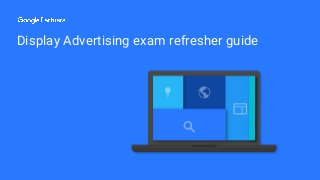
Google Display Advertising Guide
- 1. Display Advertising exam refresher guide
- 2. Display Advertising exam refresher guide Welcome to the Display Advertising exam refresher guide - the perfect way to prepare for your display advertising exam. The exam includes basic and advanced concepts, including best practices for creating, managing, measuring, and optimizing display ad campaigns across the Display Network. This handy resource is a shortened version of the full Display Advertising exam study guide, which is available on our Partners Help Center. You’ll also find additional information and plenty of helpful links throughout. In the exam, you can expect 100 questions and a 120 minute time limit. It’s necessary to get 80% to pass. And you’ll need to pass both AdWords Fundamentals and Display Advertising exams (or one of the other AdWords exams like Video, Search, Shopping or Mobile Advertising) to become AdWords certified.
- 3. Display Advertising exam refresher guide Module 1 About the Google Display Network 1.1 About the Google Display Network 1.2 Where ads might appear in the Display Network 1.3 About contextual targeting 1.4 About the Display Network ad auction 1.5 About “Search Network with Display Select” 1.6 Create an effective mobile site 2.1 Create an AdWords campaign to reach the right customers 2.2 Structuring your AdWords account 2.3 Using the AdWords Ad gallery 2.4 Bidding features on the Display Network 2.5 Choose a bid for your Display Network campaign 2.6 Bid on viewable impressions using viewable CPM 2.7 About Enhanced cost-per-click (ECPC) 2.8 About bid adjustments 2.9 About flexible bid strategies 2.10 About Target CPA bidding 2.11 Enhance your ad with extensions 2.12 About mobile app installs campaigns 2.13 Create dynamic display ads 2.14 Lightbox ads 3.1 Targeting settings on the Display Network 3.2 About managed placements 3.3 Target websites about specific topics 3.4 Add negative keywords to your campaign 3.5 How language targeting works 3.6 Using custom ad scheduling 3.7 Advanced mobile and tablet options in “Display Network only” campaigns 3.8 Using Display Planner to get targeting ideas and traffic estimates 3.9 The Display Network tab Module 2 Setting up a Display Network campaign Module 3 Showing your ads on the Display Network Here’s what we’ll cover in this refresher guide: Module 4 Reaching your audience on the Display Network 4.1 Reach people interested in your products or services 4.2 Reach people similar to your existing audiences 4.3 Reach people of specific demographics 4.4 Use remarketing to reach past website visitors and app users 4.5 Use dynamic remarketing to show ads tailored to your site visitors 4.6 Create a feed for your dynamic display ads 2.15 Create a Lightbox ad 2.16 Editorial & professional requirements 2.17 Fix a disapproved ad
- 4. Display Advertising exam refresher guide Module 5 Measuring and optimizing performance on the Display Network 5.1 Drive sales and generate leads 5.2 Increase brand awareness 5.3 Measuring sales and conversions 5.4 Evaluate ad performance on the Display Network 5.5 Account, campaign, and ad group performance 5.6 Explore your data on the Campaigns tab 5.7 Optimize Display Network ads and campaigns 5.8 Tips for creating effective display ads 5.9 About display targeting optimization 5.10 Understanding conversion tracking Take the display advertising exam
- 5. Module 1 About the Google Display Network
- 6. Display Advertising exam refresher guide | Module 1 1.1 About the Google Display Network The Display Network is a collection of partner websites and specific Google websites - including Google Finance, Gmail, Blogger, and YouTube - that show AdWords ads. This network also includes mobile sites and apps. When showing ads on the Display Network, you can: ● Reach new customers ● Select where your ads appear ● Engage users with appealing ad formats Matching your ad to websites in the Display Network The Display Network lets you put your message in front of potential customers at the right place and at the right time in several ways. ● Reach users by keywords and topics: Using contextual targeting, AdWords finds the best places for your ad across the Google Display Network, based on your keywords ● Choose specific websites or pages: By adding managed placements, you can show your ad on specific webpages, online videos, games, RSS feeds and mobile websites and apps that you have selected ● Find users who are already interested in what you have to offer: You can reach people who visited your website previously, by creating a remarketing campaign Ad types on the Display Network Here's a list of ad formats you can use to attract customers on the Display Network: ● Responsive ads ● Image ads ● Rich media ads ● Video ads Measuring the effectiveness of ads on the Display Network To make sure that you're achieving your business goals with the Display Network, you can also review detailed reports. ● Reports: See exactly on what web pages your ads are running, which ads deliver the most clicks and which websites give you the most sales for the lowest cost. ● Value: If our data shows that a click from a Google Network page is less likely to turn into actionable business results – such as online sales, registrations, phone calls, or newsletter signups – we may automatically reduce the bid for that website, charging you less for the same click. Learn more about the Google Display Network»
- 7. Display Advertising exam refresher guide | Module 1 1.2 Where ads might appear in the Display Network When you advertise on the Google Display Network, your ads can appear across a large collection of websites, mobile apps, and video content. Here are some examples: ● Google AdSense publisher sites, including AdSense for Domains and AdSense for Errors ● DoubleClick Ad Exchange publisher sites ● Google sites such as Google Finance, Blogger, Google Maps, and YouTube (Google search not included) With over 2 million Display Network sites that reach over 90% of Internet users worldwide (Source: Comscore), there are a lot of opportunities to reach customers. However, to target your customers effectively, choose campaign settings and add targeting methods to your ad groups that specify the conditions for when your ads can show on the Display Network. Learn more about where ads might appear on the Display Network» 1.3 About contextual targeting Contextual targeting is one of a few different methods that you can use to get your ads on sites and web pages that are part of Google’s Display Network. This method of targeting uses the keywords or topics you’ve chosen to match your ads to relevant sites. 1. You choose keywords and topics - Keywords are individual words, whereas a topic is a web page’s concepts or central theme, rather than its individual terms. 2. Our system analyzes web pages that make up the Display Network - Our system analyzes the content of each Display Network web page or URL, considering factors such as the following: ● Text ● Language ● Link structure ● Page structure 3. Your ad gets placed By keyword When your keyword matches a web page’s concepts or its central theme, your ad is eligible to show on that web page (also known as an automatic placement). By topic When your topic matches a web page’s central theme, your ad is eligible to show on that web page. Learn more about contextual targeting»
- 8. Display Advertising exam refresher guide | Module 1 1.4 About the Display Network ad auction The Display Network ad auction shares many similarities with the AdWords auction. Your ads are ranked among other advertisers' ads based on Ad Rank, which is based on your Max cost-per-click (CPC) bid and Quality Score. This means that if your Quality Score is sufficiently better than the score of the advertiser immediately below you, you could rank higher than that advertiser, even if this person's bid is higher than yours. Just like in the AdWords auction, your Max CPC bid isn't necessarily how much you'll pay per click. The price you pay -- Actual CPC -- depends on the outcome of the auction, and it’s often less than your Max CPC bid. This is how the Display Network ad auction differs from the AdWords auction: ● You'll pay what's required to rank higher than the next best ad position only for incremental clicks you get from being in the current position. ● You'll pay the price you would have for the next best ad position for the rest of the clicks. Learn more about the Display Network Ad Auction» 1.5 About Search Network with Display Select The "Search Network with Display Select" campaign type helps you reach people as they use Google search or visit sites across the web. How it works You manage your "Search Network with Display Select" campaigns the same way that you'd manage a "Search Network only" campaign: set a budget, choose relevant keywords, create ads, and set bids. Your ads can appear when people search for terms on Google search and search partner sites that match your keywords. They can also appear on relevant pages across the web on the Google Display Network. However, your ads are shown selectively on the Display Network and bidding is automated, helping you reach people who are most likely to be interested in the products and services you’re advertising. Learn more about Search Network With Display Select» 1.6 Create an effective mobile site When designing your site, keep in mind mobile best practices, like simple navigation and highlighting local options of your business. If you'd like to reach customers with WAP phones, you'll also need to use mobile-friendly code to create your site. Reaching mobile customers using a HTML website Regardless of whether you’ve a mobile website, AdWords will let you show text ads to customers using Google Search on a high-end mobile device such as an iPhone or Android phone. These "smartphones" have a full Internet browser (like a desktop computer), so a customer who clicks your text ad from the search results page can visit your standard website.
- 9. Display Advertising exam refresher guide | Module 1 Best practices for designing a mobile site When creating a mobile website, you'll want to keep in mind a few strategies that best take advantage of the small size of mobile screens and the behavior of mobile users. Keep it quick 1. Reduce large blocks of text and use bullet points 2. Compress images for faster site loading Make it easy to buy something or contact you 1. Reduce steps needed to complete a transaction 2. Keep forms short and make data entry easy 3. Use click-to-call functionality for all phone numbers Simplify navigation 1. Minimize scrolling and keep it vertical 2. Use a clear hierarchy in menus and avoid rollovers 3. Use clear back and home buttons 4. Use seven links or less per page of navigation Help people find and get to your local sites 1. Have your address or store locator on the landing page 2. Include maps and directions. Use GPS when possible 3. Allow customers to check stock at nearby stores 4. Make sure your mobile website is being indexed for web search Learn more about creating an effective mobile site»
- 10. Module 2 Setting up a Display Network campaign
- 11. Display Advertising exam refresher guide | Module 2 2.1 Create an AdWords campaign to reach the right customers Before you create your ad campaign, take a few moments to get familiar with these essential AdWords terms and concepts: ● Campaign ● Ad group ● Keywords ● Budget ● Bidding How to choose your campaign settings. Watch this video» Understanding your campaign settings The campaign settings you select will apply to all ads within the same campaign. The type of campaign you choose determines which settings are available to you. The settings cover three basic areas related to your ad: ● How much you’ll pay by setting your budget and bid (you can always adjust them later) ● What, besides text and a link, to include in your ad using ad extensions ● Where you want your ads to appear using settings for geographic locations, languages and placement on the web (called Networks) About ad groups An ad group is made up of a set of keywords, ads and bids. Each ad campaign consists of one or more ad groups. Ad groups allow you to group your keywords with the most relevant ads. This helps to ensure that you show the most relevant ad when someone searches for a particular word or phrase. Understand how your AdWords account is structured AdWords is organized into three layers: account, campaigns and ad groups. 1. Your account is associated with a unique email address, password and billing information 2. Your ad campaign has its own budget and settings that determine where your ads appear 3. Your ad group contains a set of similar ads and the words and phrases, known as keywords, that you want to trigger your ads to display Learn more about how to create an AdWords campaign to reach the right customers»
- 12. Display Advertising exam refresher guide | Module 2 2.2 Structuring your AdWords account Good account organization helps you to make changes quickly, target your ads effectively and, ultimately, reach more of your advertising goals. Top three tips for structuring your account 1. Organize your campaign to mirror your website 2. Create separate campaigns for multi-region advertising 3. Use AdWords Editor to manage your campaigns Learn more about structuring your AdWords account» 2.3 Using the AdWords Ad gallery The Ad gallery, formerly known as the display ad builder, is an ad-creation tool that offers various display ad formats in different categories, such as image ads, dynamic ads, engagement ads and video ads, in any of your campaigns on the Google Display Network. Here are some benefits of using the Ad gallery: 1. Differentiated products and services: Use images of your products, colors that match your brand, and your logo to encourage people who see your display ads to click on them. 2. More effective campaigns: Use display ads to drive higher click-through rates and overall conversion volume on the Google Display Network. 3. No-cost ad templates: Test various messages, color schemes and images, at no cost. 4. Customizable ad styles: Create a custom ad in as many sizes and variations as you like, and you'll only pay for ad clicks or impressions on sites across Google's Display Network. 5. Industry-standard ad templates: Create ads with a clear call-to-action button and 2 to 4 lines of prominently displayed text. Learn more about using the AdWords Ad gallery» 2.4 Bidding features on the Display Network When you advertise on the Display Network, you can set your bids in different ways in your campaign. ● Default bids: If you don’t have a custom bid for when your ad appears in a placement that matches your targeting, AdWords will use your ad group default bid. ● Custom bids: If you've enabled custom bids for a single targeting method, for example, topics, AdWords will use that bid when your ads show on websites related to that topic. ● Bid adjustments: To gain more control over when and where your ad is shown, you can set bid adjustments at the campaign and ad group level. Learn more about setting campaign-level bid adjustments»
- 13. Display Advertising exam refresher guide | Module 2 Custom URLs If you're using automated bidding, you can specify unique landing page URLs for a targeting method in your ad group. You can set custom URLs on only one targeting method within each ad group. How bidding options interact When your ad is eligible to show on the Display Network, AdWords will first check for a custom bid. If you’ve a relevant custom bid set for a targeting method, this’ll be used in the ad auction. If you don’t have a relevant custom bid set, AdWords looks for the default bid. The ad group bid is used as the default bid. Bid adjustments are applied after the initial bid is set. Learn more about bidding features on the Display Network» 2.5 Choose a bid for your Display Network campaign Bid types on the Google Display Network help you get the most value from your campaigns by setting just the right price for your ads. Here are the types of bids that you can use: ● For "Display Network only" campaigns, you can set ad group default bids, custom bids or bid adjustments. ● For "Search Network with Display Select" campaigns, we’ll automatically adjust your bids on the Display Network to try to mirror your search performance. Learn more about Search Network with Display Select bidding» Bidding on Display Network campaigns Bidding on the Display Network helps you show ads to potential customers in the right place and at the right time. Clickthrough rates (CTRs) are often lower on the Display Network because it can be harder to get a reader's attention. That's why Display Network bidding exists - to let you set a Maximum CPC bid for clicks that happen just on the Display Network. You get more control over your costs and you can make sure that your bids fit the value that you get from your ads. Choosing your first bid To find the right bid on the Display Network, you can make a starting bid, see how your ads perform, and then edit it. If you don't set specific bids for your targeting, AdWords will use your ad group default bid. We recommend that you continue to monitor impressions and clicks, but it’s most helpful wait a couple of weeks before making too many changes. Learn more about how to choose a bid for your Display Network campaign»
- 14. Display Advertising exam refresher guide | Module 2 2.6 Bid on viewable impressions using viewable CPM If you'd like to pay only for ad impressions measured as viewable, you can with viewable cost-per-thousand impressions (viewable CPM). An ad is counted as "viewable" when 50 per cent of your ad shows on screen for one second or longer for display ads, and two seconds or longer for video ads. You can select Viewable CPM as a bid strategy when you choose CPM bidding for your "Display Network only" campaign. The viewable CPM bid strategy isn’t available for campaigns that include ads targeting mobile apps. These can include app install ads, app engagement ads or ads targeting mobile apps through the "Ads in mobile apps" campaign type. Why use it? ● Pay only for impressions measured as viewable ● Your bids are optimized to favour ad slots that are more likely to become viewable If you're interested in maximizing ad views, rather than clicks, this bidding strategy can help you achieve this goal better than other kinds of bid strategies. Learn more about how to bid on viewable impressions using viewable CPM» 2.7 About enhanced cost-per-click (ECPC) ECPC looks for ad auctions that are more likely to lead to sales for you, and then raises your Max CPC bid up to 30% to compete harder for those clicks. It'll also lower your Max. CPC by any amount (even more than 30%) if it determines that a conversion isn't likely, so you'll pay less for clicks that convert less. This helps you to get more value from your ad budget. ECPC factors in real-time details such as device, browser, location and time of day to adjust your bids during each ad auction. How does ECPC know which auctions are promising? The AdWords system looks for patterns of clicks and conversions and compares them to your past results. If certain search or keyword combinations lead to more sales, for instance, then it’ll know. That's why you need conversion tracking turned on to use ECPC – it’s where the data comes from. How is ECPC different from Target Cost Per Acquisition (CPA) bidding? ECPC ● Works with all your campaign settings and Max. CPC bids ● Can raise bids by up to 30% ● Works with third-party bidding systems Target CPA bidding ● Is based on a target cost-per-acquisition (CPA) that you set ● Has full freedom to set your cost-per-click (CPC) bid for each auction ● May not work with some API-based bid management solutions
- 15. Display Advertising exam refresher guide | Module 2 Both ECPC and Target CPA bidding ● Use conversion tracking or Google Analytics data from your account ● Predict a conversion rate for each auction ● Adjust your bids to help you win the most promising clicks Enhanced CPC Learn about Enhanced CPC, an automatic AdWords bid management feature designed to increase your conversions while lowering your costs. Watch this video» Using mobile bid adjustments with ECPC ECPC doesn’t take differences between mobile and other devices into account when raising or lowering your bids. You can, however, set a mobile bid adjustment to adjust your mobile bids up or down relative to your other devices, and ECPC will incorporate this along with its own bid adjustments. Note that ECPC, like Target CPA bidding, will continue to set different bids for desktop traffic vs. tablet traffic based on differences in conversion rates. Learn more about enhanced cost per click (ECPC)» 2.8 About bid adjustments Bid adjustments allow you to show your ads more or less frequently based on where, when and how people search. For example, sometimes a click is worth more to you if it comes from a mobile device, at a certain time of day or from a specific location. Using AdWords bid adjustments. Watch this video» How bid adjustments work Bid adjustments are set by percentages. Say that you've got a campaign that performs well on mobile devices with a Max. CPC bid of $1. To show your ad to more customers on mobile devices, you set a bid adjustment of +20% for searches on mobile devices, resulting in a final bid amount of $1.20. Here's the maths: ● Starting bid: $1 ● Mobile adjustment: $1 + (+20%) = $1.20 ● Resulting bid for searches on mobile devices: $1.20 Types of bid adjustments ● Mobile ● Location ● Ad scheduling ● Top content (advanced) ● Targeting methods (advanced) ● Remarketing lists for search ads (advanced) Learn more about bid adjustments»
- 16. Display Advertising exam refresher guide | Module 2 2.9 About flexible bid strategies Flexible bid strategies give you automated bidding exactly when, where and how you want it – across multiple campaigns, or within a single part of a campaign. Types of flexible bid strategies 1. Maximize clicks automatically sets bids to try to get you as many clicks as possible within a target spend amount that you choose. Goal: Increase site visits and clicks on low-traffic terms while keeping within a certain spend. 2. Target search page location automatically adjusts bids to help to increase the chances that your ads appear at the top of the page or on the first page of search results. Goal: Increase visibility on the first page of Google search results or in the top positions. 3. Target outranking share automatically sets bids to help you outrank another domain’s ads in search results. Goal: Get more visibility than other domains in search results. 4. Target cost per acquisition (CPA) automatically sets bids to help you increase conversions while reaching your average cost-per-acquisition goal. Goal: Get more conversions with your target CPA. 5. Enhanced cost per click (ECPC) automatically adjusts your manual bid up or down based on each click’s likelihood of resulting in a conversion. Goal: Increase conversions while staying in control of your keyword bids. 6. Target return on ad spend (ROAS) automatically sets your bids to maximize your conversion value, while trying to reach an average return on ad spend. Note: Your actual ROAS may be above or below the target that you set. Goal: Meet a target return on ad spend (ROAS) when you value each conversion differently. Learn more about flexible bid strategies» 2.10 About Target cost-per-acquisition (CPA) bidding The goal of Target CPA bidding is to get most conversions given your cost-per-acquisition (CPA) goals. Rather than focusing on clicks (CPC) or impressions (CPM), Target CPA bidding focuses on maximizing conversions. How Target CPA bidding works Using historical information about your campaign, Target CPA bidding automatically finds the optimal equivalent CPC bid for your ad each time that it's eligible to appear. You still pay per click, but you no longer need to adjust your bids manually to reach your conversion goals. About recommended target CPAs Target CPA bidding provides you with a recommended target CPA to help get you started. As with CPC bidding, the target CPA that you set is your primary control over how many conversions you'll get and how much you'll pay for them. You can raise your target CPA if you want to increase traffic and conversions. If your average CPA is higher than you prefer, then you can lower it, which will probably decrease both average CPA and the number of conversions. Find out how to adjust your target CPA» Requirements for Target CPA bidding ● Your campaign uses AdWords Conversion Tracking or cross-account conversion tracking, or is importing data from Google Analytics ● The campaign should usually have received at least 15 conversions in the last 30 days
- 17. Display Advertising exam refresher guide | Module 2 Increase your campaign's conversions Here are some ideas for increasing the number of conversions in your campaign: ● Increase your budget ● Increase your CPC bids for the ad groups in campaigns not hitting your budget ● Move the conversion tracking code on your website ● Combine your campaign with another campaign for a related product that has a similar conversion rate ● Opt in to the Google Display Network ● Add more relevant keywords to your ad groups ● Change your ads or landing page to try to increase your clickthrough rate (CTR) or conversion rate Tips for Target CPA bidding success ● Start with the recommended target CPA and adjust as required ● Use the Target CPA Simulator ● We recommend not changing your target CPA more than once every few weeks ● Use Target CPA bidding with existing campaigns ● Don't remove your conversion tracking code from your website or move it to a different location while running Target CPA bidding ● Compare your CPA and conversion rate before and after using Target CPA bidding to gauge its impact on your campaign ● If you're consistently hitting your budget, increase it to allow more visibility for your ads Changes in traffic or conversion rate Changes in traffic If you notice a drop in traffic (clicks and conversions) after turning on Target CPA bidding then there could be a few things going on: ● Your target CPA might be too low ● Instead of conversions, you may be looking at clicks or impressions ● Conversion tracking is disabled ● Your ad group is missing a target CPA Changes in conversion rate It's possible to see a drop in conversion rate when you start using Target CPA bidding. This change may occur because you're observing an average of the conversion rate across all clicks. Learn more about Target CPA bidding» 2.11 Enhance your ad with extensions See how a business like Main Street Flowers uses sitelinks, call, and location extensions to enhance its ads. Watch this video» Ad extensions create more reasons to click your ad Ad extensions are a type of ad format that show extra information (“extending” from your text ads) about your business. Some can be added manually and others are automated. Ad extensions tend to improve your ad’s visibility and clickthrough rate (CTR).
- 18. Display Advertising exam refresher guide | Module 2 How ad extensions work AdWords shows one or more extensions with your ad when it calculates that the extension (or combination of extensions) will improve your campaign performance, and when your Ad Rank is high enough for it to appear. What ad extensions cost There's no cost to add extensions to your campaign, but you're charged as usual for clicks on your ad, as well as for certain interactions that extensions provide. The cost of these clicks are set in the same way as headline clicks: the most that you'll pay is what's minimally required to keep your extensions and ad position. Find out more about actual cost per click (CPC)» Where extensions can be shown Ad extensions appear with ads on the Search network, and depending on the extension might also appear with ads on the Display Network. Types of ad extensions Manual extensions ● App extensions - Show a link below your ad text that sends people to the app store or begins downloading your app ● Call extensions - Let people click a button to give you a phone call ● Location Extensions - Help people nearby to find your nearest shop front or give you a call ● Review extensions - Showcase positive, third-party reviews from reputable sources ● Sitelinks extensions - Add links to help people to find what they’re looking for ● Callout extensions - Add descriptive text to your ad to help people learn more about what you’ve to offer Automated extensions ● Consumer ratings - Show off what customers appreciate with high-quality survey data ● Previous visits - Show people if they've clicked through to your website from Google Search results before ● Social extensions - Show how many Google+ followers you have ● Dynamic structured snippets - Dynamic structured snippets show additional landing page details automatically with your ad on Google search ● Seller ratings - Show your online business ratings with your ad ● Dynamic sitelink extensions - Connect potential customers to relevant pages on your website more easily Learn more about how to enhance your ad with extensions» 2.12 About mobile app installs campaigns Promote your app with campaigns to drive downloads With "Mobile app installs" campaigns on the Search and Display Networks, and "TrueView for mobile app promotion" on YouTube, you can create custom app install ads that run exclusively on phones and tablets. AdWords helps create your app install ads based on your app icon and reviews, and these ads take people straight to the app store to download your app. Connecting your AdWords account to your Google Play Developer account makes this even easier: you can sync user lists and targeting, and track installs seamlessly.
- 19. Display Advertising exam refresher guide | Module 2 Differences between campaign types Mobile app installs: Control your entire campaign. Promote your app on a single network to drive app installs. ● Bid strategies: CPC, CPV (YouTube only) ● Where ads can show: Display Network, Search Network (including Google Play Search for Android apps), YouTube ● Ad formats: App installs ads, Image app installs ads, Video app installs ads, TrueView app promotion ads (YouTube) Universal app campaigns: Simplify your app install campaign management. Promote your Android app across multiple networks within a single campaign. ● Bid strategy: Target CPA ● Where ads can show: Google Play, Google search, YouTube and Display Network publisher websites and mobile apps. ● Ad formats: Drive users to your app's listing in the Google Play Store. Provide lines of text to generate ads and we do the rest. Where app install ads can appear When you create your campaign, choose the network type that best matches how you'd like to promote your app: 1. The Display Network - to reach people while they're using other apps that are similar to yours with app install ads. 2. The Search Network - to show app install ads to people while they're looking for an app like yours on the Google search app, or Google Play (Android only). 3. On YouTube - to show video ads to reach people who are interested in content related to your app. Video on how to use Display Network ads to drive app installs» Choose your app When you create a “Mobile app installs” campaign, we’ll ask you to select the app you want to promote right away, so we can help customize bidding, targeting and ad format options for your app. There are a few options for selecting your app: ● Add an app from the Google Play Store or the Apple App Store ● Enter your own app ID or package name ● Select an app that you’ve advertised before from the drop-down menu Display Network targeting options Here is some of the more precise targeting just for mobile app installs: ● Installed app categories: Show ads to people who’ve downloaded other apps in a category that you’re interested in targeting ● New mobile devices: Show ads to people who’ve recently activated phones and could be interested in adding new apps ● Mobile app categories: Show ads in apps within certain categories App install ad formats Here are the available ad formats on the Display Network: ● App install ads ● Image app install ads ● Video app install ads
- 20. Display Advertising exam refresher guide | Module 2 On YouTube Choose your app For “TrueView for mobile app promotion” campaigns, we’ll ask you to enter the URL of the app you want to promote and your YouTube video, so we can send people to the appropriate app store to download your app straight from your ad. You'll enter the app URL from your app store while you're creating your campaign. Set bids for video views On YouTube, you set cost-per-view (CPV) bids. You’ll set bids for your “TrueView for mobile app promotion” campaign when you set up targeting. Any interaction with your video (other than skipping) is counted as a view. This can be when someone watches at least 30 seconds of the video or clicks on the "install" button or link, whichever they do first. Video ads for your app In your “TrueView for mobile app promotion” campaign, you create your ad right after you set your bids and budget. These ads are linked to the app store page for your app, so you can get people from click to download even quicker. Targeting on YouTube “TrueView for mobile app promotion” campaigns allow you to reach people on YouTube who view content relevant to your app, or who have interests related to your app. When you’re creating your campaign, you can target specific video topics after you set your CPV bids. Accounting for conversion delays Conversion numbers may take several days to show up on reporting due to delayed interactions between a person’s device, Google, and any third party tracking services you might use. When reviewing your conversion reports, note that the previous three days of conversion data may not be complete yet. Learn more about mobile app installs campaigns» 2.13 Create dynamic display ads Create dynamic display ads to showcase products or services from your feed. You'll have the opportunity to create these ads when you're setting up your dynamic remarketing campaign in your account’s Ad gallery. When you create dynamic ads, you’ll specify whether they should use a particular ad layout or your preferred layouts. With preferred layouts, you’ll choose the layouts and features that you want. Some features of layouts include: ● Multiple product carousels. ● Cropping your images to fit the ads. ● Star ratings. Customize the text in your dynamic ads While there are numerous ad layouts available, you may want to customize your dynamic ads further. If you’re using an education, flights, travel or custom feed, you can customize how the attributes from your feed are arranged in your dynamic ads. Learn how to create dynamic display ads»
- 21. Display Advertising exam refresher guide | Module 2 2.14 Lightbox ads What are Lightbox Ads? Lightbox ads are an opportunity for you to reach, delight and engage with new audiences through rich, interactive formats. Depending on your goal, you can choose the billing model that reaches your objective. The rules for image ads also generally apply to Lightbox ads. Technical Requirements There are two types of Lightbox ads: Ready and Custom. 1. Ready Lightbox ads Ready Lightbox ads are a pre-designed set of templates available in AdWords. Use your existing brand assets, including videos, images, product feed and maps, to easily create rich brand experiences. 2. Custom Lightbox ads Custom Lightbox ads are third-party served ads that are fully developed by creative agencies, according to AdWords specs. Family status Google assigns a "family status" to all ads. Lightbox ads and the content that they point to must be "family safe". For more information see the policy on adult-oriented content. Ready Lightbox ads and Studio Layouts ● Ready Ad gallery units can be built within minutes and will be approved within 24 hours of ad creation ● For Studio Layouts, it can take 3-4 working days to build and approve the ads Learn more about Lightbox ads» 2.15 Create a Lightbox ad The Lightbox family are a suite of interactive ad formats that help you reach, captivate and delight your potential customers. Interactions in these ads can range from hovering the mouse pointer over an ad to expand the unit, to playing a video, to tapping for content. The ad itself can be a large canvas that you use to promote your brand's message, whether the canvas is a video carousel, interactive game or catalogue. Here are some of the benefits of using Lightbox ads: ● Connect with the right customers: You can target your ads using all the different Display Network targeting methods available. And you only pay when there's a qualified engagement with your ads ● Captivate your audiences: By using online resources that you might already have, such as videos or catalogues, you can create compelling ads using one of our rich formats How Lightbox ads work Lightbox ads are available in standard Interactive Advertising Bureau (IAB) sizes. After customers have interacted with these ads, they load rich media either within the ad, or in an expanded canvas. This type of interaction reduces accidental engagements, providing a better experience for customers and better value for advertisers. Lightbox ad formats Two Lightbox ad formats are available in AdWords: ● Lightbox ad with multiple videos ● Lightbox ad with video and image gallery Learn about how to create a Lightbox ad»
- 22. Display Advertising exam refresher guide | Module 2 2.16 Editorial and Professional Requirements Our policy In order to provide a quality user experience, Google requires that all promotions meet high professional and editorial standards. Common mistakes to avoid with your text ad. Watch a video» Examples of what's not allowed Here are some examples of content that we don't allow: Unclear promotion ● The promotion is incomprehensible, inaccurate or does not make sense Unclear relevance ● Promotions that aren’t relevant to the landing page Unsupported superlative or competitive claims ● Promotions that contain claims where that claim isn’t supported by third-party verification on the landing page Usefulness ● Promotions or content that are unnecessarily difficult or frustrating to navigate Style requirements ● Promotions that don’t use the features of the ad unit for their intended purpose, or that are inconsistent with the presentation style of the Google Search results Spelling and grammar ● Promotions that don’t use commonly accepted spelling and grammar ● Punctuation, symbols, capitalization, spacing or repetition that aren’t used correctly or for their intended purpose Learn more about editorial and professional requirements» 2.17 Fix a disapproved ad If any of your ads get disapproved, it unfortunately means that the ad isn't able to run at the moment. To get your ad up and running, find out which ad was disapproved and then edit it so that it meets our advertising policies. Common mistakes to avoid with your text ad. Watch this video» How to fix a disapproved ad Here's how to get your ads up and running: Step 1: Find out why your ad was disapproved. Step 2: Make changes to your ad or website. Step 3: Wait for your ad to be reviewed. Learn how to fix a disapproved ad»
- 23. Module 3 Showing your ads on the Display Network
- 24. Display Advertising exam refresher guide | Module 3 3.1 Targeting settings on the Display Network On the Google Display Network you can reach a wide range of customers, choose which sites or pages your ads appear on, and engage people with a variety of appealing ad formats. To advertise on the Display Network, use any type of “Display Network only” or “Search Network with Display Select” campaign. The basics, get your ads on to the Display Network Targeting methods like keywords and affinity audiences get your ads on to the Display Network. You sell sporting goods. For your soccer campaign, you want your ads to show on pages related to soccer. When you add targeting methods like keywords or affinity audiences, you’re telling AdWords where your ads can show or who can see your ads as they browse the Display Network. You add targeting to the ad groups in your Display Network campaigns. Have more control over where your ads show, choose targeting settings Targeting settings like “Target and bid” and “Bid only” also determine the reach of your ads. Think of them as controls that do the following: “Target and bid” ● Restricts your ads to showing for the targeting method you’ve selected, like keywords ● Allows you to set bids for individual targeting, like $2.00 for buy soccer balls “Bid only” ● Doesn’t restrict your ads to showing for the targeting method you’ve selected ● Allows you to set bids for individual targeting, like $2.00 for Soccer Fans Important note: For small and medium businesses, it's better to set fewer targeting methods to “Target and bid” in an ad group. Otherwise you may be narrowing the reach of your ads so they rarely show. Try advanced targeting combinations based on your goals Direct sales campaigns If your goal is to sell products and reach a specific type of audience, you might want to add a few targeting methods to your ad group that are set to “Target and bid.” Then your ads can show only when the specific targeting methods you've selected match. Brand campaigns If your goal is to reach as many people as possible, you might not want to add too many targeting methods to your ad group. You may still choose, however, to add multiple targeting methods so you can set bids on a particular one without significantly limiting your reach. Learn more about targeting settings on the Display Network»
- 25. Display Advertising exam refresher guide | Module 3 3.2 About managed placements Placements are locations on the Google Display Network where your ads can appear. They can be a website or a specific page on a site, a mobile app, video content or even an individual ad unit. What makes a placement a "managed placement" is that you’ve chosen to target a website, mobile app or ad unit specifically. If you choose popular sites or are just getting started with advertising on the Display Network, you may need higher bids to get impressions. You can always adjust your bids later. Why add managed placements ● Show your ads only on specific placements that you choose ● Show your ads on placements where your customers spend time ● Get more (or less) traffic from placements by setting individual placement bids Learn more about managed placements» 3.3 Target websites about specific topics Just as your business caters for certain customers, your customers may be interested in certain topics. Topic targeting lets you place your AdWords ads on website pages about those topics, whether it's agriculture, music or something else entirely. Topic targeting allows your ads to be eligible to appear on any pages on the Display Network that have content related to your selected topics. Why target topics ● Generate additional traffic ● Reach a broad audience quickly ● You have a flexible or unrestricted campaign budget ● You'd like to ramp up your ad delivery quickly ● Your cost-per-acquisition goal is moderately flexible ● You'd like to prevent your ads from appearing on irrelevant or underperforming pages How much topic targeting costs Pricing for targeting by topic works the same way as pricing for other placement-targeted ads. You select the maximum price that you're willing to pay each time that your ad appears, and the AdWords system will show your ad on pages on the Google Network with content about that topic where your bid can win a position. A popular topic may have thousands or even tens of thousands of pages where your ad could appear. Learn more about how to target websites about specific topics» 3.4 Add negative keywords to your campaign With negative keywords, you can: ● Prevent your ad from showing to people searching for or visiting websites about things that you don't offer ● Show your ads to people who are more likely to click on them ● Reduce costs by excluding keywords where you might be spending money but not getting a return
- 26. Display Advertising exam refresher guide | Module 3 When you select negative keywords, you'll want to choose search terms that are similar to your keywords, but signal that people are looking for a different product. Using negative keywords in AdWords. Watch a video» AdWords lets you do the following with negative keywords in order to improve your campaigns: ● Add negative keywords (“Search Network only”, "Search Network with Display Select" or “Search & Display Networks” campaigns) ● Edit, remove or download negative keywords ("Search Network only", "Search Network with Display Select" or "Search & Display Networks" campaigns) ● Exclude keywords ("Display Network only" campaigns) ● Get negative keyword ideas Learn more about how to add negative keywords to your campaign» 3.5 How language targeting works If you try to communicate with others who don't speak the same language, then you might find it tough to get your message across. Similarly with AdWords, you want your ads to appear for customers who can understand them. Choosing your target language Language targeting allows you to choose the language of the sites that you'd like your ads to appear on. We'll show your ads to customers who use Google products (such as Search or Gmail) or visit sites on the Google Display Network (GDN) in that same language. Keep in mind that AdWords doesn't translate ads or keywords. How we detect languages Each Google domain has a default language. For example, Google.com defaults to English and Google.fr defaults to French. On the Google Display Network, AdWords may look at the language of the pages that someone is viewing or has recently viewed to determine which ads to show. This means that we may detect the language from either pages that the person had viewed in the past, or the page that they are currently viewing. Organize campaigns by language Language targeting settings are set at the campaign level, so if you're targeting more than one language, we recommend that you create separate campaigns for each one. This helps ensure that the ad you've written in one language also appears on a site that's written in the same language. Learn more about how language targeting works» 3.6 Using custom ad scheduling You may want your ad to show whenever a customer searches online or just on certain days. For campaigns with “All features” enabled, you can use custom ad scheduling to: ● Specify certain hours and/or days of the week when you want your ads to show ● Set bid adjustments to increase or decrease your bids for specific days and times By default, your AdWords campaigns are set to "Show ads all days and hours".
- 27. Display Advertising exam refresher guide | Module 3 Not seeing ad scheduling? Custom ad scheduling is available for campaigns with “All features” enabled. If your campaign sub-type is set to “Standard”, you won’t see ad scheduling as an option in your campaign’s Settings tab. You may need to change your campaign sub-type to “All features”. Using ad scheduling in AdWords, watch this video» Adjusting for time zone differences It’s important that you adjust your ad schedule to account for any difference in your target customers' time zone. Set an ad schedule bid adjustment You can set bid adjustments for specific days and times in the Ad schedule subtab in your campaign settings. If you also choose to set bid adjustments for mobile devices and locations, all of your adjustments will be multiplied together to determine the resulting bid adjustment. By setting bid adjustments, your spending on individual clicks may vary, but your overall daily budget won't change. Learn more about using custom ad scheduling» 3.7 Advanced mobile and tablet options in “Display Network only” campaigns You can target specific operating systems, device models, as well as operators and wireless networks with your “Display Network only” campaigns. Advanced mobile and tablet options aren’t available for other campaign types. Bear in mind, some "Display Network only" campaigns are already optimized for mobile - mobile app promotion ads will only show on mobile devices. However, you can still set bid adjustments for tablets, mobile phones and desktop computers under "Settings" in the "Devices" section. Learn more about advanced mobile and tablet options in “Display Network only” campaigns» 3.8 Using Display Planner to get targeting ideas and traffic estimates Display Planner is a free AdWords tool that you can use to plan your Display Network ad campaigns. You’ll just need a few basic details to get started, like your customers’ interests or your landing page. Display Planner then generates targeting ideas along with impression estimates and historical costs to guide your plan. Why use Display Planner Ideas to help you get started. Ideas for keywords, placements, and all other Display Network targeting methods help you plan your campaign. Impression estimates and historical costs to guide your decisions. Estimates show how ideas may perform based on past results. Historical costs point you to ideas within your budget and help you set bids for ideas you adopt. A plan you can share. One-click download makes it easy to export your plan and share it with clients and colleagues. How to use AdWords Display Planner. Watch this video» Learn more about using Display Planner to get targeting ideas and traffic estimates»
- 28. Display Advertising exam refresher guide | Module 3 3.9 The Display Network tab The Display Network tab: ● Is only available for campaigns that run ads on the Google Display Network ● Can be used to determine where your ads show on the Google Display Network Types of targeting methods and exclusions Contextual targeting: Match relevant website content ● Keywords: Target or exclude by a page’s key phrases ● Topics: Target or exclude by a page or website’s central theme Audiences: Reach specific groups of people ● Interest categories: Target or exclude by interests or affinities ● Remarketing: Target or exclude people who have visited your website before ● Demographics: Target or exclude by gender or age group, such as Males, 18-24 Placement targeting: Select or exclude specific websites and apps ● Placements: Target websites, mobile apps, or video, such as example.com, with managed placements, or exclude any automatic placements using exclusions ● Site category options: Allow or exclude by Display Network categories, such as live streaming video or websites about crime, police and emergency What to do in your Display Network tab ● Ad targeting ● Add exclusions ● View targeting performance reports Learn more about the Display Network tab»
- 29. Module 4 Reaching your audience on the Display Network
- 30. Display Advertising exam refresher guide | Module 4 4.1 Reach people interested in your products or services Depending on your advertising goals and the stage of the purchase process that your customers are in, you can choose to add different audiences to your ad groups and targeting groups: ● Affinity audiences ● Custom affinity audiences ● In-market audiences How audiences work When someone visits a Google partner website, we may use the content of the page or website to show contextually relevant ads. We use the main topics and themes from the page as well as data from third-party companies to associate interests with a visitor’s anonymous cookie ID. Benefits and best practices With audiences, you can show ads to customers who are associated with the audiences that you've selected, even when people are visiting websites that might not be contextually related to the audience that you selected. In-market audiences for Google Display Network campaigns Adding these audiences to your ad groups can help you to reach people who are actively considering buying a specific product or service. Learn more about how to reach people interested in your products or services» 4.2 Reach people similar to your existing audiences Google remarketing allows you to reach people who’ve already visited your site and to connect with an audience that's already interested in your products or services. The "similar audiences" feature enables you to find people who share characteristics with your site visitors. This allows you to reach new and qualified potential customers. This feature is available for the Display Network only. How "similar audiences" are formed AdWords looks at browsing activity on Display Network sites over the last 30 days, and uses this, along with our contextual engine, to understand the shared interests and characteristics of the people in your remarketing list. Based on this information, AdWords automatically finds new potential customers whose interests and characteristics are similar to those of people in your remarketing list. Qualifying for similar audiences Google will automatically identify which of your remarketing lists qualify for similar audiences based on a variety of factors, including but not limited to the number of visitors on the original list, how recently these people joined the original list and the types of sites that these visitors browsed. We can define a similar audience for your own remarketing lists only.
- 31. Display Advertising exam refresher guide | Module 4 Benefits of using similar audiences Simplified audience targeting Similar audiences takes the guesswork out of your search for new audiences. Getting new potential customers With similar audiences, you can boost the reach of existing remarketing campaigns, and attract new users to your site who have an increased likelihood of being interested in your product or service. Learn more about reaching people similar to your existing audiences» 4.3 Reach people of specific demographics With demographic targeting in AdWords, you can reach customers who are likely to be within the demographic groups of your choice. Demographic groups that you can choose from include: ● Age ("18-24", "25-34", "35-44", "45-54", "55-64", "65 or more" and "Unknown") ● Gender ("Female", "Male", and "Unknown") ● Parental status ("Parent", "Not a parent", and "Unknown") Demographic targeting on the Display Network can help you to achieve the following goals: ● Reach the right audience ● Customize your ads and bids ● Refine your targeting Demographic reporting on the Google Display Network With Display Network demographic reporting, you can gain insights into your audience that can help you manage and analyze multiple demographic targeting methods. The demographic charts show you which demographic groups your ads are reaching, across all of your ad groups and across your account. How Google determines demographic information When someone visits a website that has partnered with the Google Display Network, Google stores a number in their browsers (using a "cookie") to remember their visits. This number uniquely identifies a web browser on a specific computer, not a person. Browsers may be associated with a demographic category, such as gender, age range or parental status, based on the websites that were visited. Mobile app demographics: This targeting feature uses an anonymous identifier linked to a customer's phone to remember which apps the person has used. We might associate the anonymous identifier with a demographic category based on web browsing and app activities on a mobile device. "Unknown" category You can choose to target or exclude people whose age, gender or parental status we haven’t identified by selecting the "Unknown" category. Learn more about how to reach people of specific demographics»
- 32. Display Advertising exam refresher guide | Module 4 4.4 Use remarketing to reach past website visitors and app users Remarketing lets you show ads to people who have visited your website or used your mobile app before. Dynamic remarketing takes this to the next level by including the products or services that people viewed on your website within the ads. Ways to remarket with Google ● Standard remarketing ● Dynamic remarketing ● Remarketing for mobile apps ● Remarketing lists for search ads ● Video remarketing More reasons to use remarketing Whether you're looking to drive sales activity, increase registrations or promote awareness of your brand, remarketing can be a strategic component of your advertising. It can drive return on investment (ROI) for all types of advertisers. ● Reach people when they're most likely to buy ● Lists tailored to your advertising goals ● Large-scale reach ● Efficient pricing ● Easy ad creation ● Visibility over where your ads appear Learn more about how to use remarketing to reach past website visitors and app users» 4.5 Use dynamic remarketing to show ads tailored to your website visitors Remarketing allows you to show ads to people who have previously visited your website or used your mobile app. Dynamic remarketing lets you show previous visitors ads that contain products and services that they viewed on your website. More reasons to use dynamic remarketing ● Ads that scale with your products or services: Pair your feed of products or services with dynamic ads, scaling your ads to cover your entire inventory ● Simple, yet powerful feeds: AdWords product recommendation engine will pull products and services from your feed, determining the best mix of products for each ad based on popularity and what the visitor viewed on your website ● High-performance layouts: AdWords predicts which dynamic ad layout is likely to perform best for the person, placement and platform where the ad will show ● Real-time bid optimization: With enhanced CPC and Target CPA bidding. AdWords calculates the optimal bid for each impression What you’ll need to get started Product or service feed Create a feed that includes all of your products or services, along with details about each item (unique ID, price, image and more). These details are then pulled from your feed into your dynamic ads. Tag with custom parameters Add the dynamic remarketing tag with custom parameters to all pages of your website.
- 33. Display Advertising exam refresher guide | Module 4 Dynamic ads Dynamic ads use layouts in numerous sizes and formats for modern platforms, including HTML5 for mobile devices. You’ll create dynamic ads in the Ad gallery. Learn more about how to use dynamic remarketing to show ads tailored to your website visitors» 4.6 Create a feed for your dynamic display ads With dynamic remarketing, you'll create a feed of all your products or services along with attributes such as unique IDs, images and prices. When ads are shown to people who visited your website, details about the items that they viewed are pulled from your feed into these ads. How to set up feeds for your dynamic remarketing campaign in Business data. Watch this video» About feeds When you create a feed, you're essentially creating a database of products or services that can be used in your dynamic ads. ● Columns are attributes of each item that you've listed (such as unique IDs, prices and descriptions) and should match the letters and spaces of their spec ● IDs are important to include in your feed because they're used by your remarketing tag to connect people on your lists with the products that they viewed ● For products or services that are available in different markets, create a feed for each language and currency Get feed templates and specs for your business type The type of feed that you create should match the business type that you selected when creating your dynamic remarketing campaign. Use the "Custom" feed only if the other business types don't apply to your products or services. Important Your feed, tag and campaign can't use or collect any personal or sensitive information about website or app visitors. Please read Policy for advertising based on interests and location. New and updated items in your feed go through an approval process to make sure that they're appropriate for users according to our advertising policies. Fix problems with your feed When an item in your feed isn't available or to spec, it won't be used in your ads. You may see errors right after you upload your feed or 3-4 hours after your feed has been processed. Errors after uploading your feed Some common errors include ‘missing required attributes’, ‘invalid attributes’ and ‘invalid price format’. Errors after your feed has been processed Some common errors include ‘image not accessible’, ‘invalid image format’, ‘invalid image size’. Learn more about how to create a feed for your dynamic display ads»
- 34. Module 5 Measuring and optimizing performance on the Display Network
- 35. Display Advertising exam refresher guide | Module 5 5.1 Drive sales and generate leads The goals of traffic-generating and lead-generating campaigns ● Encourage customers to complete a purchase ● Generate leads by gathering contact details through a sign-up page ● Increase traffic to your website so that you can distribute information Where you should run your campaigns We suggest that you use a mix of keyword-targeted campaigns on the Google Search Network and the Google Display Network. Here's why: Google Search Network When people search for a keyword that you've chosen, your ad can appear on Google search results pages. Search Partners Your ads can appear next to search results on these Search Partner properties. Google Display Network You can use contextual targeting on the Google Display Network to direct your advertising campaign to specific pages that are thematically relevant to your advertising message. What to know about placement targeting, ad formats and bidding Placement targeting This form of advertising enables you to pick and choose "placements" – specific websites or sections of sites within the Google Display Network where you can run your ads. Ad Formats We recommend using responsive ads with a strong, clear call-to-action. These will adapt to fit any available ad space, and can include logos and images as well as text. Bidding Strategy We suggest using cost-per-click bidding for both your contextual and placement targeted campaigns. How to measure effectiveness Once you set up a free tool called conversion tracking, you'll be able to keep an eye on some important metrics, including number of conversions, cost per conversion and conversion rate, as well as keyword conversion data and data on landing pages. Learn more about how to drive sales and generate leads» 5.2 Increase brand awareness Brand-engagement campaigns can help you: ● Increase interactions with your brand ● Build more positive brand associations ● Increase brand loyalty by connecting with your target audience ● Motivate customers to engage with your brand and its associated products
- 36. Display Advertising exam refresher guide | Module 5 How to use placement targeting, rich-media ad formats and CPM bidding Placement targeting With placement targeting, you can pick and choose "placements", or specific websites or sections of sites within the Google Display Network on which you can run your campaign. You can select sites based on specific topics or the target audience that you're trying to reach, or you can choose any site that meets your branding criteria. The Display Planner tool can help you get ideas for placement targeting. Just enter some details about your customer – like their interests and the sites they typically visit – and Display Planner will generate a list of placement targeting ideas. Ad Formats Since a main goal of a brand-engagement campaign can be to interact with your target audience, we suggest using rich-media ad formats. With the Google Display Network, you can reach customers using responsive ads, but you can also can try a range of more visual formats, like static images, flash animation and video. Bidding Strategy With brand-engagement campaigns, you want to maximize your brand's exposure on relevant sites. CPM bidding is typically a good fit for a campaign like this, since you can set your bids directly from the performance goals that you've set for your campaign. Learn more about how to increase brand awareness» 5.3 Measuring sales and conversions When you use AdWords to increase conversions or sales, keep track of your conversions with a free tool called conversion tracking. That way, you can keep an eye on important statistics like cost per conversion and conversion rate that tell you how successful your ad campaign is. A conversion is what you choose it to be A conversion may be a purchase, but it can also be a call from a mobile phone, a visitor submitting contact information for an insurance quote or a prospective buyer downloading a white paper about your company's software capabilities. Or maybe it's a request for more information or views of a page that features your new product. Conversion information you can measure Once you've set up conversion tracking, you can keep an eye on some important statistics to help you measure whether your ad campaign is successful: ● Learn how to add columns ● Number of conversions and cost-per-conversion ● Conversion rate ● Keyword conversion data ● See how customers interact with your ads across devices ● Destination URLs Learn more about measuring sales and conversions»
- 37. Display Advertising exam refresher guide | Module 5 5.4 Evaluate ad performance on the Display Network Find out where your ads appear on the Display Network The Placements tab shows all of the web pages, apps and videos where your display ads appeared, regardless of targeting method. You’ll see both managed placements that you selected to show your ads, and automatic placements where your ads were matched automatically based on one or more of your other targeting methods, such as keywords or topics. Basic insights ● Confirm that your ads are showing ● Get a list of sites where your ads appeared ● See if your ads are getting impressions and clicks Introducing the Report Editor The Report Editor is an analytical tool that allows you to engage with your data through multi-dimensional tables and charts. A few benefits of the Report Editor: ● A simple drag-and-drop interface ● Multi-segment analysis ● Advanced filtering and sorting Performance and demographic stats ● Identify the ad targeting that's getting results ● Get insights into why your ads were matched to a specific placement ● Find out which demographic groups are seeing your ads Learn more about how to evaluate ad performance on the Display Network» 5.5 Account, campaign and ad group performance AdWords is organized into three layers (levels): account, campaigns and ad groups. Keeping the three levels in mind, you can customize your view of your performance data to make it as broad or as specific as you want. Your account is associated with a unique email address, password and billing information. For reporting purposes, though, it's helpful to think of your account as a collection of campaigns. If you want to see performance data for your entire account, click on All campaigns in the side panel of your AdWords account. Totals for all of the rows are listed at the bottom of your statistics table. Introducing the Report Editor The Report Editor is an analytical tool that allows you to engage with your data through multi-dimensional tables and charts. Find out how to explore your data with the Report Editor» Your campaign data An individual campaign has its own budget and settings that determine where your ads appear, and is made up of a collection of ad groups. Each of your campaigns is listed in the side panel of your AdWords account, and they also appear when you click on the Campaigns tab in the middle of your screen.
- 38. Display Advertising exam refresher guide | Module 5 Your ad group data Your ad group contains a set of similar ads and the words and phrases, known as keywords, that you want to trigger your ads to display. When you click on a campaign, AdWords will show you a view of the campaign's performance broken out by its individual ad groups. You can also see ad group data by clicking on the Ad groups tab in the middle of your screen. Each ad group can have multiple ads within it. Once you're familiar with the structure of your AdWords account, you can view and customize the data in your statistics table, and download reports to monitor the performance of your campaigns, individual campaigns and ad groups – as well as your ads and keywords. Learn more about account, campaign and ad group performance» 5.6 Explore your data on the Campaigns tab The Campaigns tab is your first stop for understanding the performance of your ads. You can track campaign statistics or view specific data for ad groups, ads or keywords and customize the way that your data is displayed. Each subtab in the Campaigns tab in your AdWords account presents a different view of your data. You can use the Report Editor to engage with your data through multi-dimensional tables and charts. Here's an overview of what you'll find on each subtab: 1. Campaigns The Campaigns subtab is a great starting point for analyzing the performance of your campaigns. Like most of the subtabs, you can customize the way that your data is displayed. 2. Ad Groups Use the Ad groups subtab to see how your individual ad groups are performing. 3. Settings The Settings subtab lets you adjust settings like budget, network and bidding options; language; location targeting and other settings that affect an entire campaign. 4. Ads Use the Ads subtab to view data about each individual ad in your account. Compare ads, see which ones are most successful. 5. Keywords Here you can see keywords that you've selected for all of your campaigns, or just those for a single ad group. 6. Ad extensions Ad extensions help people easily find out more about your business and its offerings by providing additional information such as an address and phone number, more page links and product images. 7. Dimensions The Dimensions subtab lets you slice and dice your data by the dimension of your choice across an ad group, a campaign or your entire account. You can use Dimensions to view statistics that cut across other AdWords tabs.
- 39. Display Advertising exam refresher guide | Module 5 8. Display Network The Display Network subtab is where you can manage your display campaigns and see performance data about your ads on the Display Network. Learn more about exploring your data on the campaigns tab» 5.7 Optimize Display Network ads and campaigns Here are some ways that you can optimize your Display Network campaigns: ● Organize your campaigns by theme Campaigns should be a collection of ad groups. Each ad group should have multiple ads that match the targeting methods that you choose. ● Group your keyword lists To better pair your ads and keywords, group them into ad groups based on your products, services or other categories. ● Write great ads It's important to create the most compelling ad that you can. You can use the Ad Gallery to create custom ads based on the look and feel of your website. ● Use keyword insertion Keyword insertion can make your ads more relevant to customers and help increase your clickthrough rate (CTR). ● Target your ads effectively Refine your keywords, use placements and topics, exclude websites and remarket to people who have already visited your site. ● Choose the right keywords Your ad group's individual keywords help determine where your ads show on the Display Network. ● Exclude irrelevant keywords Excluding keywords can help you prevent your ads from showing on pages about irrelevant topics. ● Select placements and topics Target multiple placements about the same subject to include a combination of popular and highly specific websites and increase your chances to show your ads. ● Exclude irrelevant websites and topics Keep your ads from showing on websites that aren’t related to your business by excluding them. ● Reach people who’ve already shown interest You can also show ads to people who have already visited your website or used your app by creating a remarketing campaign. Adjust your bids Depending on which networks you target, you'll need to monitor and manage your bids to make sure that you’re getting the most from your daily advertising budget. Focus on cost per acquisition (CPA) We recommend that you use conversion tracking data and your cost per acquisition CPA – and not your CTR – to gauge overall performance for placements on the Display Network.
- 40. Display Advertising exam refresher guide | Module 5 Keep an eye on your ads' performance Find out which sites have shown your ads Monitoring which websites, videos and apps have displayed your ads can help you avoid impressions on placements where your ads don't earn clicks. Use Google Conversion Tracking Reviewing your total number of conversions and the value of these conversions can help you decide if you should increase your budget, change your bids or make other changes to your ad groups to receive more targeted visitors. Maintain a high quality ad campaign for the best possible visibility Most websites in the Display Network only display a few ads per page. Your ad's placement on the page is strongly influenced by your ad's Quality Score and bid. If you find that your ads don't show often on the Display Network, try improving your Quality Score with more relevant ads and refined targeting. Learn more about how to optimize Display Network ads and campaigns» 5.8 Tips for creating effective display ads If you're new to creating image-based display ads, or you'd like to improve your display ad performance, then we've got some tips to help you to get the job done: ● Use text, images and colour schemes effectively ● Experiment with different display ad types and content designs ● Take advantage of templates within the Ad gallery ● Create your own custom images ● Generate Display ads based on your existing responsive ads Creating the ideal display ad Here are our top tips for creating effective display ads: ● Be explicit about your call to action, whether a button or somewhere else ● Make sure your ad text and images are balanced ● Try different ad ideas ● Include prices, promotions and exclusives ● Provide a relevant landing page ● Test different ad sizes ● Go mobile Building your ad with the Ad gallery For the quickest, simplest solution to creating display ads, we suggest that you use our Ad gallery. This tool offers pre-made display ad templates with a free image library. Here are some tips for editing images within the Ad gallery: ● Display ad previews: You can preview how your display ad will appear while you're creating it ● Confirm that your ad appears properly in all selected ad sizes: Make sure that you check that your image displays properly in the ad size that you want by using the preview Building customized images Customized images are useful if you’ve special graphics related to your business. We suggest that you follow these guidelines when creating customized images: ● Use transparent 24-bit PNG format images whenever possible ● Reuse graphics from your other advertising campaigns, as long as they meet Google advertising policies ● Design images with an online image creation tool
- 41. Display Advertising exam refresher guide | Module 5 ● Design your images with image editing software applications ● Partner with a graphic designer or other creative agency to build your images for you Generate customized display ads based on your responsive ads Need help with coming up with content for your Display ad? You can generate customized display ads based on your responsive ads by using the Ad gallery suggestions or through your ads table found on the “Ads” tab. Learn more about tips for creating effective display ads» 5.9 About display targeting optimization Targeting optimization lets AdWords add high-potential targeting to an ad group in your “Display Network Only” campaigns. When to use Targeting optimization Targeting optimization works best if you’re: ● Interested in finding more customers ● Need some help identifying the best targeting to reach your most likely customers ● Want to maintain your current cost per customer or cost per conversion Targeting optimization isn’t well suited to advertisers who want complete control over where their ads are shown. Types of Targeting optimization Conservative targeting ● Available for all Display Network campaigns ● Additional targeting at current cost per customer ● Reaches some additional customers ● Use when you want more conversions but need to stay close to your current cost per customer Aggressive targeting (Display Campaign Optimizer) ● Available for all Display Network campaigns with at least 15 conversions per month ● Additional targeting around your current cost per customer ● Reaches even more additional customers than "conservative" ● Use when you want to get as many conversions as possible and are comfortable with some variation from your current cost per customer Learn more about display targeting optimization»
- 42. Display Advertising exam refresher guide | Module 5 5.10 Understanding conversion tracking Conversion tracking shows you what happens after a customer clicks on your ads – whether they purchased your product, signed up for your newsletter or filled in a form to receive more information. By tracking these actions, or "conversions", you'll know which ads, keywords and campaigns bring you business. This helps you to invest more wisely in the best ones and ultimately boost your return on investment (ROI). Conversion A conversion is a customer action that has value to your business, such as purchase, downloading an app, visiting a website, filling in a form or signing a contract. Online and offline actions are called conversions because a customer's click translated – or converted – into business. Why measure conversions Measuring conversions is helpful for your business if you're trying to do the following: ● Connect your ads and keywords to your business goals ● Boost your ROI ● See how customers interact with your ads across devices Counting conversions You can view conversion data in your conversion tracking reports. For each conversion action - such as purchasing or filling out a form - you can choose to view “All conversions” or “Unique conversions”. The "All" setting is useful for counting all instances of sales, whilst "Unique" is used to count only one conversion when the same person generates multiple leads. For example, if one person fills in two different forms asking to be contacted about services that you offer. Learn more about understanding conversion tracking» Happy with what you’ve learned? Take the Display Advertising exam»
