Report
Share
Download to read offline
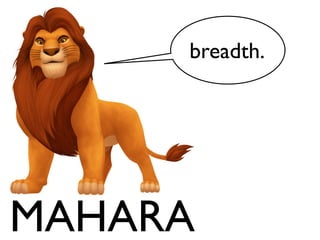
Recommended
More Related Content
What's hot
What's hot (17)
P6 - Configure a computer system to meet user needs

P6 - Configure a computer system to meet user needs
Photoshop step by step powerpoint presentation - hayley ip 10 f

Photoshop step by step powerpoint presentation - hayley ip 10 f
Viewers also liked (7)
¿Cómo inscribrise en el foro de soporte de la comunidad de Chamilo?

¿Cómo inscribrise en el foro de soporte de la comunidad de Chamilo?
Similar to Mahara breadth page
Similar to Mahara breadth page (20)
More from radiofreecaro
More from radiofreecaro (20)
Recently uploaded
God is a creative God Gen 1:1. All that He created was “good”, could also be translated “beautiful”. God created man in His own image Gen 1:27. Maths helps us discover the beauty that God has created in His world and, in turn, create beautiful designs to serve and enrich the lives of others.
Explore beautiful and ugly buildings. Mathematics helps us create beautiful d...

Explore beautiful and ugly buildings. Mathematics helps us create beautiful d...christianmathematics
Mehran University Newsletter is a Quarterly Publication from Public Relations OfficeMehran University Newsletter Vol-X, Issue-I, 2024

Mehran University Newsletter Vol-X, Issue-I, 2024Mehran University of Engineering & Technology, Jamshoro
Recently uploaded (20)
Explore beautiful and ugly buildings. Mathematics helps us create beautiful d...

Explore beautiful and ugly buildings. Mathematics helps us create beautiful d...
Food safety_Challenges food safety laboratories_.pdf

Food safety_Challenges food safety laboratories_.pdf
ICT Role in 21st Century Education & its Challenges.pptx

ICT Role in 21st Century Education & its Challenges.pptx
Mixin Classes in Odoo 17 How to Extend Models Using Mixin Classes

Mixin Classes in Odoo 17 How to Extend Models Using Mixin Classes
This PowerPoint helps students to consider the concept of infinity.

This PowerPoint helps students to consider the concept of infinity.
Russian Escort Service in Delhi 11k Hotel Foreigner Russian Call Girls in Delhi

Russian Escort Service in Delhi 11k Hotel Foreigner Russian Call Girls in Delhi
Unit-IV; Professional Sales Representative (PSR).pptx

Unit-IV; Professional Sales Representative (PSR).pptx
General Principles of Intellectual Property: Concepts of Intellectual Proper...

General Principles of Intellectual Property: Concepts of Intellectual Proper...
Kodo Millet PPT made by Ghanshyam bairwa college of Agriculture kumher bhara...

Kodo Millet PPT made by Ghanshyam bairwa college of Agriculture kumher bhara...
Mahara breadth page
- 2. 1. To display your photography, we're going to be working within the "Portfolio" section.
- 3. 2. Click the “Create Page” tab.
- 4. 3. Call your page something helpful (for example, call your breadth page something like "Breadth Page".) You can add a description of your page if you like - or you can come back to that later. MAKE SURE TO SAVE!
- 5. 4. Now you're ready to add your finished, edited images to your page. For the first Mahara assignment (due February 19th) you will need: • • THREE IMAGES from your Dérive Roll (your strongest) and the ONE IMAGE you enlarged from your Group Roll 5. FIRST - you have to copy your scanned/edited pictures from YOUR FOLDER to the DESKTOP. sorry this page doesn’t have a helpful image. ask for help with step 5 if you need it!
- 6. 6. If you aren’t already there, click on “Edit Content” and “Files, Images, and Video”
- 7. 7. From here, drag (click, hold, and move) the box that looks like a cartoon landscape (grass, tree, sun) into any part of the empty white rectangular space above "Done." (Yours will look different than mine, because I already have pictures there.)
- 8. 8. A window will pop up and at this point, you can either upload a new image (or you could select an image that you have already added to Mahara.) Here's what to do to upload your image: CLICK HERE
- 9. 9. Make sure you’re on the Desktop, select the image you want to upload, then click “Open”
- 10. 10. Give your image a better title than “Image”
- 11. 11. Click on “Save”
- 12. 12. You can move your image around by clicking on and dragging the title area of your image (see yellow area in image below).You can edit the title, etc. of your image by clicking on the gear (see red box in image below).
- 13. 13. After you’ve added your pictures - by repeating steps 6-12 - feel free to play around with the layout or the theme.
- 14. 14. Yeah! But don’t stop now because...
- 15. YOU MUST SHARE YOUR PAGE. If you don’t share it, I can’t see it, and then I can’t grade it. Here’s how: 15. Click on "Share page >>" then click the "Add" button beside "All My Groups" then SAVE!!!!!