Report
Share
Download to read offline
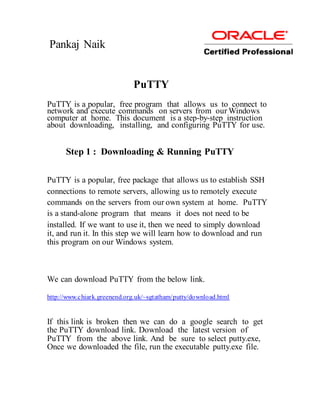
Recommended
Recommended
Odoo 15 introduces exciting new features, a better user experience, and performance enhancements. The database management system in Odoo 15 needs Python 3.8 and PostgreSQL. Let's get this party started right away.How to install odoo 15 steps on a ubuntu 20.04 lts system installation 

How to install odoo 15 steps on a ubuntu 20.04 lts system installation Geminate Consultancy Services
More Related Content
Similar to Pu t ty
Odoo 15 introduces exciting new features, a better user experience, and performance enhancements. The database management system in Odoo 15 needs Python 3.8 and PostgreSQL. Let's get this party started right away.How to install odoo 15 steps on a ubuntu 20.04 lts system installation 

How to install odoo 15 steps on a ubuntu 20.04 lts system installation Geminate Consultancy Services
Similar to Pu t ty (20)
Beginners: How to use LogMel Hamachi to Access Your Files Anywhere

Beginners: How to use LogMel Hamachi to Access Your Files Anywhere
How to install odoo 15 steps on a ubuntu 20.04 lts system installation 

How to install odoo 15 steps on a ubuntu 20.04 lts system installation
Installation of Odoo 16 on Ubuntu 20.04 LTS | Cybrosys

Installation of Odoo 16 on Ubuntu 20.04 LTS | Cybrosys
Recently uploaded
Recently uploaded (20)
Kodo Millet PPT made by Ghanshyam bairwa college of Agriculture kumher bhara...

Kodo Millet PPT made by Ghanshyam bairwa college of Agriculture kumher bhara...
Micro-Scholarship, What it is, How can it help me.pdf

Micro-Scholarship, What it is, How can it help me.pdf
Fostering Friendships - Enhancing Social Bonds in the Classroom

Fostering Friendships - Enhancing Social Bonds in the Classroom
Jual Obat Aborsi Hongkong ( Asli No.1 ) 085657271886 Obat Penggugur Kandungan...

Jual Obat Aborsi Hongkong ( Asli No.1 ) 085657271886 Obat Penggugur Kandungan...
This PowerPoint helps students to consider the concept of infinity.

This PowerPoint helps students to consider the concept of infinity.
General Principles of Intellectual Property: Concepts of Intellectual Proper...

General Principles of Intellectual Property: Concepts of Intellectual Proper...
Unit 3 Emotional Intelligence and Spiritual Intelligence.pdf

Unit 3 Emotional Intelligence and Spiritual Intelligence.pdf
Sensory_Experience_and_Emotional_Resonance_in_Gabriel_Okaras_The_Piano_and_Th...

Sensory_Experience_and_Emotional_Resonance_in_Gabriel_Okaras_The_Piano_and_Th...
Basic Civil Engineering first year Notes- Chapter 4 Building.pptx

Basic Civil Engineering first year Notes- Chapter 4 Building.pptx
HMCS Max Bernays Pre-Deployment Brief (May 2024).pptx

HMCS Max Bernays Pre-Deployment Brief (May 2024).pptx
Pu t ty
- 1. Pankaj Naik PuTTY PuTTY is a popular, free program that allows us to connect to network and execute commands on servers from our Windows computer at home. This document is a step-by-step instruction about downloading, installing, and configuring PuTTY for use. Step 1 : Downloading & Running PuTTY PuTTY is a popular, free package that allows us to establish SSH connections to remote servers, allowing us to remotely execute commands on the servers from our own system at home. PuTTY is a stand-alone program that means it does not need to be installed. If we want to use it, then we need to simply download it, and run it. In this step we will learn how to download and run this program on our Windows system. We can download PuTTY from the below link. http://www.chiark.greenend.org.uk/~sgtatham/putty/download.html If this link is broken then we can do a google search to get the PuTTY download link. Download the latest version of PuTTY from the above link. And be sure to select putty.exe, Once we downloaded the file, run the executable putty.exe file.
- 2. Step 2 : Configuring PuTTY In this step, we will create a profile in PuTTY that will allow us to login to the remote server. If PuTTY is not already running, start PuTTY by double-clicking the executable (putty.exe). In the Session pane, enter the following information as shown below: Host name (or IP address): r12.dekatc.com Port: 22 Connection type: SSH
- 3. Step 3: Select the Data node in the left pane, under the Connection heading. In the Auto-login username field, enter server username as shown below. Step 4 : Select the Session node again in the left pane, and enter dba in the Saved Sessions field as shown below.
- 4. Now click save to save the connection for later use. Whenever we want to connect our server „r12.dekatc.com‟ we just need to select “r12“ from the list of session list after that click load and then click on “open” button . A new screen will appear and will ask for user name and password , enter the user name and password ….And you „re done.