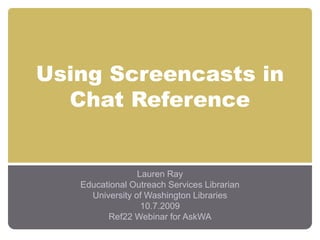
Using Screencasts in Chat Reference
- 1. Using Screencasts in Chat Reference Lauren Ray Educational Outreach Services Librarian University of Washington Libraries 10.7.2009 Ref22 Webinar for AskWA
- 2. Today’s Presentation Screencasting Overview UW Libraries and Screencast Tutorials Jing: Overview of on-the-fly Screencasting How Jing works How and Why to use Jing in Chat Reference Tips for using Screencasts in Chat Reference Questions?
- 3. What is Screencasting? Screencasting: capturing a recording of actions happening on your screen, including mouse movements. Can include all or one section of your screen. Screen shot: capturing a still image of what's on your screen (think Ctrl+PrintScreen with extra features).
- 5. Screencasting at UW Libraries Early 2008: Explored options for creating short information literacy tutorials using screencasting. Looked for an easy, visually appealing way of explaining common processes to students: How do I use Google Scholar to search for UW materials? How do I access full text articles from home? How do I search for dissertations and theses?
- 6. Screencasting at UW Libraries Evaluated software, chose Adobe Captivate 3 b/c of compatibility with Adobe Connect. Pros: great editing features, Closed Captioning Cons: challenging to quickly create & publish tutorials, workload issues, no zoom-n-pan
- 7. Publishing with Captivate 3 Multiple files are created with one screencast Challenging to publish on video hosting websites
- 10. screenr.com
- 11. What does Jing do? Jing is a simple screencapture tool that you download. Free video hosting (up to 2GB) provided by Screencast.com. Created by TechSmith, same company that produces Camtasia, SnagIt, Morae and Screencast.com. Created Video Captures (screencasts) or still Image Captures (screen shots) that you then annotate.
- 12. Jing: the Good & the Bad Benefits Free (Jing Pro $14.95/yr) Fast Extremely easy to share media immediately Can be edited with Camtasia Studio 6 Downsides Not ADA compliant (but Camtasia is ADA approved) No editing functions for screencasting Video captures limited to 5 minutes (not always bad)
- 13. How Does Jing Work?
- 22. What the Patron Sees
- 23. Sharing Jing Screencaptures Upload immediately to screencast.com & send screencast.com url to patrons. Other options: Save swf or MPEG-4 file to your computer & email this file. Upload directly to YouTube (with JingPro). Takes 5-10 minutes). Upload to Camtasia Studio 6 and edit to your heart’s content. Then send via screencast, YouTube, email, etc.
- 24. Why Use Jing in Chat? Explain advanced search strategy that involves multiple click-throughs. Explain a feature that you need time to explore on your own. Give the patron additional options if you only have time to explain one in chat. Free up time to talk about more than “where to click next”
- 25. Why Use Jing in Chat? Send a generic screencast that you’ve made on an often-requested topic. Save yourself time! Jing is often quicker than explaining a process in the text of an email. Promote our instructional role and empower them to become better searchers on their own.
- 26. Sample Chat Patron: I would like to listen to the audio edition of "The Economist". On their page it says that the audio edition is completely free for subscribers. I see that UW is a subscriber. Is the contract with them such that I can access the audio edition? Librarian: Was there a specific article you wanted to listen to from the Economist? Patron: well...no and yes. I rarely have time to read, but if I needed to I could look at headlines and request articles based off the titles Librarian: Ok - I think I've found a way to listen to the Economist articles. However, this isn't completely straightforward. Let me show you how to do this… Patron: Sweet! Librarian: Actually, would you mind if I sent you a short screencast showing you how to do this? It might be easier than explaining in the text of this chat. Patron: o.k.
- 27. Follow-up with Screencast Link Thanks for contacting us today via the Libraries chat service. I just made a screencast (with sound) that shows you how to get to the audio of articles published in The Economist. Here's a link to the screencast: http://www.screencast.com/t/MXJWtlGI You can also contact our Microforms & Newspapers unit for additional suggestions locating topic specific news sources: http://www.lib.washington.edu/mcnews/services.html Hope this helps! Lauren
- 29. How do I search ERIC?
- 30. Sample Chat Question Patron: I used to use a database of journal articles that would do kind-of a reverse citation search - it would locate any articles that cite an article that you specify. I forget its name. This was for economics/social science work, but I do not remember if the database was specific to these fields. Do you know what this database is?
- 31. Follow-up with Screencast Link Hi, I've just figured out how to use ISI find the list of articles which cite your article. It's not entirely straightforward, so here is a quick tutorial showing how I did this (there is no sound in this tutorial): http://www.screencast.com/t/gmlFalem9 I searched for this article a number of ways in the Cited Reference Search tool, and finally found it by searching simply the author's name and the date. I then selected the first two references that came up, for an article published in Marine Resource Economics in 1986, page 331. At the end of the tutorial I clicked on one of the articles that cites Eales's article and then looked at the bibliography - you'll see that the article title isn't there, just the basic citation: EALES J MAR RES EC 2 : 331 1986
- 32. How Do I find Industry Profiles?
- 33. Tips for Screencasts in Chat Log in to screencast.com in a separate window before chatting (or right when you think you’ll do a screencast). This makes cutting and pasting the shorter url quicker. Prepare the patron by letting them know you’re going to send them a screencast, and whether it will have sound.
- 34. Tips for Screencasts in Chat Remember to leave out identifying information (your bookmarks or parts of your screen with info you don’t want shared). If you are chatting with a patron from a different institution, keep in mind that their search results may be very different in the same database. Just screencast the search techniques.
- 35. Tips for Screencasts in Chat Consider creating an image capture (screen shot) rather than video if what you’re teaching involves one screen. Turn off automatic sounds (such as IM alerts) before screencasting. As always, remind them where they can get help post screencast.
- 37. Screencast.com Media stored in your Screencast.com folders are public, but can be made private. Screencast.com allows 2GB total of free storage. Public content on Screencast.com can be indexed on search engines. Allows you to set up an RSS or iTunes feed of your captures. Other features: commenting and viewable stats
Editor's Notes
- Today I’m going to talk about how we’ve been using screencasting here at the UW Libraries, and how I’ve been using screencasting with Jing in my chat reference sessions.
- There are many options out there for screencasting, commercial, open source and free. I’m going to talk about how we made decisions to use different software. I’m familiar with some of these. Something else might work for you.
- Our Health Sciences librarians had long been creating tutorials using Camtasia to create online learning modules for distance education students. In my experiences working as a librarian at other academic libraries, I knew the challenge of quickly explaining a process to students. Often ended up writing a lengthy email full of text. Would serve as point-of-need instruction. Demonstrate sdearch techniques and online tools in a way that is immediate and easy to understand. Casually relay research tips and instructions, rather than instructing in a lengthy, prescriptive tone.
- Captivate was chosen largely because we could publish through Adobe Connect and it would provide basic assessment information. Captivate Pros: -quizzes, branching and advanced features -Closed Captioning -lots of options for editing – recording sound separately from screencasting. -Creates “slides” – so easier if you know powerpoint. -best for creating interactive learning experiences Captivate Cons: -took a long time to learn. All the bells and whistles. -Databases & Libraries website changed quickly. Didn’t fit our needs in terms of something that would be easily put together and published. -no zoom-and-pan features like Camtasia. Difficult to see text in a tiny player
- Rather than publishing one movie file, Adobe Captivate publishes multiple flash and javascript files. This makes publishing to YouTube or another video hosting site difficult, as most accept only one movie file. Necessitated buying flash-to-movie video conversion software, around $80. Video quality not that great. NOTE: NEW VERSION OF CAPTIVATE SOLVES MANY OF THESE ISSUES (EXCEPT FOR ZOOM-N-PAN)
- In early 2009 I heard about Jing and decided to try it out. Jing isa free screencasting tool put out by TechSmith, the same makers of Camtasia and SnagIt. I quickly discovered that Jing provided a way of creating short, on-the-fly screencasts that I could share immediately with Libraries patrons and staff.
- Get a screencast.com library in your account. Can do lots of fun stuff with your screencast.com library.
- Began thinking of ways in which this might replace or supplement our edited, branded tutorials that we create and share via the website and other . Why use Jing instead of commercial stuff? After you record you immediately get a link to share. No file to email & clog up recipients email account.
- Installed on your Computer Use the Jing Sun Launcher to start recording
- When you mouse over, three rays appear. The one on the left is what you’ll use to start recording. Clicking on the middle ray allows you to see access your history – everything you’ve recorded in the past. The left ray allows you to change your settings, or get rid of the Jing Sun Launcher, or get help.
- After selecting the “capture ray” crosshairs appera. Use crosshairs to select recording window. You can select your whole screen, or browser window, with or without the navigation toolbar (where your url appears). Easy to cancel and re-select what you’ll be recording. Use Shift to lock in 16:9 aspect ratio (hd res): Use Ctrl to lock in 4:3 aspect ratio (standard res) Ctrl or Shift will show you the standard dimensions to select – improved viewing experience
- Once you’ve selected what area of your screen you’d like to record, Jing will grey out everything that is not being recorded. You’ll then click on the polaroid image or film image, depending on whether you’d like to take a still or video capture.
- When you select video capture, you’ll see that you have the option of using a mic to record. I use the Blue snowball mic for my recordings. Any usb mic should work. Begin recording. 5 minute limit. Use the pause button judiciously. So, you can pause, and change what’s being recorded, then continue recording.
- After hitting Stop, Preview window appears. Here you can review your screencast and give it a name, or leave the timestamp in. Immediately upload to Screencast.com for sharing
- Now we’re inside Firefox, at my screencast.com account library, viewing the screencast I just made. I’m instantly given the url that I can copy and paste into the chat or email.
- Video hosting: JingPro gives the option to upload directly to YouTube Upload the Jing swf file to Camtasia Studio 6 and edit out chat patron details to create a generic reusable tutorial Use SnagIt to edit Jing-created screen shots
- Advanced search strategy: limiters and multiple fields to choose from Feature that you need time to explore: perhaps the search isn’t working for you, but you need to consult with someone or try a few things on your own.
