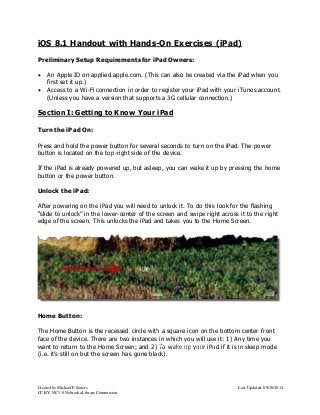
iOS Handout with Hands-On Exercises (12/2014)
- 1. iOS 8.1 Handout with Hands-On Exercises (iPad) Preliminary Setup Requirements for iPad Owners: An Apple ID on applied.apple.com. (This can also be created via the iPad when you first set it up.) Access to a Wi-Fi connection in order to register your iPad with your iTunes account. (Unless you have a version that supports a 3G cellular connection.) Section I: Getting to Know Your iPad Turn the iPad On: Press and hold the power button for several seconds to turn on the iPad. The power button is located on the top-right side of the device. If the iPad is already powered up, but asleep, you can wake it up by pressing the home button or the power button. Unlock the iPad: After powering on the iPad you will need to unlock it. To do this look for the flashing “slide to unlock” in the lower-center of the screen and swipe right across it to the right edge of the screen. This unlocks the iPad and takes you to the Home Screen. Home Button: The Home Button is the recessed circle with a square icon on the bottom center front face of the device. There are two instances in which you will use it: 1) Any time you want to return to the Home Screen; and 2) To wake Home up Button your iPad if it is in sleep mode (i.e. it’s still on but the screen has gone black). Created by Michael P. Sauers Last Updated: 09/16/2014 CC BY-NC 3.0 Nebraska Library Commission
- 2. Home Screen: The Home Screen is three panels wide. Identify which panel you are viewing (left, center, or right) by looking at the three small circles (Panel Indicators) at the bottom of the screen. The circle that corresponds to the panel you are viewing will be colored white. The four icons at the bottom of the screen are docked and will not change as you change panels. To move from panel to panel swipe your finger across the screen in the direction you wish to move. To search your device, find a blank spot on the home screen and swipe down. Keyboard: A s you’ve probably already noticed, the iPad keyboard only appears when you need it. So, when you tap in the search box on the search panel, the keyboard appeared. One important thing to notice is that despite the keys always displaying upper-case letters, you will be typing in lower-case unless you first single-tap shift (for the next letter) or double-tap shift to initiate a caps-lock. Rotating the screen: To rotate the screen, rotate the device. Created by Michael P. Sauers Last Updated: 09/16/2014 CC BY-NC 3.0 Nebraska Library Commission
- 3. WiFi: You’re not going to get very far on the iPad without a WiFi connection. So, let’s go make sure we’re connected to the library’s WiFi. You can find those settings under Settings|Wi-Fi. Apps: One thing to keep in mind about iPads, and other tablet devices such as those that run the Android OS, is that they are more like desktop computers than dedicated eReaders like the Kindle and the Nook. What determines what you can do with a tablet is what applications (apps) are installed on the device. In the case of the iPad, apps can be downloaded from the App Store. Some apps are free while others can cost a significant amount. Created by Michael P. Sauers Last Updated: 09/16/2014 CC BY-NC 3.0 Nebraska Library Commission
- 4. Web Browsing: Since this workshop is focusing on using the iPad as an eReader, there are a lot of features that we won’t be covering. However, since the main way that you’ll be locating and retrieving content for the iPad is via the Web, the iPad’s browser, Safari, is something we should cover. You launch Safari by tapping it’s icon on the home screen. In most cases, Safari works just like any other Web browser. It has an address bar, and a few other icons. Let’s cover these: Section I: Getting to Know Your iPad – Review Spend your first few minutes of hands-on time making sure you are familiar with the location and functionality of the following: Power Button – Where is it? Home Button – What does it do? Screen rotation – Turn your iPad on its side and see what happens. How about upside-down? Home Screen – Can you page back and forth through the device? Searching content – Try searching your iPad for ninja. What did you find? Searching the store – Find the Overdrive app in the store. (There’s no need to actually install it.) Web surfing – Open your library’s Web site in the browser. Created by Michael P. Sauers Last Updated: 09/16/2014 CC BY-NC 3.0 Nebraska Library Commission
- 5. Section II: Using Your iPad with OverDrive The Overdrive app allows you to download and read epub books from the Overdrive library services but, you can also check out a Kindle version of an Overdrive book and read it via the Kindle app. We’ll be focusing on ePub titles for this exercise. Getting Started: When you first open the app you’ll pick up wherever the last person left off. That might be in the library or maybe in the middle of a book. To orient yourself fist open the main menu by tapping on the “hamburger” icon (three horizontal lines) in the upper-left corner of the screen. Created by Michael P. Sauers Last Updated: 09/16/2014 CC BY-NC 3.0 Nebraska Library Commission
- 6. Authorizing the OverDrive App: The first thing you’ll want to do is to be sure that the OverDrive app is authorized with an OverDrive account. On the main menu, tap Settings. Here you can verify that the app is currently authorized. Here you can also deauthorize the device if necessary. Please do not deauthorize the iPad. Created by Michael P. Sauers Last Updated: 09/16/2014 CC BY-NC 3.0 Nebraska Library Commission
- 7. Getting books from Overdrive: Unlike many of the other devices we’re working with today, no hardware or software other than the iPad and the Overdrive app are needed to get library books. (There are screenshots for most of this process on the next page.) Open the Overdrive app. Tap the hamburger to open the main menu. Here you will see your library directory. On this iPad we’ve already added Nebraska Overdrive Libraries to the favorites list. Click on the library name. At this point you are switched to a built-in Web browser and taken to a mobile version of the Overdrive site. Find the login link (upper right) and sign in using your temporary patron information (library and library card number) Browse the collection for a ePub eBook (not audiobook) to check out. (Don’t worry about finding a title you actually want to read.) Borrow the book. Click the “Download (EPUB eBook)” button. The book should automatically transfer to the iPad. There may not be any confirmation that the book has successfully downloaded. If the download is taking a while you can open the main menu and tap “Fil es” to see a download status bar for your book. Once the book is downloaded, open the main menu and tap Bookshelf. Tap on the book in the library to open it and start reading. To Return a book: On the bookshelf, press and hold on the book you wish to return. After a second, “Delete”, “Return” and “Share” options will appear on the book. Tap “Return” then tap “Return” again. Created by Michael P. Sauers Last Updated: 09/16/2014 CC BY-NC 3.0 Nebraska Library Commission
- 8. Created by Michael P. Sauers Last Updated: 09/16/2014 CC BY-NC 3.0 Nebraska Library Commission
- 9. Section II: Downloading books from Overdrive on your iPad – Review Search Overdrive for a book that’s available for checkout. Check out the book using the provided library login. Open the book and page though it. (We’ll deal more with this in the Section III. Return the book to the library. Section III: Reading eBooks on Your iPad Reading eBooks: When it comes to reading eBooks on an app-based device the first question you need to ask yourself is, what’s the source of my content? The iPad comes with the iBooks app which allows you to read content that you’ve purchased from the Apple iTunes store. The Kindle app allows you to read content from Amazon.com and the Nook app allows you to read content from Barnes & Noble. Beyond those examples, there are a number of other eBook apps available (Aldiko, Google Books, and Stanza just to name a few) that either have their own related stores but also allow you to easily download and read many different eBook formats that may, or may not, include DRM. The OverDrive app is one of several we’ve installed on the Commission’s iPad. In this exercise we’ll be focusing on the OverDrive app since that’s the one that your patrons will use when accessing library titles. Having added some content from Project Gutenberg we can now take a look at the app from a reading point of view. (We’ll be covering downloading from OverDrive later.) Once you’re in the reading mode for a book you’ll be presented with the page where you last left off. To turn the page, swipe either right-to-left (page forward) or left-to-right (page back). You can also tap on the right side of the screen to page forward, or on the left to page back. Created by Michael P. Sauers Last Updated: 09/16/2014 CC BY-NC 3.0 Nebraska Library Commission
- 10. To bookmark a page tap in the upper-right corner of the page. Tap the bookmark again to remove the bookmark. To bring up additional options and displays, tap in the middle of a page. This will make additional toolbars appear at the top and bottom of the screen. The buttons at the top of the screen are: Main Menu About/Table of Contents/Bookmarks Along the bottom of the screen are: Return Progress bar Brightness Text options Layout Share (Screenshots of each of these features can be found on the next several pages.) Created by Michael P. Sauers Last Updated: 09/16/2014 CC BY-NC 3.0 Nebraska Library Commission
- 11. Brightness: Font Options: Created by Michael P. Sauers Last Updated: 09/16/2014 CC BY-NC 3.0 Nebraska Library Commission
- 12. Layout: Share: Created by Michael P. Sauers Last Updated: 09/16/2014 CC BY-NC 3.0 Nebraska Library Commission
- 13. Created by Michael P. Sauers Last Updated: 09/16/2014 CC BY-NC 3.0 Nebraska Library Commission
- 14. Getting free content from Project Gutenberg: “Project Gutenberg offers over 38,000 free ebooks: choose among free epub books, free kindle books, download them or read them online. We carry high quality ebooks: All our ebooks were previously published by bona fide publishers. We digitized and diligently proofread them with the help of thousands of volunteers.” The Project Gutenberg Web site (http://www.gutenberg.org/) is one of many sites online where you can download free eBooks in multiple formats. In this case all works are currently out-of-copyright or licensed under Creative Commons and contain no DRM. With the iPad we’ll be showing you how to download content from Project Gutenberg (a process that will be similar with other sites such as Google Books), sending them to the Overdrive app, and reading them there. First, open Safari and find the bookmark for Project Gutenberg. Tap that bookmark and you should be sent to the Project Gutenberg site. (Or, you can enter http://www.gutenberg.org/ into the address field and tap enter. Created by Michael P. Sauers Last Updated: 09/16/2014 CC BY-NC 3.0 Nebraska Library Commission
- 15. Browse through the collection and/or perform a search for a title/author you might be interested in. (Remember, think classics that are out of copyright.) Also, you may want to take a look for the “Top 100 Books and Authors” link on the home page as there you will find many titles you’re familiar with. Hint: When you first see the Open In… window you may not see OverDrive as an option. The options are listed alphabetically and the window is scrollable. Created by Michael P. Sauers Last Updated: 09/16/2014 CC BY-NC 3.0 Nebraska Library Commission
- 16. Section III: Reading eBooks on the iPad - Review Open the OverDrive app and select a book… Turn pages Rotate the iPad. What happens to the display? Jump to a particular page/location Search for text Experiment with text display options Download a book from Project Gutenberg and open it in the OverDirve app Bonus: Head back to the iPad home screen and find the Photo Booth app and take a photo of your group. (Hint: once you’ve chosen a photo style, look for the “change camera” icon in the bottom-right to switch between the iPad’s two cameras. This material was created as part of the 2010 Institute of Museum and Library Services 21st Century Librarian program grant to the Nebraska Library Commission Created by Michael P. Sauers Last Updated: 09/16/2014 CC BY-NC 3.0 Nebraska Library Commission
