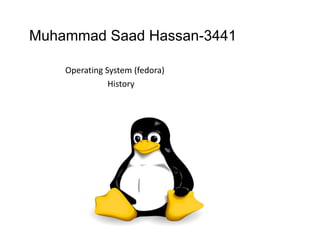
Everything You Need to Know About Installing and Using Fedora Linux
- 1. Muhammad Saad Hassan-3441 Operating System (fedora) History
- 2. Fedora Operating System (Linux Based) • Fedora is an operating system based on the Linux kernel(1991 Linus torvalds). • The Fedora Project was created in late 2003. • It is developed by REDHAT Enterprise. • Fedora contains software distributed under a free and open source license . • Linus Torvalds, author of the Linux kernel, uses Fedora on all his computers.
- 3. Linux Kernel…….. • The Linux kernel is a Unix-like operating system kernel used by a variety of operating systems based on it, which are usually in the form of Linux distributions. • The Linux kernel is a prominent example of free and open source software.
- 4. Kernel…………? • In computing, the kernel is a computer program that manages input/output requests from software and translates them into data processing instructions for the central processing unit and other electronic components of a computer. • The kernel is a fundamental part of a modern computer's operating system.
- 5. History • The name of Fedora derives from Fedora Linux. • Warren Togami began Fedora Linux in 2002 as an undergraduate project. • Before Fedora 7, Fedora was called Fedora Core after the name of one of the two main software repositories Core and Extras. • Fedora is a trademark of Red Hat.
- 6. License Agreement History • Fedora Trademark created issue between Cornell University and University of Virginia Library. • Due to this issue dispute is created between these two university about Fedora OS. • After the developing of fedora to open source license then Agreement has been Stable.
- 8. Fedora derivative Linux distributions • Berry Linux – a medium-sized Fedora based distribution that provides support for Japanese and English. • Hanthana Linux – from Sri Lanka. • Korora – is a complete and easy to use system for general computing that "just works" out of the box. • Linpus Linux – made by Taiwanese company Linpus Technologies for the Asian market.
- 9. Fedora derivative Linux distributions • Ojuba Linux – an Arabic Linux distribution. • Red Hat Enterprise Linux – enterprise Linux offering from Red Hat, which branches from the current Fedora baseline. • Russian Fedora Remix – version of Fedora, adapted for Russia. Contains proprietary drivers and software. • Yellow Dog Linux – for the PowerPC platform.
- 10. What is Fedora…….? • Fedora is a Linux based operating system that showcases the latest in free and open software. • Fedora is always free for anyone to use modify and distribute. • It is built by people in group shape project across globe.
- 11. Overview • Company / developer Fedora Project(owned by Red Hat) • OS family (Unix-like) • Working state (Current) • Source model (Open source) • Initial release (6 November 2003-yarrow) • Latest release 20 (Heisenbug) (December 17, 2013; 3 months ago)
- 12. Overview • Available in (Multilingual) • Update method Yum ( Package Kit ) • Package manager (RPM Package Manager) • Supported platforms (i686, x86-64) • Kernel type (Linux) • User land GNU (General Public License) • Official website (fedoraproject.org)
- 13. Fedora Projects • Fedora 10 has over 7000 source pakages. • Translation 80+Language. • World wide ambassador and marketing. • World wide infrastructure team. • Art work ,websites and quality assurance
- 14. Who uses fedora……? • Roadrunner the number one super computer in the world. • Even some robots. • Many universities and institutes. • Linus torvalds in his computers. • Many webhosting companies. • Kernel.org.
- 15. Team behind Fedora….OS • People from all over the world. • Contributors. • Users. • RedHat. • Fedora board.
- 16. Why fedora is for you……. • Because it’s freedom. • Because it grows fast. • Because it’s community based. • Because it does everything you need.
- 17. What you can do…..? Lab for open source development • If you do it ,do it in public. • Fail learn repeat. • As quickly as possible.
- 18. What you can do…..? • Documentation • Translation • Marketing • Ambassadors • Artwork • Infrastructure • Websites
- 19. What you can do…..? • Live CD tools • Distributions • Mentors • Play with latest technology • Build contacts
- 20. Steps • First you play and be curious • Then you learn • Then you do • Then you give back • Then you teach
- 21. How do I get fedora… • Download[fedoraproject.org/get-fedora] • Local contacts • Events
- 22. How to join…. • Fill registration form. • Download contributor license agreement(CLA). • Sign CLA and send it back. • Download client side certificate. • Ask to a fedora member to be inserted into edit page on the wiki.
- 23. Help • Real time support • Email support • Forum support • Written documentation.
- 25. SUMMARY How to install Fedora?? We can install Fedora by using a CD/DVD or USB. To install from USB we need a Software and ISO Image of Fedora Software name :FEDORA Live USB CREATOR.
- 26. HOW TO CREATE BOOTABLE USB • Install Live USB Creator. • Insert Your Pen Drive. • Format USB with FAT32
- 27. HOW TO CREATE BOOTABLE USB
- 28. HOW TO CREATE BOOTABLE USB
- 29. UNDERSTANDING DISK TYPE • There are two types of hard disk • Basic : It is efficient for single Hard disk. Dynamic : It is efficient for multiple hard disk connected to one another.
- 30. DETERMINE THE DISK TYPE Open RUN command and type “diskmgmt.msc”. Disk management window will open Here you can see disk mode. We will use basic mode
- 31. DETERMINE THE DISK MODE
- 32. PARTITION • There can be up to a maximum of four primary partitions on a single hard disk. • We will use one of them partition for Fedora. • So we have to delete one of them partition because • At the time of installation, Linux operating system shows only Disk that was unallocated. Delete a partition by computer management.
- 33. PARTITION
- 34. Fedora 20 “Heisenbug” Installation • 1. Boot computer with Fedora 20 bootable media
- 35. 2. Click Install to Hard Drive
- 36. 3. Fedora 20 installer started. Choose language
- 37. 4. Click each options to configure. Click on “Installation Destination” to select physical Hard Drive.
- 38. 5. Select storage device, OS to install. Click on “Done” once selected the Disks.
- 39. 6. Installation Options. Select “Automatically configure my Fedora installation to the disks i selected and return me to the main menu“. Click on “Continue“
- 40. Installation Summary. 7. Click on “Begin Installation”
- 41. 8. Set root password.
- 42. 9. Create user.
- 43. 10. Installation is in process.
- 44. Installation Completed 11. Login Screen.
- 45. GNOME Initial Setup Activities.
- 46. 13. Online accounts configuration to connect your existing data in the cloud.
- 47. 14. Your system is ready to use.
- 48. 15. Fedora 20 Desktop view.
- 49. Advantages of Fedora Muhammad Umer Riaz 3408
- 50. Advantages of fedora linux OS: •Freedom : •Most Linux distros are free , users do not need to pay for a copy •Linux distros scan be freely downloaded and legally installed on as many computers •You can access linux source code easily , because it is open system software…..
- 51. Linux easy to install •In many instances, it is actually easier to install Linux to your computer than Windows. • It takes only 5-10 minutes for installation
- 52. Linux is very stable •Linux systems rarely crash, and when they do, it whole system normally does not go down familiar to Windows users is not a worry for Linux users…….
- 53. Linux typically does not slow over time • Linux does not easily become bogged down with spyware, viruses, etc.. which can greatly reduce a computer's performance. • Because Linux does not have a registry like Windows, is not plagued with registry errors which can slow down a computer over time…..
- 54. Linux can breath new life into old computers • If you have an older computer (especially pentium iii) you can install Linux and in essence have a new computer. In many cases Linux will run faster and you can do all of the basics such as browse the Internet email, play games, and create and edit documents, spreadsheets, and PowerPoint presentations.
- 55. With linux you have so many choices in a wide variety of distros • Linux comes in all sizes and flavors, which offers a wide variety from which to choose the distro which will best suit your needs… • Biultin softwares.. • Word , power point , Excel , adobe Photoshop , built in drivers of sound , Lan etc….
- 56. Update all your software with a single click • Windows has a pretty convenient tool called "Windows update", which allows you to update your system with the latest updates available • Linux has a central place called the "Package manager", which takes care of everything installed on your system So if you want to keep everything up-to-date, the only thing you need to do is press the "Install Updates" button down there
- 57. No big mess in your start menu • In window 7 start menu
- 58. No big mess in your start menu • In Linux Fedora start menu
- 59. Disadvantages of Fedora Linux OS • Many windows programs will not run in linux • Microsoft office , internet explorer and many other Windows programs will not run natively in Linux. • The good news is that there are decent ways around most of these problems.
- 60. Disadvantages of Fedora Linux OS • Mozilla Firefox and Google chrome are outstanding Internet browsers which can be used in the place of Internet Explorer.
- 61. smaller selection of peripheral hardware drivers for linux • There is a smaller selection of peripheral hardware drivers (for printers, scanners, and other devices) in Linux as compared to Windows, though many new Linux hardware drivers are constantly being added. There are many hardware compatibility issues to linux OS
- 62. Dependent to command line • There are nowhere near as many applications available for Fedora as for Ubuntu- and those that are often need to be installed via the command line or by adding custom repositories
- 64. Fire it up Thanks to you for your attention
