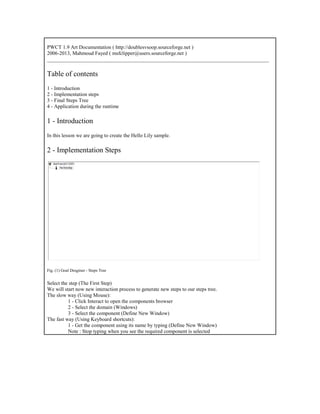
Programming Without Coding Technology (PWCT) - Hello Lily Sample
- 1. PWCT 1.9 Art Documentation ( http://doublesvsoop.sourceforge.net ) 2006-2013, Mahmoud Fayed ( msfclipper@users.sourceforge.net ) _____________________________________________________________________________________ Table of contents 1 - Introduction 2 - Implementation steps 3 - Final Steps Tree 4 - Application during the runtime 1 - Introduction In this lesson we are going to create the Hello Lily sample. 2 - Implementation Steps Fig. (1) Goal Desginer - Steps Tree Select the step (The First Step) We will start now new interaction process to generate new steps to our steps tree. The slow way (Using Mouse): 1 - Click Interact to open the components browser 2 - Select the domain (Windows) 3 - Select the component (Define New Window) The fast way (Using Keyboard shortcuts): 1 - Get the component using its name by typing (Define New Window) Note : Stop typing when you see the required component is selected
- 2. Fig. (2) Component Browser – Select the component (Define New Window) After selecting the component click Ok or press ENTER Fig. (3) Interaction page - Set the properties and enter the required data as in the image above
- 3. Fig. (4) Form Designer Fig. (5) Goal Desginer - Steps Tree Select the step (Window Controls) We will start now new interaction process to generate new steps to our steps tree. The slow way (Using Mouse): 1 - Click Interact to open the components browser 2 - Select the domain (Controls) 3 - Select the component (Button) The fast way (Using Keyboard shortcuts): 1 - Get the component using its name by typing (Button) Note : Stop typing when you see the required component is selected
- 4. Fig. (6) Component Browser – Select the component (Button) After selecting the component click Ok or press ENTER Fig. (7) Interaction page - Set the properties and enter the required data as in the image above
- 5. Fig. (8) Form Designer Fig. (9) Goal Desginer - Steps Tree Select the step (Window Controls) We will start now new interaction process to generate new steps to our steps tree. The slow way (Using Mouse): 1 - Click Interact to open the components browser 2 - Select the domain (Controls) 3 - Select the component (Button) The fast way (Using Keyboard shortcuts): 1 - Get the component using its name by typing (Button) Note : Stop typing when you see the required component is selected
- 6. Fig. (10) Component Browser – Select the component (Button) After selecting the component click Ok or press ENTER Fig. (11) Interaction page - Set the properties and enter the required data as in the image above
- 7. Fig. (12) Form Designer Fig. (13) Goal Desginer - Steps Tree Select the step (Window Controls) We will start now new interaction process to generate new steps to our steps tree. The slow way (Using Mouse): 1 - Click Interact to open the components browser 2 - Select the domain (Controls) 3 - Select the component (Button) The fast way (Using Keyboard shortcuts): 1 - Get the component using its name by typing (Button) Note : Stop typing when you see the required component is selected
- 8. Fig. (14) Component Browser – Select the component (Button) After selecting the component click Ok or press ENTER Fig. (15) Interaction page - Set the properties and enter the required data as in the image above
- 9. Fig. (16) Form Designer Fig. (17) Goal Desginer - Steps Tree Select the step (The First Step) We will start now new interaction process to generate new steps to our steps tree. The slow way (Using Mouse): 1 - Click Interact to open the components browser 2 - Select the domain (Structure Programming) 3 - Select the component (Define Procedure) The fast way (Using Keyboard shortcuts): 1 - Get the component using its name by typing (Define Procedure) Note : Stop typing when you see the required component is selected
- 10. Fig. (18) Component Browser – Select the component (Define Procedure) After selecting the component click Ok or press ENTER Fig. (19) Interaction page - Set the properties and enter the required data as in the image above
- 11. Fig. (20) Goal Desginer - Steps Tree Select the step (The First Step) We will start now new interaction process to generate new steps to our steps tree. The slow way (Using Mouse): 1 - Click Interact to open the components browser 2 - Select the domain (Structure Programming) 3 - Select the component (Define Procedure) The fast way (Using Keyboard shortcuts): 1 - Get the component using its name by typing (Define Procedure) Note : Stop typing when you see the required component is selected Fig. (21) Component Browser – Select the component (Define Procedure) After selecting the component click Ok or press ENTER
- 12. Fig. (22) Interaction page - Set the properties and enter the required data as in the image above Fig. (23) Goal Desginer - Steps Tree Select the step (Button Events) We will start now new interaction process to generate new steps to our steps tree. The slow way (Using Mouse): 1 - Click Interact to open the components browser 2 - Select the domain (Events) 3 - Select the component (Button Events) The fast way (Using Keyboard shortcuts): 1 - Get the component using its name by typing (Button Events) Note : Stop typing when you see the required component is selected
- 13. Fig. (24) Component Browser – Select the component (Button Events) After selecting the component click Ok or press ENTER Fig. (25) Interaction page - Set the properties and enter the required data as in the image above
- 14. Fig. (26) Goal Desginer - Steps Tree Select the step (Start Here) We will start now new interaction process to generate new steps to our steps tree. The slow way (Using Mouse): 1 - Click Interact to open the components browser 2 - Select the domain (Classes) 3 - Select the component (Button Class) The fast way (Using Keyboard shortcuts): 1 - Get the component using its name by typing (Button Class) Note : Stop typing when you see the required component is selected Fig. (27) Component Browser – Select the component (Button Class) After selecting the component click Ok or press ENTER
- 15. Fig. (28) Interaction page - Set the properties and enter the required data as in the image above Fig. (29) Interaction page - Set the properties and enter the required data as in the image above
- 16. Fig. (30) Interaction page - Set the properties and enter the required data as in the image above Fig. (31) Goal Desginer - Steps Tree Select the step (Button Events) We will start now new interaction process to generate new steps to our steps tree. The slow way (Using Mouse): 1 - Click Interact to open the components browser 2 - Select the domain (Events) 3 - Select the component (Button Events) The fast way (Using Keyboard shortcuts): 1 - Get the component using its name by typing (Button Events) Note : Stop typing when you see the required component is selected
- 17. Fig. (32) Component Browser – Select the component (Button Events) After selecting the component click Ok or press ENTER Fig. (33) Interaction page - Set the properties and enter the required data as in the image above
- 18. Fig. (34) Goal Desginer - Steps Tree Select the step (The First Step) We will start now new interaction process to generate new steps to our steps tree. The slow way (Using Mouse): 1 - Click Interact to open the components browser 2 - Select the domain (Structure Programming) 3 - Select the component (Define Procedure) The fast way (Using Keyboard shortcuts): 1 - Get the component using its name by typing (Define Procedure) Note : Stop typing when you see the required component is selected Fig. (35) Component Browser – Select the component (Define Procedure) After selecting the component click Ok or press ENTER
- 19. Fig. (36) Interaction page - Set the properties and enter the required data as in the image above Fig. (37) Goal Desginer - Steps Tree Select the step (Button Events) We will start now new interaction process to generate new steps to our steps tree. The slow way (Using Mouse): 1 - Click Interact to open the components browser 2 - Select the domain (Events) 3 - Select the component (Button Events) The fast way (Using Keyboard shortcuts): 1 - Get the component using its name by typing (Button Events) Note : Stop typing when you see the required component is selected
- 20. Fig. (38) Component Browser – Select the component (Button Events) After selecting the component click Ok or press ENTER Fig. (39) Interaction page - Set the properties and enter the required data as in the image above
- 21. Fig. (40) Goal Desginer - Steps Tree Select the step (Start Here) We will start now new interaction process to generate new steps to our steps tree. The slow way (Using Mouse): 1 - Click Interact to open the components browser 2 - Select the domain (Windows) 3 - Select the component (Window Class) The fast way (Using Keyboard shortcuts): 1 - Get the component using its name by typing (Window Class) Note : Stop typing when you see the required component is selected Fig. (41) Component Browser – Select the component (Window Class) After selecting the component click Ok or press ENTER
- 22. Fig. (42) Interaction page - Set the properties and enter the required data as in the image above Fig. (43) Interaction page - Set the properties and enter the required data as in the image above
- 23. Fig. (44) Interaction page - Set the properties and enter the required data as in the image above Fig. (45) Goal Desginer - Steps Tree Select the step (Start Here) We will start now new interaction process to generate new steps to our steps tree. The slow way (Using Mouse): 1 - Click Interact to open the components browser 2 - Select the domain (Control Structure) 3 - Select the component (While Loop) The fast way (Using Keyboard shortcuts): 1 - Get the component using its name by typing (While Loop) Note : Stop typing when you see the required component is selected
- 24. Fig. (46) Component Browser – Select the component (While Loop) After selecting the component click Ok or press ENTER Fig. (47) Interaction page - Set the properties and enter the required data as in the image above
- 25. Fig. (48) Goal Desginer - Steps Tree Select the step (Start Here) We will start now new interaction process to generate new steps to our steps tree. The slow way (Using Mouse): 1 - Click Interact to open the components browser 2 - Select the domain (Variables) 3 - Select the component (Assignment) The fast way (Using Keyboard shortcuts): 1 - Get the component using its name by typing (Assignment) Note : Stop typing when you see the required component is selected Fig. (49) Component Browser – Select the component (Assignment) After selecting the component click Ok or press ENTER
- 26. Fig. (50) Interaction page - Set the properties and enter the required data as in the image above Fig. (51) Goal Desginer - Steps Tree Select the step (Start Here) We will start now new interaction process to generate new steps to our steps tree. The slow way (Using Mouse): 1 - Click Interact to open the components browser 2 - Select the domain (Classes) 3 - Select the component (Button Class) The fast way (Using Keyboard shortcuts): 1 - Get the component using its name by typing (Button Class) Note : Stop typing when you see the required component is selected
- 27. Fig. (52) Component Browser – Select the component (Button Class) After selecting the component click Ok or press ENTER Fig. (53) Interaction page - Set the properties and enter the required data as in the image above
- 28. Fig. (54) Interaction page - Set the properties and enter the required data as in the image above Fig. (55) Interaction page - Set the properties and enter the required data as in the image above
- 29. Fig. (56) Goal Desginer - Steps Tree Select the step (Start Here) We will start now new interaction process to generate new steps to our steps tree. The slow way (Using Mouse): 1 - Click Interact to open the components browser 2 - Select the domain (Classes) 3 - Select the component (Button Class) The fast way (Using Keyboard shortcuts): 1 - Get the component using its name by typing (Button Class) Note : Stop typing when you see the required component is selected Fig. (57) Component Browser – Select the component (Button Class) After selecting the component click Ok or press ENTER
- 30. Fig. (58) Interaction page - Set the properties and enter the required data as in the image above Fig. (59) Interaction page - Set the properties and enter the required data as in the image above
- 31. Fig. (60) Interaction page - Set the properties and enter the required data as in the image above Fig. (61) Goal Desginer - Steps Tree Select the step (Start Here) We will start now new interaction process to generate new steps to our steps tree. The slow way (Using Mouse): 1 - Click Interact to open the components browser 2 - Select the domain (Code Unit) 3 - Select the component (Sleep Time) The fast way (Using Keyboard shortcuts): 1 - Get the component using its name by typing (Sleep Time) Note : Stop typing when you see the required component is selected
- 32. Fig. (62) Component Browser – Select the component (Sleep Time) After selecting the component click Ok or press ENTER Fig. (63) Interaction page - Set the properties and enter the required data as in the image above
- 33. Fig. (64) Goal Desginer - Steps Tree Select the step (Start Here) We will start now new interaction process to generate new steps to our steps tree. The slow way (Using Mouse): 1 - Click Interact to open the components browser 2 - Select the domain (Code Unit) 3 - Select the component (Sleep Time) The fast way (Using Keyboard shortcuts): 1 - Get the component using its name by typing (Sleep Time) Note : Stop typing when you see the required component is selected Fig. (65) Component Browser – Select the component (Sleep Time) After selecting the component click Ok or press ENTER
- 34. Fig. (66) Interaction page - Set the properties and enter the required data as in the image above Fig. (67) Goal Desginer - Final Steps Tree 3 - Final Steps Tree The First Step Define New Window ( win1 ) , Title : "Hello Lily sample by Stephen France" Window Events Window Properties Window Controls Define New Button ( btn1 ) , Caption : "Be my Valentine. Click me, dearest." Button Events Event: ON CLICK : Action Really Button Properties Define New Button ( btn2 ) , Caption : "" Button Events Event: ON CLICK : Action Hurrah Button Properties Define New Button ( btn3 ) , Caption : "" Button Events Event: ON CLICK : Action Goodbye
- 35. Button Properties End Of Window Activate window Define Procedure Really Code Block win1.btn2.Caption := "Really?!.." End of Procedure Define Procedure Hurrah Code Block x = 1 WHILE ( x=1 ) Start Here win1.btn3.Caption := "Hurrah!!!" SLEEP TIME 1 win1.btn3.Caption := "" SLEEP TIME 1 END OF While Loop End of Procedure Define Procedure Goodbye Code Block win1.Release ( ) End of Procedure 4 - Application during the runtime Fig. (68) Application during the runtime
- 36. Fig. (69) Application during the runtime Fig. (70) Application during the runtime
