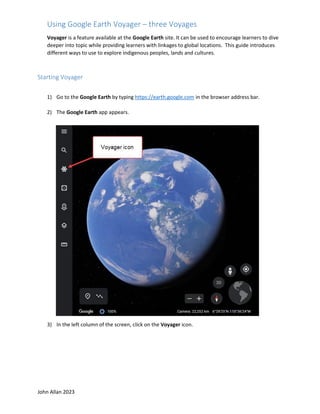
Google Earth Voyager How To
- 1. John Allan 2023 Using Google Earth Voyager – three Voyages Voyager is a feature available at the Google Earth site. It can be used to encourage learners to dive deeper into topic while providing learners with linkages to global locations. This guide introduces different ways to use to explore indigenous peoples, lands and cultures. Starting Voyager 1) Go to the Google Earth by typing https://earth.google.com in the browser address bar. 2) The Google Earth app appears. 3) In the left column of the screen, click on the Voyager icon.
- 2. John Allan 2023 Note: A slider rotating between 5 voyages appears. Note: The Voyager menu appears under the slider. Each of these options has potential for learners. Take your time to see what they offer. Choose one of these to open a Google Earth voyage. In this example we will go to the Celebrating Indigenous Language voyage. Voyage 1) Celebrating Indigenous Languages 1) The Voyager menu choose the menu link, Culture. Note: Several topic options appear in poster format. 2) Scroll down the page until you see the Celebrating Indigenous Languages poster. 3) Click on the Celebrating Indigenous Languages poster. Note: A split screen appears with the globe with red points on the left and an information panel on the right.
- 3. John Allan 2023 4) Drag on the globe to rotate it. Note: The Google Earth navigation feature work in Voyager. 5) In the panel, read the introductory text. 6) In this voyage, click on the Play button to watch the introductory video. 7) After the video is over, close the video. 8) Click on the Explore button to start learning about indigenous languages. Note: There are 84 languages to explore.
- 4. John Allan 2023 9) The first language screen appears. The globe zooms into a satellite view of a related living space. Note: The red pointer. 10) The perspectives and scale of this image can be altered by the Google Earth Viewing controllers. 11) Above the text, there is a picture of a person and an audio clip of a person providing authentic language responding to three prompts such as how do you greet people in your language? Click on the Play button to hear the response in indigenous language. 12) Just under the highlighted person’s picture is the name of the language, the person’s name, the nation’s name and their location.
- 5. John Allan 2023 13) Below the audio player is a description of the person pictured and their current situation. 14) To move to the next language, click on the right chevron at the bottom of the screen. 15) To get a global view to choose a language based on location. Double click on the globe in the Google Earth View tools. 16) Move the globe, to a place that you want to examine, click on the red pointer icon. 17) The language panel appears for the selected language. 18) Click on the Fly To icon to zoom in on the languages’ area if the globe is not pointing at the current language’s location . 19) After the languages have been viewed, click on the Voyager icon to return.
- 6. John Allan 2023 Voyage 2) Exploring an issue – Nature & Environment (deforestation example) 1) Go to the Google Earth by typing https://earth.google.com in the browser address bar. 2) The Google Earth app appears. 3) In the left column of the screen, click on the Voyager icon. 4) The Voyager menu appears at the bottom of the screen. 5) Choose the menu link, Layers. Note: A several topic options appear in poster format. 6) Click on the link Timelapse in Google Earth. Note: A split screen appears with a map on the left and a menu on the right. 7) Choose the Changing Forests option.
- 7. John Allan 2023 8) The first screen appears. The globe zooms into a satellite view of the related space. 9) The perspectives and scale of this image can be altered by the Google Earth Viewing controllers. 10) In the top right side of the panel, there is a manually controlled slide show with more detailed images. 11) Just under the slideshow is the name of the environmental situation/activity, and the location. Click on the Play button to hear the response in indigenous language. 12) Below these is the timelapse timeline player.
- 8. John Allan 2023 13) To control the view, either press the Pause / Play button to control the time lapse or click on the year. 14) Under the Timelapse player is a text description of the issue. 15) To move to the next timelapse, click on the right chevron at the bottom of the screen. 16) To get a global view to choose a deforestation point in the world, double click on the globe in the Google Earth View tools. 17) Move the globe, to a place that you want to examine, click on the red pointer icon.
- 9. John Allan 2023 18) The panel appears for the selected area. 19) Click on the Fly To icon to zoom in on the area. 20) After the languages have been viewed, click on the Voyager icon to return. Similar activities: • Tokyo’s Heat Island Effect • Fragile Beauty • Sources of Energy • Warning Planet • Urban Expansion • Safeguarding Iconic Parks • Bald Eagles Live • Sea Level Rise and the Fate of Coastal Cities • Tracking the Rain Bird • Crab Migration on Christmas Island • Women on the Front Lines of Conservation • The Return of the Sea Otter • See Climate Change’s Impact • Waterways of Space • Achieving Zero Landfill Waste in National Parks • Exploring Earth’s Ecosystems • Be a Scientist with Your Smartphone • Ocean to Plate • Reducing Plant Extinction
- 10. John Allan 2023 • Helping People and Animals Coexist • Treks: Churchill, Manitoba • Natural Treasures: Mountains • Brown Bears of Katmai National Park, Alaska • Clouds from Space • Treks: The Canadian Arctic • Natural Treasures: Islands • The Arctic Life • Dive Into the Planet with Jill Heinerth • The Greatest Gatherings on Earth Voyager 3) Tour Places – Street View (Discover Spain) 1) Go to the Google Earth by typing https://earth.google.com in the browser address bar. 2) The Google Earth app appears. 3) In the left column of the screen, click on the Voyager icon. 4) The Voyager menu appears at the bottom of the screen. 5) Choose the menu link, Street View. 6) Choose the resource, Discover Spain.
- 11. John Allan 2023 7) Click on the Let’s Go button. 8) The first screen appears. The globe zooms into a satellite view of the related space. 9) To have a ground level view of feature places in Spain, click on one of the icons in the Discover Spain panel. Note: Google Street View replaces the globe on the screen. There is a descriptive panel with several areas to discover using the navigation arrows. 10) Click and drag on the screen to move around the first scene.
- 12. John Allan 2023 11) Click on the right chevron to go to the next areas to discover. 12) When you want to stop exploring, click on the Table of contents icon. 13) To tour around another place, click on one of the icons in the Discover Spain panel. 14) After you have explored enough, click on the Voyager icon to return.
