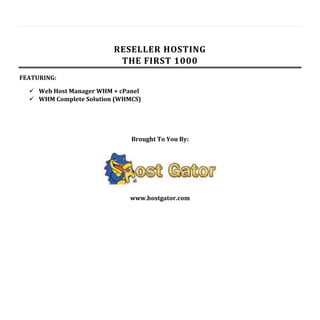
Reseller Hosting: Setup and Branding Guide
- 1. RESELLER HOSTING THE FIRST 1000 FEATURING: Web Host Manager WHM + cPanel WHM Complete Solution (WHMCS) Brought To You By: www.hostgator.com
- 2. ii – Book brought to you by HostGator.com RESELLER HOSTING – THE FIRST 1000 Milo Jackson Co-Author: Abrahim Ikasud Copyright © 2013 BoxPanda.com / WebHostingBusinessBook.com Distributed by: HostGator.com 11251 Northwest Freeway, Suite 400 Houston, TX 77092 United States of America All rights reserved. No part of this book may be reproduced or transmitted in any form or by any means, electronic or mechanical, including photocopying, recording, or by any information storage and retrieval system, without written permission from the publisher, except for the inclusion of brief quotations in a review. First Printing July 2009 Latest Revision: 06th February 2013 Warning and Disclaimer This book is designed to provide guide and information to start and manage your own web hosting business. Every effort has been made to make this book as complete and as accurate as possible, but no warranty or fitness is implied. The information is provided on an “as is” basis. The author and BoxPanda shall have neither liability nor responsibility to any person or entity with respect to any loss or damages arising from the information contained in this book or from the use of the application and software that may accompany it. The opinions expressed in this book belong to the author and not necessarily those of BoxPanda. Trademark Acknowledgements All terms mentioned in this book that are known to be trademarks or service marks have been appropriately capitalized. BoxPanda cannot attest to the accuracy of this information. Use of a term in this book should not be regarded as affecting the validity of any trademark of service mark.
- 3. iii ABOUT THE AUTHOR The author has over 14 years’ experience in starting, growing, managing, and selling his own web hosting businesses. The author started his first web hosting company at the age of 21 and has successfully grown the business into a multimillion dollar web hosting company. Together with his wife, the author manages to grow his first company from a literally a one man show to a staff of over 50 people with offices both in his home country and in the United States where he currently resides. Under his management the company grew from utilizing a single reseller account to owning over 130 servers which are being collocated in a data center residing in the heart of Silicon Valley. He then sold his first web hosting company through a well-known merger & acquisition deal in late 2007. Today the author is currently running his second web hosting company and has successfully acquired a substantial amount of market share in today’s highly competitive web hosting market.
- 4. iv – Book brought to you by HostGator.com TESTIMONIALS “This book is an ideal companion for the newcomer to the business side of web hosting. It’s an easy read & contains lots of good advice and ideas for how to grow your business when getting started. It’s clear the author has a wealth of experience and is able to cover a wide range of topics that face the web hosts of today. The WHMCS chapter in particular has a great step-by-step guide to get you started quickly & easily with WHMCS, and thereby empower you to make your business a successful one.” -Matthew Pugh, CEO WHMCS Ltd (www.whmcs.com) Testimonials from readers can be found on our website: https://boxpanda.com/testimonials/
- 5. v TABLE OF CONTENTS Getting & Managing Your First 1,000 Clients In Web Hosting .............................................................................................................i About The Author........................................................................................................................................................................ iiiii Testimonials.................................................................................................................................................................................. iiv Introduction....................................................................................................................................................................................... ix Intended Audience .........................................................................................................................................................................x What Is Covered In This Book..................................................................................................................................................... xiiii Before We Begin.......................................................................................................................................................................... xiii Chapter 1 – Getting Started................................................................................................................................................................2 A Good Name For Your Business ....................................................................................................................................................2 Your Domain Reseller Provider.......................................................................................................................................................4 Your Client Management And Billing System.................................................................................................................................4 Your Payment Gateway ..................................................................................................................................................................5 Your Ssl Reseller Provider...............................................................................................................................................................6 Conclusion ......................................................................................................................................................................................6 Chapter 2 – Setting Up Cpanel/Whm On Your Reseller Account........................................................................................................7 Setting Up A New Whm/Cpanel .....................................................................................................................................................8 Server Configuration.......................................................................................................................................................................9 Basic Cpanel/Whm Setup...........................................................................................................................................................9 Support.........................................................................................................................................................................................10 Configure Support Request Submissions .................................................................................................................................10 Cluster/Remote Access.................................................................................................................................................................10 Setup Remote Access Key ........................................................................................................................................................10 Updating Your Suspended Page ...................................................................................................................................................11 Installing Your Clients Default Index Page....................................................................................................................................12
- 6. vi – Book brought to you by HostGator.com Installing Ssl Certificate For Your Whm Services ..........................................................................................................................13 Generate A Ssl Certificate And Signing Request.......................................................................................................................13 Buying The Ssl Certificate From Enom .....................................................................................................................................14 Installing The Ssl Cert In Whm..................................................................................................................................................14 Basic Security Settings..................................................................................................................................................................15 Setting Up Reverse Dns Record................................................................................................................................................15 Edit Zone Templates.................................................................................................................................................................15 Creating A “Safe” Cpanel Public Demo Account With Whmcs.................................................................................................15 Setting Up Hosting Plans ..............................................................................................................................................................19 Chapter 3 – Further Whm/Cpanel Branding And Customization......................................................................................................20 Branding Your Cpanel Look And Feel............................................................................................................................................20 Utilizing Cpanel’s Built In News Module.......................................................................................................................................22 Chapter 4 – Whm Complete Solution (Whmcs)................................................................................................................................23 Installing And Configuring Whmcs................................................................................................................................................24 Setup > General Settings..........................................................................................................................................................24 Setup > Automation Settings ...................................................................................................................................................33 Setup > Email Templates..........................................................................................................................................................34 Setup > Fraud Protection .........................................................................................................................................................42 Setup > Custom Client Fields....................................................................................................................................................43 Setup > Support Department...................................................................................................................................................45 Setup > Administrators ............................................................................................................................................................47 Setup > Payment Gateways .....................................................................................................................................................47 Setup > Servers.........................................................................................................................................................................48 Setup > Domain Registrars.......................................................................................................................................................49 Setup > Domain Pricing ............................................................................................................................................................50 Setup > Products/Services........................................................................................................................................................51
- 7. vii Setup > Database Backups .......................................................................................................................................................52 Support Knowledgebase ..........................................................................................................................................................53 Providing Free Trial Accounts On Whmcs ................................................................................................................................53 Chapter 5 – Sales And Marketing: How To Get Clients.....................................................................................................................55 What You Need To Get Your First 100 Clients..............................................................................................................................62 Your Company’s Website .............................................................................................................................................................63 Install Favicon On Your Company Website ..............................................................................................................................64 Auto Adapt Your Website Pages With Your Visitors ................................................................................................................65 Search Engine Optimization .....................................................................................................................................................68 Add Social Twist To Your Website............................................................................................................................................71 Your Company Identity ............................................................................................................................................................71 Terms Of Service And Privacy Policy ........................................................................................................................................73 Have Your Website Content Edited Professionally ..................................................................................................................74 Customizing Your Whmcs Shopping Cart .....................................................................................................................................75 Replace Whmcs Header And Footer ........................................................................................................................................75 Rephrase Confusing Questions During Signup.........................................................................................................................76 Setting Up Your Products & Services............................................................................................................................................77 Pricing.......................................................................................................................................................................................79 Getting Your First 100 Clients.......................................................................................................................................................80 Getting Clients By Reaching Out...................................................................................................................................................81 Field #1 – Personal And Local Market......................................................................................................................................81 Field #2 – Cross Sell & B2b Partnership....................................................................................................................................87 Field #3 – Press Releases..........................................................................................................................................................90 Provide Free Trials To Your Potential Clients ...........................................................................................................................93 Getting Clients By Reaching In......................................................................................................................................................94 Field #4 – Web Hosting Reviews ..............................................................................................................................................94
- 8. viii – Book brought to you by HostGator.com Field #5 - Social Network Sites .................................................................................................................................................99 Showing Off Your Client Testimonials ....................................................................................................................................105 Field #6 – Mobilizing Your Existing Clients .............................................................................................................................105 Field #7 – Surprise Your Clients..............................................................................................................................................108 Growing From 100 To 1,000 Clients ...........................................................................................................................................111 Chapter 6 – Client/Customer Service And Support (Daily Operations)..........................................................................................115 Facing Unexpected Problems .....................................................................................................................................................115 A Server/Service Was Down For Several Hours Before Everything Is Restored.....................................................................116 A Server/Service Was Down For More Than 24 Hours ..........................................................................................................117 Facing A Furious Client – The Kung Fu Way ...........................................................................................................................117 Facing An Abusive Client ........................................................................................................................................................119 Daily Operations With Whmcs ...................................................................................................................................................119 Doing Support With Whmcs...................................................................................................................................................119 Common Support Cases.........................................................................................................................................................121 Chapter 7 –Beyond 1,000 Clients....................................................................................................................................................128 Clone Yourself ........................................................................................................................................................................128 Infrastructure .........................................................................................................................................................................129 Incorporate + Merchant Account...........................................................................................................................................130 Liquidating Your Hosting Business .........................................................................................................................................131 Further Training ..............................................................................................................................................................................133
- 9. ix INTRODUCTION The goal of this book is to guide you on how you can start your own web hosting business from an inexpensive reseller account. This book will provide you with the knowledge required so that you will be able to maintain your new web hosting business single-handedly until you have reached your first 1000 clients. This book is written to guide new comers who are about or have just begun their web hosting business. The knowledge and information provided in this book is based on my own personal experience in starting, growing, managing, and selling my hosting businesses. Through the past 12 years of focusing my career life and passion in the web hosting industry, I have learned a lot, both from the failures and successes I had. One thing I learned, that the most valuable lessons one could gain is from the failures one has had, rather than the successes one has achieved. Embrace your failures, learn from it, and grow to become even a better person. The guides brought to you in this book are gained by series of my own failures by doing things the wrong way. I hope by going through this guide book, you won’t have to go through the same failures which I have experienced. By the end of this book, you should have all the necessary knowledge and hopefully passion to go and get your first 1,000 clients and to manage them, all by yourself.
- 10. x – Book brought to you by HostGator.com INTENDED AUDIENCE This book is written to guide people who consider entering into the web hosting business or who are already running their own web hosting business. In order to grasp the full potential of this book, you must already have a basic understanding about the basic terms and functionalities involved in web hosting. It is required that you already have a basic knowledge about how to setup a website. I will also assume that you are currently or have previously used a web hosting account to setup your own website. Having prior knowledge in operating the cPanel hosting control panel will also help you to understand this guide book much better. This book is not intended for people who has never setup a website before and has no understanding on how a domain name works or what is DNS have to do with web hosting. This book is all about practical guidance for you to immediately execute to get your web hosting business up and running and hopefully getting your first 1,000 clients in the first 2 years of opening your business. This book has no content whatsoever explaining the basic functionalities for end users to utilize a web hosting account. The guides given throughout this book will only be targeted towards you as the web hosting business owner. I expect you as the potential web hosting business owner to already have a full understanding on how to operate a web hosting account as an end user. I also presume that you already have a basic understanding of HTML. Having a basic knowledge in PHP will also help you a lot while running your web hosting business. If you have no clue about reading a simple HTML source code, I would suggest you to postpone reading or buying this book. When you enter into a web hosting business, there will be a lot of client support cases which involved in troubleshooting client’s website by editing either HTML codes or PHP codes. So I highly recommend this book only for people who already have a basic or even intermediate understanding and experience in coding in HTML and even in PHP and MySql.
- 11. xi WHAT IS COVERED IN THIS BOOK As you may expect, this book is a practical guide. Everything that is covered in this book is practical. I expect you to literally do the things written in the guides provided here. It’s a guide book which you can immediately implement into your own hosting business. It is not the nature of this book to give theories or explanations of the various terms and technologies involved in the web hosting industry. The nature of this book is to equip you with sufficient information which you can immediately implement to get and manage your first 1,000 clients. It is also not the nature of this book to guide you through all available functionalities in the software which I am going to cover in this book. If you want to know how to use particular software, simply read their manual and documentation which should be available on their website. However, this book covers valuable information which can only be gained by experience. The practical guides which I will show you in this book is not a standard basic setup guide. All the guides provided in this book is gained through real life experiences while running my own web hosting companies in these past 12 years. The guides and data provided in this book, including critical server configuration values and other customization techniques was gained through the many years of going through all the things that does not work. The goal of this book is for you to be able to skip all the time and failures which are required to finally get the best settings and setup for your web hosting business. Now all this will be given into your hands. Please use it well. On the first chapter, I will show you all the required elements for you to begin selling to your clients. There are only several elements which you should have to begin selling, they are: A Name For Your Business A Hosting Platform A Domain Provider A Billing and Support System A Payment Gateway A SSL Provider A Server Provider Each will be discussed thoroughly on Chapter 1. By the end of Chapter 1, you will see that I have narrowed down several elements choices to one single provider. I chose these providers because I am personally confident that they are the best ones available to equip your web hosting business. I have done my research. I have used other options which I honestly think that you should not try.
- 12. xii – Book brought to you by HostGator.com The next few chapters following Chapter 1 are entirely dedicated to guide you through the setup and best practices of the elements mentioned on Chapter 1, they are WHM/cPanel and WHM Complete Solution (WHMCS). I highly recommend you to use these two providers as your Hosting Platform provider and Billing and Support system provider. The reason behind my decision is because both companies have proven themselves to be the best in their industry. They are also the most commonly used which is a big consideration factor, because then it would be much easier for you to get help from other people who are also using these two platforms. There are also several service providers which I will be recommending throughout this book. Their services will simply make your web hosting business run more smoothly with lesser bumps down the road. Going further, I will also provide you with guides on all the major aspects on starting and running your web hosting business which will cover: Sales And Marketing: How To Get Clients Best Client Service & Support Practices Common Support Cases & Solutions Growing Your Hosting Business Managing Your Team Liquidating Your Hosting Business Once your business is up and running, it is your responsibility to always keep yourself learning about this business. The day you stop learning, the day you start to lay back, the day you start to point out fingers and tell other people to do what you should be doing yourself, will be the beginning of all the hardship you will have to go through. Never stop learning, never stop working, or you will lose all you have gained.
- 13. xiii BEFORE WE BEGIN While I still have your attention, before you get busy and begin doing all the practical things on the following chapters below, I would like to point out one very crucial thing to you. One thing that you can never miss, one thing you should always remember when you are in the web hosting business. Web hosting is about people. Please grasp that whole heartedly. If you do not care about other people, it would be very hard for your business to flourish, if not impossible. It’s about caring your clients, caring your co-workers, caring your employees, always wanting the best for other people. Focus on that and always focus on that, and all the other things will fall on its place by its own. If you are only focusing your business on getting “new clients” and making “a lot of new sales”, it is only a matter of time before your business will crumble into nothingness. It can be five years, it can be ten years, it can be more, but if you simply only care about the sales and not enjoying your work when servicing other people, then I can tell you upfront, doing web hosting is just not your thing. It will bring more harm to you later on. Your main focus should always be “how can I be of your service”. Not just to your clients, even to your employees, later on when you have them. Other things are only “supplementary”. You don’t need a shining website or the latest technology to do web hosting properly. All you need is a passion to service other people. It will bring you good name, and it will automatically bring you more clients. Be faithful in the little things which had been trusted to you, and greater things will be trusted to you as well. Now, let’s begin.
- 14. 2 – Book brought to you by HostGator.com CHAPTER 1 – GETTING STARTED What You Will Accomplish On This Chapter: A Good Name For Your Business Your Hosting Platform Your Domain Registrar Your Hosting Client Management And Billing System Your Payment Gateway Your SSL Reseller Provider A GOOD NAME FOR YOUR BUSINESS Okay, now it’s time to choose the name or brand for your web hosting business. What lies in a name? Not much, really. You “build” your name in web hosting. People won’t choose your company because of the name. Well yes actually, but not for the actual name, but for the reputation which lies behind that name. Below are a few points to keep in mind when choosing a name for your web hosting business. CHOOSE A COMPANY NAME / DOMAIN NAME When on the market for a domain name it is best to choose a domain which has the most popular TLD extensions available, primarily the .com. Try to secure: .com, .net, .org, .info and the domain names for any country you intend to conduct business in (For example: If you intend to offer UK based web hosting ensure you secure the .co.uk also). You don’t need to make a website for each as you can use the “cPanel Redirection” tool to redirect all of your domain names to one. It is better to get a domain name which has been around for a while. People will want to know “how long have you been in business”, they will not ask you that question, but they will go and check your domain name WHOIS record. It is a good thing to invest in a domain name which has been registered for at least a couple of years. So when people are “investigating” about your web hosting brand before they buy your services, they won’t find a domain name which has just been registered a couple of months ago. Go to some domain name brokers like www.sedo.com, www.buydomains.com, www.greatdomains.com, or better yet go to Web Hosting Talk (www.webhostingtalk.com) and ask around if someone has a domain name for your web hosting business which has been registered a couple of years back for sale.
- 15. 3 If you can’t find one, don’t be discouraged, there is no harm in starting your hosting business using a freshly registered domain name. Doing this would only get you started better just in case your potential clients are wondering how long you have been around. GET AN SEO FRIENDLY DOMAIN NAME A second consideration is getting a domain name which can be picked up by search engines better. The key is to have the word hosting or webhosting somewhere in the name. This would give you a much better chance on getting on top of web hosting related searches LATER ON. Why do I say later on? Because having a good domain name such as www.webhosting.com won’t mean a thing if your website has not been around long enough to pickup links from all over the Internet. So it’s not so important, but good to have. GO WITH A DOMAIN NAME THAT IS NOT EASILY MISTAKEN Don’t go with a name that is hard to pronounce or can be easily misheard. Go for something easy to remember, so when people refer your web hosting company to their friends, they don’t mistakenly give out the wrong name. For example, starwebhosting would be nice, or rockethosting, something like that.
- 16. 4 – Book brought to you by HostGator.com YOUR DOMAIN RESELLER PROVIDER When you provide web hosting services, you would also need to provide domain registration services, so that your clients can register their domain name while ordering web hosting. There are several domain reseller providers. For the best pricing and high reliability we strongly suggest Resell.Biz as your domain reseller provider. Resell.Biz is owned by the UK2 Group which owns several web hosting and domain name related brands making them one of the largest web hosting providers. Resell.Biz is used by hundreds of resellers including ourselves. To join Resell.Biz you need to make a minimum deposit of just $5 – Best of all, you can use that $5 deposit to put towards your first domain name purchase. Resell.Biz enables you to also set up sub-resellers allowing you to offer domain reseller packages to your own clients which you would profit from. To automate the process you can integrate Resell.Biz with WHMCS using the ResellerClub module (http://docs.whmcs.com/ResellerClub). YOUR CLIENT MANAGEMENT AND BILLING SYSTEM What is a client management and billing system? It is an application which will do the following: Process orders and sign ups Automatically bill and charge your clients Automatically register/transfer/renew domain names for your clients Automatically creates/suspends/unsuspends/terminates web hosting accounts on your reseller accounts Manages your client support/help desk system Manages automated billings and invoicing for your business Manages other tasks such as providing affiliate system, knowledge base system, and other tasks depending on which application/software you choose. There are several client management and automation system available for the web hosting business today. Our recommendation is WHMCS of which as a HostGator customer you are entitled to a FREE license! Claim your license by visiting: http://www.whmcs.com/hostgator This book will guide you through WHMCS, if you prefer another billing application you are advised to seek guidance on their documentation / support website(s)
- 17. 5 YOUR PAYMENT GATEWAY There are two types of payment gateways: A merchant account – where you can process your client’s payments under your own company name. A third party payment account – where another company processes your client payments and then sends you the funds periodically or provide you with an option to withdraw your funds at any time. To start off with you can use a 3rd party payment gateway, in fact we suggest you take on a few listed below giving your clients the ability to pay with their preferred payment gateway. PayPal – Used by many millions around the world PayPal is easily one of the most popular payment gateways in the world. Google Checkout – Google Checkout only takes on signups from US persons / businesses and UK persons / business though you can accept payments from most major countries. When using PayPal and Google Checkout you already have the ability of accepting payments from Credit / Debit cards via their websites, though if you would like to accept Credit / Debit cards directly on your website then you would need a merchant account. A merchant account such as this would normally cost you a nominal monthly fee. You can get a merchant account via PayPal, that way you can accept PayPal payments via their 3rd party gateway page but also via Credit / Debit card directly on your website. Once you have signed up to any payment gateway or merchant provider you would need to submit your bank information so you have the ability of withdrawing your client’s payments. This process usually takes between 3 – 7 days to complete. Once that process is completed you can receive payments from your clients and should be able to withdraw the funds into your bank account at any time. Other reputable payment gateways include: 2CheckOut (Can accept PayPal / Credit / Debit Card via 2CheckOut) WorldPay Other reputable merchant providers include: PayPal website payments pro Authorize.net
- 18. 6 – Book brought to you by HostGator.com YOUR SSL RESELLER PROVIDER SSL stands for secure socket layer, what you will be selling is actually SSL certificates which will tell website visitors that the website they are visiting is secure and information sent to that website is encrypted. When you are selling web hosting, selling both domain names and SSL certificates at the same time is highly recommended. This way your clients will not have to buy SSL certificates from other places, they can buy everything they need directly from you. I won’t confuse you with many options when it comes to selling SSL certificates to your clients, just use NameCheap SSL Reseller. Why? NameCheap offers a wide range of SSL certificates which you can sell to your own clients depending on their needs. They have SSL certificates for small websites for as low as $5.99/year (your cost) to premium high end SSL certificates at $499/year (your cost) which will turn browser’s address bar to green allowing website visitors to notice the security of the website they are visiting. For your clients you can charge them $19.95/year for a PositiveSSL with your cost being $8.95 giving you a profit of $11 per year per SSL certificate. To obtain a NameCheap SSL certificate visit: https://www.namecheap.com/reseller/ssl/ssl-reseller-how-it-works.aspx and click the “Get Started” button. Also don’t forget to always use SSL when processing orders for your clients. People will go away if they see your website is not using https or SSL when they are ordering your service. This is NOT OPTIONAL when it comes to your own web hosting company website. How to sell SSL certificates via NameCheap & WHMCS is covered in a lower chapter. CONCLUSION At this point, you have seen that I will further discuss how to run a successful web hosting business based on these platforms A WHM/cPanel hosting system (Reseller) Resell.Biz Domain Reseller NameCheap SSL Reseller WHM Complete Solution (WHMCS) where we put everything together
- 19. 7 CHAPTER 2 – SETTING UP CPANEL ON YOUR RESELLER What You Will Accomplish On This Chapter: Setting Up A New WHM/Cpanel Server By Yourself Configuring Multiple Servers As A Cluster Configuring WHM With Only A Reseller Access – Setting Up Hosting Plans cPanel or WHM is the actual web hosting platform which will manage your client’s websites, email accounts, databases, and other technical side of your hosting business operations. What is WHM and what is cPanel? WHM stands for Web Host Manager. WHM can only be accessed by the hosting provider, in this case you. Through WHM you will be able to manage all the technical side of your hosting business, such as adding hosting packages, adding a client account, suspending or terminating a client account, installing new features to become available to clients, and so much more. cPanel is the hosting control panel interface which will be accessed by your clients. When your client wants to create a website, add a domain name, add an email account, add a database, and do other technical aspect of managing their hosting account, they will do it from within their cPanel.
- 20. 8 – Book brought to you by HostGator.com SETTING UP WHM / CPANEL On this section I am going to provide you with a step by step guide on how to setup your WHM/cPanel server to be ready for production. Simply follow through each step carefully. By the end of this section, you should have a fully working cPanel/WHM server ready to host your first client. BASED ON MY EXPERIENCE, I WOULD HIGHLY RECOMMEND YOU TO USE THE DATA WHICH I PROVIDE IN THE GUIDE BELOW. IT IS NOT THE NATURE OF THIS BOOK TO GIVE YOU A THOROUGH EXPLANATION ON WHY A CERTAIN OPTION MUST BE SET TO THE SPECIFIED VALUE BELOW. OTHERWISE THIS BOOK WILL END UP AS A 1,000 PAGE BOOK. SIMPLY FOLLOW MY RECOMMENDATION. Okay, let’s get started! First log in to your WHM from https://server_ip_address:2087/ - You should have received this information in your welcome email. If you are unsure of it please create a technical support ticket with HostGator. Most of the WHM configuration options would have already been set by HostGator. You simply need to adjust minimal settings to make it work best for you. Once logged in, see the long navigation menu on the left? Don’t be overwhelmed by it, by the end of this section we will go through it all. We will start from top to bottom and I will explain everything at the best of my current ability.
- 21. 9 SERVER CONFIGURATION BASIC CPANEL/WHM SETUP Nameservers - Nameservers are what your clients will point their domain names to so their website reflects the content on the servers at HostGator. Nameserver 1: ns1.yourdomain.com Nameserver 2: ns2.yourdomain.com You can leave the rest of the fields blank (Just enter nameserver 1 & 2 as indicated above). You should also set your domain name to point to these nameservers as well as register these nameservers at your registrar as shown below (If your registrar is not one of the two below please ask your registrar for assistance). NameCheap Login your NameCheap Account Go to My Account button -> Manage Domains -> Select your domain name -> and click Nameserver Registration on the left side navigation menu Enter the IP addresses in the first and second field – These IPs would be provided by HostGator. (If you do not know of your server IPs then please contact HostGator technical support) Click “Transfer DNS to Webhost” in the left navigation menu and enter your nameservers then click save Resell.Biz Reseller Account Login your Resell.Biz reseller account Go to Products button -> List All Orders -> Select your domain name -> Scroll down to the “Domain Registration” category and click “Child Name Servers” In the first box enter “ns1.yourdomain.com” as well as the IP address in the field next to it then click save Click the “Add More” button and enter “ns2.yourdomain.com” in the new field and the IP address in the field next to it then click save Now click the “Name Servers” option in the domain overview and enter your nameservers. Once done click save.
- 22. 10 – Book brought to you by HostGator.com SUPPORT CONFIGURE SUPPORT REQUEST SUBMISSIONS Option to choose: Disable All customer contact is done via the help desk of your billing application and so there is no need for this option. CLUSTER/REMOTE ACCESS SETUP REMOTE ACCESS KEY The remote access key will be used by your billing application to automate the process of sign ups, suspensions, terminations and more. This section will be covered in much more detail in the WHMCS section of this book.
- 23. 11 UPDATING YOUR SUSPENDED PAGE From time to time you may need to suspend a client for a variety of reasons, such as: Terms of Service violation, non- payment or more. When a client’s website is suspended they are presented with the default “This Account Has Been Suspended” page. Now, this will bring a bad image for your clients, you might want to change that to something more reasonable & friendly, such as “WE’RE SORRY, OUR WEBSITE IS TEMPORARILY OUT OF SERVICE”, please come back soon. This will not upset your clients when you have to suspend their service for late payments. To do this: Log in to your WHM and go to Account Functions -> Web Template Editor Under the “Account Suspended” tab find: (By default this is on line 5) <title>Account Suspended</title> and replace that with: <title>Temporarily Unavailable</title> (Or any other message you want to say) The title name is shown on the browser window which represents the names of the tabs. Find: (By default this is on line 180) <h1>Account Suspended</h1> and replace that with: <h1>Back Soon</h1> (Or any other message you want to say) The <h1> tag (header) represents the main page name. This is shown on the top left corner of the page. Find: (By default this is on line 183) <h2><strong>This Account Has Been Suspended</strong></h2> and replace that with: <h2><strong>This website is temporarily unavailable </strong></h2> This is the main message website visitors will see and is shown in the middle of a web page.
- 24. 12 – Book brought to you by HostGator.com INSTALLING YOUR CLIENTS DEFAULT INDEX PAGE A client default index page is the page which your client will see upon the first creation of a client’s cPanel account. If you do not set this, your client website will have no index file and it will load their directory listing when they visit clientsdomain.com through the browser. You don’t want that! Change it to something like this: Don’t forget to add your company’s header and footer to make it more attractive. Congratulations! Your account is now active. This is a temporary page created for your account. This page is named index.html. Do not forget to delete this file later (index.html), after you uploaded/published your own website files. This file resides within your public_html or www folder (these two are the same thing) To get started, simply follow our Step by Step Guide which we have prepared for you. Step 1 – New Order Process & Hosting Control Panel (cPanel) Access Step 2 – Activating Your Domain Name Step 3 – Creating and Publishing Website Also, please read the following articles: Moving Your Website From Another Web Host Why am I still seeing my old page after upload? Once you have gone through the Step by Step Guides above, we are sure that you will know exactly what to do to get your website online. Support To obtain support simply login to your client area at https://webhosting-domain.com/clientarea.php then click on Support Tickets menu on the left to submit a support ticket.
- 25. 13 IMPORTANT NOTE: THIS PAGE SHOULD NOT CONTAIN RELATIVE IMAGE PATH OR RELATIVE LINKS URL. If you are going to use images and links on this index.html page, make sure you always use absolute paths such as <img src=”http://webhost-domain.com/images/company-logo.jpg”> and DO NOT use something like <img src=”/images/company-logo.jpg”> since the image will be broken. Do the same with links. To implement this so that your clients will always be presented with this default index page instead of a blank directory listing: Create a file named index.html which content should look like something above and place it in /home/cpanel3- skel/public_html This will save you A LOT of getting started questions on “how do I upload my page” and other related questions. Make sure you put a very easy to use guide on how your clients should proceed publishing their website. I will also include these guides on a later chapter. INSTALLING SSL CERTIFICATE FOR YOUR WHM SERVICES Objective: To offer the ability for clients to access their cPanel from a secured https connection such as https://servername.yourdomain.com:2083/ Now we need to install SSL certificate for your WHM server so that your clients can access their cPanel accounts over https secured connection. Now, if you have read the first chapter on choosing your SSL reseller provider, you’ve noticed that I have recommended you to use NameCheap SSL reseller. Now is the time to make a good use of your NameCheap account and get your first SSL certificate to purchase the SSL certificate for your server. You can choose the $8.95/year one and save money. Log in to your WHM and go to each sections showed below. GENERATE A SSL CERTIFICATE AND SIGNING REQUEST Enter in your Contact Info and enter everything carefully. On the Host to make cert for: enter your server hostname, for example starlight.yourdomain.com Click the Create button There you have it, don’t close your browser window just yet. Now log in to your namecheap account.
- 26. 14 – Book brought to you by HostGator.com BUYING THE SSL CERTIFICATE FROM NAMECHEAP On the NameCheap website go to SSL Certificates -> SSL Reseller Program -> Sign Up Register or login to an already existing account Once you have activated your SSL Certificate reseller account go to SSL Certificates -> Comondo SSL Certificates Order the PositiveSSL Certificate which with the reseller program discount will be $8.95 per year Once you have completed your order go back to your Namecheap profile Find the “SSL Certificates Page”, on this page find your SSL Certificate and click “Activate Now” You will be asked to choose a web server, choose Apache + Apache SSL and then paste your CSR key which you got from your WHM earlier You will need to verify your email address (this can take from 30 minutes – 1 hour to receive the email) Once activated you will have the SSL certificate ready to download via email (Again this can take 30 minutes – 1 hour) INSTALLING THE SSL CERT IN WHM Copy the SSL Cert codes from Namecheap, then go back to your WHM, click on Install a SSL Certificate and Setup the Domain Simply paste the SSL Cert codes into the first crt box on the top, everything else should be loaded automatically, then click on the Submit button on the top. Now you should be able to access https://hostname.domain.com Then choose Manage Service SSL Certificates from WHM Install this new SSL certificate on ALL services there by clicking on Install new Certificate on each service Once you’ve done all the services, you must restart WHM/cPanel. Simply log in to your server though shell as root and do: service cpanel restart Now all of the services in your WHM are available to be accessed securely including https://hostname.domain.com:2083 for your clients to access cPanel securely.
- 27. 15 BASIC SECURITY SETTINGS Now we need to configure some basic mail and security settings so that your WHM server can operate smoothly and will have smaller chance of getting an abuse from accounts residing on your server or from outside attacks. The primary server hardening would have already been done by HostGator, this includes limiting hourly emails, resource allocation etc… As a reseller you will only be able to / need to make a few changes / requests. Let’s get started! SETTING UP REVERSE DNS RECORD This can only be done by HostGator. Simply submit a ticket to them and ask them to setup a Reverse DNS Record or PTR record for your server’s base IP address to point to the servers hostname. They will know what to do. You can then check if it is properly setup from this link: http://www.intodns.com When you enter your server’s IP address, your server’s hostname should come up. Otherwise, get back to HostGator and make sure they’ve done it correctly. This must be setup properly otherwise mails going out from your server will be returned by ISPs which has strict anti-spam policy because they cannot trace back your IP address to the proper server hostname. EDIT ZONE TEMPLATES Go to WHM and go to Edit Zone Templates. On this page you are presented with three files which you can edit. Edit all three of them and add this line on the bottom of all three files: %domain%. IN TXT "v=spf1 a mx -all" What it does is it will setup the proper TXT record for each domain that is being added to your WHM so that mails from that domain will be delivered successfully to the destination without being marked as junk mail or spam. CREATING A “SAFE” CPANEL PUBLIC DEMO ACCOUNT WITH WHMCS Now it’s time for you to create a cPanel demo account for your potential client to try out your cPanel look and feel. We can’t simply create a cPanel demo account and leave it just like that. Sooner or later this demo account will be
- 28. 16 – Book brought to you by HostGator.com abused by irresponsible people. You need to have an automated system to automatically reset your cPanel demo account which destroys all previous data. We will do that here. To create a demo account, log in to your WHM web interface. 1. Create a new feature list through Packages > Feature Manager Create a new feature named demo and uncheck/disable the following options: Password Change Change Language Change Style Update Contact Information Click Save. 2. Create a new package through Packages > Add Packages and name it demo and choose the demo feature from the feature drop down list. 3. You can now have the general public access your demo cPanel account like a normal user would access it. You can use this link: http://server.domain.com:2082/login?user=demo&pass=trynow 4. Setup a new WHMCS user account for this cPanel demo account. To do this, simply go through the procedure of setting up a regular web hosting plan in WHMCS and name it demo. Do this from Setup > Product & Service > Create a New Product. You should mark this plan as hidden so this plan won’t show up on your WHMCS order page. You can do this from this plan’s detail page. On the Module Settings of this demo plan, choose WHM Package Name to demo which is the WHM package you created above. Then choose the Default Install Server into the WHM server which your demo account resides. Once you’ve this plan created, sign up for yourself for this account and make it to have no billing. 5. Now you have a WHMCS demo account which is linked to your cPanel demo account. We need to do this so that you can terminate your cPanel demo account every day or every few hours and have your WHMCS to automatically create the demo account again. To do this we simply need to add a cron job which automatically terminates and recreate the cPanel demo account through WHMCS. There are two files which you need to run every day in your cron job, they are terminatedemo.php and createdemo.php terminatedemo.php <?php //TERMINATING DEMO ACCOUNT $url = "http://yourdomain.com/whmcs/includes/api.php"; # URL to WHMCS API file $whmcs_admin = "whmcs_admin_username"; # Admin username goes here $whmcs_pw = "whmcs_admin_password"; $demo_account_id = "1";
- 29. 17 $postfields["username"] = $whmcs_admin; $postfields["password"] = md5($whmcs_pw); $postfields["action"] = "serverterminate"; $postfields["accountid"] = "1"; $ch = curl_init(); curl_setopt($ch, CURLOPT_URL, $url); curl_setopt($ch, CURLOPT_POST, 1); curl_setopt($ch, CURLOPT_TIMEOUT, 100); curl_setopt($ch, CURLOPT_RETURNTRANSFER, 1); curl_setopt($ch, CURLOPT_POSTFIELDS, $postfields); $data = curl_exec($ch); curl_close($ch); $data = explode(";",$data); foreach ($data AS $temp) { $temp = explode("=",$temp); $results[$temp[0]] = $temp[1]; } if ($results["result"]=="success") { print "Demo account terminated"; } else { # An error occured $error_msg = $results["message"]; mail("you@domain.com", "Error terminating demo account", $error_msg,$headers); } ?> ceatedemo.php <?php //RECREATING DEMO ACCOUNT $url = "http://yourdomain.com/whmcs/includes/api.php"; # URL to WHMCS API file $whmcs_admin = "whmcs_admin_username"; # Admin username goes here $whmcs_pw = "whmcs_admin_password"; $demo_account_id = "1"; $postfields["username"] = $whmcs_admin;
- 30. 18 – Book brought to you by HostGator.com $postfields["password"] = md5($whmcs_pw); $postfields["action"] = "servercreate"; $postfields["accountid"] = "1"; $ch = curl_init(); curl_setopt($ch, CURLOPT_URL, $url); curl_setopt($ch, CURLOPT_POST, 1); curl_setopt($ch, CURLOPT_TIMEOUT, 100); curl_setopt($ch, CURLOPT_RETURNTRANSFER, 1); curl_setopt($ch, CURLOPT_POSTFIELDS, $postfields); $data = curl_exec($ch); curl_close($ch); $data = explode(";",$data); foreach ($data AS $temp) { $temp = explode("=",$temp); $results[$temp[0]] = $temp[1]; } if ($results["result"]=="success") { print "Demo account terminated"; } else { # An error occured $error_msg = $results["message"]; mail("you@domain.com", "Error terminating demo account", $error_msg,$headers); } ?> You need to edit the first four variables on these two files. Please replace them with your own values. The demo_account_id can be found by opening your WHMCS database table, go to the tblhosting table and look for the id number of your demo account. Now simply run both of these files through your cron every few hours or every day. Make sure you set the two files to be run 1 minute a part so there is time for cPanel to properly terminating the demo account before recreating it again through the createdemo.php file Run these two files using cron. Go to your WHM server using SSH, then type in crontab –e and enter in these two tasks: 20 0 * * * php –q /home/username/whmcs/terminatedemo.php 25 0 * * * php –q /home/username/whmcs/createdemo.php
- 31. 19 The example above will terminate the demo account at 20 minutes pass midnight and will recreate the demo account at 25 minutes pass midnight every day. Please replace the path to the terminatedemo.php and createdemo.php files to your own server path. That’s it! Now you won’t have to worry about someone uploading stuff or using your cPanel demo account in an abusive way since the entire demo account including the entire data will self terminate every day. SETTING UP HOSTING PLANS With your server now fully configured it is time to set up some web hosting packages. I will not discuss about the “marketing” side of creating the hosting plans on this chapter, we will only discuss the technical side of creating a hosting plan now. Creating a hosting plan in WHM is plain and simple. 1. Log in to your WHM 2. Under Packages, click on Add Packages 3. Fill in the form and click the “Add” button 4. You’re done. Now that you have created one hosting package, you can create more packages. As you can see there are no “pricing” related variables here, because WHM does not handle the billing part of your hosting business. Just the technical side, we will deal with “money and marketing” on a later chapter. Now, it’s time to create a test account. With your hosting packages created, now to create a test account or later on for your own clients, follow these steps: 1. Log in to your WHM 2. Under Account Functions, click Create a New Account 3. Simply fill out everything and click the Create button. Once you’ve created the account, it should be immediately available for access. You can access the account from https://hostname.yourdomain.com:2083/ and log in using the username and password which you just created. Also note that cPanel are accessible by the following URLs: https://servername.web-host-company.com:2083 (secured via SSL) https://cpanel.client-domain.com (secured via SSL) https://client-domain.com/cpanel (secured via SSL)
- 32. 20 – Book brought to you by HostGator.com http://servername.web-host-company.com:2082 http://cpanel.client-domain.com http://client-domain.com/cpanel Sometimes your client will report that they cannot access their cPanel using one of the URL above, you can ask them to try and accessing from the other available URLs listed above. I think I have covered all the basic WHM/cPanel server setup and configuration. In the next chapter I will discuss about going further with WHM/cPanel customization. CHAPTER 3 – FURTHER WHM/CPANEL BRANDING AND CUSTOMIZATION What You Will Accomplish On This Chapter: Branding Your Cpanel Look And Feel Adding Your Own Icons And Links On Cpanel Utilizing Cpanel Built In News Module BRANDING YOUR CPANEL LOOK AND FEEL After you’re done setting up your WHM/cPanel server on chapter 2, the next step is to do all the basic branding and customization of your cPanel interface. Branding is very important for your hosting business. Branding your cPanel is not an option, it is a requirement. What we want to accomplish is to present your clients with the brand they are using, as often as possible so that the image of your company brand will stick on your client’s mind. You will not accomplish this by utilizing the default and basic cPanel header on your client’s cPanel interface which are being displayed by default. What happens is your clients will instead recognize the cPanel brand more than they know your actual company name or brand. Let’s change that, shall we? The first step you need to do is to change the header of your cPanel interface to your own company logo and header. Follow these steps to accomplish just that:
- 33. 21 Log in to WHM and click on Branding located under “cPanel” in the left navigation menu Find the x3 theme and click “Live Editor” On this page, see that all the themes are checked. UNCHECK all the themes except for root. We will be using just the root theme. By not checking the other themes, your clients will not be able to change themes. So they will always use your own branded cPanel theme. This is what we want. Note that there is a save button, that page is using AJAX, once you uncheck it, it will save in the background. You don’t have to click any button. Now all the other themes will have an X crossed on it, except for the root theme which we are going to use. Under to root theme, click on Edit this Style Now click on Edit Logos On the edit logos page, upload a blank transparent image, don’t upload your logo. Use a blank transparent image like this one http://webhostingbusinessbook.com/res/top-logo.html Upload the blank top-logo.gif image and click Upload Images on the bottom Now click on Go Back to Editing ([root]). Now your cPanel logo should be gone. Click on Edit Header/Footer Please note, the image labels which you see are actually describing the images ABOVE the labels, NOT below the labels. Here, I would simply change the Billboard Image which is #8. Simply save that default billboard image, and then open it in an image editing software. I usually just take out the blue background you have and change it which includes putting your own company logo and brands there. If you have a good graphic designer, you can modify the whole header to make it look nice and good. All changes you apply should be immediately reflected there, so you can see how it looks. Once you’re happy with your new cPanel header which has your company logo and look and feel, click Go Back to Editing([root]). At the bottom, click on [Go Back] to go back to the main editing page. Under the [root] theme, click on Set Default for New Accounts Then also click Apply to All Accounts (if you have resellers, this will NOT be applied to your reseller’s account, so don’t worry) You’re almost done, close that window and go back to your WHM. Under Packages, click on Feature Manager Now, edit every Feature List you have there. Start with the default, then click Edit On the feature edit page, UNCHECK Change Style Do this to all your available feature list You’re done. Now your clients will always see your company brand every time they are using their cPanel interface. They will see your brand over and over again so that they will eventually know and remember your company name and brand automatically. Now it is time to set this as the default theme for all current & new accounts. To do this login your WHM -> Under the cPanel category click “Branding” -> Find x3 and click “Live Editor” -> Click “Set Default for all new accounts” -> Click “Go Back” then click “Apply to all accounts” That’s it. Don’t use the default cPanel theme, use your own!
- 34. 22 – Book brought to you by HostGator.com UTILIZING CPANEL’S BUILT IN NEWS MODULE From time to time, you would want to make an announcement to your clients about an on-going promotion or sale that are currently available from your company. You don’t want to annoy your clients with all kinds of pop-ups on your cPanel (even if you could, since now you can add anything you want within your client’s cPanel). The best way to deliver such message is through the cPanel news module. Simply go to your WHM, under cPanel, click on Modify cPanel/WHM News. The interface is really simple. Just add what you want to deliver to your clients and click Save. This message should display on your client’s cPanel’s news section, on the top left. I highly recommend you to periodically update your company’s news and promotions. This is a good way to communicate a positive message to your clients that your company is active and constantly updating their clients with the latest happenings going on. When you do not have any news to announce / want to replace old announcements you can utilize this area to encourage users to join your affiliate program, or your forum or even your blog articles. Engage your users.
- 35. 23 CHAPTER 4 – WHM COMPLETE SOLUTION (WHMCS) What You Will Accomplish On This Chapter: Installing And Configuring WHMCS WHM Complete Solution or WHMCS is the core application which will manage all elements required to keep your hosting business running every day. WHMCS is responsible for the following day to day tasks: Processes orders from clients Sends out invoices to your clients Processes your clients payments Sends out notification emails and account login details Register or transfer domain names for your clients Creates, suspends, and terminates your clients hosting accounts in your WHM server Accepts new support tickets submitted by clients Provide knowledge base and support tutorials for your clients You will spend most of your time managing your hosting business through WHMCS. It is crucial that you setup your WHMCS system properly which is the core application of your business. On this chapter I will provide you with a thorough guide including tips and tricks for you to be ready to start selling your hosting services to the public. Where to get WHMCS? Visit http://www.whmcs.com/hostgator to claim a FREE license of WHMCS. Your domain must reside on a HostGator server in order to claim your free license (Please see the updating of your nameservers section above). If your domain name moves to a different server (non-HostGator) your WHMCS license WILL become invalidated. Let’s get started!
- 36. 24 – Book brought to you by HostGator.com INSTALLING AND CONFIGURING WHMCS I will not cover the basic installation part of WHMCS since it is thoroughly covered on the WHMCS website. This includes downloading your WHMCS software, uploading it to your server, and running the installation script. Once you’ve done all that and have access to the admin page, then you can start following the guide provided here. You can read the WHMCS installation guide directly at http://wiki.whmcs.com/Installing_WHMCS Once you have successfully installed WHMCS, let’s do the configuration together. Just follow through all the steps provided here. BASED ON MY EXPERIENCE, I WOULD HIGHLY RECOMMEND YOU TO USE THE DATA WHICH I PROVIDE IN THE GUIDE BELOW. WE FEEL IT BEST IF WE DON’T EXPLAIN EVERY FEATURE OF WHMCS - OTHERWISE THIS BOOK WILL END UP AS A 1,000 PAGE BOOK. SIMPLY FOLLOW MY RECOMMENDATION. Go to your WHMCS admin page and log in as the admin. SETUP > GENERAL SETTINGS GENERAL Company Name Put your company name here Email Address You can either use no-reply@yourdomain.com or sales@yourdomain.com – We suggest no-reply@ - If you use no-reply@ ensure you update your email templates (explained below) and state no responses. Domain Put your company’s website domain name here (http://www.yourdomain.com) – Do not link to your WHMCS install here. Link to your homepage. Logo URL Upload your company’s logo URL into your company’s website secure URL and provide the secure logo URL such as https://companydomain.com/images/logo.jpg Pay To Text Put your company’s address here, does not matter if this is your home address, and put an address here so you look professional. Do not leave blank. WHMCS System URL Put your WHMCS installation URL here, such as http://companydomain.com/clients/ WHMCS SSL System URL Put your secured WHMCS installation here, such as
- 37. 25 https://companydomain.com/clients IMPORTANT: You must provide your client with a secured SSL connection, otherwise many clients will cancel buying from you since your ordering system is not secured Template We suggest “default” – Though you can choose which you prefer Limit Activity Log Leave it as it is (10000) Records to Display per Page Leave it as it is (50) Maintenance Mode Do not tick it, leave it unchecked Maintenance Mode Message Leave it as it is Maintenance Mode Redirect URL Leave blank Click Save Changes LOCALISATION You can leave things as they were or you can also change the localization preference to your own date format, language, and country. ORDERING Order Days Grace 0 Default Order Form Template We suggest “Web20Cart” though you can which ever you prefer Enable TOS Acceptance Tick/check this Terms of Service URL Put your company’s terms of service URL here Auto Redirect on Checkout Select to Automatically forward the user to the payment gateway Allow Notes on Checkout Tick/check this Monthly Pricing Breakdown Tick/check this Block Existing Domains Tick/check this No Invoice Email on Order Tick/check this Skip Fraud Check for Existing Uncheck this Only auto provision for existing Uncheck this Enable Random Usernames Uncheck this Signup Anniversary Prorota Uncheck this Click Save Changes
- 38. 26 – Book brought to you by HostGator.com DOMAINS Allow clients to register domains with you Tick/check this Allow clients to transfer domains to you Ticket/check this Allow clients to use their own domain Tick/check this Enable Renewal Orders Tick/check this Auto Renew on Payment Tick/check this Default Auto Renew Setting Tick/check this Domain Sync Enabled Tick/check this Sync Next Due Date Uncheck this Domain Sync Notify Only Uncheck this Allow IDN Doamins Uncheck this Bulk Domain Search Tick/check this Default Nameserver 1 As set previously (ns1.yourdomain.com) Default Nameserver 2 As set previously (ns2.yourdomain.com Default Nameserver 3 Leave blank Default Nameserver 4 Leave blank Default Nameserver 5 Leave blank Use Client Details Tick/check this
- 39. 27 MAIL Mail Type PHP Mail() SMTP Options/Settings Leave blank since we are using PHP Mail Global Email Signature Put your company’s mail signature here. Put a professional one such as: Upside Web Host 777 Upstream Way London, United Kingdom Phone: +44 555 5555 www.upsidewebhost.com Global Email CSS Styling If you have CSS experience you can make your email more appealing. Otherwise leave as it is Global Email Header Content Leave as is Global Email Footer Content If you have a blog, forum, affiliate area, knowledge base etc… feel free to link to it here. Otherwise leave this blank as your signature will do the job. System Emails From Name Set this to your company name System Emails From Email Set this to a no-reply email (Ex: no- reply@nohost.com) BBC Messages Leave this blank Presales Form Destination Set this to “Sales” (This might be blank for now as we have not covered creating departments. If Sales is not in the list we will come back to this later) Presales Contact Form Email We suggest you set this to a department (Above setting). Leave this blank as we will go the department route in this guide. Alternatively you can go the email route and have all messages from the contact form sent to a specific email address. Click Save Changes.
- 40. 28 – Book brought to you by HostGator.com SUPPORT Support Module WHMCS Built-in System Support Ticket Mask Format Leave this as is Ticket Reply List Order Descending (Newest to Oldest) Always reply your support tickets from newest to oldest when you are doing your hosting business on your own, or under 5 people. Go to Chapter 6 of this book for explanation Client Tickets Require Login Tick/check this Knowledgebase Suggestions Tick/check this – It could potentially decrease your teams work load Attachment Thumbnail Previews HostGator has GD enabled (A requirement) so tick/check this Support Ticket Rating DO NOT TICK THIS, leave it blank. Go to Chapter 6 of this book for explanation. Disable Reply Email Logging Uncheck this – Logs are very useful when required KB SEO Friendly URLs First in your public_html rename htaccess.txt to .htaccess Then tick/check this Allowed File Attachment Types .jpg,.gif,.jpeg,.png,.doc,.zip,.tar.gz,.gz,xls,.php,.html,.htm,.txt,.sql Service Status Require Login Tick/check this Include Product Downloads Tick/check this – Useful later on (Ex: If offering reseller hosting including WHMCS download with a reseller package). Click Save Changes.
- 41. 29 INVOICES Continuous Invoice Generation Tick/check this Enable PDF Invoices Tick/check this Enable Mass Payments Tick/check this Clients Choose Gateway Tick/check this Group Similar Line Items Tick/check this Disable Auto Credit Applying Uncheck this – Your clients may be traveling or unavailable for a while and so adding credit to automatically pay for invoices. Saves a suspension and further headaches later on so best leave this unchecked. Cancellation Request Handling Tick/check this – Will save you a lot of admin work later Sequential Invoice Paid Numbering EU-Based Businesses: Tick/check this Non-EU-Based Businesses: Tick/check this Sequential Invoice Number Format Leave this as is Next Paid Invoice Number Leave as is Late Fee Type You decide – We suggest percentage Late Fee Amount A too high of a fee will cause your clients to leave. We suggest setting this at 5% with a minimum of $1 (set below) Late Fee Minimum You decide – We suggest setting this setting to a minimum of $1 (To high will cause your clients to leave) Accept Credit Card Types All major cards have been preselected so leave this as is Issue Number / Start Date Uncheck this TPCDF Font Family Choose your preferred font – Helvetica is our recommended Invoice # Incrimination Set this to a number in between 7 – 19 with the EXCEPTION of 10 Invoice Starting Number Set this between 150 - 500 Click Save Changes.
- 42. 30 – Book brought to you by HostGator.com CREDIT Enable/Disable Tick/Check this Minimum Deposit You decide – We suggest either $5 or $10 Maximum Deposit You decide – We suggest between $100 - $250 Maximum Balance You decide – We suggest between $250 - $500 Require Active Order Tick/check this – Very important you check this. This system has previously been abused to get free hosting / domains / servers. Tick this to prevent fraud / abuse Click Save Changes. AFFILIATES We suggest you wait until you have at least 100 clients before engaging into an affiliate program. You can however start an affiliate program right away if you want to. If you DON’T want to skip to “Other”. If you DO: Enable/Disable Tick/check this Affiliate Earning Percentage You decide – We suggest in the region of 25% recurrent to start with. This is the commission your affiliates get. Affiliate Bonus Deposit You decide – We suggest $5. This is the free bonus your affiliates will get for joining the affiliate program Affiliate Payout Amount You decide – In line the above settings, we suggest $35 Affiliate Commission Delay You decide – We suggest between 45 – 60 days (For fraud & dispute/chargeback reasons) Payout Request Department Choose the “Affiliates” department (This department may not be on the list yet as this book has not yet covered making departments. If so, we will get to that shortly). Click Save Changes.
- 43. 31 SECURITY Captcha Form Protection Always Off – While you currently will not have a spam problem this annoys clients so no need to enable it. When / if you start to receive spam you can set this to “Off when logged in” Captcha Type Default (5 Character Verification Code) Required Password Strength 50 – Setting this to high will put off clients & to low will cause a security risk Failed Admin Login Ban Time 30 Disable Admin Password Reset Tick/check this Disable Credit Card Storage Uncheck this Allow client CC Removal Tick/check this Disable MD5 Clients Password Uncheck this Disable session IP Check Uncheck this API Access Restriction Leave blank Click Save Changes. SOCIAL Twitter Username Enter your COMPANY Twitter username – If you don’t have one we STRONGLY recommend you get one. This is great for marketing as well as engaging with your cleints. Announcements Tweet Tick/check this FaceBook Recommend Tick/check this FaceBook Comments Do not tick this/leave blank Google +1 Tick/check this Click Save Changes.
- 44. 32 – Book brought to you by HostGator.com OTHER Admin Client Display Format Show full name & company if set Client Drop Down Format First name Last name (Company Name) Disable Full Client Drop Down Uncheck this Default Client Area Uncheck this Allow Client Registration Uncheck this Optional Client Fields Leave all fields unchecked Locked Client Profile Fields Check: First & Last name (For fraud prevention reasons, if a client changes their name they can provide you with relevant documentation – best stay safe). Client Details Change Notify Tick/check this Show Cancellation Link Uncheck this Credit on Downgrade? Tick/check this API IP Access Restriction Leave blank Monthly Affiliate Reports Tick/check this Display Errors Uncheck this SQL Debug Mode Uncheck this Click Save Changes.
- 45. 33 SETUP > AUTOMATION SETTINGS Enable Suspension Tick/check this box Suspend Days 7 is recommended – This is the number of days after a due date that a client will have their service suspended Enable Unsuspension Tick/check this box Enable Termination Tick/check this box Termination Days 60 Invoice Generation 7 Payment Reminder Emails Tick/check this box Invoice Unpaid Reminder 3 First Overdue Reminder 1 Second Overdue Reminder 3 Third Overdue Reminder 5 Add Late Fees 7 Overage Billing Charges Calculate & invoice on the last day of the month independently from the related product Process Days Before Due 1 Attempt Only Once Uncheck this Retry Ever Week For 6 (In time for termination) CC Expiry Notices Date 25 Do not Remove CC On Expiry Uncheck this Exchange Rates Tick/check this Product Prices Uncheck this First Renewal Notice 60 Second Renewal Notice 30 Third Renewal Notice 15 Fourth Renewal Notice 7 Fifth Renewal Notice 1 Close Inactive Tickets 0 Cancellation Requests Tick/check this Update Usage Stastics Tick/check this Click Save Changes
- 46. 34 – Book brought to you by HostGator.com Now you will need to add the cron job to make all these automation settings actually work. Login your domains cPanel Scroll right down untl you find the category “Advanced” and click the icon titled “Cron Jobs” Update your email address in the cron job to your email address and click “Update Email” For “Common Settings” drop down field select “Once a day” Don’t touch any of the boxes in this section except for “Command:” – In this text field box you will enter the cron job provided by WHMCS which is usually: php -q /home/YOUR-USERNAME/public_html/WHMCS-DIRECTORY/admin/cron.php Once done, click “Add New Cron Job” SETUP > EMAIL TEMPLATES It is important that you personalize some of the email templates available in WHMCS. There are several email templates which I suggest you edit with the ones I provided below. Hosting Account Welcome Email (Edit the links to your own links and remove parts you don’t need) PLEASE PRINT THIS MESSAGE FOR YOUR RECORDS - PLEASE READ THIS EMAIL IN FULL. If you have requested a domain name during sign up, we will register this domain once your payment has been cleared, this can take 24 hours. Dear {$client_name}, Please keep in mind that your domain name will not be visible on the internet for between 24 and 72 hours. This process is called Propagation. Until your domain has Propagated your website and email will not function, we have provided a temporary url which you may use to view your website and upload files in the meantime. IMPORTANT: Make sure you upload your files to the PUBLIC_HTML or www directory on the server otherwise they will not be visible on the internet. Also, please be sure that your homepage is saved as an "index" file e.g., index.htm, index.html, etc. We suggest you download FileZilla from http://filezilla-project.org/ if you do not already have an ftp client. We also have video tutorials on how to use FileZilla at http://www.web-host-
- 47. 35 company.com/knowledgebase.php?action=displayarticle&catid=16&id=31 Below are your account details, you will need your username and password to access ftp and your control panel. New Account Info Domain: {$service_domain} Username: {$service_username} Password: {$service_password} Hosting Package: {$service_product_name} Server Host: {$service_server_ip} Nameserver 1: {$service_ns1} Nameserver 2: {$service_ns2} Temporarily you may use one of the addresses given below manage your web site Temporary FTP Hostname: {$service_server_ip} Temporary Webpage URL: http://{$service_server_ip}/~{$service_username}/ Once your domain has Propagated FTP Hostname: www.{$service_domain} Webpage URL: http://www.{$service_domain} Accessing Hosting Control Panel (cPanel) Directly Control Panel Access: https://{$service_server_ip}:2083 (Secured Connection) Username: {$service_username} Password: {$service_password} (We recommend to NOT change your password to perform support requests much faster) Your WebHostCompany Client Area Your WebHostCompany Client Area is located at https://secure.WebHostCompany.com/clientarea.php Login: {$client_email} Password: {$client_password} Since we DO NOT recommend you to change your Hosting Control Panel (cPanel) password, we suggest that you always login to your cPanel from your client area. To login to cPanel from your client area: 1. Login to your client area with the details above 2. Click on My Services from the top 3. Click on details icon on the right 4. Click on Login to Cpanel button and it will log you in automatically without you having to enter your cPanel
- 48. 36 – Book brought to you by HostGator.com username/password Mail settings Catch all email with your default email account POP3 Host Address : mail.{$service_domain} SMTP Host Address: mail.{$service_domain} Username: {$service_username} Password: {$service_password} Additional mail accounts that you add POP3 Host Address: mail.{$service_domain} SMTP Host Address: mail.{$service_domain} Username : The FULL email address that you are picking up from (e.g. info@yourdomain.com). If your email client cannot accept a @ symbol, then you may replace this with a backslash . Password : As specified in your control panel SUPPORT To request support assistance, please submit a support ticket through your client area: https://secure.WebHostCompany.com/clientarea.php Please direct your support assistance through the ticketing system for faster resolution. The live chat service on our website is not equipped to provide support assistance. We want to hear from you! We like to make things personal. Talk to us through Facebook and Twitter. Both Webhost Company’s Facebook and Twitter comments go directly to our Director's personal mobile phone. Follow us on Facebook and Twitter and get the latest happening and promotions directly from our Director's mobile phone! Facebook: http://www.facebook.com/pages/WebHostCompanycom/112147032111 Twitter: https://twitter.com/WebHostCompanycom SUCCESS VAULT ACCESS http://www.WebHostCompany.com/successvault.php (requires an active account)
- 49. 37 We care about your success. See how we will equip you to achieve just that by accessing your success vault. WebHostCompany Step by Step Guide http://www.WebHostCompany.com/knowledgebase.php?action=displaycat&catid=16 You may found our success guide at our wiki site http://wiki.WebHostCompany.com MORE FROM WebHostCompany: =========== Affiliate Program http://www.WebHostCompany.com/affiliates.php Earn commissions for each client you refer to us. Earn as much as $50 per sale! Get a FREE DOMAIN NAME FOR LIFE with your hosting account and never have to pay domain renewal anymore! http://www.WebHostCompany.com/freedomain.html Want To Learn How To SkyRocket Your Sales? Join the Warrior Forum - http://www.warriorforum.com/index.php?referrerid=117739 Thank you for choosing WebHostCompany! {$signature} Support Ticket Reply (Edit the links to your own links and remove parts you don’t need) {$ticket_message} ---------------------------------------------- Ticket ID: #{$ticket_id} Subject: {$ticket_subject} Status: {$ticket_status} Ticket URL: {$ticket_link} ---------------------------------------------- We want to hear from you! We like to make things personal. Talk to us through Facebook and Twitter. Both Webhost Company’s Facebook and
- 50. 38 – Book brought to you by HostGator.com Twitter comments goes directly to our Director's personal mobile phone. Follow us on Facebook and Twitter and get the latest happening and promotions directly from our Director's mobile phone! Facebook: http://www.facebook.com/pages/WebHostCompanycom/112147032111 Twitter: https://twitter.com/WebHostCompanycom Support Ticket Opened (Edit the links to your own links and remove parts you don’t need) {$client_name}, Thank you for contacting our support team. A support ticket has now been opened for your request. You will be notified when a response is made by email. The details of your ticket are shown below. Subject: {$ticket_subject} Priority: {$ticket_priority} Status: {$ticket_status} You can view the ticket at any time at {$ticket_link} All support case will be responded within one business day. WebHostCompany Step by Step Guide http://www.WebHostCompany.com/knowledgebase.php?action=displaycat&catid=16 We want to hear from you! We like to make things personal. Talk to us through Facebook and Twitter. Both WebHostCompany's Facebook and Twitter comments goes directly to our Director's personal mobile phone. Follow us on Facebook and Twitter and get the latest happening and promotions directly from our Director's mobile phone! Facebook: http://www.facebook.com/pages/WebHostCompanycom/112147032111 Twitter: https://twitter.com/WebHostCompanycom
- 51. 39 {$signature} Order Confirmation (Edit the links to your own links and remove parts you don’t need) Dear {$client_name}, We have received your order and will be processing it shortly. The details of the order are below: Order Number: {$order_number} {$order_details} You will receive an email from us shortly once your account has been setup. Please quote your order reference number if you wish to contact us about this order. CALL VERIFICATION PROCESS If you were unable to place a new account order and have received an error notice from MaxMind on our web page while ordering, please contact us at admin@WebHostCompanyhost.com to place your hosting account order. If you did not contact us, our system will not be able to place your order. IMPORTANT Please note that we process your order manually. Your account will be created within the next 24 hours. If we have any question in regards to your order, we will contact you at the email address or phone number which you have provided. We prefer to process all orders manually to prevent fraudulent accounts to be established within our WebHostCompany network. We appreciate your understanding in this matter. SUCCESS VAULT ACCESS http://www.WebHostCompany.com/successvault.php (requires an active account) We care about your success. See how we will equip you to achieve just that by accessing your success vault. WebHostCompany Step by Step Guide http://www.WebHostCompany.com/knowledgebase.php?action=displaycat&catid=16
- 52. 40 – Book brought to you by HostGator.com You may found our success guide at our wiki site http://wiki.WebHostCompany.com Want To Learn How To SkyRocket Your Sales? Join the Warrior Forum - http://www.warriorforum.com or http://www.webhostingtalk.com {$signature} Client Signup Email (Edit the links to your own links and remove parts you don’t need) Dear {$client_name}, Thank you for signing up with us. Your new account has been setup and you can now login to our client area using the details below. Email Address: {$client_email} Password: {$client_password} To login, visit {$whmcs_url} CALL VERIFICATION PROCESS If you were unable to place a new account order and have received an error notice from MaxMind on our web page while ordering, please contact us at admin@WebHostCompanyhost.com to place your hosting account order. If you did not contact us, our system will not be able to place your order. IMPORTANT Please note that we process your order manually. Your hosting account will be created within the next 24 hours. If we have any question in regards to your order, we will contact you at the email address or phone number which you have provided. We prefer to process all orders manually to prevent fraudulent accounts to be established within our WebHostCompany network. We appreciate your understanding in this matter. WebHostCompany Step by Step Guide
- 53. 41 http://www.WebHostCompanyhost.com/knowledgebase.php?action=displaycat&catid=16 MORE FROM WebHostCompany: =========== Success Vault http://www.WebHostCompany.com/successvault.php (requires an active account) We care about your success. See how we will equipt you to achieve just that by accessing your success vault. Want To Learn How To SkyRocket Your Sales? Join the Warrior Forum - http://www.warriorforum.com/index.php?referrerid=117739 {$signature} Credit Card Payment Failed (Edit the links to your own links and remove parts you don’t need) Dear {$client_name}, We have tried to process payment using the credit card on file ending with {$client_cc_number}, unfortunately the payment cannot be processed. Invoice Date: {$invoice_date_created} Invoice No: {$invoice_num} Amount: {$invoice_total} Status: {$invoice_status} Could you please update your credit card details from your client area. Please make sure you enter the CVV code of your card which is the last three digits (four for AMEX) on the BACK of your card. Please login to your client area from: https://secure.WebHostCompany.com/clientarea.php Your email address: {$client_email} Your password: {$client_password}
- 54. 42 – Book brought to you by HostGator.com Once you are logged in, on the left menu, click on My Details On My Details page, click on Change Credit Card Details from the link on the top right section. Once you have updated your card we will try to process it for payment again. Thank you for choosing WebHostCompany! {$signature} You may leave all other email templates as default. I will discuss more about these email templates on Chapter 7, Sales and Marketing, How to Get Clients. SETUP > FRAUD PROTECTION You may initially need to setup WHMCS Fraud Protection depending on how you market your services. If you are marketing your services by means of public advertising such as Google AdSense or other pay per click advertising, enabling Fraud Protection in WHMCS is not an option. It is a requirement. When you put your company in the eyes of the general public, you will always be attracting criminals and frauders to take advantage of your web hosting services to conduct their criminal activities. If you do not use public advertising as your marketing means, and only promote your hosting services among friends and associates whom you know, you don’t have to worry about fraud protection, at least not now. You can also skip or disable the Fraud Protection if you are only targeting local market. By targeting local market, you will be able to verify every order manually, simply by calling each new client and verify their order by phone. But if you are targeting international market, it would be impossible to do this, because of the time difference and the cost for you to make international phone calls just to verify orders will not make sense. The decision is yours, but I personally would recommend enabling the Fraud Protection using MaxMind service which is an affordable service. After utilizing MaxMind, I was able to reduce my fraudulent order by 95%, only 5% or fewer orders will go through the fraud detection system undetected. To enable Fraud Protection, you would need to sign up for a MaxMind account. The official MaxMind website is at www.maxmind.com. You can get your MaxMind account from your WHMCS client area and it’s free when you get your WHMCS license directly from www.whmcs.com.
- 55. 43 Just start buying their lowest price which is just $5/month and allows you to process 1,250 fraud detection queries per month. Once you get your MaxMind account activated (they will process your order manually, so be patient), you will get a License Key which you will use in the WHMCS settings. Once you got your MaxMind license key, proceed below. Choose Maxmind and click the Go button. Enable Tick/check this box MaxMind License Key Enter your license key here – From MaxMind.com Reject Free Email Service Do not check/leave blank Reject Country Mismatch Tick/check this Reject Anonymous Proxy Tick/check this box Reject High Risk Country Do not check/leave blank MaxMind Fraud Risk Score 25 Use New Risk Score Tick/check this Perform Telephone Verification Uncheck this (If you are still getting lots of fraud orders then we recommend you enable this). Telephone Fraud Score 10 Force Phone Verify Products Leave this blank – If you plan on selling dedicated servers we suggest you add all of their product IDs here Language Choose your preferred language Click Save Changes. While MaxMind is a very powerful system for fraud detection which many companies are using, it is suggested you manually screen your orders also whenever you get the chance. It is possible for one to slip through MaxMind fraud detection systems which you don’t want. SETUP > CUSTOM CLIENT FIELDS Actually this should be discussed on Chapter 7: Sales & Marketing, How to Get Clients. But while we are doing the WHMCS setup, let’s do this right now. What we are going to add is a custom client fields which will be presented to a new client when they are about to enter in their contact information and account details during signup. While they are doing that, we must present our new client that they are actually signing up with a bona fide and well established company. How do we do that? Simple, one questionnaire on your sign up form will boost up your clients confidence altogether.
- 56. 44 – Book brought to you by HostGator.com You can find custom client fields by visiting: Setup in the top navigation menu -> Custom Client Fields Field Name How Did You Hear About Us? Field Type Drop Down Field Description Leave blank Field Validation Leave blank Field Options Choose One:,Facebook,Google AdWords,Google Search,Smashing Magazine, ,HostHideOut,HostIndex,HostingCatalog,HostSearch,Magazine Ads,MSN Ads,MSN Search,Radio Ads,TopHosts,TV Ads,Twitter,WebHostDir,WebHostingStuff,WebHostingTalk,Word Of Mouth (A Friend),Yahoo Ads,Yahoo Search,YouTube,Other Now, whenever a new client is signing up, they will be asked. How Did You Hear About Us? Choose One: Facebook Google AdWords Google Search Smashing Magazine HostHideOut HostIndex HostingCatalog HostSearch Magazine Ads MSN Ads MSN Search Radio Ads TopHosts TV Ads Twitter WebHostDir WebHostingStuff WebHostingTalk Word Of Mouth (A Friend) Yahoo Ads Yahoo Search YouTube Other If Other, Please Let Us Know:
- 57. 45 This one questionnaire will boost your new clients’ confidence to proceed buying your services without hesitation. SETUP > SUPPORT DEPARTMENTS You will need 4 – 5 departments (depending on if you enabled the affiliates section above). That is sales, support, billing, abuse (and if you have affiliates enabled, affiliates). 1. Go to Setup -> Support -> Support Departments 2. Click “Add New Department” 3. Fill in the new department fields for all the departments: a) Department Name: Sales, Support, Billing, Abuse (& Affiliates) b) Description: These are quite obvious for each department so you can leave this blank. c) Email Address: Add a unique email address for each department (Sales = sales@yourdomain.com; Billing = billing@yourdomain.com etc…). d) Assign Admin Users: Tick/check your name and any other operators you want to have access to this department e) Clients only: Uncheck this for all departments EXCEPT: Support f) Pipe Replies Only: Uncheck this g) No Autoresponder: Uncheck this h) Hidden: Uncheck this for all departments EXCEPT: Affiliates (If you have an affiliate program enabled) 4. Ignore the POP3 Import fields and click “Add New Department” You will now need to create all of the email addresses in your cPanel account to reflect the email addresses you made in the support departments above. 1. Login your cPanel 2. Click “Email Accounts” 3. Create your email accounts for all of your departments
