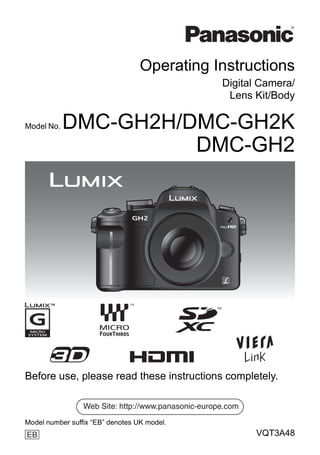
Panasonic GH2
- 1. Operating Instructions Digital Camera/ Lens Kit/Body Model No. DMC-GH2H/DMC-GH2K DMC-GH2 Before use, please read these instructions completely. Web Site: http://www.panasonic-europe.com Model number suffix “EB” denotes UK model. EB VQT3A48
- 2. Dear Customer, We would like to take this opportunity to thank you for purchasing this Panasonic Digital Camera. Please read these Operating Instructions carefully and keep them handy for future reference. Please note that the actual controls and components, menu items, etc. of your Digital Camera may look somewhat different from those shown in the illustrations in these Operating Instructions. Carefully observe copyright laws. • Recording of pre-recorded tapes or discs or other published or broadcast material for purposes other than your own private use may infringe copyright laws. Even for the purpose of private use, recording of certain material may be restricted. Information for Your Safety WARNING: TO REDUCE THE RISK OF FIRE, ELECTRIC SHOCK OR PRODUCT DAMAGE, • DO NOT EXPOSE THIS APPARATUS TO RAIN, MOISTURE, DRIPPING OR SPLASHING AND THAT NO OBJECTS FILLED WITH LIQUIDS, SUCH AS VASES, SHALL BE PLACED ON THE APPARATUS. • USE ONLY THE RECOMMENDED ACCESSORIES. • DO NOT REMOVE THE COVER (OR BACK); THERE ARE NO USER SERVICEABLE PARTS INSIDE. REFER SERVICING TO QUALIFIED SERVICE PERSONNEL. THE SOCKET OUTLET SHALL BE INSTALLED NEAR THE EQUIPMENT AND SHALL BE EASILY ACCESSIBLE. ∫ Product identification marking Product Location Digital camera Bottom Battery charger Bottom ∫ About the battery pack CAUTION Danger of explosion if battery is incorrectly replaced. Replace only with the same or equivalent type recommended by the manufacturer. Dispose of used batteries according to the manufacturer’s instructions. • Do not heat or expose to flame. • Do not leave the battery(ies) in an automobile exposed to direct sunlight for a long period of time with doors and windows closed. Warning Risk of fire, explosion and burns. Do not disassemble, heat above 60 xC or incinerate. 2 VQT3A48
- 3. Caution for AC mains lead ∫ IMPORTANT For your safety, please read the following The wires in this mains lead are coloured in accordance with the following code: text carefully. Blue: Neutral, Brown: Live. This appliance is supplied with a moulded As these colours may not correspond with three pin mains plug for your safety and the coloured markings identifying the convenience. terminals in your plug, proceed as follows: A 5-ampere fuse is fitted in this plug. The wire which is coloured Blue must be Should the fuse need to be replaced connected to the terminal which is marked please ensure that the replacement fuse with the letter N or coloured Black or Blue. has a rating of 5-ampere and that it is The wire which is coloured Brown must be approved by ASTA or BSI to BS1362. connected to the terminal which is marked with the letter L or coloured Brown or Red. Check for the ASTA mark Ï or the BSI mark Ì on the body of the fuse. WARNING: DO NOT CONNECT EITHER WIRE TO THE EARTH TERMINAL If the plug contains a removable fuse WHICH IS MARKED WITH THE LETTER cover you must ensure that it is refitted E, BY THE EARTH SYMBOL Ó OR when the fuse is replaced. COLOURED GREEN OR If you lose the fuse cover the plug must GREEN/YELLOW. not be used until a replacement cover is obtained. THIS PLUG IS NOT WATERPROOF- A replacement fuse cover can be KEEP DRY. purchased from your local dealer. ∫ Before use CAUTION! Remove the connector cover. IF THE FITTED MOULDED PLUG IS UNSUITABLE FOR THE SOCKET ∫ How to replace the fuse The location of the fuse differ according to OUTLET IN YOUR HOME THEN THE the type of AC mains plug (figures A and FUSE SHOULD BE REMOVED AND B). Confirm the AC mains plug fitted and THE PLUG CUT OFF AND DISPOSED follow the instructions below. OF SAFELY. Illustrations may differ from actual AC THERE IS A DANGER OF SEVERE mains plug. ELECTRICAL SHOCK IF THE CUT OFF 1. Open the fuse cover with a screwdriver. PLUG IS INSERTED INTO ANY 13- Figure A Figure B AMPERE SOCKET. Fuse cover If a new plug is to be fitted please observe the wiring code as stated below. If in any doubt please consult a qualified electrician. 2. Replace the fuse and close or attach the fuse cover. Figure A Figure B Fuse Fuse (5 ampere) (5 ampere) VQT3A48 3
- 4. ∫ About the battery charger CAUTION! • DO NOT INSTALL OR PLACE THIS UNIT IN A BOOKCASE, BUILT-IN CABINET OR IN ANOTHER CONFINED SPACE. ENSURE THE UNIT IS WELL VENTILATED. TO PREVENT RISK OF ELECTRIC SHOCK OR FIRE HAZARD DUE TO OVERHEATING, ENSURE THAT CURTAINS AND ANY OTHER MATERIALS DO NOT OBSTRUCT THE VENTILATION VENTS. • DO NOT OBSTRUCT THE UNIT’S VENTILATION OPENINGS WITH NEWSPAPERS, TABLECLOTHS, CURTAINS, AND SIMILAR ITEMS. • DO NOT PLACE SOURCES OF NAKED FLAMES, SUCH AS LIGHTED CANDLES, ON THE UNIT. • DISPOSE OF BATTERIES IN AN ENVIRONMENTALLY FRIENDLY MANNER. • The battery charger is in the standby condition when the AC power supply cord is connected. The primary circuit is always “live” as long as the power cord is connected to an electrical outlet. ∫ Care of the camera • Do not strongly shake or bump the camera by dropping or hitting it. Do not subject to strong pressure. The camera may malfunction, recording pictures may become impossible, or the lens, the LCD monitor or the external case may be damaged. • Be particularly careful in the following places as they may cause this unit to malfunction. – Places with a lot of sand or dust. – Places where water can come into contact with this unit such as when using it on a rainy day or on a beach. • Do not touch the lens or the sockets with dirty hands. Also, be careful not to allow liquids, sand and other foreign matter to get into the space around the lens, buttons etc. • This camera is not waterproof. If water or seawater splashes on the camera, use a dry cloth to wipe the camera body carefully. If the unit does not operate normally, please contact the dealer where you purchased the camera or the repair service centre. • Do not place your hands inside the mount of the digital camera body. Since the sensor unit is a precision apparatus, it may cause a malfunction or damage. ∫ About Condensation (When the lens, the viewfinder or LCD Monitor is fogged up) • Condensation occurs when the ambient temperature or humidity changes. Be careful of condensation since it causes lens and LCD monitor stains, fungus and camera malfunction. • If condensation occurs, turn the camera off and leave it for about 2 hours. The fog will disappear naturally when the temperature of the camera becomes close to the ambient temperature. ∫ Read together with the “Cautions for Use”. (P177) 4 VQT3A48
- 5. Information for Users on Collection and Disposal of Old Equipment and used Batteries These symbols on the products, packaging, and/or accompanying documents mean that used electrical and electronic products and batteries should not be mixed with general household waste. For proper treatment, recovery and recycling of old products and used batteries, please take them to applicable collection points, in accordance with your national legislation and the Directives 2002/96/EC and 2006/ 66/EC. By disposing of these products and batteries correctly, you will help to save valuable resources and prevent any potential negative effects on human health and the environment which could otherwise arise from inappropriate waste handling. For more information about collection and recycling of old products and batteries, please contact your local municipality, your waste disposal service or the point of sale where you purchased the items. Penalties may be applicable for incorrect disposal of this waste, in accordance with national legislation. For business users in the European Union If you wish to discard electrical and electronic equipment, please contact your dealer or supplier for further information. [Information on Disposal in other Countries outside the European Union] These symbols are only valid in the European Union. If you wish to discard these items, please contact your local authorities or dealer and ask for the correct method of disposal. Note for the battery symbol (bottom two symbol examples): This symbol might be used in combination with a chemical symbol. In this case it complies with the requirement set by the Directive for the chemical involved. Cd VQT3A48 5
- 6. Contents • How to set focus when recording a motion picture (Continuous AF) ....... 43 Information for Your Safety....................... 2 • Recording Motion Picture ................. 44 Playing Back Motion Pictures ................. 46 Taking Pictures using the Automatic Before Use Function (ñ: Intelligent Auto Mode)....... 48 Deleting Pictures .................................... 52 Accessories .............................................. 9 Setting the Menu .................................... 54 Names and Functions of Components ... 12 • Setting menu items........................... 55 About the Lens ....................................... 19 Setting the Quick Menu .......................... 56 About the Setup Menu............................ 58 Preparation Recording Attaching/Detaching the Lens................. 21 Attaching the Shoulder Strap.................. 23 Switching the Display of the LCD Preparing the Battery.............................. 24 Monitor/Viewfinder.................................. 64 • Charging the Battery ........................ 24 • Switching the Information Displayed • Inserting/Removing the Battery ........ 25 on the recording screen ................... 64 • Approximate operating time and Taking Pictures with the Zoom ............... 67 number of recordable pictures ......... 26 • Using the Optical Zoom/ Preparing the Card (Optional) ................ 28 Using the Extra Tele Conversion • Inserting/Removing the Card (EX)/Using the Digital Zoom............. 67 (Optional) ......................................... 28 Taking Pictures using the Built-in • About cards that can be used with Flash....................................................... 69 this unit............................................. 29 • Switching to the appropriate flash • Approximate number of recordable setting............................................... 69 pictures and operating time.............. 30 • Adjust the flash output ...................... 74 Setting Date/Time (Clock Set) ................ 31 Optical Image Stabilizer.......................... 74 • Changing the clock setting ............... 31 Compensating the Exposure .................. 76 Taking Pictures using Burst Mode.......... 77 Basic Taking Pictures using Auto Bracket........ 79 Taking Pictures with the Self-timer ......... 81 Selecting the [REC] Mode ...................... 32 Setting the Method used to Focus Taking a Still picture ............................... 34 (AF Mode)............................................... 82 • How to set focus when taking a still Taking Pictures with Manual Focus........ 85 picture (AFS/AFC)............................ 34 Fixing the Focus and the Exposure • Taking Pictures with Your Favourite (AF/AE Lock) .......................................... 87 Settings Adjusting the White Balance................... 88 (³: Programme AE Mode) .............. 35 Setting the Light Sensitivity .................... 91 • Taking pictures using the Touch Taking Pictures by Specifying Shutter function ................................ 38 the Aperture/Shutter Speed.................... 93 Playing Back Pictures............................. 39 • [±] Aperture-priority AE ................... 93 • Changing the information displayed • [´] Shutter-priority AE ..................... 93 on the playback screen .................... 40 Taking Picture by Setting the Exposure Recording Motion Picture ....................... 43 Manually ................................................. 94 6 VQT3A48
- 7. Confirm the Effects of Aperture and • [I.RESOLUTION] ......................123 Shutter Speed (Preview Mode)............... 96 • [I.DYNAMIC] (Intelligent Taking Expressive Portraits and dynamic range control).............124 Landscape Pictures • [ISO LIMIT SET] .......................124 (Advanced Scene Mode) ........................ 97 • [LONG SHTR NR] ....................124 • [PORTRAIT] ...............................97 • [EX. TELE CONV.] ...................124 • [SCENERY] ................................ 98 • ) [DIGITAL ZOOM]......................125 • [CLOSE-UP] ...............................98 • [BURST RATE].........................125 Taking Pictures that match the Scene • [AUTO BRACKET] ...................125 being recorded ( : Scene Mode) ..........99 • [ASPECT BRACKET] ...............125 • [PERIPHERAL DEFOCUS] ........99 • [SELF-TIMER] ..........................125 • . [NIGHT PORTRAIT] ................. 100 • [COLOR SPACE] .....................126 • / [NIGHT SCENERY].................. 100 Using the [MOTION PICTURE] • ï [SUNSET].................................100 Mode Menu ...........................................127 • 2 [PARTY] ...................................101 • [REC MODE] ............................127 • - [SPORTS] ................................ 101 • [REC QUALITY] .......................127 • : [BABY1]/; [BABY2] ............... 101 • [EXPOSURE MODE]................128 • í [PET] ........................................ 102 • ! [PICTURE MODE]....................128 Taking Pictures while Adjusting Colour • [CONTINUOUS AF]..................129 ( : My Colour Mode) ...........................103 • [WIND CUT] .............................129 Taking Pictures in Custom Mode ..........105 • B [MIC LEVEL DISP.] ..................129 Selecting the Mode and Recording • [MIC LEVEL ADJ.]....................129 Motion Pictures • [REC HIGHLIGHT] ...................129 ( : Creative Motion Picture Mode)......106 Using the [CUSTOM] Menu ..................130 • [MANUAL MOVIE MODE] ........106 • [24P CINEMA] .......................... 106 • [VARIABLE MOVIE MODE] ..... 107 Playback/Editing Recording still pictures while recording motion pictures...................................... 108 Playing Back Burst Pictures..................137 Taking a Picture with Face Recognition Editing Burst Pictures............................138 Function ................................................109 Creating Still Pictures from a Motion Useful Functions at Travel Picture...................................................140 Destinations .......................................... 115 Using the [PLAYBACK] Mode Menu.....141 Entering Text......................................... 117 • [2D/3D SETTINGS] ..................141 Using the [REC] Mode Menu ................118 • [SLIDE SHOW].........................141 • [FILM MODE] ...........................118 • [PLAYBACK MODE].................143 • ? [ASPECT RATIO] ..................... 120 • [TITLE EDIT] ............................144 • @ [PICTURE SIZE] ...................... 120 • [TEXT STAMP].........................145 • A [QUALITY] ................................ 121 • [VIDEO DIVIDE] .......................146 • [FACE RECOG.] ...................... 122 • Q [RESIZE] Reducing the picture • C [METERING MODE] ................122 size (number of pixels) .............147 • [STABILIZER]...........................122 • [CROPPING] ............................148 • [FLASH].................................... 122 • ? [ASPECT CONV.].....................148 • [RED-EYE REMOVAL]............. 123 • N [ROTATE]/ • [FLASH SYNCHRO]................. 123 M [ROTATE DISP.] ......................149 • [FLASH ADJUST.].................... 123 • Ü [FAVORITE] .............................150 • [PRINT SET].............................151 VQT3A48 7
- 8. • P [PROTECT].............................. 152 Sales and Support Information • [FACE REC EDIT] ................... 153 Customer Care Centre • For customers within the UK: 0844 844 3852 • For customers within the Republic of Connecting to other equipment Ireland: 01 289 8333 • Visit our website for product information www.panasonic.co.uk Enjoying 3D pictures............................. 154 • E-mail: customer.care@panasonic.co.uk Playing Back Pictures on a TV Technical Support for AV Software Screen .................................................. 157 • For customers within the UK: 0844 844 3869 Saving the Recorded Still Pictures and • For customers within the Republic of Ireland: 01 289 8333 Motion Pictures..................................... 162 Direct Sales at Panasonic UK Connecting to a PC .............................. 164 • For customers: 0844 844 3856 Printing the Pictures ............................. 167 • Order accessory and consumable items for your product with ease and confidence by phoning our Customer Care Centre Monday – Thursday 9.00 a.m. – 5.30 p.m., Others Friday 9.30 a.m. – 5.30 p.m. (Excluding public holidays) Optional accessories ............................ 171 • Or go on line through our Internet Accessory LCD Monitor Display/Viewfinder ordering application at www.pas-europe.com. Display.................................................. 174 • Most major credit and debit cards accepted. Cautions for Use................................... 177 • All enquiries transactions and distribution Message Display .................................. 183 facilities are provided directly by Panasonic UK Ltd. Troubleshooting.................................... 186 • It couldn’t be simpler! Specifications ....................................... 195 • Also available through our Internet is direct shopping for a wide range of finished products, take a browse on our website for further details. 8 VQT3A48
- 9. Before Use Before Use Accessories Check that all the accessories are supplied before using the camera. Product numbers correct as of October 2010. These may be subject to change. 1 Digital Camera Body (This is referred to as camera body in these operating instructions.) 2 Interchangeable Lens “LUMIX G VARIO HD 14– 140 mm/F4.0– 5.8 ASPH./MEGA O.I.S.” (This is referred to as lens in these operating instructions.) 3 Lens Hood 4 Lens Cap (This is attached to the interchangeable lens at the time of purchase.) 5 Lens Rear Cap (This is attached to the interchangeable lens at the time of purchase.) 6 Lens Storage Bag 7 Interchangeable Lens “LUMIX G VARIO 14 – 42 mm/F3.5 – 5.6 ASPH./MEGA O.I.S.” (This is referred to as lens in these operating instructions.) 8 Lens Hood 9 Lens Cap (This is attached to the interchangeable lens at the time of purchase.) 10 Lens Rear Cap (This is attached to the interchangeable lens at the time of purchase.) 11 Lens Storage Bag 12 Battery Pack (Indicated as battery pack or battery in the text) Charge the battery before use. 13 Battery Charger (Indicated as battery charger or charger in the text) 14 AC Mains Lead 15 AV Cable 16 USB Connection Cable 17 Body Cap (This is attached to the camera body at the time of purchase.) 18 CD-ROM • Software: Use it to install the software to your PC. 19 Shoulder Strap 20 Stylus pen 21 Battery Case ¢1 Supplied in DMC-GH2H only ¢2 Supplied in DMC-GH2K only • SD Memory Card, SDHC Memory Card and SDXC Memory Card are indicated as card in the text. • The card is optional. • Description in these operating instructions is based on the 14 – 42 mm/F3.5 – 5.6 lens supplied in DMC-GH2K. • Consult the dealer or your nearest Service Centre if you lose the supplied accessories. (You can purchase the accessories separately.) VQT3A48 9
- 10. Before Use 1 DMC-GH2H 1 2 3 4 5 6 H-VS014140 VYC0997 VYF3250 VFC4315 VFC4430 DMC-GH2K 2 7 8 9 10 11 H-FS014042 VYC1009 VYF3201 VFC4315 VFC4456 12 13 14 15 16 DMW-BLC12E DE-A80A K2CT39A00002 K1HA14CD0004 K1HA14AD0003 17 18 19 20 21 VKF4385 VFC4602 VGQ0C14 VGQ0Q65 10 VQT3A48
- 11. Before Use ∫ Optional Accessories • Mount Adaptor • Battery Pack DMW-MA1E DMW-BLC12E DMW-MA2ME DMW-MA3RE • AC Adaptor¢1 • Tripod Adaptor DMW-AC8EB DMW-TA1E¢4 • DC Coupler¢1 • SDXC Memory Card DMW-DCC8GU 64 GB: RP-SDW64GE1K • Zoom Lever 48 GB: RP-SDW48GE1K DMW-ZL1E • SDHC Memory Card • Flash 32 GB: RP-SDW32GE1K/RP-SDP32GE1K DMW-FL220E 24 GB: RP-SDP24GE1K DMW-FL360E 16 GB: RP-SDW16GE1K/RP-SDP16GE1K DMW-FL500E 8 GB: RP-SDW08GE1K/RP-SDP08GE1K/ • Interchangeable Lens RP-SDR08GE1A H-VS014140E 4 GB: RP-SDW04GE1K/RP-SDP04GE1K/ H-FS014042E RP-SDR04GE1A H-FS014045E • SD Memory Card H-FS045200E 2 GB: RP-SDP02GE1K/RP-SDR02GE1A H-F007014E Some optional accessories may not be H-ES045E H-H020E available in some countries. H-F008E H-H014E ¢1 The AC Adaptor (optional) can only be H-FS100300E used with the designated Panasonic DC H-FT012E Coupler (optional). The AC adaptor (Read P19 for information about other lenses (optional) cannot be used by itself. that can be used.) ¢2 When the 14 – 140 mm/F4.0 – 5.8 lens • MC Protector included in DMC-GH2H is used DMW-LMCH62E¢2 ¢3 When the 14 – 42 mm/F3.5 – 5.6 lens DMW-LMC52E¢3 included in DMC-GH2K is used • ND Filter ¢4 Use if the attached lens is in contact with DMW-LND62E¢2 the tripod pedestal. DMW-LND52E¢3 • PL Filter (Circular Type) DMW-LPL62E¢2 DMW-LPL52E¢3 • Leather Bag DMW-BAL1 • Soft Bag DMW-BAG1 • Soft Case DMW-CG2 • Shoulder Strap DMW-SSTL1 DMW-SSTG1 DMW-SSTG2 DMW-SSTG3 DMW-SSTG5 DMW-SSTG6 • Remote Shutter DMW-RSL1E • Stereo Microphone DMW-MS1E • HDMI mini cable RP-CDHM15E RP-CDHM30E VQT3A48 11
- 12. Before Use Names and Functions of Components ∫ Camera body 1 2 3 1 Flash (P69) 2 Sensor 3 Self-timer indicator (P81)/ AF Assist Lamp (P132) 4 Lens release button (P22) 5 Lens lock pin 6 Mount 7 Lens fitting mark (P21) 7 6 5 4 8 [LVF/LCD] button (P16) 8 9 10 11 12 13 14 15 16 9 Diopter adjustment dial (P16) 10 Viewfinder (P16, 64, 174) 11 Eye sensor (P16) 12 Playback button (P39, 46) 13 [AF/AE LOCK] button (P87) 14 Camera ON/OFF switch (P31) 15 Rear dial (P18) 16 [DISPLAY] button (P40, 64, 96) 17 Eye Cup (P178) 18 Touch panel/LCD monitor (P16, 39, 64, 17 18 19 20 21 22 174) 19 [Q.MENU] button (P49, 56, 84) 20 Delete button (P52)/ Preview button (P96) 21 [MENU/SET] button (P17, 55) 22 Cursor buttons (P17) 3/ISO (P91) 1/WB (White Balance) (P88) 2/Function 2 button (P18) 4/Function 3 button (P18) 12 VQT3A48
- 13. Before Use 23 Focus mode lever (P34, 43, 82, 85) 24 Auto focus mode dial 23 MF AFC AFS 24 26 Face Detection ([ ]) (P82): š AF Tracking ([ ]) (P83): 23-area-focusing ([ ]) (P83): 1-area-focusing ([Ø]) (P84): Ø 25 27 25 Stereo microphone 26 Drive mode lever Single (P35): Burst (P77): Auto Bracket (P79): Self-timer (P81): 27 Shutter button (P35) 28 Focus distance reference mark (P86) 28 29 30 31 32 33 34 29 Flash open lever (P69) 30 Hot shoe (P171, 173) 31 Mode dial (P32) 32 Status indicator (P31) 33 Motion picture button (P44) 34 Function 1 button (P18) 35 [MIC/REMOTE] socket (P172, 173) 36 Shoulder strap eyelet (P23) • Be sure to attach the shoulder strap when using the camera to ensure that you will not drop it. 35 36 37 [HDMI] socket (P158) 37 38 [AV OUT/DIGITAL] socket (P157, 162, 164, 167) 38 39 Card door (P28) 40 DC coupler cover • When using an AC adaptor, ensure that the Panasonic DC coupler (DMW-DCC8; optional) and AC adaptor (DMW-AC8E; optional) are used. (P173) 39 40 41 Battery door (P25) 42 Release lever (P25) 43 Tripod receptacle (P182) • When you use a tripod, make sure the tripod is stable when the camera is attached to it. 41 42 43 VQT3A48 13
- 14. Before Use ∫ Lens H-VS014140 (LUMIX G VARIO HD 14 – 140 mm/F4.0 –5.8 ASPH./MEGA O.I.S.) 44 Tele 45 Lens surface 46 Focus ring (P85) 47 Wide 48 Zoom ring (P67) 49 49 [O.I.S.] switch (P74) 48 50 Contact point 50 51 51 Lens fitting mark (P21) 44 45 46 47 H-FS014042 (LUMIX G VARIO 14 –42 mm/F3.5– 5.6 ASPH./MEGA O.I.S.) 52 Tele 53 Lens surface 54 Focus ring (P85) 55 Wide 56 Zoom ring (P67) 57 Contact point 58 Lens fitting mark (P21) 52 53 54 55 56 57 58 LCD Monitor At the time when this camera is purchased, the LCD monitor is stowed in the camera body. Bring out the LCD monitor as shown below. 1 Open the LCD monitor. (Maximum 180o) 2 It can be rotated 180o forward. 3 Return the monitor to its original position. • Only rotate the LCD monitor after opening it wide enough, and be careful not to use excessive force as it may be damaged. 14 VQT3A48
- 15. Before Use The LCD monitor can be rotated to suit your needs. This is convenient as it allows you to take pictures from various angles by adjusting the LCD monitor. • Do not cover the AF Assist Lamp with your fingers or other objects. ∫ Taking pictures at a high angle • This is convenient when there is someone in front of you and you cannot get close to the subject. • It can only be rotated 90o towards you. ∫ Taking pictures at a low angle • This is convenient when taking pictures of flowers etc. that are in a low position. • It can be rotated 180o forward. Note • When not using the LCD monitor it is recommended that you close it with the screen facing inward to prevent dirt and scratches. VQT3A48 15
- 16. Before Use Viewfinder ∫ About the eye sensor automatic switching Eye sensor is active when the [AUTO SWITCH] of the [LVF/LCD SWITCH] (P134) in the [CUSTOM] menu is set to [ON], switching automatically to viewfinder display when an eye or object is moved closer to the viewfinder, and to LCD monitor display when moved away. Sensitivity of the eye sensor can be set to [LOW] or [HIGH] with [SENSITIVITY]. • Eye sensor might not work properly depending on the shape of your eyeglasses, the way you hold the camera, or bright light shining around the eyepiece. Switch manually in that case. • The eye sensor is disabled during motion picture playback and slide show. ∫ Switching the LCD monitor/Viewfinder manually Press [LVF/LCD] to switch the monitor screen. A [LVF/LCD] button B Eye sensor ∫ Diopter adjustment Adjust the diopter to suit your vision so that you can see the characters displayed in the viewfinder clearly. Touch Panel This touch panel is a type that detects pressure. Touch the screen Drag To touch and release the touch panel. A movement without releasing the touch panel. Use this to perform tasks such as selecting This is used when performing tasks such as icons or images displayed on the touch moving to the next image by dragging panel. horizontally, or changing the range of the • It may not operate properly when multiple displayed image. icons are touched simultaneously, so try to This can also be used to perform tasks such touch the centre of the icon. as switching the screen by operating the slide bar. 16 VQT3A48
- 17. Before Use Note • If you use a commercially available liquid crystal protection sheet, please follow the instructions that accompany the sheet. (Some liquid crystal protection sheets may impair visibility or operability.) • Apply a little extra pressure when touching if you have a commercially available protection sheet affixed or if you feel it is not responding well. • Touch panel will not operate properly when the hand holding this unit is pressing on the touch panel. • Do not press on the LCD monitor with hard pointed tips, such as ball point pens. • Do not operate with your fingernails. • Wipe the LCD monitor with dry soft cloth when it gets dirty with finger prints and others. • Do not scratch or press the LCD monitor too hard. • For information about the icons displayed on the touch panel, refer to “LCD Monitor Display/ Viewfinder Display” on P174. ∫ About the Stylus pen It is easier to use the stylus pen (supplied) for detailed operation or if it is hard to operate with your fingers. • Only use the supplied stylus pen. • Do not place it where small children can reach. Cursor buttons/[MENU/SET] button This document expresses the up, down, left, and right of the cursor button as follows, or as 3/4/2/1. e.g.: When you press the 4 (down) button or Press 4 Even when the camera is operated using the touch panel, it is possible to operate with the cursor button and [MENU/SET] button if a guide like the one shown on the right is displayed. Cursor button: Selection of items or setting of values etc. is performed. [MENU/SET]: Confirmation of setting contents or exit from menu is performed. VQT3A48 17
- 18. Before Use Rear Dial There are 2 ways to operate the rear dial, rotating left or right, and deciding by pressing. Rotating: Selection of items or setting of values is performed during the various settings. Pressing: Operations that are the same as [MENU/SET] button, such as selection of settings and exiting the menu, are performed during the various settings. • Rear dial is described as follows in these operating instructions. e.g.: Rotating left or right e.g.: Pressing the rear dial Function button At the time of purchase, [INTELLIGENT AUTO] is assigned to the [Fn1] button, [FILM MODE] to the 2 (Fn2) button and [METERING MODE] to the 4 (Fn3) button. • The functions to be assigned can be selected from the menu below using [Fn BUTTON SET] in the [CUSTOM] menu. [REC] menu/Recording functions [CUSTOM] menu [INTELLIGENT AUTO]/[FILM MODE]/ [GUIDE LINE]/[SHUTTER AF]/ [FOCUS AREA SET]/[ASPECT RATIO]/[QUALITY]/ [PRE AF]/[ REC AREA] [1 SHOT ]/[METERING MODE]/[1 SHOT Ù]/ [FLASH]/[FLASH ADJUST.]/[ISO LIMIT SET]/ [EX. TELE CONV.]/[BURST RATE]/ [AUTO BRACKET] Note • Refer to P118 for details about [REC] Mode menu. • Refer to P130 for details about [CUSTOM] menu. • When [INTELLIGENT AUTO] is set, pushing the button will switch to Intelligent Auto Mode. (Pressing the button again or turning off the camera will cancel the setting.) • When set to [FOCUS AREA SET], it is possible to display the position setting screen of either AF area or MF Assist. • When [1 SHOT ] is set, it will record the RAW file and a fine JPEG image simultaneously once only. It will return to original quality after recording. • When [1 SHOT Ù] is set, it will record with [METERING MODE] set to [Ù] (spot) once only. It will return to original Metering Mode after recording. 18 VQT3A48
- 19. Before Use About the Lens ∫ Micro Four Thirds™ mount specification lens This unit can use the dedicated lenses compatible with the Micro Four Thirds System lens mount specification (Micro Four Thirds mount). • Select a lens that matches the scene being recorded and your use of the pictures. ∫ Four Thirds™ mount specification lens Lens with the Four Thirds mount specification can be used by using the mount adaptor (DMW-MA1; optional). ∫ Leica mount specification lens • When you use the M mount adaptor or R mount adaptor (DMW-MA2M, DMW-MA3R; optional), you can use Leica M Mount or Leica R Mount interchangeable lenses. – For certain lenses, the actual distance at which the subject is in focus may differ slightly from the rated distance. – When using a Leica lens mount adaptor, set [SHOOT W/O LENS] (P136) to [ON]. About the functions of your lens • Depending on the type of lens, you may not be able to use some functions such as the Direction Detection Function (P36), [STABILIZER] (P74), Quick AF (P131) and Continuous AF (P131). • The available flash range etc. differs depending on the aperture value of the lens you are using. • Take some test pictures with the lens you are using. VQT3A48 19
- 20. Before Use • The focal length for the lens is twice that of a 35 mm film camera. (A 50 mm lens is equivalent to a 100 mm lens.) Focal length of the 3D interchangeable lens can be checked on the following website. Interchangeable lenses that can be used with this unit and Auto Focus/Auto Aperture Operation (As of October 2010) (±: Usable, ¥: Some functions/features limited, —: Not usable) when recording still while recording pictures motion pictures Lens type Auto Auto Auto Auto aperture aperture Focus Focus setting setting Micro Four Thirds HD motion picture mount specification compatible lens ± lens supplied with the ([AFS], ± ±¢4 ± DMC-GH2H [AFC]) (H-VS014140) (LUMIX G VARIO HD) The Lens supplied ± in DMC-GH2K. ([AFS], ± ¥¢4, 5 ¥¢7 (H-FS014042) [AFC]) The 3D interchangeable lens — — — — (H-FT012; optional) Other Micro Four ± Thirds mount ([AFS], ± ¥¢4, 5 ¥¢7 specification lens¢3 [AFC]) Four Thirds mount Four Thirds mount specification lens¢1 specification lens ¥ ± ¥¢6 ¥¢7 compatible to ([AFS]) contrast AF Four Thirds mount specification lens ¥¢8 ± ¥¢6, 8 ¥¢7 not compatible to ([AFS]) contrast AF Leica mount Interchangeable — — — — specification lens¢2 lens for Leica ¢1 Mount adaptor (DMW-MA1; optional) is necessary to use with this unit. ¢2 A Leica lens mount adaptor (DMW-MA2M or DMW-MA3R; optional) is necessary. ¢3 This function is not supported by some Micro Four Thirds mount specification lenses. For lens operations, please see our website. ¢4 When recording motion pictures, the focus is continuously adjusted for both [AFS] and [AFC] (P43). ¢5 AF tracking is slower than the HD motion picture compatible lens, also the sound of Auto Focus operation may be recorded. ¢6 Auto Focus is activated only when the shutter button is pressed halfway. The sound of Auto Focus operation may be recorded at this time. ¢7 The sound of Aperture operation may be recorded. ¢8 AF performance may differ depending on the lens used. Refer to the website for details. Refer to catalogues/Web pages for most current information regarding compatible lenses. http://panasonic.jp/support/global/cs/dsc/ (This Site is English only.) 20 VQT3A48
- 21. Preparation Preparation Attaching/Detaching the Lens • Check that the camera is turned off. • Change lenses where there is not a lot of dirt or dust. Refer to P178, P179 when dirt or dust gets on the lens. Attaching a lens to the camera body Turn the lens rear cap A and the body cap B in the direction of the arrow to detach them. • Do not put your hands inside the mount. Align the lens fitting marks C (red marks) on the camera body and the lens and then rotate the lens in the direction of the arrow until it clicks. • Do not press the lens release button D when you attach a lens. • Do not try to attach the lens when holding it at an angle to the camera body as the lens mount may get scratched. Detach the lens cap. VQT3A48 21
- 22. Preparation Detaching a lens from the camera body Attach the lens cap. Press the lens release button D while turning the lens as far as possible in the direction of the arrow to detach it. • Always attach the body cap to the camera body so that dirt or dust does not get inside. • Attach the lens rear cap so that the lens contact point does not get scratched. Note • It is recommended to attach the lens cap or attach the MC Protector (optional) to protect the lens surface when carrying. (P172) Attaching the Lens Hood In bright sunlight or backlight, the lens hood will minimise lens flare and ghosting. The lens hood cuts off excess lighting and improves the picture quality. To attach the lens hood (flower shape) that came with the lens supplied in DMC-GH2H/DMC-GH2K Insert the lens hood into the lens with the short sides at the top and bottom, and turn in the direction of the arrow until it stops. A Fitting to the mark. Note • When temporarily detaching and carrying the lens hood supplied with the DMC-GH2H/DMC-GH2K, attach the lens hood to the lens in the reverse direction. 22 VQT3A48
- 23. Preparation Attaching the Shoulder Strap • We recommend attaching the shoulder strap when using the camera to prevent it from dropping. Pass the shoulder strap through the shoulder strap eyelet on the camera body. A: Shoulder strap eyelet Pass the end of the shoulder strap through the ring in the direction of the arrow and then pass it through the stopper. Pass the end of the shoulder strap through the hole on the other side of the stopper. Pull the other side of the shoulder strap and then check that it will not come out. • Perform steps 1 to 4 and then attach the other side of the shoulder strap. Note • Use the shoulder strap around your shoulder. – Do not wrap the strap around your neck. – It may result in injury or accident. • Do not leave the shoulder strap where an infant can reach it. – It may result in an accident by mistakenly wrapping around the neck. VQT3A48 23
- 24. Preparation Preparing the Battery ∫ About batteries that you can use with this unit The battery that can be used with this unit is DMW-BLC12E. It has been found that counterfeit battery packs which look very similar to the genuine product are made available to purchase in some markets. Some of these battery packs are not adequately protected with internal protection to meet the requirements of appropriate safety standards. There is a possibility that these battery packs may lead to fire or explosion. Please be advised that we are not liable for any accident or failure occurring as a result of use of a counterfeit battery pack. To ensure that safe products are used we would recommend that a genuine Panasonic battery pack is used. • Use the dedicated charger and battery. • The camera has a function for distinguishing batteries which can be used safely. The dedicated battery (DMW-BLC12E) supports this function. The only batteries suitable for use with this unit are genuine Panasonic products and batteries manufactured by other companies and certified by Panasonic. (Batteries which do not support this function cannot be used.) Panasonic cannot in any way guarantee the quality, performance or safety of batteries which have been manufactured by other companies and are not genuine Panasonic products. Charging the Battery • The battery is not charged when the camera is shipped. Charge the battery before use. • Charge the battery with the charger indoors. Attach the battery paying attention to the direction of the battery. Connect the AC mains lead. • Disconnect the charger from the electrical socket and detach the battery after charging is completed. 24 VQT3A48
- 25. Preparation ∫ About the [CHARGE] indicator The [CHARGE] indicator turns on: The [CHARGE] indicator A is turned on and charging will start. The [CHARGE] indicator turns off: The [CHARGE] indicator A of the charger will turn off once the charging has completed without any problem. • When the [CHARGE] indicator flashes – The battery temperature is too high or too low. It is recommended to charge the battery again in an ambient temperature of between 10 oC to 30 oC (50 oF to 86 oF). – The terminals of the charger or the battery are dirty. In this case, wipe them with a dry cloth. ∫ Charging time Charging time Approx. 140 min • The indicated charging time is for when the battery has been discharged completely. The charging time may vary depending on how the battery has been used. The charging time for the battery in hot/cold environments or a battery that has not been used for a long time may be longer than normal. Note • Do not leave any metal items (such as clips) near the contact areas of the power plug. Otherwise, a fire and/or electric shocks may be caused by short-circuiting or the resulting heat generated. • The battery can be recharged even when it still has some charge left, but it is not recommended that the battery charge be frequently topped up while the battery is fully charged. (Since characteristic swelling may occur.) Inserting/Removing the Battery • Check that this unit is turned off. Slide the release lever in the direction of the arrow and open the battery door. • Always use genuine Panasonic batteries (DMW-BLC12E). • If you use other batteries, we cannot guarantee the quality of this product. Being careful about the battery orientation, insert all the way until you hear a locking sound and then check that it is locked by lever A. Pull the lever A in the direction of the arrow to remove the battery. Close the battery door, and slide the release lever. VQT3A48 25
- 26. Preparation Note • Remove the battery after use. Store the removed battery in the battery case (supplied). • The battery will be exhausted if left for a long period of time after being charged. • Before removing the battery, turn the camera off, and wait until the status indicator has gone off completely. (Otherwise, this unit may no longer operate normally and the card itself may be damaged or the recorded pictures may be lost.) • The supplied battery is designed only for the camera. Do not use it with any other equipment. • The battery becomes warm after using it and during and after charging. The camera also becomes warm during use. This is not a malfunction. Approximate operating time and number of recordable pictures ∫ Battery indication The battery indication is displayed on the screen. [It does not appear when you use the camera with the AC adaptor (DMW-AC8E; optional) connected.] • The indication turns red and blinks if the remaining battery power is exhausted. (The status indicator also blinks) Recharge the battery or replace it with a fully charged battery. ∫ Recording still pictures (when using the LCD monitor) (By CIPA standard in Programme AE Mode) When the 14 – 140 mm/F4.0 – 5.8 lens supplied in DMC-GH2H is used Number of recordable pictures Approx. 320 pictures Recording time Approx. 160 min When the 14 – 42 mm/F3.5 – 5.6 lens supplied in DMC-GH2K is used Number of recordable pictures Approx. 330 pictures Recording time Approx. 165 min ∫ Recording still pictures (when using the viewfinder) (By CIPA standard in Programme AE Mode) When the 14 – 140 mm/F4.0 – 5.8 lens supplied in DMC-GH2H is used Number of recordable pictures Approx. 330 pictures Recording time Approx. 165 min When the 14 – 42 mm/F3.5 – 5.6 lens supplied in DMC-GH2K is used Number of recordable pictures Approx. 340 pictures Recording time Approx. 170 min 26 VQT3A48
- 27. Preparation Recording conditions by CIPA standard • CIPA is an abbreviation of [Camera & Imaging Products Association]. • Temperature: 23 oC (73.4 oF)/Humidity: 50%RH when LCD monitor is on. • Using a Panasonic SD Memory Card (2 GB). • Using the supplied battery. • Starting recording 30 seconds after the camera is turned on. • Recording once every 30 seconds with full flash every second recording. • Turning the camera off every 10 recordings and leaving it until the temperature of the battery decreases. The number of recordable pictures varies depending on the recording interval time. If the recording interval time becomes longer, the number of recordable pictures decreases. [For example, if you were to take one picture every two minutes, then the number of pictures would be reduced to approximately one-quarter of the number of pictures given above (based upon one picture taken every 30 seconds).] ∫ Playback (when using the LCD monitor) When the 14 – 140 mm/F4.0 – 5.8 lens supplied in DMC-GH2H is used Playback time Approx. 240 min When the 14 – 42 mm/F3.5 – 5.6 lens supplied in DMC-GH2K is used Playback time Approx. 250 min Note • The operating times and number of recordable pictures will differ according to the environment and the operating conditions. For example, in the following cases, the operating times shorten and the number of recordable pictures is reduced. – In low-temperature environments, such as on ski slopes. – Using the [AUTO] of [LCD MODE] or [MODE1] of [LCD MODE] (P59). – When flash is used repeatedly. • When the operating time of the camera becomes extremely short even after properly charging the battery, the life of the battery may have expired. Buy a new battery. VQT3A48 27
- 28. Preparation Preparing the Card (Optional) Inserting/Removing the Card (Optional) • Check that this unit is turned off. • We recommend using a Panasonic card. Slide the card door to open it. Push it securely all the way until you hear a “click” while being careful about the direction in which you insert it. To remove the card, push the card until it clicks, then pull the card out upright. A: Do not touch the connection terminals of the card. • The card may be damaged if it is not fully inserted. 1: Close the card door. 2: Slide the card door to the end and then close it firmly. • If the card door cannot be completely closed, remove the card, check its direction and then insert it again. Note • Always turn the camera off before opening the card door. • Before removing the card, turn the camera off, and wait until the status indicator has gone off completely. (Otherwise, this unit may no longer operate normally and the card itself may be damaged or the recorded pictures may be lost.) 28 VQT3A48
- 29. Preparation About cards that can be used with this unit The following cards which conform to the SD video standard can be used with this unit. (These cards are indicated as card in the text.) Type of card which can be Remarks used with this unit SD Memory Card • SDHC Memory Card can be used with SDHC Memory Card (8 MB to 2 GB) or SDXC Memory Card compatible equipment. SDHC Memory Card • SDXC Memory Card can only be used with SDXC Memory Card compatible equipment. (4 GB to 32 GB) • Check that the PC and other equipment are compatible when SDXC Memory Card using the SDXC Memory Cards. (48 GB, 64 GB) http://panasonic.net/avc/sdcard/information/SDXC.html • Only cards bearing the SDHC logo (indicating that the card conforms to SD video standards) may be used as 4 GB to 32 GB cards. • Only cards bearing the SDXC logo (indicating that the card conforms to SD video standards) may be used as 48 GB and 64 GB cards. • Use a card with SD Speed Class¢ with “Class 4” or higher when recording motion pictures in [AVCHD]. Also, use a card with SD Speed Class with “Class 6” or higher when recording motion pictures in [MOTION JPEG]. ¢ SD Speed Class is the speed standard regarding continuous writing. Check via the label on the card, etc. e.g.: • Please confirm the latest information on the following website. http://panasonic.jp/support/global/cs/dsc/ (This Site is English only.) Access to the card The access indication lights red when pictures are being recorded on the card. • Do not turn this unit off, remove its battery or card, or disconnect the AC adaptor (DMW-AC8E; optional) when the access indication is lit [when pictures are being written, read or deleted, or the card is being formatted (P63)]. Furthermore, do not subject the camera to vibration, impact or static electricity. The card or the data on the card may be damaged, and this unit may no longer operate normally. If operation fails due to vibration, impact or static electricity, perform the operation again. Note • Write-Protect switch A provided (When this switch is set to the [LOCK] position, A no further data writing, deletion or formatting is possible. The ability to write, delete and format data is restored when the switch is returned to its original position.) • The data on the card may be damaged or lost due to electromagnetic waves, static electricity or breakdown of the camera or the card. We recommend storing important data on a PC etc. 2 • Do not format the card on your PC or other equipment. Format it on the camera only to ensure proper operation. (P63) • Keep the Memory Card out of reach of children to prevent swallowing. VQT3A48 29
- 30. Preparation Approximate number of recordable pictures and operating time ∫ About the display of the number of recordable pictures and operating time • Switching between the display of number of recordable pictures and operating time can be performed in the [REMAINING DISP.] (P134) in the [CUSTOM] menu. A Number of recordable pictures B Available recording time ∫ Number of recordable pictures • [9999i] is displayed if there are more than 10000 pictures remaining. Number of recordable pictures for more than 10000 can be checked in the LCD recording information display (P64). • Aspect ratio [X], Quality [A] Picture size 2 GB 4 GB 16 GB 64 GB L (16M) 220 440 1830 7260 M (8M) 410 810 3330 13000 S (4M) 680 1350 5550 21490 • Aspect ratio [X], Quality [ ] Picture size 2 GB 4 GB 16 GB 64 GB L (16M) 70 135 560 2240 M (8M) 81 160 660 2600 S (4M) 88 170 710 2820 ∫ Available recording time (when recording motion pictures) • [AVCHD] Recording 2 GB 4 GB 16 GB 64 GB quality setting 24H 10 min 00 s 21 min 00 s 1 h 32 min 6 h 13 min 24L 13 min 00 s 28 min 00 s 2 h 4 min 8 h 25 min FSH 13 min 00 s 28 min 00 s 2 h 4 min 8 h 25 min FH 17 min 00 s 37 min 00 s 2 h 43 min 11 h 1 min SH 13 min 00 s 28 min 00 s 2 h 4 min 8 h 25 min H 17 min 00 s 37 min 00 s 2 h 43 min 11 h 1 min • [MOTION JPEG] Recording 2 GB 4 GB 16 GB 64 GB quality setting HD 7 min 20 s 15 min 20 s 1 h 6 min 4 h 29 min WVGA 18 min 30 s 38 min 40 s 2 h 46 min 11 h 12 min VGA 19 min 10 s 40 min 10 s 2 h 52 min 11 h 39 min QVGA 53 min 20 s 1 h 51 min 7 h 58 min 32 h 16 min • The number of recordable pictures and operating time will increase or decrease in proportion to the capacity of the card. (These vary depending on the recording conditions and the type of card.) • Motion pictures can be recorded continuously for up to 29 minutes 59 seconds. Also, motion picture recorded continuously in [MOTION JPEG] is up to 2 GB. (Example: [7m 20s] with [ ]) Remaining time for continuous recording is displayed on the screen. 30 VQT3A48
- 31. Preparation Setting Date/Time (Clock Set) • The clock is not set when the camera is shipped. Turn the camera on. • The status indicator 1 lights when you turn this unit on. ON A [MENU/SET] button OFF Press [MENU/SET]. Press 2/1 to select the items (year, month, : day, hour, minute, display sequence or time : display format), and press 3/4 to set. A: Time at the home area B: Time at the travel destination (P116) ‚: Cancel without setting the clock. Press [MENU/SET] to set. Press [MENU/SET]. • After completing the clock settings, turn the camera off. Then turn the camera back on, and check that the display reflects the settings that were performed. • When [MENU/SET] has been pressed to complete the settings without the clock having been set, set the clock correctly by following the “Changing the clock setting” procedure. Changing the clock setting Select [CLOCK SET] in the [SETUP] menu, and press 1. (P55) • It can be changed in steps 3, 4 and 5 to set the clock. • The clock setting is maintained for 3 months using the built-in clock battery even without the battery. (Leave the charged battery in the unit for 24 hours to charge the built-in battery.) Note • The clock is displayed when [DISPLAY] is pressed several times during recording. • You can set the year from 2000 to 2099. • If the clock is not set, the correct date cannot be printed when you stamp the date on the pictures with [TEXT STAMP] (P145) or order a photo studio to print the pictures. • If the clock is set, the correct date can be printed even if the date is not displayed on the screen of the camera. VQT3A48 31
- 32. Basic Mode switching Basic Selecting the [REC] Mode A Mode dial B [Fn1] button Switching the mode by rotating the mode dial. Align a desired mode with part C. • Rotate the mode dial slowly and surely to adjust to each mode. • [INTELLIGENT AUTO] is initially assigned to the [Fn1] button. It will switch to Intelligent Auto Mode when the [Fn1] button is pressed, disabling the Recording Mode selected by the mode dial. It is possible to change the function assigned to the buttons with [Fn BUTTON SET] in [CUSTOM] menu. (P18) ∫ Basic Programme AE Mode (P35) The subjects are recorded using your own settings. Intelligent Auto Mode (P48) The subjects are recorded using settings automatically selected by the camera. 32 VQT3A48
- 33. Basic ∫ Advanced Aperture-Priority AE Mode (P93) The shutter speed is automatically determined by the aperture value you set. Shutter-Priority AE Mode (P93) The aperture value is automatically determined by the shutter speed you set. Manual Exposure Mode (P94) The exposure is adjusted by the aperture value and the shutter speed which are manually adjusted. Custom Mode (P105) Use this mode to take pictures with previously registered settings. Creative Motion Picture Mode (P106) Use this mode to record motion pictures in the selected mode. ¢ You cannot take still pictures. Scene Mode (P99) This allows you to take pictures that match the scene being recorded. My Colour Mode (P103) Use this mode to check colouring effects, select a colour mode from among eight colour modes, and then take pictures. ∫ Advanced Scene Mode Portrait Mode (P97) Use this mode to take pictures of people. Scenery Mode (P98) Use this mode to take pictures of scenery. Close-up Mode (P98) Use this mode to take pictures of a close-by subject. VQT3A48 33
- 34. Basic Taking a Still picture How to set focus when taking a still picture (AFS/AFC) 1 Select the focus mode. • Normally use the [AFS]. AFS “AFS” is an abbreviation of “Auto Focus Single”. MF AFC AFS Focus is set automatically when the shutter button is pressed halfway. Focus will be fixed while it is pressed halfway. AFC “AFC” is an abbreviation of “Auto Focus Continuous”. This mode allows you to compose a picture more easily by continuously focusing on the movement of the subject while the shutter button is pressed halfway. When taking pictures of a moving subject, the camera predicts the movement of the subject and focuses on it. (motion prediction) • It may take time to focus on the subject if you rotate the zoom ring from Wide to Tele or suddenly change the subject from a distant one to a nearby one. • Press the shutter button halfway again when it is difficult to focus on the subject. • When the brightness is not enough, this will work the same as [AFS]. • [AFC] will not operate with certain lenses. For details, refer to page 20. MF Set the focus manually by rotating the focus ring. (P85) 2 Press the shutter button halfway. (Focusing action for [AFS]) When the subject is When the subject is A Focus focused not focused Focus indication On Blinks AF area Green — Sound Beeps 2 times — A Focus indication B AF area B Note • Focus sound will not beep if the Focus Mode is set to [AFC]. Also, the AF area will not be displayed if the AF Mode is set to [ ]. • The focus range is different depending on the lens used. – When the 14 – 140 mm/F4.0 – 5.8 lens supplied in DMC-GH2H is used: 0.5 m (1.64 feet) to ¶ – When the 14 – 42 mm/F3.5 – 5.6 lens supplied in DMC-GH2K is used: 0.3 m (0.99 feet) to ¶ 34 VQT3A48
- 35. Basic ∫ Subjects and recording conditions which are difficult to focus • Fast-moving subjects, extremely bright subjects or subjects without contrast • When recording subjects through windows or near shiny objects • When it is dark or when jitter occurs • When the camera is too close to the subject or when taking a picture of both distant and near subjects Taking Pictures with Your Favourite Settings (³: Programme AE Mode) The camera automatically sets the shutter speed and the aperture value according to the brightness of the subject. You can take pictures with greater freedom by changing various settings in [REC] Mode menu. • Set the drive mode lever to [ ] (single). Set the mode dial to [ ]. Press the shutter button halfway to focus. A Aperture value B Shutter speed • Aperture value and shutter speed are displayed. (It will flash in red if the correct exposure is not achieved, except when set to flash.) AB • You will not be able to take a picture until the focus is set, since the [FOCUS PRIORITY] (P131) is set initially to [ON]. Press the shutter button fully (push it in further), and take the picture. • The access indication lights (P29) red when pictures are being recorded on the card. Note • To change the setting while taking pictures, refer to “Using the [REC] Mode Menu” (P118) or “Using the [CUSTOM] Menu” (P130). • The shutter speed is automatically set between about 15 seconds and 1/4000th of a second in the following cases. – When the [SENSITIVITY] is set to [ISO160]. – When the aperture value is set to F4.0 (when the 14 – 140 mm/F4.0 – 5.8 lens supplied in DMC-GH2H is attached). – When the aperture value is set to F3.5 (when the 14 – 42 mm/F3.5 – 5.6 lens supplied in DMC-GH2K is attached). VQT3A48 35
- 36. Basic Tips for taking good pictures A AF assist lamp • Do not cover the flash or the AF assist lamp with your fingers or other objects. • Hold the camera gently with both hands, keep your arms still at your side and stand with your feet slightly apart. • Be careful not to move the camera when you press the shutter button. • When taking pictures, make sure your footing is stable and there is no danger of colliding with another person, an object etc. • You cannot record 3D pictures in vertical orientation. ∫ Direction Detection Function Pictures recorded with the camera held vertically are played back vertically (rotated). (Only when [ROTATE DISP.] (P149) is set to [ON]) • The Direction Detection Function may not operate correctly if recording is performed with the camera aimed up or down. • You can only use the Direction Detection Function when using a compatible lens. (Refer to the catalogue, website etc. for compatible lenses.) 36 VQT3A48
- 37. Basic Programme Shift In Programme AE Mode, you can change the preset aperture value and shutter speed without changing the exposure. This is called Programme Shift. You can make the background more blurred by decreasing the aperture value or record a moving subject more dynamically by slowing the shutter speed when taking a picture in Programme AE Mode. A B 1 Press the shutter button halfway and display the aperture value and shutter speed value on the screen. 2 While the values are displayed (about 10 seconds), perform the Programme Shift by rotating the rear dial. • It will switch between Programme Shift operation and Exposure Compensation operation (P76) every time the rear dial is pressed while the values are displayed. • Rotate the rear dial to display the [EXPO.METER] B. (P133) • The Programme Shift indication A appears on the screen when Programme Shift is activated. • To cancel Programme Shift, turn the camera off or rotate the rear dial until the Programme Shift indication disappears. ∫ Example of Programme Shift (When the 14 – 42 mm/F3.5 –5.6 lens supplied in DMC-GH2K is used) (A): Aperture value 1 0 1 2 3 4 5 6 7 8 9 10 11 12 13 14 (Ev) (B): Shutter speed 2 15 1 Programme Shift amount 2.8 16 2 Programme Shift line chart 4 17 3 Programme Shift limit (A) 5.6 18 8 19 11 20 16 22 4 2 1 1/2 1/4 1/8 1/15 1/30 1/60 1/125 1/250 1/500 1/1000 1/2000 1/4000 (B) Note • EV is an abbreviation of [Exposure Value]. • How the Exposure Compensation is switched can be changed by [EXPO. SETTINGS] (P133) in the [CUSTOM] menu. • If the exposure is not adequate when the shutter button is pressed halfway, the aperture value and shutter speed turn red and blink. • Programme Shift is cancelled and the camera returns to normal Programme AE Mode if more than 10 seconds pass after Programme Shift is activated. However, the Programme Shift setting is memorised. • Depending on the brightness of the subject, Programme Shift may not be activated. • Programme Shift is not possible when the [SENSITIVITY] is set to [ ]. VQT3A48 37
- 38. Basic Taking pictures using the Touch Shutter function Applicable modes: Just by touching the subject to focus, it will focus on the subject and take the picture automatically. 1 Touch [ ] in Recording Mode. • Icon will change to [ ], and taking a picture with the Touch Shutter function becomes possible. 2 Touch the subject you wish to focus on, and then take a picture. A Rough indication of the area that can be focused with the Touch Shutter • AF area with same function as [Ø] in AF Mode is displayed at the position you touch, and a picture is taken when it is focused. (It cannot be set to edge of the screen.) • If the histogram is displayed on top of the subject you want to touch, touch the subject after first moving the histogram. (P66) 3 Touch [ ] to cancel the Touch Shutter function. Note • If [FOCUS PRIORITY] is [ON], when the Focus Mode is set to [AFS] and the Touch Shutter fails, AF area will disappear after turning red, and the picture will not be taken. When set to [AFC], the picture will not be taken if the focus indication is flashing green, but if the subject comes into focus while keeping touching the screen, the picture will be taken. • Measurement of brightness is performed on the spot touched when the [METERING MODE] is set to [Ù]. (P122) 38 VQT3A48
- 39. Basic Playing Back Pictures Press [(]. A [(] button Forward or rewind the image by dragging (P16) the screen horizontally. Forward: drag from right to left Rewind: drag from left to right • It is also possible to forward or rewind the image by pressing 2/1 of the cursor button. • Speed of picture forwarding/rewinding changes depending on the playback status. • You can forward or rewind pictures continuously by keeping your finger on the left or right sides of the screen after forwarding/rewinding a picture. (Pictures are displayed reduced in size) ∫ To finish playback Press [(] again, press the motion picture button or press the shutter button halfway. Note • This camera complies with the DCF standard “Design rule for Camera File system” established by JEITA “Japan Electronics and Information Technology Industries Association” and with Exif “Exchangeable Image File Format”. Files which do not comply with the DCF standard cannot be played back. VQT3A48 39
- 40. Basic Changing the information displayed on the playback screen Press [DISPLAY] to switch the monitor screen. A [DISPLAY] button • During Playback Zoom (P42), while playing back motion pictures (P46) and during a slide show (P141), you can only select “Normal display B” or “No display F”. • Histogram D is displayed in R (red), G (green), B (blue), and Y (luminance) during the playback. STD. F3.5 30 1/9 0 WB AWB ISO 160 AFS P STANDARD F3.5 30 10:00 1.DEC.2010 0 ISO160 s P F3.5 30 0 160 AWB RGB 100-0001 1/9 100-0001 B Normal display C Detailed information display D Histogram display E Highlight display¢ F No display ¢ This is displayed if [HIGHLIGHT] (P130) in the [CUSTOM] menu is set to [ON]. Displaying multiple screens (Multi Playback) A Rotate the rear dial left. 1 screen>12 screens>30 screens>Calendar screen display A Number of the selected picture and the total number of recorded pictures B Slide bar C B C Burst icon [˜] • Rotate the rear dial right to return to the previous screen. • If you select a picture with the Burst icon [˜], and press [MENU/SET], the pictures from within that Burst Picture group will be played back using Multi Playback. • Screen can be switched by dragging the slide bar up or down (P16). • The screen can be switched gradually by dragging the screen up or down (P16). • Pictures are not rotated for display. • Pictures displayed using [ ] cannot be played back. ∫ To return to Normal Playback Touch the picture to select. • You can also return to the one screen display by choosing images pressing the cursor button, and then pressing [MENU/SET] or the rear dial. 40 VQT3A48
- 41. Basic Displaying Pictures by Recording Date (Calendar Playback) Rotate the rear dial left to display the Calendar screen. Press 3/4/2/1 to select the date to be played back. • If there were no pictures recorded during a month, the month is not displayed. Press [MENU/SET] or the rear dial to display the pictures that were recorded on the selected date. or • Rotate the rear dial left to return to the Calendar screen display. • If you select a picture with the Burst icon [˜], and press [MENU/SET], the pictures from within that Burst Picture group will be played back using Multi Playback. Press 3/4/2/1 to select a picture and then press [MENU/SET] or the rear dial. • The picture that was selected will appear. Note • The recording date of the picture selected in the playback screen becomes the date selected when the Calendar screen is first displayed. • If there are multiple pictures with the same recording date, the first picture recorded on that day is displayed. • You can display the Calendar between January 2000 and December 2099. • If the date is not set in the camera, the recording date is set as the 1st January, 2010. • If you take pictures after setting the travel destination in [WORLD TIME], the pictures are displayed by the dates at the travel destination in Calendar Playback. VQT3A48 41
- 42. Basic Using the Playback Zoom A Touch the part to enlarge. 1k>2k>4k>8k>16k • Picture can be enlarged also by rotating the rear dial right. • When you change the magnification, the zoom position indication A appears for about 1 second. • The more a picture is enlarged, the more its quality deteriorates. Move the position to be displayed by dragging the picture (P16). • When you move the position to be displayed, the zoom position indication A appears for about 1 second. • Position of the enlarged part can be also moved by pressing the cursor button. • Picture will return to the original size (1k) by touching [ ]. • Also, when you touch [ ] or rotate the rear dial left, the magnification becomes lower. ∫ Switching the displayed image while maintaining the Playback Zoom You can switch the displayed image while maintaining the same zoom magnification and zoom position for the Playback Zoom. Switch to picture select operation by pressing the rear dial during Playback Zoom, and select pictures with 2/1. • It will switch between picture select operation and move zoom position operation every time the rear dial is pressed during Playback Zoom. Note • You can also delete the recording information etc. on the screen during Playback Zoom by pressing [DISPLAY]. • If you want to save the enlarged picture, use the Cropping function. (P148) • The Playback Zoom may not operate if pictures have been recorded with other equipment. • The zoom magnification and the zoom position are cancelled when the camera is turned off (including Sleep Mode). • The zoom position returns to the centre in the following images. – Images with different aspect ratios – Images with different numbers of recorded pixels – Images with a different rotation direction (when [ROTATE DISP.] is set to [ON]) • Playback Zoom is not available during Motion Picture Playback. 42 VQT3A48
- 43. Basic [REC] Mode: Recording Motion Picture This can record full high definition motion pictures compatible with the AVCHD format or motion pictures recorded in Motion JPEG. Audio will be recorded in stereo. The functions available when recording motion pictures differ according to the lens you are using, and the operational sound of the lens may be recorded. Refer to page 20 for details. How to set focus when recording a motion picture (Continuous AF) Focusing changes depending on the Focus Mode setting and the [CONTINUOUS AF] setting in the [MOTION PICTURE] Mode menu. Focus Mode [CONTINUOUS AF] Settings You can have the camera focus ON continuously. • Press the shutter button halfway when it is difficult to focus on the subject. AFS/AFC The focus position is fixed when beginning to record a motion picture. OFF • It is possible to set the focus by pressing the shutter button halfway or touching the subject. ON You can focus manually. MF OFF • Depending on the recording conditions or lens used, operational sound may be recorded when the Auto Focus is operated while recording a motion picture. It is recommended to record with [CONTINUOUS AF] in the [MOTION PICTURE] Mode menu set to [OFF], if the sound of operation bothers you to avoid recording the lens noise. • When operating the zoom when recording motion pictures, it may take time to come into focus. VQT3A48 43
- 44. Basic Recording Motion Picture Recording of motion picture appropriate for each mode is possible. • Screen here is an example of when the mode dial is set to [³] (Programme AE Mode). A Mode dial B Motion picture button Start recording by pressing the motion C E picture button. C Elapsed recording time D Available recording time • Sound will be heard when pressing the motion picture button indicating start/stop of motion picture recording. • The recording state indicator (red) E will flash while D recording motion pictures. Stop the recording by pressing the motion picture button again. Note • The flash setting is fixed to [Œ]. • Audio will not be recorded for 0.5 seconds after it starts recording if the motion picture button is kept pressed. Release the motion picture button right after you press it. • The operational sound of the zoom or button operation may be recorded when it is operated during the recording of a motion picture. • The available recording time displayed on the screen may not decrease regularly. • Depending on the type of the card, the card access indication may appear for a while after recording motion pictures. This is not a malfunction. • When the aspect ratio setting is different in still and motion pictures, the angle of view changes at the start of motion picture recording. When [ REC AREA] (P134) is set to [ ], angle of view during motion picture recording is displayed. • When the [EX. TELE CONV.] is set to [ON], the angle of view will change when the screen is switched between the still picture screen and motion picture screen, because the zoom factor is different between still pictures and motion pictures. (P67) • The ISO sensitivity will be set to [AUTO] (for motion pictures) when recording motion pictures. • When recording a motion picture, [STABILIZER] will be fixed to [MODE1] even if it is set to [MODE2] or [MODE3]. • When recording motion pictures, the following functions cannot be used. – [ ] in the AF Mode (It will switch to [Ø].) – [ ] in the AF Mode (It will switch to Multi Auto Focus Mode for motion pictures.) – Direction Detection Function – [FACE RECOG.]/[ISO LIMIT SET] • It is recommended to use a fully charged battery or AC adaptor (DMW-AC8E; optional) when recording motion pictures. (P173) • If while recording motion pictures using the AC adaptor (DMW-AC8E; optional) the power supply is cut off due to a power cut or if the AC adaptor (DMW-AC8E; optional) is disconnected etc., the motion picture being recorded will not be recorded. 44 VQT3A48
- 45. Basic • Motion pictures recorded in [AVCHD] or [MOTION JPEG] may be played back with poor picture or sound quality or playback may not be possible even when played back with equipment compatible with these formats. Also, the recording information may not be displayed properly. In this case, use this unit. For details on AVCHD compatible devices, refer to the support site below. http://panasonic.jp/support/global/cs/dsc/ (This Site is English only.) • The sound recording specifications on this model have been changed to improve audio quality. For this reason, some motion pictures recorded in [MOTION JPEG] and pictures with audio may not be played back with Panasonic digital cameras (LUMIX)¢. (Motion pictures recorded with a Panasonic digital camera (LUMIX) can be played back on this model.) ¢ Models launched before December 2008, and some models launched in 2009 (FS, LS series). • To play back AVCHD motion pictures recorded with this unit on Panasonic Blu-ray Disc Players (DMP-BD30/DMP-BD31/DMP-BD50) it is necessary to update the firmware of the Blu-ray Disc Player. You can download the latest firmware version from the following website. http://panasonic.net/support/ VQT3A48 45
- 46. Basic Playing Back Motion Pictures • This unit was designed to play motion pictures using the AVCHD and QuickTime Motion JPEG formats that were taken with this model (only). • Motion pictures in AVCHD format that can be played back on this unit are [AVCHD] motion pictures that were recorded with this unit, AVCHD format (including [AVCHD Lite]) motion pictures recorded with Panasonic digital cameras (LUMIX) only. Press [(]. A B Select a picture with a Motion Picture icon ([ ], [ ]) and then touch [ ] to play back. A Motion picture icon B The motion picture recording time • After playback starts, the elapsed playback time is displayed on the upper right of the screen. For example, 8 minutes and 30 seconds is displayed as [8m30s]. • Some information (recording information, etc.) is not displayed for motion pictures recorded in [AVCHD]. • Pressing the cursor button 3 to allows you to playback motion pictures. Display at the bottom right of the screen while playing back corresponds to 3/4/2/1 on the cursor button. ∫ Operations performed during Motion Picture Playback 1 Display control panel by touching screen. • If no operation is performed for 2 seconds, it will return to original status. 2 Operate control panel by touching. C Fast rewind, Frame-by-frame rewind¢2 D Play/Pause ¢2 E Fast forward, Frame-by-frame forward F Stop G Reduce volume level¢1 H Increase volume level¢1 ¢1 You can also adjust the volume level by using the rear dial. ¢2 These operations can be performed only in the Pause Mode and the following icons are displayed. – Frame-by-frame rewind: [ ] – Frame-by-frame forward: [ ] • About fast forward/rewind playback – Touch [ ] during playback to fast forward (touch [ ] to fast rewind). The fast forward/ rewind speed increases if you touch [ ]/[ ] again. (The display on the screen changes from [5] to [ ].) – Touch [ ] to resume normal playback speed. – When using a high capacity card, it is possible that fast rewinding may be slower than usual. 46 VQT3A48
- 47. Basic Note • Sound can be heard through the speaker. Refer to [VOLUME] (P58) for information about how to adjust the volume in the [SETUP] menu. • To play back the motion pictures recorded by this unit on a PC, use the “QuickTime” or the “PHOTOfunSTUDIO 6.0 BD Edition” software on the CD-ROM (supplied). • QuickTime Motion JPEG motion pictures that were recorded with a PC or other equipment may have lower image quality or may not be able to play back with this unit. VQT3A48 47