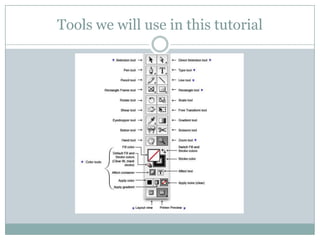
Adobe design
- 1. Tools we will use in this tutorial
- 2. Tools we will use in this tutorial Select tool
- 3. Tools we will use in this tutorial Type tool
- 4. Tools we will use in this tutorial Rectangle frame
- 5. Tools we will use in this tutorial Rectangle tool
- 6. Tools we will use in this tutorial Rotate tool
- 7. Tools we will use in this tutorial Eye dropper
- 8. STEP 1 Add the picture that you want by copying and pasting it
- 9. STEP 2 • By using the Text box tool create a text box where you want it to be. • Use the black mouse to move it where you want. • Use the rotation tool to turn the “10”
- 10. STEP 3 Create a box by clicking the square tool and use the colour box to make it purple Click the text box and create a text box on top of the “10” and on top of your purple box . By using the colour box select the white colour.
- 11. STEP 4 Use the text box tool to create a large text box. By using the colour box select a light blue colour. In order to get the purple “W” the same colour use the eye dropper tool and click the purple from the previous box and then click the “W”
- 12. STEP 5 • To put a picture, click on the rectangle frame tool with the X inside of it. Create it on the page and then click “file” then “place” and select the photo that you want.
- 13. STEP 6 • Create a purple rectangle next to the picture and use the colour box to make the rectangle a navy blue colour • Use the text box tool and create a text box inside the purple box and change the font colour to white
- 14. STEP 7 • Use the text box tool to create a small text box under the picture. Write the number “2” and use the eye dropper tool to make it the same purple as the others. • Then create another text box next to the “2” and use the colour black as font • Create a rectangle box in the colour purple by using the eye dropper tool and then create a text box inside it and use the colour white for font • Copy and paste the photo that you want and use the black arrow to resize it.
- 15. STEP 8 • Create a text box on the right hand side of the picture • Then create a rectangle purple box next to it. Select the text box and create a text box above the purple box and write in white font.
- 16. STEP 9 • Create another navy box by under the text box and by using the eye dropper tool use the same navy as before. Create a text box and use white font • Copy and paste the picture that you want and use the black arrow to resize it
- 17. Final Product