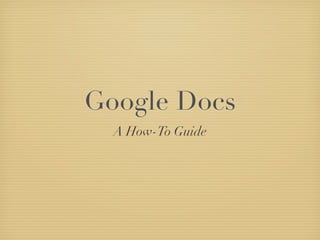
Google docs
- 1. Google Docs A How-To Guide
- 2. Enter the following url: docs.google.com
- 3. Click on the Get Started button
- 4. Enter your current NYCDOE email account name: ie: jsmith@schools.nyc.gov This password is NOT your DOE password. Create an 8 character password. Enter the characters in the picture below. Click on the I accept. Create my account.
- 5. You will receive the following message. Now you must verify the account by going back to your NYCDOE email account.
- 6. When you go back to your email account, you will see the message below. This must be clicked in order to verify your account.
- 7. Once you click on the link, you will receive the message below, thanking you for verifying your google account.
- 8. Now that you have created a Google account, you will be able to access the spreadsheet I shared with you. You will receive the message below in your email. Click on the link.
- 9. The link will take you to the page below. Click on the name of the document.
- 10. The link takes you to the data spreadsheet for your class. Enter the students’ names on the column on the Each week, enter the key number that left for all 5 questions. Note: You corresponds to the question. can copy and paste the names into the boxes
- 11. When you have completed entering the date, click on file, and scroll to save and close. You don’t have to do anything else.
- 12. If you have any questions, please contact Leslie Schecht at lschech@schools.nyc.gov