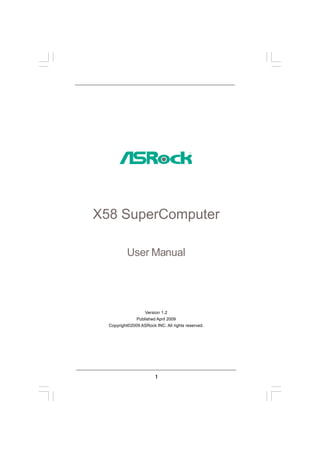
Manual x58 20 super computer
- 1. X58 SuperComputer User Manual Version 1.2 Published April 2009 Copyright©2009 ASRock INC. All rights reserved. 1
- 2. Copyright Notice: No part of this manual may be reproduced, transcribed, transmitted, or translated in any language, in any form or by any means, except duplication of documentation by the purchaser for backup purpose, without written consent of ASRock Inc. Products and corporate names appearing in this manual may or may not be regis- tered trademarks or copyrights of their respective companies, and are used only for identification or explanation and to the owners’ benefit, without intent to infringe. Disclaimer: Specifications and information contained in this manual are furnished for informa- tional use only and subject to change without notice, and should not be constructed as a commitment by ASRock. ASRock assumes no responsibility for any errors or omissions that may appear in this manual. With respect to the contents of this manual, ASRock does not provide warranty of any kind, either expressed or implied, including but not limited to the implied warran- ties or conditions of merchantability or fitness for a particular purpose. In no event shall ASRock, its directors, officers, employees, or agents be liable for any indirect, special, incidental, or consequential damages (including damages for loss of profits, loss of business, loss of data, interruption of business and the like), even if ASRock has been advised of the possibility of such damages arising from any defect or error in the manual or product. This device complies with Part 15 of the FCC Rules. Operation is subject to the following two conditions: (1) this device may not cause harmful interference, and (2) this device must accept any interference received, including interference that may cause undesired operation. CALIFORNIA, USA ONLY The Lithium battery adopted on this motherboard contains Perchlorate, a toxic substance controlled in Perchlorate Best Management Practices (BMP) regulations passed by the California Legislature. When you discard the Lithium battery in California, USA, please follow the related regulations in advance. “Perchlorate Material-special handling may apply, see www.dtsc.ca.gov/hazardouswaste/perchlorate” ASRock Website: http://www.asrock.com 2
- 3. Contents 1 Introduction ................................................... 5 1.1 Package Contents .......................................................... 5 1.2 Specifications ................................................................. 6 1.3 Two SLITM Graphics Card Support List ............................ 10 1.4 Three SLITM Graphics Card Support List ......................... 10 1.5 Two CrossFireXTM Graphics Card Support List ................ 11 1.6 Three CrossFireXTM Graphics Card Support List ............. 11 1.7 Four CrossFireXTM Graphics Card Support List ............... 11 1.8 Motherboard Layout ........................................................ 12 1.9 I/O Panel ......................................................................... 13 2 Installation ..................................................... 14 2.1 Screw Holes ................................................................... 14 2.2 Pre-installation Precautions ............................................ 14 2.3 CPU Installation .............................................................. 15 2.4 Installation of Heatsink and CPU fan ............................... 17 2.5 Installation of Memory Modules (DIMM) ......................... 18 2.6 Expansion Slots (PCI and PCI Express Slots) ..................... 20 2.7 SLITM, 3-Way SLITM and Quad SLITM Operation Guide ..... 23 2.8 CrossFireXTM and Quad CrossFireXTM Operation Guide .. 28 2.9 Surround Display Feature ............................................... 33 2.10 Jumpers Setup ............................................................. 33 2.11 Onboard Headers and Connectors .................................. 34 2.12 HDMI_SPDIF Header Connection Guide ......................... 39 2.13 SATAII Hard Disk Setup Guide ........................................ 40 2.14 Serial ATA (SATA) / Serial ATAII (SATAII) Hard Disks Installation ...................................................................... 41 2.15 Hot Plug and Hot Swap Functions for SATA / SATAII HDDs and eSATAII Devices ......................................... 42 2.16 SATA / SATAII HDD Hot Plug Feature and Operation Guide ............................................................................. 43 2.17 Driver Installation Guide ................................................... 45 2.18 Installing Windows® XP / XP 64-bit / VistaTM / VistaTM 64-bit With RAID Functions ............................................ 45 2.18.1 Installing Windows® XP / XP 64-bit With RAID Functions ............................................................ 45 2.18.2 Setting Up a “RAID Ready” System .................... 46 2.18.3 Migrating a “RAID Ready” System to RAID 0, RAID 1 or RAID 5 ................................................ 47 2.18.4 Installing Windows® VistaTM / VistaTM 64-bit With RAID Functions ................................................... 48 3
- 4. 2.19 Installing Windows® XP / XP 64-bit / VistaTM / VistaTM 64-bit Without RAID Functions ................................................. 49 2.19.1 Installing Windows® XP / XP 64-bit Without RAID Functions ............................................................ 49 2.19.2 Installing Windows® VistaTM / VistaTM 64-bit Without RAID Functions ................................................... 50 2.20 DTS Operation Guide .................................................. 51 2.21 Untied Overclocking Technology ................................... 53 SETUP 3 BIOS S ETUP UTILITY .......................................... 53 3.1 Introduction ..................................................................... 53 3.1.1 BIOS Menu Bar ..................................................... 53 3.1.2 Navigation Keys .................................................... 54 3.2 Main Screen ................................................................... 54 3.3 Smart Screen ................................................................. 55 3.4 Advanced Screen ............................................................ 56 3.4.1 CPU Configuration ................................................ 57 3.4.2 Chipset Configuration ............................................ 60 3.4.3 ACPI Configuration ................................................ 64 3.4.4 IDE Configuration .................................................. 65 3.4.5 PCIPnP Configuration ........................................... 67 3.4.6 Floppy Configuration ............................................. 68 3.4.7 Super IO Configuration .......................................... 68 3.4.8 USB Configuration ................................................ 69 3.5 Hardware Health Event Monitoring Screen ...................... 70 3.6 Boot Screen ................................................................... 71 3.6.1 Boot Settings Configuration ................................... 71 3.7 Security Screen .............................................................. 72 3.8 Exit Screen .................................................................... 73 4 Software Support .......................................... 74 4.1 Install Operating System ................................................ 74 4.2 Support CD Information ................................................... 74 4.2.1 Running Support CD ............................................. 74 4.2.2 Drivers Menu ......................................................... 74 4.2.3 Utilities Menu ........................................................ 74 4.2.4 Contact Information ............................................... 74 4
- 5. Chapter 1: Introduction Thank you for purchasing ASRock X58 SuperComputer motherboard, a reliable motherboard produced under ASRock’s consistently stringent quality control. It delivers excellent performance with robust design conforming to ASRock’s commitment to qual- ity and endurance. In this manual, chapter 1 and 2 contain introduction of the motherboard and step-by-step guide to the hardware installation. Chapter 3 and 4 contain the configuration guide to BIOS setup and information of the Support CD. Because the motherboard specifications and the BIOS software might be updated, the content of this manual will be subject to change without notice. In case any modifications of this manual occur, the updated version will be available on ASRock website without further notice. You may find the latest VGA cards and CPU support lists on ASRock website as well. ASRock website http://www.asrock.com If you require technical support related to this motherboard, please visit our website for specific information about the model you are using. www.asrock.com/support/index.asp Pack ackage 1.1 P ack age Contents ASRock X58 SuperComputer Motherboard (ATX Form Factor: 12.0-in x 9.6-in, 30.5 cm x 24.4 cm) ASRock X58 SuperComputer Quick Installation Guide ASRock X58 SuperComputer Support CD 1 x 80-conductor Ultra ATA 66/100/133 IDE Ribbon Cable 1 x Ribbon Cable for a 3.5-in Floppy Drive 6 x Serial ATA (SATA) Data Cables (Optional) 2 x Serial ATA (SATA) HDD Power Cables (Optional) 1 x I/O Panel Shield 2 x ASRock XFire_Bridge_3S Cards 1 x ASRock SLI Bridge 1 x ASRock SLI_Bridge_3S Card 1 x ASRock 3-Way SLI Bridge Card 5
- 6. 1.2 Specifications Platform - ATX Form Factor: 12.0-in x 9.6-in, 30.5 cm x 24.4 cm - All Solid Capacitor design (100% Japan-made high-quality Conductive Polymer Capacitors) CPU - Intel® Socket 1366 CoreTM i7 Processor Extreme Edition / CoreTM i7 Processor Supports Intel® Dynamic Speed Technology - System Bus up to 6400 MT/s; Intel® QuickPath Interconnect - Supports Hyper-Threading Technology (see CAUTION 1) - Supports Untied Overclocking Technology (see CAUTION 2) - Supports EM64T CPU Chipset - Northbridge: Intel® X58 - Southbridge: Intel® ICH10R Memory - Triple Channel DDR3 Memory Technology (see CAUTION 3) - 6 x DDR3 DIMM slots - Supports DDR3 2000(OC)/1866(OC)/1600(OC)/1333(OC)/1066 non-ECC, un-buffered memory - Supports DDR3 ECC, un-buffered memory with Intel® Workstation 1S Xeon® processors 3500 series - Max. capacity of system memory: 24GB (see CAUTION 4) - Supports Intel® Extreme Memory Profile (XMP) Expansion Slot - 4 x PCI Express 2.0 x16 slots (blue @ x8 / x16 mode, orange @ x8 / N/A mode) (Double-wide slot spacing between each PCI-E slot) - 3 x PCI slots - Supports ATITM CrossFireXTM, Quad CrossFireXTM - Supports NVIDIA® Quad SLITM, 3-Way SLITM and SLITM - Supports NVIDIA® Tesla Personal Supercomputer with three Tesla and one Quadro graphics cards Audio - 7.1 CH Windows® VistaTM Premium Level HD Audio with Content Protection - DAC with 110dB dynamic range (ALC890 Audio Codec) - DTS (Digital Theater Systems) support (see CAUTION 5) LAN - PCIE x1 Gigabit LAN 10/100/1000 Mb/s - Realtek RTL8111DL - Supports Wake-On-LAN - Supports Dual LAN with Teaming function Rear Panel I/O I/O Panel - 1 x PS/2 Mouse Port - 1 x PS/2 Keyboard Port - 1 x Coaxial SPDIF Out Port 6
- 7. - 1 x Optical SPDIF Out Port - 6 x Ready-to-Use USB 2.0 Ports - 1 x Powered eSATAII/USB Connector - 2 x RJ-45 LAN Ports with LED (ACT/LINK LED and SPEED LED) - 1 x IEEE 1394 Port - HD Audio Jack: Side Speaker/Rear Speaker/Central/Bass/ Line in/Front Speaker/Microphone (see CAUTION 6) Connector - 6 x SATAII 3.0Gb/s connectors, support RAID (RAID 0, RAID 1, RAID 10, RAID 5 and Intel Matrix Storage), NCQ, AHCI and “Hot Plug” functions (see CAUTION 7) * 2 SATAII 3.0 Gb/s connectors can be used as eSATAII connectors - 1 x ATA133 IDE connector (supports 2 x IDE devices) - 1 x Floppy connector - 1 x IR header - 1 x COM port header - 1 x HDMI_SPDIF header - 1 x IEEE 1394 header - CPU/Chassis/NB/Power FAN connector - 24 pin ATX power connector - 8 pin 12V power connector - CD in header - Front panel audio connector - 3 x USB 2.0 headers (support 5 USB 2.0 ports) (see CAUTION 8) BIOS Feature - 8Mb AMI BIOS - AMI Legal BIOS - Supports “Plug and Play” - ACPI 1.1 Compliance Wake Up Events - Supports jumperfree - SMBIOS 2.3.1 Support - CPU, DRAM, NB, SB, VTT Voltage Multi-adjustment - Supports I. O. T. (Intelligent Overclocking Technology) - Supports Smart BIOS Support CD - Drivers, Utilities, AntiVirus Software (Trial Version) Unique Feature - ASRock OC Tuner (see CAUTION 9) - Intelligent Energy Saver (see CAUTION 10) - Instant Boot - Hybrid Booster: - CPU Frequency Stepless Control (see CAUTION 11) - ASRock U-COP (see CAUTION 12) - Boot Failure Guard (B.F.G.) 7
- 8. Hardware - CPU Temperature Sensing Monitor - Chassis Temperature Sensing - CPU/Chassis/NB/Power Fan Tachometer - CPU Quiet Fan - Voltage Monitoring: +12V, +5V, +3.3V, CPU Vcore OS - Microsoft® Windows® XP / XP 64-bit / VistaTM / VistaTM 64-bit compliant Certifications - FCC, CE, WHQL * For detailed product information, please visit our website: http://www.asrock.com WARNING Please realize that there is a certain risk involved with overclocking, including adjusting the setting in the BIOS, applying Untied Overclocking Technology, or using the third- party overclocking tools. Overclocking may affect your system stability, or even cause damage to the components and devices of your system. It should be done at your own risk and expense. We are not responsible for possible damage caused by overclocking. CAUTION! 1. About the setting of “Hyper Threading Technology”, please check page 58. 2. This motherboard supports Untied Overclocking Technology. Please read “Untied Overclocking Technology” on page 53 for details. 3. This motherboard supports Triple Channel Memory Technology. Be- fore you implement Triple Channel Memory Technology, make sure to read the installation guide of memory modules on page 18 for proper installation. 4. Due to the operating system limitation, the actual memory size may be less than 4GB for the reservation for system usage under Windows® XP and Windows® VistaTM. For Windows ® XP 64-bit and Windows® VistaTM 64-bit with 64-bit CPU, there is no such limitation. 5. DTS (Digital Theater Systems) is a multi-channel digital surround sound format. To enable DTS function, you need to adjust the settings after audio driver installation. Please refer to “DTS Operation Guide” on page 51 for details. 6. For microphone input, this motherboard supports both stereo and mono modes. For audio output, this motherboard supports 2-channel, 4- channel, 6-channel, and 8-channel modes. Please check the table on page 13 for proper connection. 7. Before installing SATAII hard disk to SATAII connector, please read the “SATAII Hard Disk Setup Guide” on page 40 to adjust your SATAII hard disk drive to SATAII mode. You can also connect SATA hard disk to SATAII connector directly. 8
- 9. 8. Power Management for USB 2.0 works fine under Microsoft® Windows® VistaTM 64-bit / VistaTM / XP 64-bit / XP SP1 or SP2. 9. It is a user-friendly ASRock overclocking tool which allows you to surveil your system by hardware monitor function and overclock your hardware devices to get the best system performance under Windows ® environment. Please visit our website for the operation procedures of ASRock OC Tuner. ASRock website: http://www.asrock.com 10. Featuring an advanced proprietary hardware and software design, Intelligent Energy Saver is a revolutionary technology that delivers unparalleled power savings. In other words, it is able to provide excep- tional power saving and improve power efficiency without sacrificing computing performance. Please visit our website for the operation pro- cedures of Intelligent Energy Saver. ASRock website: http://www.asrock.com 11. Although this motherboard offers stepless control, it is not recom- mended to perform over-clocking. Frequencies other than the recom- mended CPU bus frequencies may cause the instability of the system or damage the CPU. 12. While CPU overheat is detected, the system will automatically shutdown. Before you resume the system, please check if the CPU fan on the motherboard functions properly and unplug the power cord, then plug it back again. To improve heat dissipation, remember to spray thermal grease between the CPU and the heatsink when you install the PC system. 9
- 10. 1.3 Two SLI TM Graphics Card Suppor t List Support (for Windows® XP / XP 64-bit / VistaTM / VistaTM 64-bit) Chipset Model Name Chipset Name Driver Vendor NVIDIA Gigabyte GV-NX88T256H GeForce 8800 GT 180.48 Gigabyte GV-NX88S512H-B GeForce 8800 GTS 180.48 LEADTEK PX8800 GTX TDH GeForce 8800 GTX 180.48 Chaintech GES96GT-A1512P GeForce 9600 GT 180.48 ASUS EN9800GT TDP/HTDP/512M GeForce 9800GT 180.48 LEADTEK PX9800GTX GeForce 9800GTX 180.48 LEADTEK PX9800 GTX+ GeForce 9800GTX+ 180.48 GIGABYTE GV-N26-896H-B GeForce GTX260 180.48 * For the latest updates of the supported PCI Express VGA card list for SLITM Mode, please visit our website for details. ASRock website: http://www.asrock.com/support/index.htm 1.4 Three SLI TM Graphics Card Support List (for Windows® VistaTM / VistaTM 64-bit) Chipset Model Name Chipset Name Driver Vendor NVIDIA LEADTEK PX9800 GTX+ GeForce 9800GTX+ 180.48 GIGABYTE GV-N26-896H-B GeForce GTX260 180.48 * For the latest updates of the supported PCI Express VGA card list for 3-Way SLITM Mode, please visit our website for details. ASRock website: http://www.asrock.com/support/index.htm 10
- 11. 1.5 Two CrossF ireX TM Graphics Card Suppor t List CrossFireX Support (for Windows® VistaTM / VistaTM 64-bit) Chipset Model Name Chipset Name Driver Vendor ATI MSI RX2600PRO-T2D256EZ Radeon HD 2600PRO Catalyst 8.9 Gigabyte GV-RX26T256HP-B Radeon HD 2600XT Catalyst 8.9 Powercolor AX3650 512MMD3-XP RADEON 3650 Catalyst 8.9 Gigabyte GV-RX385256H-B RADEON 3850 Catalyst 8.9 Powercolor AX3870 512MD4-H RADEON 3870 Catalyst 8.9 Powercolor AX3870X2 1GBD3-H RADEON 3870 Catalyst 8.9 Gecube GC-HD485PG3-E3 RADEON 4850 Catalyst 8.9 * For the latest updates of the supported PCI Express VGA card list for CrossFireX TM Mode, please visit our website for details. ASRock website: http://www.asrock.com/support/index.htm 1.6 Three CrossFireX TM Graphics Card Support List (for Windows® VistaTM / VistaTM 64-bit) Chipset Model Name Chipset Name Driver Vendor ATI Gecube GC-HD485PG3-E3 RADEON 4850 Catalyst 8.12 + Hotfix * For the latest updates of the supported PCI Express VGA card list for CrossFireX TM Mode, please visit our website for details. ASRock website: http://www.asrock.com/support/index.htm 1.7 Four CrossFireX TM Graphics Card Support List (for Windows® VistaTM / VistaTM 64-bit) Chipset Model Name Chipset Name Driver Vendor ATI Gecube GC-HD485PG3-E3 RADEON 4850 Catalyst 8.12 + Hotfix * For the latest updates of the supported PCI Express VGA card list for CrossFireX TM Mode, please visit our website for details. ASRock website: http://www.asrock.com/support/index.htm 11
- 12. 1.8 Motherboard Layout 1 2 3 4 24.4cm (9.6 in) Keyboard Mouse PS2 PS2 1 PS2_USB_PWR1 5 ATXPWR1 ATX12V1 SPDIF Coaxial SPDIF Optical 30.5cm (12.0 in) 36 ESATAII_USB1 DDR3_C2 (64 bit, 240-pin module) DDR3_C1 (64 bit, 240-pin module) DDR3_B1 (64 bit, 240-pin module) DDR3_A1 (64 bit, 240-pin module) DDR3_B2 (64 bit, 240-pin module) DDR3_A2 (64 bit, 240-pin module) USB 2.0 T: USB0 Top: RJ-45 B: USB1 RESET PLED PWRBTN 6 3 Channels DDR3 PANEL1 USB 2.0 Top: HDLED T: USB2 IEEE B: USB3 1394 1 QPI 6.4GT/s FRONT_1394 7 CrossFireX USB 2.0 T: USB4 Top: 1 RJ-45 35 B: USB5 Intel USB8_9 X58 8 SIDE SPK Top: CTR BASS Bottom: REAR SPK Center: 1 1 HD_AUDIO1 34 LAN Chipset 9 USB6_7 PHY CPU_FAN1 10 MIC IN Bottom: LINE IN Top: FRONT Center: CHA_FAN2 NB_FAN1 CHA_FAN1 1 PWR_FAN1 11 33 LAN PHY PCIE1 12 RoHS 13 32 AUDIO CODEC PCI1 CD1 3-WaySLI 31 PCIE2 VIA VT6330 PCI Express 2.0 14 Dual GLAN 1394a 30 PCI2 8Mb IDE1 X58 SuperComputer SATAII_1_2 BIOS 15 PCIE3 SATAII_3_4 Super I/O CMOS Intel 16 Battery PCI3 ICH10R SATAII_5_6 17 RAID 29 PCIE4 FLOPPY1 HDMI_SPDIF1 CLRCMOS1 USB10 SPEAKER1 1 1 1 1 1 1 COM1 IR1 28 27 26 25 24 23 22 21 20 19 18 1 PS2_USB_PWR1 Jumper 18 Chassis Speaker Header 2 1366-Pin CPU Socket (SPEAKER 1, Purple) 3 North Bridge Controller 19 USB 2.0 Header (USB10, Blue) 4 3 x 240-pin DDR3 DIMM Slots 20 South Bridge Controller (Triple Channel: DDR3_A1, DDR3_B1, DDR3_C1 21 PCI Express x16 Slot (PCIE2, Orange) ; White) 22 8Mb SPI Flash 5 ATX Power Connector (ATXPWR1) 23 Clear CMOS Jumper (CLRCMOS1) 6 System Panel Header (PANEL1, Orange) 24 PCI Express x16 Slot (PCIE3, Blue) 7 Front Panel IEEE 1394 Header 25 Infrared Module Header (IR1) (FRONT_1394, Red) 26 COM Port Header (COM1) 8 USB 2.0 Header (USB8_9, Blue) 27 Floppy Connector (FLOPPY1) 9 USB 2.0 Header (USB6_7, Blue) 28 HDMI_SPDIF Header 10 3 x 240-pin DDR3 DIMM Slots (HDMI_SPDIF1, Yellow) (Triple Channel: DDR3_A2, DDR3_B2, DDR3_C2 29 PCI Express x16 Slot (PCIE4, Orange) ; Blue) 30 PCI Slots (PCI1-3) 11 Chassis Fan Connector (CHA_FAN1) 31 Internal Audio Connector: CD1 (Black) 12 North Bridge Fan Connector (NB_FAN1) 32 PCI Express x16 Slot (PCIE1, Blue) 13 Chassis Fan Connector (CHA_FAN2) 33 Power Fan Connector (PWR_FAN1) 14 Primary IDE Connector (IDE1, Blue) 34 Front Panel Audio Header 15 SATAII Connector (SATAII_1_2, Red) (HD_AUDIO1, Lime) 16 SATAII Connector (SATAII_3_4, Red) 35 CPU Fan Connector (CPU_FAN1) 17 SATAII Connector (SATAII_5_6, Red) 36 ATX 12V Power Connector (ATX12V1) 12
- 13. 1.9 Panel I/O Panel 1 2 3 4 5 6 9 7 10 8 11 17 16 15 14 13 12 1 PS/2 Mouse Port (Green) ** 10 Front Speaker (Lime) 2 Coaxial SPDIF Out Port 11 Microphone (Pink) *3 LAN RJ-45 Port 12 USB 2.0 Ports (USB45) 4 IEEE 1394 Port 13 USB 2.0 Ports (USB23) *5 LAN RJ-45 Port 14 USB 2.0 Ports (USB01) 6 Side Speaker (Gray) 15 Powered eSATAII/USB (ESATAII_USB1) 7 Rear Speaker (Black) 16 Optical SPDIF Out Port 8 Central / Bass (Orange) 17 PS/2 Keyboard Port (Purple) 9 Line In (Light Blue) * There are two LED next to the LAN port. Please refer to the table below for the LAN port LED indications. LAN Port LED Indications ACT/LINK SPEED Activity/Link LED SPEED LED LED LED Status Description Status Description Off No Activity Off 10Mbps connection Blinking Data Activity Orange 100Mbps connection Light Link Green 1Gbps connection LAN Port ** If you use 2-channel speaker, please connect the speaker’s plug into “Front Speaker Jack”. See the table below for connection details in accordance with the type of speaker you use. TABLE for Audio Output Connection Audio Output Channels Front Speaker Rear Speaker Central / Bass Side Speaker (No. 10) (No. 7) (No. 8) (No. 6) 2 V -- -- -- 4 V -- -- V 6 V -- V V 8 V V V V To enable Multi-Streaming function, you need to connect a front panel audio cable to the front panel audio header. After restarting your computer, you will find “Mixer” tool on your system. Please select “Mixer ToolBox” , click “Enable playback multi-streaming”, and click “ok”. Choose “2CH”, “4CH”, “6CH” or “8CH” and then you are allowed to select “Realtek HDA Primary output” to use Rear Speaker, Central/Bass, and Front Speaker, or select “Realtek HDA Audio 2nd output” to use front panel audio. 13
- 14. Chapter 2: Installation This is an ATX form factor (12.0" x 9.6", 30.5 x 24.4 cm) motherboard. Before you install the motherboard, study the configuration of your chassis to ensure that the motherboard fits into it. Make sure to unplug the power cord before installing or removing the motherboard. Failure to do so may cause physical injuries to you and damages to motherboard components. 2.1 Screw Holes Place screws into the holes indicated by circles to secure the motherboard to the chassis. Do not over-tighten the screws! Doing so may damage the motherboard. 2.2 Pre-installation Precautions Take note of the following precautions before you install motherboard components or change any motherboard settings. 1. Unplug the power cord from the wall socket before touching any component. 2. To avoid damaging the motherboard components due to static electricity, NEVER place your motherboard directly on the carpet or the like. Also remember to use a grounded wrist strap or touch a safety grounded object before you handle components. 3. Hold components by the edges and do not touch the ICs. 4. Whenever you uninstall any component, place it on a grounded antistatic pad or in the bag that comes with the component. Before you install or remove any component, ensure that the power is switched off or the power cord is detached from the power supply. Failure to do so may cause severe damage to the motherboard, peripherals, and/or components. 14
- 15. 2.3 CPU Installation For the installation of Intel 1366-Pin CPU, Load Plate please follow the steps below. Socket Body Contact Array Load Lever 1366-Pin Socket Overview Before you insert the 1366-Pin CPU into the socket, please check if the CPU surface is unclean or if there is any bent pin on the socket. Do not force to insert the CPU into the socket if above situation is found. Otherwise, the CPU will be seriously damaged. Step 1. Open the socket: Step 1-1. Disengaging the lever by depressing down and out on the hook to clear retention tab. Step 1-2. Rotate the load lever to fully open po- sition at approximately 135 degrees. Step 1-3. Rotate the load plate to fully open po- sition at approximately 100 degrees. Step 2. Remove PnP Cap (Pick and Place Cap). 1. It is recommended to use the cap tab to handle and avoid kicking off the PnP cap. 2. This cap must be placed if returning the motherboard for after service. 15
- 16. Step 3. Insert the 1366-Pin CPU: Step 3-1. Hold the CPU by the edges where are marked with black lines. black line black line Step 3-2. Orient the CPU with IHS (Integrated Heat Sink) up. Locate Pin1 and the two ori- entation key notches. orientation key notch alignment key Pin1 Pin1 alignment key orientation key notch 1366-Pin Socket 1366-Pin CPU For proper inserting, please ensure to match the two orientation key notches of the CPU with the two alignment keys of the socket. Step 3-3. Carefully place the CPU into the socket by using a purely vertical motion. Step 3-4. Verify that the CPU is within the socket and properly mated to the orient keys. Step 4. Close the socket: Step 4-1. Rotate the load plate onto the IHS. Step 4-2. While pressing down lightly on load plate, engage the load lever. Step 4-3. Secure load lever with load plate tab under retention tab of load lever. 16
- 17. 2.4 Installation of CPU Fan and Heatsink This motherboard is equipped with 1366-Pin socket that supports Intel 1366-Pin CPU. Please adopt the type of heatsink and cooling fan compliant with Intel 1366-Pin CPU to dissipate heat. Before you installed the heatsink, you need to spray thermal interface material between the CPU and the heatsink to improve heat dissipation. Ensure that the CPU and the heatsink are securely fastened and in good contact with each other. Then connect the CPU fan to the CPU_FAN connector (CPU_FAN1, see page 12, No. 35). For proper installation, please kindly refer to the instruction manuals of your CPU fan and heatsink. Below is an example to illustrate the installation of the heatsink for 1366-Pin CPU. Step 1. Apply thermal interface material onto center of IHS on the socket surface. Apply Thermal Interface Material t Step 2. Place the heatsink onto the socket. Ensure Fan cables on side closest to MB header fan cables are oriented on side closest to the CPU fan connector on the motherboard (CPU_FAN1, see page 12, No. 35). Fastener slots pointing straight out Step 3. Align fasteners with the motherboard throughholes. Step 4. Rotate the fastener clockwise, then press down on fastener caps with thumb to install and lock. Repeat with remaining fasteners. Press Down (4 Places) If you press down the fasteners without rotating them clockwise, the heatsink cannot be secured on the motherboard. Step 5. Connect fan header with the CPU fan connector on the motherboard. Step 6. Secure excess cable with tie-wrap to ensure cable does not interfere with fan operation or contact other components. 17
- 18. 2.5 Installation of Memor y Modules (DIMM) This motherboard provides six 240-pin DDR3 (Double Data Rate 3) DIMM slots, and supports Triple Channel Memory Technology. For triple channel configuration, you always need to install identical (the same brand, speed, size and chip-type) DDR3 DIMM pair in the slots of the same color. In other words, you have to install identi- cal DDR3 DIMM pair in Triple Channel (DDR3_A1, DDR3_B1 and DDR3_C1; White slots; see p.12 No.4), or identical DDR3 DIMM pair in Triple Channel (DDR3_A2, DDR3_B2 and DDR3_C2; Blue slots; see p.12 No.10), so that Triple Channel Memory Technology can be activated. This motherboard also allows you to install six DDR3 DIMMs for triple channel configuration, and please install identical DDR3 DIMMs in all six slots. Recommended Memory Configurations DDR3_A2 DDR3_A1 DDR3_B2 DDR3_B1 DDR3_C2 DDR3_C1 (Blue) (White) (Blue) (White) (Blue) (White) 1 DIMM - Populated - - - - 2 DIMMs - Populated - Populated - - 3 DIMMs - Populated - Populated - Populated 4 DIMMs Populated Populated - Populated - Populated 5 DIMMs Populated Populated Populated Populated - Populated 6 DIMMs Populated Populated Populated Populated Populated Populated 1. Please install the memory module into the white slot (DDR3_A1, DDR3_B1 or DDR3_C1) for the first priority. 2. Due to Intel® CPU spec definition, the system will not boot if only one DIMM is installed into DDR3_A2, DDR3_B2 or DDR3_C2 slot. 3. Due to Intel® CPU spec definition, XMP DIMMs and DDR3 2000/ 1866/1600 are supported for one DIMM per channel only. 4. You may install varying memory sizes in Channel A, Channel B and Channel C. The system maps the total size of the lower-sized channel for the dual-channel or triple-channel configuration. Any excess memory from the higher-sized channel is then mapped for single-channel operation. 5. It is not allowed to install a DDR or DDR2 memory module into DDR3 slot; otherwise, this motherboard and DIMM may be damaged. 18
- 19. Installing a DIMM Please make sure to disconnect power supply before adding or removing DIMMs or the system components. Step 1. Unlock a DIMM slot by pressing the retaining clips outward. Step 2. Align a DIMM on the slot such that the notch on the DIMM matches the break on the slot. notch break notch break The DIMM only fits in one correct orientation. It will cause permanent damage to the motherboard and the DIMM if you force the DIMM into the slot at incorrect orientation. Step 3. Firmly insert the DIMM into the slot until the retaining clips at both ends fully snap back in place and the DIMM is properly seated. 19
- 20. 2.6 Expansion Slots (PCI and PCI Express Slots) There are 3 PCI slots and 4 PCI Express slots on this motherboard. PCI slots: PCI slots are used to install expansion cards that have the 32-bit PCI interface. PCIE slots: PCIE1 / PCIE3 (PCIE x16 slot; Blue) is used for PCI Express x16 lane width graphics cards. PCIE2 / PCIE4 (PCIE x16 slot; Orange) is used for PCI Express x16 lane width graphics cards. PCIE1 slot (x16 or x8 mode) PCIE4 slot (x8 mode) PCIE2 slot (x8 mode) PCIE3 slot (x16 or x8 mode) 20
- 21. 1. In single VGA card mode, it is recommended to install a PCI Express x16 graphics card on PCIE1 slot. 2. In CrossFireXTM mode or 2-Way SLITM mode, please install PCI Express x16 graphics cards on PCIE1 and PCIE3 slots. Therefore, both these two slots will work at x16 bandwidth. 3. In 3-Way SLITM mode, please install PCI Express x16 graphics cards on PCIE1, PCIE2 and PCIE3 slots. Therefore, PCIE3 slot will work at x16 bandwidth while PCIE1 and PCIE2 slots will work at x8 bandwidth. 4. In Quad CrossFireXTM mode, please install PCI Express x16 graphics cards on PCIE1, PCIE2, PCIE3 and PCIE4 slots. Therefore, all these four slots will work at x8 bandwidth. 5. Please connect a chassis fan to motherboard chassis fan connector (CHA_FAN1 or CHA_FAN2) when using multiple graphics cards for better thermal environment. Installing an expansion card Step 1. Before installing the expansion card, please make sure that the power supply is switched off or the power cord is unplugged. Please read the documentation of the expansion card and make necessary hardware settings for the card before you start the installation. Step 2. Remove the system unit cover (if your motherboard is already installed in a chassis). Step 3. Remove the bracket facing the slot that you intend to use. Keep the screws for later use. Step 4. Align the card connector with the slot and press firmly until the card is completely seated on the slot. Step 5. Fasten the card to the chassis with screws. Step 6. Replace the system cover. 21
- 22. 3-W 2.7 SLI TM, 3-W ay SLI TM and Quad SLI TM Operation Guide This motherboard supports NVIDIA® SLITM, 3-Way SLITM and Quad SLITM (Scalable Link Interface) technology that allows you to install up to three identical PCI Express x16 graphics cards. Currently, NVIDIA® SLITM technology supports Windows® XP, XP 64-bit, VistaTM and VistaTM 64-bit OS. NVIDIA® 3-Way SLITM and Quad SLITM technology support Windows® VistaTM and VistaTM 64-bit OS only. Please follow the installation procedures in this section. Requirements 1. For SLITM technology, you should have two identical SLITM-ready graphics cards that are NVIDIA® certified. For 3-Way SLITM technology, you should have three identical 3-Way SLITM-ready graphics cards that are NVIDIA® certified. For Quad SLITM technology, you should have two identical Quad SLITM-ready graphics cards that are NVIDIA® certified. 2. Make sure that your graphics card driver supports NVIDIA® SLITM technology. Download the driver version 181.20 or later from NVIDIA® website (www.nvidia.com). 3. Make sure that your power supply unit (PSU) can provide at least the minimum power required by your system. It is recommended to use NVIDIA® certified PSU. Please refer to NVIDIA® website for details. 2.7.1 Graphics Card Setup Two -Ready 2.7.1.1 Installing Two SLI TM-R eady Graphics Cards Step 1. Install the identical SLITM-ready graphics cards that are NVIDIA® certified be- cause different types of graphics cards will not work together properly. (Even the GPU chips version shall be the same.) Insert one graphics card into PCIE1 slot and the other graphics card to PCIE3 slot. Make sure that the cards are properly seated on the slots. Step2. If required, connect the auxiliary power source to the PCI Express graphics cards. 22
- 23. Step3. Align and insert ASRock SLI_Bridge_3S Card to the goldfingers on each graphics card. Make sure ASRock SLI_Bridge_3S Card is firmly in place. ASRock SLI_Bridge_3S Card Step4. Connect a VGA cable or a DVI cable to the monitor connector or the DVI connector of the graphics card that is inserted to PCIE1 slot. 23
- 24. 2.7.1.2 Installing Three SLI TM -Ready Graphics Cards Step 1. Install the identical 3-Way SLITM-ready graphics cards that are NVIDIA® certi- fied because different types of graphics cards will not work together properly. (Even the GPU chips version shall be the same.) Each graphics card should have two goldfingers for the 3-Way SLI Bridge connector. Insert one graphics card into PCIE1 slot, another graphics card to PCIE2 slot, and the other graph- ics card to PCIE3 slot. Make sure that the cards are properly seated on the slots. Two Goldfingers Step2. Connect the auxiliary power source to the PCI Express graphics card. Please make sure that both power connectors on the PCI Express graphics card are connected. Repeat this step on the three graphics cards. Step3. Align and insert ASRock 3-Way SLI Bridge Card to the goldfingers on each graphics card. Make sure ASRock 3-Way SLI Bridge Card is firmly in place. ASRock 3-Way SLI Bridge Card Step4. Connect a VGA cable or a DVI cable to the monitor connector or the DVI connector of the graphics card that is inserted to PCIE1 slot. 24
- 25. 2.7.2 Driver Installation and Setup Install the graphics card drivers to your system. After that, you can enable the Multi- Graphics Processing Unit (GPU) feature in the NVIDIA® nView system tray utility. Please follow the below procedures to enable the multi-GPU feature. For Windows® XP / XP 64-bit OS: (For SLITM mode only) A. Double-click NVIDIA Settings icon on your Windows® taskbar. B. From the pop-up menu, select Set SLI and PhysX configuration. In Set PhysX GPU acceleration item, please select Enabled. In Select an SLI configuration item, please select Enable SLI. And click Apply. C. Reboot your system. D. You can freely enjoy the benefit of SLITM feature. 25
- 26. For Windows® VistaTM / VistaTM 64-bit OS: (For SLITM and Quad SLITM mode) A. Click the Start icon on your Windows taskbar. B. From the pop-up menu, select All Programs, and then click NVIDIA Corporation. C. Select NVIDIA Control Panel tab. D. Select Control Panel tab. E. From the pop-up menu, select Set SLI and PhysX configuration. In Set PhysX GPU acceleration item, please select Enabled. In Select an SLI configuration item, please select Enable SLI. And click Apply. F. Reboot your system. G. You can freely enjoy the benefit of SLITM or Quad SLITM feature. 26
- 27. For Windows® VistaTM / VistaTM 64-bit OS: (For 3-Way SLITM mode) A. Follow step A to D on page 26. B. From the pop-up menu, select Set SLI and PhysX configuration. In Select a hardware acceleration setting for PhysX item, please select Enabled. In Select an SLI configuration item, please select Enable 3-way SLI. And click Apply. C. Reboot your system. D. You can freely enjoy the benefit of 3-Way SLITM feature. * SLITM appearing here is a registered trademark of NVIDIA® Technologies Inc., and is used only for identification or explanation and to the owners’ benefit, without intent to infringe. 27
- 28. 2.8 CrossFireX TM and Quad CrossFireX TM Operation Guide This motherboard supports CrossFireXTM and Quad CrossFireXTM feature. CrossFireXTM technology offers the most advantageous means available of combining multiple high performance Graphics Processing Units (GPU) in a single PC. Combining a range of different operating modes with intelligent software design and an innovative interconnect mechanism, CrossFireXTM enables the highest possible level of performance and image quality in any 3D application. Currently CrossFireXTM feature is supported with Windows® XP with Service Pack 2 and VistaTM OS. Quad CrossFireXTM feature is supported with Windows® VistaTM OS only. Please check AMD website for ATITM CrossFireXTM driver updates. 1. If a customer incorrectly configures their system they will not see the performance benefits of CrossFireXTM. All three CrossFireXTM components, a CrossFireXTM Ready graphics card, a CrossFireXTM Ready motherboard and a CrossFireXTM Edition co-processor graphics card, must be installed correctly to benefit from the CrossFireXTM multi-GPU platform. 2. If you pair a 12-pipe CrossFireXTM Edition card with a 16-pipe card, both cards will operate as 12-pipe cards while in CrossFireX TM mode. 2.8.1 Graphics Card Setup Two CrossFireX -Ready 2.8.1.1 Installing Two CrossF ireX TM-R eady Graphics Cards Different CrossFireXTM cards may require different methods to enable CrossFireXTM feature. In below procedures, we use Radeon HD 3870 X2 as the example graphics card. For other CrossFireX TM cards that ATI TM has released or will release in the future, please refer to ATI TM graphics card manuals for detailed installation guide. Step 1. Insert one Radeon graphics card into PCIE1 slot and the other Radeon graph- ics card to PCIE3 slot. Make sure that the cards are properly seated on the slots. 28
- 29. Step 2. Connect two Radeon graphics cards by installing ASRock XFire_Bridge_3S Card on ASRock XFire_Bridge_3S Card Interconnects on the top of Radeon graphics cards. (If there are two gold fingers on each Radeon graphics card, please use two ASRock XFire_Bridge_3S Cards to connect two Radeon graphics cards.) ASRock XFire_Bridge_3S Card Step 3. Connect the DVI monitor cable to the DVI connector on the Radeon graphics card on PCIE1 slot. (You may use the DVI to D-Sub adapter to convert the DVI connector to D-Sub interface, and then connect the D-Sub monitor cable to the DVI to D-Sub adapter.) 29
- 30. 2.8.1.2 Installing Four CrossFireX TM-Ready Graphics Cards Step 1. Insert Radeon graphics cards into PCIE1, PCIE2, PCIE3 and PCIE4 slots. Make sure that the cards are properly seated on the slots. Step 2. Use one CrossFireXTM Bridge to connect Radeon graphics cards on PCIE1 and PCIE2 slots, use another CrossFireXTM Bridge to connect Radeon graph- ics cards on PCIE3 and PCIE4 slots, and use the other CrossFireXTM Bridge to connect Radeon graphics cards on PCIE2 and PCIE3 slots. (CrossFireXTM Bridge is provided with the graphics card you purchase, not bundled with this motherboard. Please refer to your graphics card vendor for details.) CrossFireXTM Bridge Step 3. Connect the DVI monitor cable to the DVI connector on the Radeon graphics card on PCIE1 slot. (You may use the DVI to D-Sub adapter to convert the DVI connector to D-Sub interface, and then connect the D-Sub monitor cable to the DVI to D-Sub adapter.) 30
- 31. 2.8.2 Driver Installation and Setup Step 1. Power on your computer and boot into OS. Step 2. Remove the ATITM driver if you have any VGA driver installed in your system. The Catalyst Uninstaller is an optional download. We recommend using this utility to uninstall any previously installed Catalyst drivers prior to installation. Please check AMD website for ATITM driver updates. Step 3. Install the required drivers to your system. For Windows® XP OS: A. ATITM recommends Windows® XP Service Pack 2 or higher to be installed (If you have Windows® XP Service Pack 2 or higher installed in your system, there is no need to download it again): http://www.microsoft.com/windowsxp/sp2/default.mspx B. You must have Microsoft .NET Framework installed prior to downloading and installing the CATALYST Control Center. Please check Microsoft website for details. For Windows® VistaTM OS: Install the CATALYST Control Center. Please check AMD website for details. Step 4. Restart your computer. Step 5. Install the VGA card drivers to your system, and restart your computer. Then you will find “ATI Catalyst Control Center” on your Windows® taskbar. (Driver Version: 8-12_vista32_dd_ccc_wdm_enu_72275.exe) ATI Catalyst Control Center Step 6. Double-click “ATI Catalyst Control Center”. Click “View”, select “CrossFireXTM”, and then check the item “Enable CrossFireXTM”. Select “2 GPUs” and click “Apply” (if you install two Radeon graphics cards). Select “4 GPUs” and click “OK” (if you install four Radeon graphics cards). CrossFireXTM Quad CrossFireXTM 31
- 32. Although you have selected the option “Enable CrossFireTM”, the CrossFireXTM function may not work actually. Your computer will automatically reboot. After restarting your computer, please confirm whether the option “Enable CrossFireTM” in “ATI Catalyst Control Center” is selected or not; if not, please select it again, and then you are able to enjoy the benefit of CrossFireXTM feature. Step 7. If you install four Radeon graphics cards, please install Hotfix. Please check AMD website for Hotfix information. (Hotfix Version: 8-12-hotfix_vista32_dd_ccc_081215a-73652.exe) Step 8. You can freely enjoy the benefit of CrossFireXTM or Quad CrossFireXTM feature. * CrossFireX TM appearing here is a registered trademark of ATI TM Technologies Inc., and is used only for identification or explanation and to the owners’ benefit, without intent to infringe. * For further information of ATITM CrossFireXTM technology, please check AMD website for updates and details. 32
- 33. 2.9 Surround Display Feature This motherboard supports Surround Display upgrade. With the external add-on PCI Express VGA cards, you can easily enjoy the benefits of Surround Display feature. For the detailed instruction, please refer to the document at the following path in the Support CD: .. Surround Display Information 2.10 Jumpers Setup The illustration shows how jumpers are setup. When the jumper cap is placed on pins, the jumper is “Short”. If no jumper cap is placed on pins, the jumper is “Open”. The il- lustration shows a 3-pin jumper whose pin1 and pin2 are “Short” when jumper cap is placed on these 2 pins. Jumper Setting Description PS2_USB_PWR1 1_2 2_3 Short pin2, pin3 to enable (see p.12, No. 1) +5VSB (standby) for PS/2 +5V +5VSB or USB wake up events. Note: To select +5VSB, it requires 2 Amp and higher standby current provided by power supply. Clear CMOS Jumper 1_2 2_3 (CLRCMOS1) (see p.12, No. 23) Default Clear CMOS Note: CLRCMOS1 allows you to clear the data in CMOS. The data in CMOS includes system setup information such as system password, date, time, and system setup parameters. To clear and reset the system parameters to default setup, please turn off the computer and unplug the power cord from the power supply. After waiting for 15 seconds, use a jumper cap to short pin2 and pin3 on CLRCMOS1 for 5 seconds. However, please do not clear the CMOS right after you update the BIOS. If you need to clear the CMOS when you just finish updating the BIOS, you must boot up the system first, and then shut it down before you do the clear- CMOS action. 33
- 34. 2.11 Onboard Headers and Connectors Onboard headers and connectors are NOT jumpers. Do NOT place jumper caps over these headers and connectors. Placing jumper caps over the headers and connectors will cause permanent damage of the motherboard! FDD connector (33-pin FLOPPY1) (see p.12 No. 27) Pin1 FLOPPY1 the red-striped side to Pin1 Note: Make sure the red-striped side of the cable is plugged into Pin1 side of the connector. Primary IDE connector (Blue) (39-pin IDE1, see p.12 No. 14) PIN1 IDE1 connect the blue end connect the black end to the motherboard to the IDE devices 80-conductor ATA 66/100/133 cable Note: Please refer to the instruction of your IDE device vendor for the details. Serial ATAII Connectors These six Serial ATAII (SATAII) (SATAII_1_2: connectors support SATA data see p.12, No. 15) cables for internal storage (SATAII_3_4: devices. The current SATAII see p.12, No. 16) SATAII_5_6 SATAII_3_4 SATAII_1_2 interface allows up to 3.0 Gb/s (SATAII_5_6: data transfer rate. SATAII_5_6 see p.12, No. 17) connectors can also be used to support eSATAII devices. Serial ATA (SATA) Either end of the SATA data cable Data Cable can be connected to the SATA / (Optional) SATAII hard disk or the SATAII connector on this motherboard. 34
- 35. Serial ATA (SATA) Please connect the black end of Power Cable SATA power cable to the power (Optional) connector on each drive. Then connect to the SATA HDD connect the white end of SATA power connector power cable to the power connect to the power supply connector of the power supply. USB 2.0 Headers USB_PWR Besides seven default USB 2.0 P-9 (9-pin USB8_9) P+9 ports on the I/O panel, there are GND DUMMY (see p.12 No. 8) three USB 2.0 headers on this 1 motherboard. USB8_9 and GND P-8 P+8 USB6_7 headers can support four USB_PWR USB 2.0 ports (two ports for each (9-pin USB6_7) USB_PWR header). USB10 header can P-7 P+7 (see p.12 No. 9) GND support one USB 2.0 port. DUMMY 1 GND P+6 P-6 USB_PWR (4-pin USB10) 1 (see p.12 No. 19) GND P+10 P-10 USB_PWR IRRX Infrared Module Header +5VSB This header supports an optional DUMMY (5-pin IR1) wireless transmitting and (see p.12 No. 25) 1 receiving infrared module. GND IRTX Internal Audio Connectors This connector allows you (4-pin CD1) to receive stereo audio input (CD1: see p.12 No. 31) from sound sources such as CD1 a CD-ROM, DVD-ROM, TV tuner card, or MPEG card. Front Panel Audio Header GND This is an interface for front PRESENCE# (9-pin HD_AUDIO1) MIC_RET panel audio cable that allows OUT_RET (see p.12 No. 34) convenient connection and 1 control of audio devices. OUT2_L J_SENSE OUT2_R MIC2_R MIC2_L 35
- 36. 1. High Definition Audio supports Jack Sensing, but the panel wire on the chassis must support HDA to function correctly. Please follow the instruction in our manual and chassis manual to install your system. 2. If you use AC’97 audio panel, please install it to the front panel audio header as below: A. Connect Mic_IN (MIC) to MIC2_L. B. Connect Audio_R (RIN) to OUT2_R and Audio_L (LIN) to OUT2_L. C. Connect Ground (GND) to Ground (GND). D. MIC_RET and OUT_RET are for HD audio panel only. You don’t need to connect them for AC’97 audio panel. E. Enter BIOS Setup Utility. Enter Advanced Settings, and then select Chipset Configuration. Set the Front Panel Control option from [Auto] to [Enabled]. F. Enter Windows system. Click the icon on the lower right hand taskbar to enter Realtek HD Audio Manager. For Windows® XP / XP 64-bit OS: Click “Audio I/O”, select “Connector Settings” , choose “Disable front panel jack detection”, and save the change by clicking “OK”. For Windows® VistaTM / VistaTM 64-bit OS: Click the right-top “Folder” icon , choose “Disable front panel jack detection”, and save the change by clicking “OK”. G. To activate the front mic. For Windows® XP / XP 64-bit OS: Please select “Front Mic” as default record device. If you want to hear your voice through front mic, please deselect "Mute" icon in “Front Mic” of “Playback” portion. For Windows® VistaTM / VistaTM 64-bit OS: Go to the "Front Mic" Tab in the Realtek Control panel. Click "Set Default Device" to make the Front Mic as the default record device. System Panel Header PLED+ PLED- This header accommodates PWRBTN# (9-pin PANEL1) GND several system front panel (see p.12 No. 6) 1 functions. DUMMY RESET# GND HDLED- HDLED+ Chassis Speaker Header 1 Please connect the chassis (4-pin SPEAKER 1) SPEAKER DUMMY speaker to this header. DUMMY (see p.12 No. 18) +5V 36
- 37. Chassis, NB and Power Fan Connectors Please connect the fan cables (3-pin CHA_FAN1) to the fan connectors and (see p.12 No. 11) GND match the black wire to the +12V CHA_FAN_SPEED ground pin. (3-pin CHA_FAN2) (see p.12 No. 13) GND +12V CHA_FAN_SPEED (3-pin NB_FAN1) (see p.12 No. 12) GND +12V NB_FAN_SPEED (3-pin PWR_FAN1) PWR_FAN_SPEED (see p.12 No. 33) +12V GND CPU Fan Connector Please connect a CPU fan cable FAN_SPEED_CONTROL 4 (4-pin CPU_FAN1) CPU_FAN_SPEED 3 to this connector and match +12V 2 (see p.12 No. 35) GND 1 the black wire to the ground pin. Though this motherboard provides 4-Pin CPU fan (Quiet Fan) support, the 3-Pin CPU fan still can work successfully even without the fan speed control function. If you plan to connect the 3-Pin CPU fan to the CPU fan connector on this motherboard, please connect it to Pin 1-3. Pin 1-3 Connected 3-Pin Fan Installation ATX Power Connector Please connect an ATX power 12 24 (24-pin ATXPWR1) supply to this connector. (see p.12, No. 5) 1 13 Though this motherboard provides 24-pin ATX power connector, 12 24 it can still work if you adopt a traditional 20-pin ATX power supply. To use the 20-pin ATX power supply, please plug your power supply along with Pin 1 and Pin 13. 20-Pin ATX Power Supply Installation 1 13 ATX 12V Power Connector 4 8 Please connect an ATX 12V (8-pin ATX12V1) power supply to this connector. (see p.12 No. 36) 1 5 37
- 38. Though this motherboard provides 8-pin ATX 12V power connector, it can still work if you adopt a traditional 4-pin ATX 4 8 12V power supply. To use the 4-pin ATX power supply, please plug your power supply along with Pin 1 and Pin 5. 4-Pin ATX 12V Power Supply Installation 1 5 IEEE 1394 Header RXTPAM_0 Besides one default IEEE 1394 (9-pin FRONT_1394) GND RXTPBM_0 port on the I/O panel, there is one +12V (see p.12 No. 7) GND IEEE 1394 header 1 (FRONT_1394) on this +12V RXTPBP_0 motherboard. This IEEE 1394 GND RXTPAP_0 header can support one IEEE 1394 port. Serial port Header RRXD1 DDTR#1 This COM1 header supports a DDSR#1 (9-pin COM1) CCTS#1 serial port module. (see p.12 No.26) 1 RRI#1 RRTS#1 GND TTXD1 DDCD#1 HDMI_SPDIF Header HDMI_SPDIF header, providing 1 (3-pin HDMI_SPDIF1) SPDIF audio output to HDMI VGA GND (see p.12 No. 28) +5V SPDIFOUT card, allows the system to connect HDMI Digital TV/ projector/LCD devices. Please connect the HDMI_SPDIF connector of HDMI VGA card to this header. HDMI_SPDIF Cable Please connect the black end (A) (Optional) C of HDMI_SPDIF cable to the B HDMI_SPDIF header on the A motherboard. Then connect the white end (B or C) of HDMI_SPDIF cable to the HDMI_SPDIF connector of HDMI VGA card. A. black end B. white end (2-pin) C. white end (3-pin) +5V SPDIFOUT blue SPDIFOUT blue GND black GND black SPDIFOUT blue GND black 38