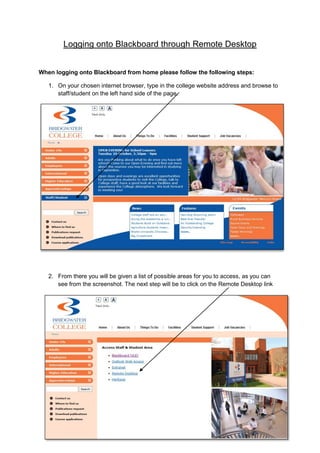
Accessing blackboard from home
- 1. Logging onto Blackboard through Remote Desktop When logging onto Blackboard from home please follow the following steps: 1. On your chosen internet browser, type in the college website address and browse to staff/student on the left hand side of the page. 2. From there you will be given a list of possible areas for you to access, as you can see from the screenshot. The next step will be to click on the Remote Desktop link
- 2. 3. Once you have clicked the Remote Desktop link on the webpage you will be presented with a new screen (see below). You will see that initially the connect button is unavailable. This is due to the fact you must run what’s known as ‘Terminal Services ActiveX Client’ first. To run this simply right click on the bar at the top of the page and run the add on. 4. Once you have run the ActiveX add on you will see that the connect button will then become available for you. (See below).
- 3. 5. Once you have clicked on the connect button and established a connection through to the college network you will immediately be familiar with the screen that accompanies you if you are a user of the College network (see below). 6. Simply click OK on this screen and it will take you to your login page. At the login page type your college username into the username field. (Don’t forget it’s the first four letters of your last name and the first letter of your first name followed by your date of birth). You must also ensure that the ‘Log on to’ drop down box is set to CENTRAL.
- 4. 7. When you have logged in and your desktop appears you will see an icon on the desktop named Blackboard. Simply double click on this icon to load up your Blackboard page. 8. Once you have double clicked the Blackboard icon, your Blackboard homepage will then appear. To view the courses you are enrolled on and to access all the relevant information for your courses you must navigate to the right hand side of the screen. You will see your courses under the title: ‘Courses in which you are enrolled’ This is how you access your blackboard course material through Remote Desktop