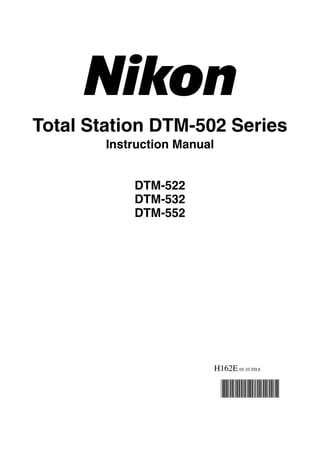
DTM-502 Series Instruction Manual Guide
- 1. Total Station DTM-502 Series Instruction Manual DTM-522 DTM-532 DTM-552 H162E 05.10.TH.8
- 2. Contact Information – Consult the dealer or an experienced radio/TV Nikon-Trimble Co. Limited technician for help. Copyright and Trademarks © 2005, Nikon-Trimble Co. Limited. All rights reserved. C Warning – This equipment has been certified to comply with the limits for a Class B personal All trademarks are the property of their computer and peripherals, respective owners. pursuant to Subpart B of Part 15 It is prohibited to alter this manual in part or of FCC Rules. Only peripherals whole without express permission. (computer input/output devices, The contents of this manual are subject to change terminals, printers, etc.) certified without notice. Although every effort has been to comply with the Class B limits made to ensure the accuracy of this manual, may be attached to this please contact your dealer if you find anything in equipment. Operation with it that is incorrect or unclear. non-certified personal computer and/or peripherals is likely to Release Notice result in interference to radio and This is the October 2005 release of the Total TV reception. The connection of Station DTM-502 Series Instruction Manual, part a non-shielded equipment number H162E. It applies to release 05.10.TH.8 interface cable to this equipment of the Total Station DTM-502 series. will invalidate the FCC Certification of this device and Notices may cause interference levels USA which exceed the limits FCC 15B Class B satisfied. established by the FCC for this equipment. This equipment has been tested and found to comply with the limits for a Class B personal You are cautioned that changes computer and peripherals, pursuant to Part 15 of or modifications not expressly the FCC Rules. These limits are designed to approved by the party provide reasonable protection against harmful responsible for compliance could interference in a residential installation. This void your authority to operate the equipment generates, uses and can radiate radio equipment. frequency energy and, if not installed and used in accordance with the instructions, may cause harmful interference to radio communications. European Union However, there is no guarantee that interference EU EMC Directive satisfied. will not occur in a particular installation. If this equipment does cause harmful interference to radio or television reception, which can be Canada determined by turning the equipment off and on, This Class B digital apparatus meets all the user is encouraged to try to correct the requirements of the Canadian Interference- interference by one or more of the following Causing Equipment Regulations. measures: Cet appareil numérique de la Class B respecte – Reorient or relocate the receiving antenna. toutes les exigences du Règlement sur le matériel – Increase the separation between the equipment brouilleur du Canada. and receiver. – Connect the equipment into an outlet on a circuit different from that to which the receiver is connected.
- 3. Taiwan Battery Recycling Requirements The product contains a removable battery. Taiwanese regulations require that waste batteries are recycled. Notice to Our European Union Customers For product recycling instructions and more information, please go to: www.trimble.com/environment/summ ary.html Recycling in Europe To recycle Trimble WEEE, call: +31 497 53 2430, and ask for the “WEEE associate,” or mail a request for recycling instructions to: Trimble Europe BV c/o Menlo Worldwide Logistics Meerheide 45 5521 DZ Eersel, NL
- 5. Safety 1 In this chapter: Introduction LED Safety Warnings and Cautions
- 6. Safety Introduction For your safety, read this instruction manual carefully and thoroughly before using the DTM-502 series instrument. Although Nikon products are designed for maximum safety, using them incorrectly or disregarding the instructions can cause personal injury or property damage. You should also read the instruction manual for the battery charger, and the documentation for any other equipment that you use with a DTM-502 series instrument. Note – Always keep the manual near the instrument for easy reference. vi Total Station DTM-502 Series Instruction Manual
- 7. Safety LED Safety The DTM-552/532/522 is a Class 1 LED instrument. Class 1 LED instruments do not require any special precautions, signage or training for LED safety. Specifications for LED emission Wave length 850 nm Drive method CW Output power < 200 µW Repetition rate 15 KHz Safety class E.U. EN60825-1/Am.2:2001 (IEC60825-1/Am.2:2001), class 1 Japan JIS C6802-1997, class 1 Total Station DTM-502 Series Instruction Manual vii
- 8. Safety Warnings and Cautions The following conventions are used to indicate safety instructions: C Warning – Warnings alert you to situations that could cause death or serious injury. C Caution – Cautions alert you to situations that could cause injury or property damage. Always read and follow the instructions carefully. Warnings Before using the instrument, read the following warnings and follow the instructions that they provide: C Warning – Never look at the sun through the telescope. If you do, you may damage or lose your eyesight. C Warning – DTM-502 series instruments are not designed to be explosion-proof. Do not use the instrument in coal mines, in areas contaminated with coal dust, or near other flammable substances. C Warning – Never disassemble, modify, or repair the instrument yourself. If you do, you may receive electric shocks or burns, or the instrument may catch fire. You may also impair the accuracy of the instrument. C Warning – Use only the specified battery charger (part number Q-75U/E) to charge the battery pack (part number BC-80). Using other chargers, such as a charger with part number Q-7U/E or Q-7C, may cause the battery pack to catch fire or rupture. (The BC-80 cannot be charged by the Q-7U/E or Q-7C.) viii Total Station DTM-502 Series Instruction Manual
- 9. Safety C Warning – Do not cover the battery charger while the battery pack is being recharged. The charger must be able to dissipate heat adequately. Coverings such as blankets or clothing can cause the charger to overheat. C Warning – Avoid recharging the battery pack in humid or dusty places, in direct sunlight, or near heat sources. Do not recharge the battery pack when it is wet. If you do, you may receive electric shocks or burns, or the battery pack may overheat or catch fire. C Warning – Although the battery pack (part number BC-80) has an auto-reset circuit breaker, you should take care not to short circuit the contacts. Short circuits can cause the battery pack to catch fire or burn you. C Warning – Never burn or heat the battery. Doing so may cause the battery to leak or rupture. A leaking or ruptured battery can cause serious injury. C Warning – Before storing the battery pack or battery charger, cover the contact points with insulation tape. If you do not cover the contact points, the battery pack or charger may short circuit, causing fire, burns, or damage to the instrument. Total Station DTM-502 Series Instruction Manual ix
- 10. Safety Cautions Before using the instrument, read the following cautions and follow the instructions that they provide: C Caution – Do not use controls or adjustments, or carry out any procedures, other than those specified in this document. Otherwise you may be exposed to hazardous radiation. C Caution – The tops of the tripod ferrules are very sharp. When handling or carrying the tripod, take care to avoid injuring yourself on the ferrules. C Caution – Before carrying the tripod or the instrument in the carrying case, check the shoulder strap and its clasp. If the strap is damaged or the clasp is not securely fastened, the carrying case may fall, causing personal injury or instrument damage. C Caution – Before setting up the tripod, make sure that no-one’s hands or feet are underneath it. When the legs of the tripod are being driven into the ground, they could pierce hands or feet. C Caution – After mounting the instrument on the tripod, securely fasten the thumb screws on the tripod legs. If the thumb screws are not securely fastened, the tripod may collapse, causing personal injury or instrument damage. C Caution – After mounting the instrument on the tripod, securely fasten the clamp screw on the tripod. If the clamp screw is not securely fastened, the instrument may fall off the tripod, causing personal injury or instrument damage. C Caution – Securely fasten the leveling base clamp knob. If the knob is not securely fastened, the leveling base may come loose or fall off when you lift the instrument, causing personal injury or instrument damage. x Total Station DTM-502 Series Instruction Manual
- 11. Safety C Caution – Before you pick up the instrument by the carrying handle, make sure that the battery pack is clamped securely in place, and that the battery mounting buttons are set in the vertical (LOCK) position. If the battery pack is not securely fastened, the main unit may come loose or fall off when you lift the instrument, causing personal injury or instrument damage. C Caution – Do not stack objects on the plastic carrying case, or use it as a stool. The plastic carrying case is unstable and its surface is slippery. Stacking or sitting on the plastic carrying case may cause personal injury or instrument damage. C Caution – Do not swing or throw the plumb bob. You could injure yourself or other people. C Caution – Before charging the battery pack, read the instruction manual for the quick charger (part number Q-75U/E). Total Station DTM-502 Series Instruction Manual xi
- 12. Safety xii Total Station DTM-502 Series Instruction Manual
- 13. Contents Safety . . . . . . . . . . . . . . . . . . . . . . . . . . . .v Introduction . . . . . . . . . . . . . . . . . . . . . . . . . . . .vi LED Safety . . . . . . . . . . . . . . . . . . . . . . . . . . . vii Warnings and Cautions . . . . . . . . . . . . . . . . . . . . . viii 1 Introduction . . . . . . . . . . . . . . . . . . . . 1 Welcome . . . . . . . . . . . . . . . . . . . . . . . . . 2 Instrument accuracy and display. . . . . . . . . . . 2 Parts of the Instrument . . . . . . . . . . . . . . . . . . . 4 Maintenance . . . . . . . . . . . . . . . . . . . . . . . . 6 2 Preparation. . . . . . . . . . . . . . . . . . . . . 9 Unpacking and Packing the Instrument . . . . . . . . . . . . 10 Unpacking . . . . . . . . . . . . . . . . . . 10 Packing . . . . . . . . . . . . . . . . . . . 10 Charging and Discharging the Battery Pack . . . . . . . . . . 10 Detaching and Re-Attaching the Battery Pack. . . . . . . . . 13 Setting Up the Tripod . . . . . . . . . . . . . . . . . . . . 15 Centering . . . . . . . . . . . . . . . . . . . . . . . . . 16 Centering using the optical plummet . . . . . . . . 16 Centering using a plumb bob . . . . . . . . . . . 17 Leveling. . . . . . . . . . . . . . . . . . . . . . . . . . 17 Sighting . . . . . . . . . . . . . . . . . . . . . . . . . . 18 Setting Up the Prism Reflector. . . . . . . . . . . . . . . . 19 Adjusting the height of the tribrach adapter . . . . . 20 Changing the direction of the prism . . . . . . . . 20 Setting the prism constant . . . . . . . . . . . . 20 Setting the position of the target plate . . . . . . . 21 Total Station DTM-502 Series Instruction Manual x ii i
- 14. Contents Face-1/Face-2 Measurements . . . . . . . . . . . . . . . . 21 3 Getting Started . . . . . . . . . . . . . . . . . . . 23 Turning the Instrument On and Off . . . . . . . . . . . . . . 24 Turning on the instrument . . . . . . . . . . . . 24 Turning off the instrument . . . . . . . . . . . . 25 Selecting a Language . . . . . . . . . . . . . . . . . . . . 26 Changing Regional Configuration Pre-sets . . . . . . . . . . 27 Display and Key Functions . . . . . . . . . . . . . . . . . 29 Status bar . . . . . . . . . . . . . . . . . . . 32 Adjusting lighting and sound levels . . . . . . . . . 34 [DSP] key . . . . . . . . . . . . . . . . . . . 35 [MODE] key . . . . . . . . . . . . . . . . . . . 37 [COD] key . . . . . . . . . . . . . . . . . . . 39 [HOT] key . . . . . . . . . . . . . . . . . . . 40 Bubble indicator . . . . . . . . . . . . . . . . 42 [LG] key. . . . . . . . . . . . . . . . . . . . 43 [USR] keys . . . . . . . . . . . . . . . . . . . 43 [DAT] key . . . . . . . . . . . . . . . . . . . 45 List Display . . . . . . . . . . . . . . . . . . . . . . . . 45 Inputting Data . . . . . . . . . . . . . . . . . . . . . . . 46 Entering a point name or number . . . . . . . . . 46 Entering a code. . . . . . . . . . . . . . . . . 50 Advanced feature: Searching for a code by using the first character . . . . . . . . 51 Entering values in feet and inches . . . . . . . . . 52 Jobs . . . . . . . . . . . . . . . . . . . . . . . . . . . . 53 Creating a new job . . . . . . . . . . . . . . . 53 Measuring Distances . . . . . . . . . . . . . . . . . . . . 55 Sighting a prism reflector. . . . . . . . . . . . . 55 Measuring distances . . . . . . . . . . . . . . . 56 x iv Total Station DTM-502 Series Instruction Manual
- 15. Contents Measurement settings . . . . . . . . . . . . . . 57 4 Applications . . . . . . . . . . . . . . . . . . . . 59 HA Reset and Angle Operations . . . . . . . . . . . . . . . 60 Setting the horizontal angle to 0 . . . . . . . . . . 60 Entering the horizontal angle . . . . . . . . . . . 60 Recording a foresight point after repeat angle measurement . . . . . . . . . 60 Face-1/Face-2 measurement . . . . . . . . . . . 61 Horizontal angle hold . . . . . . . . . . . . . . 62 Station Setup. . . . . . . . . . . . . . . . . . . . . . . . 62 Setting up a station with known coordinates or azimuth. . . . . . . . . . . . . . . . 63 Advanced feature: Measuring F1 and F2 . . . 65 Setting up a station using multiple point resection . . . 67 Advanced feature: Viewing and deleting a measurement in resection . . . . . . . . . 70 Setting up the station quickly without coordinates . . . 71 Determining station elevation . . . . . . . . . . . 72 Checking and resetting the backsight direction . . . . 73 Two-point resection along a known line . . . . . . . 75 Stakeout . . . . . . . . . . . . . . . . . . . . . . . . . . 77 Specifying the stakeout point by angle and distance . . 77 Specifying the stakeout point by coordinates . . . . . 80 Advanced feature: Specifying a stakeout list by range input . . . . . . . . . . . . . . . 82 DivLine S-O . . . . . . . . . . . . . . . . . 83 RefLine S-O . . . . . . . . . . . . . . . . . 84 Program Key. . . . . . . . . . . . . . . . . . . . . . . . 86 Measuring distance and offset values along a specified line . . . . . . . . . . . 86 Total Station DTM-502 Series Instruction Manual xv
- 16. Contents Measuring distance and offset values on the arc-curve . 88 Remote distance measurement . . . . . . . . . . . 91 Measuring remote elevation . . . . . . . . . . . 94 Measuring distance and offset values on the vertical plane . . . . . . . . . . . . 95 Measuring distance and offset values on the slope . . . 97 Recording Measurement Data . . . . . . . . . . . . . . . . 99 Recording data from any observation screen . . . . . 99 Outputting data to the COM port . . . . . . . . .100 Measuring Offsets . . . . . . . . . . . . . . . . . . . . 101 Measuring taped offsets . . . . . . . . . . . . .101 Measuring angle offsets . . . . . . . . . . . . .102 Two-prism pole . . . . . . . . . . . . . . . .103 Extending a line by horizontal angle offset. . . . . .104 Entering a horizontal distance after an angle-only shot . . . . . . . . . . .106 Calculating a corner point . . . . . . . . . . . .107 Measuring circle offsets . . . . . . . . . . . . .108 Extending the slope distance . . . . . . . . . . .110 5 Menu Key . . . . . . . . . . . . . . . . . . . . . 111 Introduction . . . . . . . . . . . . . . . . . . . . . . . 112 Job Manager . . . . . . . . . . . . . . . . . . . . . . . 112 Opening an existing job . . . . . . . . . . . . .112 Creating a new job . . . . . . . . . . . . . . .113 Deleting a job . . . . . . . . . . . . . . . . .114 Setting the control job . . . . . . . . . . . . . .115 Displaying job Information . . . . . . . . . . . .116 Cogo . . . . . . . . . . . . . . . . . . . . . . . . . . 116 Calculating angle and distance between two coordinates . . . . . . . . . .116 xvi Total Station DTM-502 Series Instruction Manual
- 17. Contents Calculating and manually inputting coordinates. . . .119 Calculating area and perimeter. . . . . . . . . . .121 Advanced feature: Entering a range of points . . . . . . . . . .123 Calculating coordinates from line and offset . . . . .123 Calculating coordinates using intersection functions . .125 Advanced feature: Entering angle and distance offsets . . . .130 Settings . . . . . . . . . . . . . . . . . . . . . . . . . 131 Angle . . . . . . . . . . . . . . . . . . . .131 Distance . . . . . . . . . . . . . . . . . . .132 Coordinate . . . . . . . . . . . . . . . . . .134 Power saving . . . . . . . . . . . . . . . . .134 Communications . . . . . . . . . . . . . . . .134 Stakeout . . . . . . . . . . . . . . . . . . .134 Unit . . . . . . . . . . . . . . . . . . . . .135 Recording . . . . . . . . . . . . . . . . . . .136 Others settings . . . . . . . . . . . . . . . . .136 Data. . . . . . . . . . . . . . . . . . . . . . . . . . . 138 Viewing records . . . . . . . . . . . . . . . .138 Deleting records . . . . . . . . . . . . . . . .142 Editing records . . . . . . . . . . . . . . . . .144 Searching records . . . . . . . . . . . . . . .147 Entering coordinates. . . . . . . . . . . . . . .150 Point name list and code list . . . . . . . . . . .151 Communication . . . . . . . . . . . . . . . . . . . . . 155 Downloading data . . . . . . . . . . . . . . .156 Uploading coordinate data . . . . . . . . . . . .156 Advanced feature: Editing the data order for upload . . . . .158 Total Station DTM-502 Series Instruction Manual xvii
- 18. Contents Uploading a point name list or code list . . . . . . .158 1sec-Keys . . . . . . . . . . . . . . . . . . . . . . . . 159 [MSR] key settings . . . . . . . . . . . . . . . .159 [DSP] key settings . . . . . . . . . . . . . . . .160 [USR] key settings . . . . . . . . . . . . . . . .161 [S-O] key settings . . . . . . . . . . . . . . . .161 [DAT] key settings . . . . . . . . . . . . . . . .162 Calibration . . . . . . . . . . . . . . . . . . . . . . . 162 Time . . . . . . . . . . . . . . . . . . . . . . . . . . 162 6 Checking and Adjustment . . . . . . . . . . . . . 165 Checking and Adjusting the Plate Level . . . . . . . . . . 166 Checking and Adjusting the Circular Level . . . . . . . . . 166 Checking and Adjusting the Optical Plummet . . . . . . . . 167 Zero Point Errors of Vertical Scale and Horizontal Angle Corrections . . . . . . . . . . . . 168 Checking . . . . . . . . . . . . . . . . . . .168 Adjusting . . . . . . . . . . . . . . . . . . .168 Checking the Instrument Constant . . . . . . . . . . . . . 172 7 Specifications. . . . . . . . . . . . . . . . . . . 175 Main Body . . . . . . . . . . . . . . . . . . . . . . . 176 Telescope . . . . . . . . . . . . . . . . . . .176 EDM . . . . . . . . . . . . . . . . . . . . .176 Dual-axis tilt sensor . . . . . . . . . . . . . . .177 Angle measurement . . . . . . . . . . . . . . .177 Precision . . . . . . . . . . . . . . . . . . .177 Measurement intervals . . . . . . . . . . . . .178 Lumi-guide . . . . . . . . . . . . . . . . . .178 Clamps/tangent screws . . . . . . . . . . . . .178 Tribrach . . . . . . . . . . . . . . . . . . .179 x v i ii Total Station DTM-502 Series Instruction Manual
- 19. Contents Level vial sensitivity . . . . . . . . . . . . . .179 Optical plummet . . . . . . . . . . . . . . . .179 Display and keypad . . . . . . . . . . . . . . .179 Connections in the base of instrument . . . . . . .180 Battery pack BC-80 . . . . . . . . . . . . . . .180 Environmental performance . . . . . . . . . . .180 Dimensions . . . . . . . . . . . . . . . . . .180 Weight . . . . . . . . . . . . . . . . . . . .180 Standard Components. . . . . . . . . . . . . . . . . . . 181 External Device Connector . . . . . . . . . . . . . . . . 181 8 System Diagrams . . . . . . . . . . . . . . . . . 183 System Components . . . . . . . . . . . . . . . . . . . 184 9 Communications . . . . . . . . . . . . . . . . . 187 Uploading Coordinate Data . . . . . . . . . . . . . . . . 188 Settings . . . . . . . . . . . . . . . . . . .188 Record format . . . . . . . . . . . . . . . . .188 Data example . . . . . . . . . . . . . . . . .189 Uploading Point Lists and Code Lists . . . . . . . . . . . 189 Settings . . . . . . . . . . . . . . . . . . .189 File format . . . . . . . . . . . . . . . . . .190 Data example . . . . . . . . . . . . . . . . .191 Downloading Data . . . . . . . . . . . . . . . . . . . . 192 Settings . . . . . . . . . . . . . . . . . . .192 Nikon raw record formats . . . . . . . . . . . .192 SDR2x and SDR33 record formats . . . . . . . . .195 Data examples . . . . . . . . . . . . . . . . .200 10 Error Messages . . . . . . . . . . . . . . . . . . 203 Angle . . . . . . . . . . . . . . . . . . . . . . . . . . 204 Cogo . . . . . . . . . . . . . . . . . . . . . . . . . . 204 Total Station DTM-502 Series Instruction Manual x ix
- 20. Contents Communications . . . . . . . . . . . . . . . . . . . . . 204 Data. . . . . . . . . . . . . . . . . . . . . . . . . . . 205 Job Manager . . . . . . . . . . . . . . . . . . . . . . . 206 Programs . . . . . . . . . . . . . . . . . . . . . . . . 207 Recording Data . . . . . . . . . . . . . . . . . . . . . 207 Searching . . . . . . . . . . . . . . . . . . . . . . . . 209 Settings . . . . . . . . . . . . . . . . . . . . . . . . . 209 Stakeout . . . . . . . . . . . . . . . . . . . . . . . . . 209 Station Setup. . . . . . . . . . . . . . . . . . . . . . . 210 xx Total Station DTM-502 Series Instruction Manual
- 21. CHAPTER 1 Introduction 1 In this chapter: Welcome Parts of the Instrument Maintenance Total Station DTM-502 Series Instruction Manual 1
- 22. 1 Introduction Welcome 1.1 Thank you for purchasing this Nikon product. This instruction manual was written for the users of Electronic Total Station DTM-502 series instruments. Before you operate a DTM-502 series instrument, read this manual carefully. In particular, pay attention to the warnings and cautions that appear in the Safety section at the front of the manual. Before you begin, you should also read the maintenance instructions. For more information, see Maintenance, page 6. Instrument accuracy and display 11.1 One of the benefits of the Nikon DTM-302, NPL-302, and DTM-502 series products is ease-of-use. The software for these three product series has been designed to make it easy for you to learn to operate one model of instrument and apply that knowledge to the other models with little additional training. A DTM-302 series user can easily operate the non-prism NPL-302 series instruments or the higher accuracy DTM-502 series instruments. There are some subtle differences in the software between these different product families. Some of these differences stem from additional capabilities or features available in some models. For example, the DTM-502 series offers the Lumi-Guide functionality, which guides the rodman to the correct stake-out position quickly and easily. The NPL-302 series offers reflectorless operation, allowing you to take measurements to points inaccessible with a prism. This manual shows the unique capabilities and features available in the DTM-502 series instrument. 2 Total Station DTM-502 Series Instruction Manual
- 23. Introduction 1 Other differences stem from the accuracy specifications of the different product families. Each instrument model is specified to different performance levels, and the instrument’s display resolution then varies depending on the instrument’s accuracy. The following table describes the instrument accuracy and the corresponding angle and distance resolution displayed on the instrument’s screen. Model Angle Displayed angle Displayed distance performance resolution resolution (decimal accuracy places) DTM-332 5'' 1'' 3 DTM-352 5'' 1'' 3 DTM-362 3'' 1'' 3 NPL-332 5'' 1'' 3 NPL-352 5'' 1'' 3 NPL-362 3'' 1'' 3 DTM-522 3'' 1'' 4 DTM-532 2'' 1'' 4 DTM-552 1'' 0.5'' 4 The manuals for all of these total station product families show the measurement screens with the higher resolution data for the highest accuracy DTM-552. Total Station DTM-502 Series Instruction Manual 3
- 24. 1 Introduction Parts of the Instrument 1.2 Figure 1.1 and Figure 1.2 show the main parts of the DTM-502 series instrument. Battery mounting buttons Main body/battery Telescope aligning mark focusing ring Vertical tangent Telescope screw eyepiece Diopter ring Vertical clamp Plate level Upper plate clamp Display and face-1 keyboard Upper plate tangent screw Storage mark Leveling base clamp knob Figure 1.1 Electronic Total Station DTM-502 series – Face-1 4 Total Station DTM-502 Series Instruction Manual
- 25. Introduction 1 Battery pack and carrying Optical sight handle (finder) Lumi-guide transmitter Objective Horizontal axis indication mark Optical plummet Display and face-2 keyboard Leveling base Data output/ external power input connector Circular level (Input voltage 7.2 – 11 V DC) Base plate Leveling screw Figure 1.2 Electronic Total Station DTM-502 series – Face-2 Total Station DTM-502 Series Instruction Manual 5
- 26. 1 Introduction Maintenance 1.3 Before using the instrument, read and follow the following maintenance instructions: • Do not leave the instrument in direct sunlight or in a closed vehicle for prolonged periods. Overheating the instrument may reduce its efficiency. • If the DTM-502 series instrument has been used in wet conditions, immediately wipe off any moisture and dry the instrument completely before returning the instrument to the carrying case. The instrument contains sensitive electronic assemblies which have been well protected against dust and moisture. However, if dust or moisture gets into the instrument, severe damage could result. • Sudden changes in temperature may cloud the lenses and drastically reduce the measurable distance, or cause an electrical system failure. If there has been a sudden change in temperature, leave the instrument in a closed carrying case in a warm location until the temperature of the instrument returns to room temperature. • Do not store the DTM-502 series instrument in hot or humid locations. In particular, you must store the battery pack in a dry location at a temperature of less than 30 °C (86 °F). High temperature or excessive humidity can cause mold to grow on the lenses. It can also cause the electronic assemblies to deteriorate, and so lead to instrument failure. • Store the battery pack with the battery discharged. • When storing the instrument in areas subject to extremely low temperatures, leave the carrying case open. • Do not overtighten any of the clamp screws. • When adjusting the vertical tangent screws, upper plate tangent screws, or leveling screws, stay as close as possible to the center of each screw’s range. The center is indicated by a line on the screw. For final adjustment of tangent screws, rotate the screw clockwise. • If the leveling base will not be used for an extended period, lock down the leveling base clamp knob and tighten its safety screw. • Do not use organic solvents (such as ether or paint thinner) to clean the non-metallic parts of the instrument (such as the keyboard) or the painted or printed surfaces. Doing so could result in discoloration of the surface, or in peeling of printed characters. Clean these parts only with a soft cloth or a tissue, lightly moistened with water or a mild detergent. 6 Total Station DTM-502 Series Instruction Manual
- 27. Introduction 1 • To clean the optical lenses, lightly wipe them with a soft cloth or a lens tissue that is moistened with alcohol. • The reticle plate cover has been correctly mounted. Do not release it or subject it to excessive force to make it watertight. • Press the cap that covers the data output/external power input connector terminal until it clicks into place. The instrument is not watertight if the cap is not attached securely, or when the data output/external power input connector is Reticle plate cover used. • The carrying case is designed to be watertight, but you should not leave it exposed to rain for an extended period. If exposure to rain is unavoidable, make sure that the carrying case is placed with the Nikon nameplate facing upward. • The BC-80 battery pack contains a Ni-MH battery. When disposing of the battery pack, follow the laws or rules of your municipal waste system. • The instrument can be damaged by static electricity from the human body discharged through the data output/external power input connector. Before handling the instrument, touch any other conductive material once to remove static electricity. Total Station DTM-502 Series Instruction Manual 7
- 28. 1 Introduction 8 Total Station DTM-502 Series Instruction Manual
- 29. CHAPTER 2 Preparation 2 In this chapter: Unpacking and Packing the Instrument Charging and Discharging the Battery Pack Detaching and Re-Attaching the Battery Pack Setting Up the Tripod Centering Leveling Sighting Setting Up the Prism Reflector Face-1/Face-2 Measurements Total Station DTM-502 Series Instruction Manual 9
- 30. 2 Preparation Unpacking and Packing the Instrument 2.1 Note – Handle the DTM-502 instrument gently to protect it from shocks and excessive vibration. Unpacking 21.1 To unpack the instrument, grip the carrying handle and gently remove the instrument from the carrying case. Packing 21.2 Note – Store the instrument with the battery pack attached. To pack the instrument back into the carrying case: 1. Set the telescope in the horizontal face-1 position. 2. Align the storage mark on the bottom of the face-1 keyboard with the mark on the leveling base clamp knob. 3. Lightly fasten the clamp knobs. 4. Place the instrument in the carrying case. Note – When packing the charger (Q-75U/E) in the plastic carrying case, make sure that you store it as shown on the sticker inside the case. Make sure that the battery charger cable is not pinched when you close the case cover. Charging and Discharging the Battery Pack 2.1 Before charging the battery pack, read the warnings (also listed in the Safety section at the front of this manual) and the following notes. C Warning – Use only the specified battery charger (part number Q-75U/E) to charge the battery pack (part number BC-80). Using other chargers, such as a charger with part number Q-7U/E or Q7C, may cause the battery pack to catch fire or rupture. 10 Total Station DTM-502 Series Instruction Manual
- 31. Preparation 2 C Warning – Do not cover the battery charger while the battery pack is being recharged. The charger must be able to dissipate heat adequately. Coverings such as blankets or clothing can cause the charger to overheat. C Warning – Avoid recharging the battery pack in humid or dusty places, in direct sunlight, or near heat sources. Do not recharge the battery pack when it is wet. If you do, you may receive electric shocks or burns, or the battery pack may overheat or catch fire. C Warning – Although the battery pack (part number BC-80) has an auto-reset circuit breaker, you should take care not to short circuit the contacts. Short circuits can cause the battery pack to catch fire or burn you. C Warning – Never burn or heat the battery. Doing so may cause the battery to leak or rupture. A leaking or ruptured battery can cause serious injury. C Warning – Before storing the battery pack or battery charger, cover the contact points with insulation tape. If you do not cover the contact points, the battery pack or charger may short circuit, causing fire, burns, or damage to the instrument. C Caution – Before charging the battery pack, read the instruction manual for the quick charger (part number Q-75U/E). Important notes • Charge the battery pack indoors where the ambient temperature is between 0 °C and 40 °C (between 32 °F and 104 °F). If you try to charge the battery when the ambient temperature is outside this range, the protective circuit will work and prevent it from being charged normally. • To prevent malfunction, keep the charging plug clean. • If the CHARGE indicator blinks repeatedly after charging starts, there is a problem with the battery pack. Do not use or charge the battery pack any further, and contact your dealer. Total Station DTM-502 Series Instruction Manual 11
- 32. 2 Preparation • If the ambient temperature drops below 0 °C (32 °F) while the battery pack is charging, the charger stops charging the battery pack. When the ambient temperature rises above 0 °C (32 °F), charging resumes. Charging will be completed within two hours from restarting. • If the CHARGE indicator remains lit for more than three hours, and the ambient temperature during charging was within the specified operational range (0 °C through 40 °C or 32 °F through 104 °F), there is a problem with the battery pack. Do not use or charge the battery pack any further, and contact your dealer. • During charging or discharging, the battery pack and quick charger will become warm. This is normal. • After charging the battery pack, do not recharge it until it has been fully discharged. Recharging a fully charged battery pack lowers its performance. • If the battery pack is used at low temperatures (below –20 °C or –4 °F), its capacity is reduced, and it will allow less operation time than a battery pack used at normal (room) temperature. • If a battery pack is not used for a long period, it cannot be charged to its full capacity again. To improve the battery pack’s capacity, charge and discharge it several times. • You can use a battery charger with part number Q-70U/E or Q-70C to charge a battery pack with part number BC-80. However, these chargers cannot fully charge this battery pack. Charging the battery pack 1. Connect the power plug on the charger to an AC power outlet. 2. Connect the charging plug on the charger cable to the charging connector on the battery pack. The CHARGE indicator lights up, and charging starts automatically. CHARGE indicator DISCHARGE indicator When the battery pack is fully charged, the DISCHARGE button CHARGE indicator turns off. Discharging the battery pack 1. Connect the power plug on the charger to an AC power outlet. 2. Connect the charging plug on the charger cable to the charging connector on the battery pack. 12 Total Station DTM-502 Series Instruction Manual
- 33. Preparation 2 3. Press the DISCHARGE button on the battery charger. The DISCHARGE indicator lights up, and the charger starts to discharge the battery. When discharging is completed, the DISCHARGE indicator turns off. Then the CHARGE indicator lights up, and charging starts automatically. To stop discharging the battery pack, press the DISCHARGE button again. Note – The battery pack can be recharged repeatedly. If you recharge the battery pack while it still has enough power to operate the instrument, however, it will last for a shorter period. This is called the memory effect. If you experience the memory effect, discharge the battery pack as described above and then recharge it. This returns the battery pack to its full capacity. We recommend that you discharge the battery pack in this way at least once every ten charges. Detaching and Re-Attaching the Battery Pack 2.1 Detaching the BC-80 battery pack C Caution – Avoid touching the contacts on the battery pack. 1. If the instrument is turned on, press [PWR] to turn it off. 2. Set the battery mounting buttons in the horizontal (UNLOCK) position. To do this, turn each button inward. 3. While pressing both battery mounting buttons, lift the battery pack off the main body of the instrument. Total Station DTM-502 Series Instruction Manual 13
- 34. 2 Preparation Attaching the BC-80 battery pack 1. Make sure that the battery mounting buttons are in the horizontal (UNLOCK) position. 2. Align the mark on the right battery mounting button with the mark on the main body of the instrument. 3. While pressing the battery mounting buttons, lower the battery pack onto the connecting pins on the top of the instrument. 4. When the battery pack is in position, release the battery mounting buttons. 5. Set the battery mounting buttons in the LOCK position vertical (LOCK) position to lock the battery pack into place. To do this, turn the mounting buttons outward. When the battery pack is correctly mounted and locked, there is a slight gap between the battery pack and the main body of the instrument. This is a normal part of the instrument’s design. C Caution – Before you pick up the instrument by the carrying handle, make sure that the battery pack is clamped securely in place, and that the battery mounting buttons are set in the vertical (LOCK) position. If the battery pack is not securely fastened, the main unit may come loose or fall off when you lift the instrument, causing personal injury or instrument damage. Note – An external battery is available as an optional accessory for DTM-502 series instruments. When the external battery is connected and the BC-80 battery pack is mounted on the instrument, the instrument automatically uses the power source that has the most available power. 14 Total Station DTM-502 Series Instruction Manual
- 35. Preparation 2 Setting Up the Tripod 2.1 C Caution – The tops of the tripod ferrules are very sharp. When handling or carrying the tripod, take care to avoid injuring yourself on the ferrules. 1. Open the tripod legs enough to for the instrument to be stable. 2. Locate the tripod directly over the station point. To check the tripod’s position, look through the center hole in the tripod head. 3. Firmly press the tripod ferrules into the ground. 4. Level the top surface of the tripod head. Note – If you want to use the plumb bob to center the instrument (see Centering, page 16), you must level the tripod head precisely. 5. Securely fasten the thumb screws on the tripod legs. 6. Place the instrument on the tripod head. 7. Insert the tripod mounting screw into the center hole of the base plate of the instrument. 8. Tighten the tripod mounting screw. Note – Do not carry the instrument while it is attached to a tripod. Total Station DTM-502 Series Instruction Manual 15
- 36. 2 Preparation Centering 2.1 When you center the instrument, you align its central axis precisely over the station point. To center the instrument, you can either use the optical plummet or a plumb bob. Centering using the optical plummet 21.1 Note – If you require high accuracy, check and adjust the optical plummet before you center the instrument. For detailed instructions, see Checking and Adjusting the Optical Plummet, page 167. To center the instrument using the optical plummet: 1. Set up the instrument on the tripod. For detailed instructions, see Setting Up the Tripod, page 15. 2. While looking through the optical plummet, align the reticle with the station point. To do this, turn the leveling screws until the center mark of the reticle is directly over the image of the station point. 3. While supporting the tripod head with one hand, loosen the tripod leg clamps and adjust the lengths of the legs until the air bubble is in the center of the circular level. 4. Tighten the tripod leg clamps. 5. Use the plate level to level the instrument. For detailed instructions, see Leveling, page 17. 6. Look through the optical plummet to check that the image of the station point is still in the center of the reticle mark. 7. If the station point is off center, do one of the following: – If the station point is slightly off center, loosen the tripod mounting screw and then center the instrument on the tripod. Use only direct movement to center the instrument. Do not rotate it. When the instrument is centered, tighten the mounting screw. – If the displacement of the station point is major, repeat this procedure from Step 2. 16 Total Station DTM-502 Series Instruction Manual
- 37. Preparation 2 Centering using a plumb bob 20.1 1. Set up the instrument on the tripod. For detailed instructions, see Setting Up the Tripod, page 15. 2. Hang the plumb line on the hook of the tripod mounting screw. 3. Adjust the length of the plumb line so that the tip of the plumb bob is at the height of the station point. 4. Loosen the tripod mounting screw slightly. 5. Using both hands to support the outer side of the leveling base, carefully slide the instrument about on the tripod head until the tip of the plumb bob is positioned over the exact center of the station point. Note – To confirm that the instrument is precisely aligned, check its position from two directions at right angles to each other. Leveling 2.1 When you level the instrument, you make the vertical axis of the instrument exactly vertical. To level the instrument, use the plate level. To level the instrument: 1. Loosen the upper plate clamp. 2. Rotate the alidade until the plate level is A parallel with any two of the leveling screws (B and C). 3. Use leveling screws B and C to move the B C bubble into the center of the level. 4. Rotate the alidade approximately 90°. 1 5. Use leveling screw A to move the bubble into the center of the level. 6. Repeat Step 1 through Step 5 to center the A bubble in both positions. 7. Rotate the alidade 180°. B C 2 Total Station DTM-502 Series Instruction Manual 17
- 38. 2 Preparation 8. If the bubble in the plate level remains centered, the instrument is level. If the bubble moves off center, adjust the plate level. For detailed instructions, see Checking and Adjusting the Plate Level, page 166. Sighting 2.1 When you sight the instrument, you aim the telescope at the target, bring the target image into focus, and align the image with the center crosshairs of the reticle. Center To sight the instrument: crosshairs 1. Adjust the diopter: a. Aim the telescope at a blank area, such as the sky or a piece of paper. C Warning – Never look at the sun through the telescope. If you do, you may damage or lose your eyesight. b. Looking through the eyepiece, rotate the diopter ring until the reticle crosshairs are in sharp focus. 2. Eliminate parallax: a. Aim the telescope at the target image. b. Rotate the focusing ring until the target image is in sharp focus on the reticle crosshairs. Diopter ring Telescope focusing c. Move your eye vertically and laterally ring to check whether the target image moves relative to the reticle crosshairs. If the target image does not move, there is no parallax. d. If the target image does move, rotate the telescope focusing ring. Then repeat from Step c. 18 Total Station DTM-502 Series Instruction Manual
- 39. Preparation 2 Setting Up the Prism Reflector 2.1 1. Assemble the prism reflector as shown in Figure 2.1. Target plate for single prism Target pole Tribrach adapter 13/14 Leveling base Prism C Tiltable single prism holder Triple prism holder Tripod Figure 2.1 Assembling the prism reflector 2. Adjust the height of the tribrach adaptor (see page 20). 3. If necessary, change the direction of the prism (see page 20). 4. Set the prism constant (see page 20). 5. If you are using a single prism holder, set the position of the target plate (see page 21). Detailed instructions for Step 2 through Step 5 are provided on the following pages. Total Station DTM-502 Series Instruction Manual 19
- 40. 2 Preparation Adjusting the height of the tribrach adapter 20.1 The tribrach adapter has two height settings. To use the prism reflector with a DTM-502 series instrument, use the lower height setting. To adjust the height of the tribrach adapter: 1. Remove the height adjustment screw from the tribrach adapter. Prism holder mount 2. Slide the tribrach adapter up or down the prism holder mount until the height adjustment screw holes on the prism holder Height adjustment mount and on the tribrach adapter are screw aligned. 3. Replace and tighten the adjustment screw. Changing the direction of the prism 20.1 The prism mounted on the tribrach adapter can be rotated to face in any direction. To change the direction of the prism: 1. Release the rotation clamp. To do this, turn the clamp lever counterclockwise. 2. Turn the upper plate of the tribrach adapter Clamp until the prism is facing in the required direction. Clamp lever 3. Fasten the rotation clamp. To do this, turn the clamp lever clockwise. Unclamp Setting the prism constant 20.1 1. Attach the prism to the single prism holder or triple prism holder. B Tip center thread of the prism holder.a single prism holder, attach the prism to the – To use a triple prism holder as 20 Total Station DTM-502 Series Instruction Manual
- 41. Preparation 2 2. Set the prism constant. To do this, hold down [MSR1] or [MSR2] for one second. For more information, see Measurement settings, page 57. Note – The prism constant of a Nikon prism is always 0, whether it is attached to a single prism holder or a triple prism holder. If your prism constant is not 0mm, then directly enter the prism constant value in the Const field. For example, if your prism constant is 30mm, enter 30mm in the Const field on the instrument. Setting the position of the target plate 20.1 If using a single prism, make sure that the target plate is aligned with the tribrach adapter and the prism. To set the position of the target plate: 1. Use the two set screws supplied to attach Center on axis the target plate to the single prism holder. 2. Move the target plate within the screw holes until the apex of the wedge pattern is aligned with the vertical axis of the prism and the tribrach adapter. Face-1/Face-2 Measurements 2.1 You can take a measurement from either face of the instrument. To change the face, rotate the instrument 180° on its base, and rotate the telescope 180° within the standard. By averaging the Face-1 and Face-2 measurement values, you can cancel out most constant mechanical errors. Some errors, such as vertical axis error, cannot be cancelled out by averaging Face-1 and Face-2 measurements. C Caution – When rotating the telescope, take care not to catch your finger in the gap between the instrument’s standard and the telescope. Total Station DTM-502 Series Instruction Manual 21
- 42. 2 Preparation A Face-1 measurement is made with the vertical circle positioned to the left of the telescope eyepiece. A Face-2 measurement is made with the vertical circle positioned to the right of the telescope eyepiece. See Figure 2.2. Face-1 Face-2 Figure 2.2 Face-1 and Face-2 22 Total Station DTM-502 Series Instruction Manual
- 43. CHAPTER 3 Getting Started 3 In this chapter: Turning the Instrument On and Off Selecting a Language Changing Regional Configuration Pre-sets Display and Key Functions List Display Inputting Data Jobs Measuring Distances Total Station DTM-502 Series Instruction Manual 23
- 44. 3 Getting Started Turning the Instrument On and Off 3.1 Turning on the instrument 31.1 1. To turn on the instrument, press [PWR]. The start-up screen appears. It shows the current temperature, pressure, date, and time. 2. To change the temperature or pressure value, use [^] or [v] to move the cursor to the field that you want to change. Then press [ENT]. 3. If you want to initialize the horizontal angle, rotate the alidade. 4. Tilt the telescope until it passes the horizontal position on Face-1. If you have entered your name or your company’s name in the Owner’s detail field, the text from this field appears on the start-up screen. To set the Owner’s detail field, go to MENU > Settings > Other. For more information, see page 136. Once you start to use an initialized HA, you must rotate the alidade to initialize the HA every time you turn on the instrument. If you do this, you can maintain a fixed HA orientation even if the instrument has moved while it is turned off. If you tilt the telescope before you rotate the alidade, the horizontal angle is not initialized, and the instrument uses the previous HA reading. 24 Total Station DTM-502 Series Instruction Manual
- 45. Getting Started 3 Turning off the instrument 30.1 To turn the instrument off, press [PWR] and [ENT]. Then do one of the following: Press ... To ... [ENT] again turn off the instrument the Reset softkey reboot the program and re-start the instrument the Sleep softkey put the instrument into power-saving mode [ESC] cancel the power-off process and return to the previous screen If you press the Reset softkey, the software is rebooted and the Basic Measurement Screen (BMS) appears without an open job. Sleep mode If you press the Sleep softkey in the Press [ENT] → OFF screen, or enable the Power Save setting (see Power saving, page 134), the instrument goes into sleep mode. When the instrument is in sleep mode, it wakes up if any of the following occurs: • You press a key • The instrument receives a remote control command • You rotate the alidade • You tilt the telescope Total Station DTM-502 Series Instruction Manual 25
- 46. 3 Getting Started Selecting a Language 3.1 The Nikon total station supports one Language Pack at a time. The Language Pack is a set of up to three different languages installed on the instrument from which the user can select. Several Language Packs are available for the Nikon total stations. • Language Pack #1: English, French, Spanish • Language Pack #2: English, German, Italian • Language Pack #3: English, Chinese, Russian 1. To select a different language, power on the instrument and press [ESC] and [3] at the Tilt Telescope screen. The Select Language screen appears. Up to three languages are available in the installed Language Pack. The screen shows which languages are currently available on the instrument. The current language selection is highlighted. 2. Press [^] or [v] to highlight the required language and then press [ENT.] 3. The instrument reboots and displays the start-up Tilt Telescope screen in the selected language. Language Pack #1 is the default Language Pack installed at the factory. Other Language Packs can be installed at an authorized Nikon total station service provider. 26 Total Station DTM-502 Series Instruction Manual
- 47. Getting Started 3 Changing Regional Configuration Pre-sets 3.1 To provide easier configuration for common regional settings, you can quickly configure the Nikon total station to a pre-set combination of default regional settings. The Regional Configuration screen appears only after the language configuration is complete, the instrument has rebooted, and the telescope has been tilted. To change the regional configuration pre-sets: 1. Follow the steps in Selecting a Language, page 26. Once the instrument reboots and the telescope is tilted, the Regional Configuration screen appears. 2. Press [^] or [v] to highlight the required regional settings and then press [ENT]. 3. If you do not want to change the current settings, press [ESC] and quit. The instrument will continue to use the last configured settings that were configured. The settings affected by the Regional Configuration screen are: Table 3.1 Regional Configuration Pre-sets Category Setting Europe International United States Angle VA zero Zenith Zenith Zenith Resolution 1"(See note) 1"(See note) 1"(See note) HA corr. On On On HA Azimuth Azimuth Azimuth Distance Scale 1.000000 1.000000 1.000000 T-P corr. On On On Sea Level Off Off Off C&R corr. 0.132 0.132 0.132 Coordinates Order ENZ ENZ NEZ Total Station DTM-502 Series Instruction Manual 27
- 48. 3 Getting Started Table 3.1 Regional Configuration Pre-sets Category Setting Europe International United States Label ENZ ENZ NEZ AZ zero North North North Power Save Main Unit Off Off Off EDM Unit 3 minutes 3 minutes 3 minutes Sleep 5 minutes 5 minutes 5 minutes Communication Ext. Comm Nikon Nikon Nikon Baud 4800 4800 4800 Length 8 8 8 Parity None None None Stop bit 1 1 1 Stakeout Add PT 1000 1000 1000 LG Dist 1.00 feet 1.00 feet 1.00 feet (0.30m) (0.30m) (0.30m) Units Angle GON GON DEG Distance meters meters US-ft Temp °C °C °F Press mm Hg mm Hg In Hg Rec Store DB RAW&XYZ RAW&XYZ RAW&XYZ Rec LG On On On Data Rec Internal Internal Internal Others 28 Total Station DTM-502 Series Instruction Manual
- 49. Getting Started 3 Table 3.1 Regional Configuration Pre-sets Category Setting Europe International United States XYZ disp Fast Fast Fast 2nd Unit None None None Sig Beep On On On Split ST No No No CD Input <ABC> <ABC> <ABC> Owner’s Blank Blank Blank Detail Note – The Angle resolution for the higher accuracy DTM-552 is 0.5” for all regions. The default regional configuration pre-set is “United States” settings. For more information, see Settings, page 131. Display and Key Functions 3.1 Figure 3.1 shows the keys on the DTM-502 series instrument keyboard and the LCD display. Figure 3.1 DTM-502 keyboard and display Total Station DTM-502 Series Instruction Manual 29
- 50. 3 Getting Started Table 3.2 summarizes the functions of the DTM-502 keys. Table 3.2 Key functions Key Function Details Turns the instrument on or off. page 24 Illumination key. Turns the backlight on or off. page 34 Provides access to the 4-switch window if held down for one second. Displays the MENU screen. page 111 Changes the key input mode between alphanumeric page 37 and numeric if pressed when you are in a PT or CD field. Activates Qcode mode if pressed when you are In the Basic Measurement Screen (BMS). Records measured data, moves on to the next screen, page 99 or confirms and accepts the entered data in input mode. You have the option to record the measurement as a CP record instead of an SS record, if you hold this key down for one second in the Basic Measurement Screen (BMS). The instrument outputs the current measurement data (PT, HA, VA, and SD) on the COM port if you press this key in the BMS or in a Stakeout observation screen. (The Data Rec settings must be set to COM.) Returns to the previous screen. In numeric or alphanumeric mode, deletes input. Starts distance measurement, using the measure mode page 55 settings for the [MSR1] key. Displays measurement mode settings, if held down for one second. 30 Total Station DTM-502 Series Instruction Manual
- 51. Getting Started 3 Table 3.2 Key functions (continued) Key Function Details Starts distance measurement, using the measure mode page 55 settings for the [MSR2] key. Displays measurement mode settings, if held down for one second. Moves to the next available display screen. page 58 Changes the fields that appear on the DSP1, DSP2, and DSP3 screens, if held down for one second. Displays the Angle menu. page 60 Displays the Station Setup menu. page 62 In numeric mode, enters 7. In alphanumeric mode, enters A, B, C, or 7. Displays the Stakeout menu. page 77 Shows stakeout settings, if held down for one second. In numeric mode, enters 8. In alphanumeric mode, enters D, E, F, or 8. Displays the Offset Point Measurement menu. page 101 In numeric mode, enters 9. In alphanumeric mode, enters G, H, I, or 9. Displays the Programs menu, which contains additional page 86 measuring programs. In numeric mode, enters 4. In alphanumeric mode, enters J, K, L, or 4. Turns the Lumi-guide on or off. page 43 In numeric mode, enters 5. In alphanumeric mode, enters M, N, O, or 5. Displays RAW, XYZ, or STN data, depending on your page 45 setting. In numeric mode, enters 6. In alphanumeric mode, enters P, Q, R, or 6. Total Station DTM-502 Series Instruction Manual 31
- 52. 3 Getting Started Table 3.2 Key functions (continued) Key Function Details Executes the function that is assigned to the [USR1] key. page 43 In numeric mode, enters 1. In alphanumeric mode, enters S, T, U, or 1. Executes the function that is assigned to the [USR2] key. In numeric mode, enters 2. In alphanumeric mode, enters V, W, X, or 2. Opens a window where you can enter a code. The page 39 default code value is the last code entered. In numeric mode, enters 3. In alphanumeric mode, enters Y, Z, a space, or 3. Displays the (HOT) menu, which includes Height of page 40 Target, Temp-Press, Target, Note recording, and Default PT settings. In numeric mode, enters – (minus). In alphanumeric mode, enters . (period), – (minus), or + (plus). Displays the Bubble indicator. page 42 In numeric mode, enters 0. In alphanumeric mode, enters *, /, =, or 0. Status bar 31.1 The status bar appears on the right side of Status bar every screen. It contains icons that indicate the status of various system functions. Signal indicator The signal indicator shows the reflected light intensity: Level 4 (maximum) Level 3 32 Total Station DTM-502 Series Instruction Manual
- 53. Getting Started 3 Level 2 Level 1 (minimum) If this icon is blinking, the signal is flickering. If this icon is blinking rapidly, the signal is low. If this icon is blinking slowly, there is no signal. If there is no icon, analog power for EDM is off. Input mode indicator The Input mode indicator only appears when you are entering points or coordinates. It shows the data input mode: Input mode is numeric. Press a key on the number pad to enter the number printed on the key. Input mode is alphabetic. Press a key on the number pad to enter the first letter printed beside the key. Press the key repeatedly to cycle through all the letters assigned to that key. For example, to enter the letter O in alphabetic mode, press [5] three times. Lumi-guide indicator The Lumi-guide indicator shows the status of the Lumi-guide tracking light: Lumi-guide tracking light is on. If there is no icon, the Lumi-guide tracking light is turned off. Battery indicator The battery indicator shows the battery voltage level: Level 4 (Full) Level 3 Level 2 Level 1 Battery low Total Station DTM-502 Series Instruction Manual 33
- 54. 3 Getting Started If the battery level is critically low, the following message appears: Adjusting lighting and sound levels 31.2 LCD backlight To turn the LCD backlight on or off, press the illumination key . To adjust the backlight level, use the 4-switch window described below. 4-switch window Use the 4-switch window to adjust lighting and sound settings for the instrument. To open the 4-switch window from any screen, hold down the Illumination key for one second. To cycle through the settings for a switch, press the number beside that switch. For example, to turn the backlight on or off, press [1]. Alternatively, to highlight the switch that you want to set, press [^] or [v]. Then press [ENT] to cycle through the settings for that switch. For example, to adjust the reticle light brightness, press [^] or [v] repeatedly until the reticle light switch is highlighted. Then press [ENT] repeatedly until the required brightness level is reached. Switch 1 (backlight) LCD backlight is on. LCD backlight is off. Switch 2 (reticle light) Reticle light is on the maximum setting. Reticle light is on the medium setting. Reticle light is on the minimum setting. Reticle light is off. 34 Total Station DTM-502 Series Instruction Manual
- 55. Getting Started 3 Switch 3 (Lumi-guide) Lumi-guide tracking light is on. Lumi-guide tracking light is off. Switch 4 (Sound) Sound is on. Sound is off. Contrast adjustment window When the 4-switch window is open, press [<] or [>] to display the contrast adjustment window. Then press [^] or [v] to change the contrast level. The arrow indicates the current contrast level. To return to the 4-switch window, press [<] or [>]. When you have finished changing display light and sound settings, press [ESC] to close the 4-switch or contrast adjustment window. [DSP] key 31.3 Use the key to change the current display screen or to change display settings. Switching between display screens When several display screens are available, the DSP indicator appears at the top left of the screen, and the screen indicator (for example, 1/4) appears at the top right. To move to the next available screen, press [DSP]. Total Station DTM-502 Series Instruction Manual 35
- 56. 3 Getting Started For example, if the DSP2 screen is currently displayed, press [DSP] to move to the DSP3 screen. The screen indicator changes from 2/4 to 3/4. When the secondary distance unit is set, an additional screen is available. It shows the HD, VD, and SD values. For information on setting the secondary distance unit, see page 136. The smallest unit of display for distances measured in feet-and-inches is 1/16 in. Smaller units are impractical in the field. When the actual value is greater than 99999'11''15/16, the “>” symbol is shown. If the actual distance is less than -9999'11''15/16, the “ ” (solid triangle) symbol is shown. This does not affect calculations. The precise value is used internally in all cases. Customizing items in the Basic Measurement Screen (BMS) To customize the items that are displayed on the DSP1, DSP2, and DSP3 screens: 1. Hold down [DSP] for one second. 2. Use the arrow keys [^], [v], [<], and [>] to highlight the item that you want to change. 3. Use the and softkeys to scroll through the list of items that can be displayed for this item. The items that you can choose from are HA, AZ, HL, VA, V%, SD, VD, HD, Z, and (none). 4. To save your changes, press the Save softkey. Alternatively, highlight the last item for DSP3 and press [ENT]. The DSP screens show the items you have selected. Except for the (none) item, you cannot display the same item on more than one line of the same screen. The items displayed in the DSP1, DSP2, DSP3, and DSP4 screens are also used in the corresponding Stakeout screens (SO2, SO3, SO4, and SO5). You can also customize the displayed items in Stakeout. 36 Total Station DTM-502 Series Instruction Manual
- 57. Getting Started 3 Header characters The following header characters can be used in DSP screens: A colon (:) indicates that tilt correction is applied to the value. A hash symbol (#) indicates that tilt correction is off. An underscore (_) under the tilt correction character indicates that Sea Level Correction or Scale factor is applied. [MODE] key 30.1 Use the [MODE] key to change the keyboard mode for the current screen. Changing input mode while entering points or codes When the cursor is in a point (PT) or code (CD) field, press [MODE] to change the input mode between alphanumeric (A) and numeric (1). The input mode indicator in the status bar changes to show the current input mode. When the cursor is in a height (HT) field, only numeric input mode is available. Pressing [MODE] has no effect when the cursor is in a HT field. Total Station DTM-502 Series Instruction Manual 37
- 58. 3 Getting Started Quick code measurement mode 1. To activate Quick code measurement mode, press [MODE] in the BMS. The PT field shows the default point name. 2. Press any numeric key ([0] through [9]) to start measuring and recording points. A list of the numeric keys and their assigned feature codes appears on the right side of the screen. For example, when you press [6], the code assigned to 6 is selected, and the instrument starts a measurement. 3. If you have set the record mode to Confirm (see Measurement settings, page 57), the Record PT screen appears after each measurement. Do one of the following: – To record the point, press [ENT]. – To return to the BMS, press [ESC]. To assign a new feature code to a numeric key, press [^] or [v] to highlight the code that you want to change. Then press the Edit softkey. You can use the DSP softkey to change the values shown in the measurement box, in the same way as you use the [DSP] key in the Basic Measurement Screen (BMS). 4. To return to the BMS from the Qcode screen, press [MODE] or [ESC]. 38 Total Station DTM-502 Series Instruction Manual
- 59. Getting Started 3 [COD] key 30.1 In the BMS, press [COD] to change the default feature code that will appear in the CD field when you record a point. Setting the default code When you press [COD] in the BMS, a window for entering the feature code appears. You can use the List and Stack softkeys to enter the code. Qcode observations To enter the Quick code observation routine, press the Qcode softkey. In this function, you can use the ten numeric keys to both select a feature code and shoot a point. To change the measurement mode for the Quick code observation, press the Sett softkey. In Quick code measurement, the Rec mode can only be set to Confirm or ALL. Total Station DTM-502 Series Instruction Manual 39
- 60. 3 Getting Started [HOT] key 30.2 The HOT key menu is available on any observation screen. To display the HOT key menu, press [HOT]. Changing the height of the target To change the height of the target, press [HOT] to display the HOT menu. Then either press [1] or select HT and press [ENT]. Enter the height of the target, or press the Stack softkey to display the HT stack. The HT stack stores the last 20 HT values entered. Setting the temperature and pressure To set the current temperature and pressure, press [HOT] to display the HOT menu. Then either press [2] or select Temp-Press and press [ENT]. Enter the ambient temperature and pressure. The ppm value is updated automatically. Selecting the target set A target set specifies settings for the target type, the prism constant, and height of target. When you change the selected target set, all three settings are changed. You can use this function to quickly switch between two types of target, such as a reflector sheet and a prism. You can prepare up to five target sets. Press [HOT] to display the HOT menu. Then either press [3], or select Target and press [ENT]. A list of the five target sets appears. To select a target set, either press the corresponding numeric key ([1] through [5]), or use [^] or [v] to highlight the target set in the list and press [ENT]. 40 Total Station DTM-502 Series Instruction Manual
- 61. Getting Started 3 To change the settings defined in a target set, highlight the target set in the list. Then press the Edit softkey. Type Prism/Sheet Const –999 to 999 mm HT –9.9900 to 99.9900 m HT can be left blank in the target set. If you leave it blank, the current HT value is always applied to the measurement. When a target set is selected, the Type and Const values are copied to both [MSR1] and [MSR2] settings, and to the measurements in Qcode. If you have specified a value for HT, this value is also copied to the current HT. Entering a field note To enter a field note, press [HOT] to display the HOT menu. Then either press [4], or select Note and press [ENT]. This function can be used at any time on any observation screen. Each note can be up to 50 characters. The note is stored as a CO record in the raw data. To display a list of previously used notes, press the Stack softkey. The stack stores the last 20 notes. Use [^] or [v] to highlight a note in the list. Then press [ENT] to select the note. Total Station DTM-502 Series Instruction Manual 41
- 62. 3 Getting Started Setting the default point name To change the default point name, press [HOT] to display the HOT menu. Then press [5], or select Default PT and press [ENT]. This function is available from any observation screen. Modify the default point name for the next record. Press [ENT] to confirm the new default point name. The new point name is appears as the default PT name on the input screen. Bubble indicator 30.3 The bubble indicator is automatically displayed if the instrument goes out of level while the compensators are turned on. To display the bubble indicator in an observation screen, press . To turn the leveling compensators on or off, press [<] or [>]. When the leveling compensators are turned off, the text OFF appears on the screen. If the instrument is more than ±3'30" out of level, the text OVER appears on the screen. To return to the observation screen, press [ESC] or [ENT] . The current setting of leveling compensators is indicated by header characters (:, #, :, and #) after field labels (such as HA, VA, SD, and HD) in observation screens. For more information, see Header characters, page 37. 42 Total Station DTM-502 Series Instruction Manual
- 63. Getting Started 3 [LG] key 30.4 To turn the Lumi-guide tracking light on or off, press [LG] in the Basic Measurement Screen (BMS) or in any other measurement screen. The Lumi-guide icon in the status bar shows whether the Lumi-guide tracking light is turned on or off. For more information, see Status bar, page 32. [USR] keys 30.5 If you use a function frequently in the field, you can assign it to the [USR1] or [USR2] key. Whenever you press a [USR] key, the function that is assigned to that key is activated directly. The following functions can be assigned to the [USR] keys: • Input HT • BS Check • Base XYZ • Default PT • Select Target • Input Temp-Press • Input Note • The following menus, or a single function from one of these menus: – Cogo – O/S – PRG By default, Input HT is assigned to [USR1], and no function is assigned to [USR2]. Hold down the [USR] key for one second to display the list of functions that can be assigned to the key. The currently assigned function is indicated by an asterisk (*) beside the function name. To change the function that assigned to the key, press [^] or [v] to highlight the function. Then press [ENT]. Total Station DTM-502 Series Instruction Manual 43
- 64. 3 Getting Started If an item on the list has an arrow (->) beside it, this item is a menu. If you highlight a menu item and then press [ENT], a sub-menu appears. The first item on the sub-menu ends with the text [MENU]. If you select this item, the whole menu is assigned to the [USR] key. To assign a specific function from the sub-menu, press [^] or [v] to highlight the function. Then press [ENT]. Once you have assigned a function to a [USR] key, it is called directly whenever you press that [USR] key in the BMS. To change the type of data that is assigned to the [USR] keys in MENU > 1sec-Keys > [USR]. For more information, see [USR] key settings, page 161. 44 Total Station DTM-502 Series Instruction Manual
- 65. Getting Started 3 [DAT] key 30.6 Use the [DAT] key to quickly access data in the current job from observation screens. When you press [DAT] in the BMS or in observation screens in functions such as Stakeout, 2Pt RefLine, and Arc RefLine, the assigned data in the current job appears. Hold down [DAT] for one second in the BMS or an observation screen to display the Select Format screen. Use this screen to change the type of data that is assigned to [DAT]. Press [1] or select DAT [MENU] to display the Data menu whenever you press [DAT]. When you select an option from this screen, the change is applied immediately, and the selected data type appears. Press [ESC] to return to the previous observation screen. To change the type of data that is assigned to [DAT], go to MENU > 1sec-Keys > [DAT]. For more information, see [DAT] key settings, page 162. List Display 3.1 Available jobs or data appear in a list display when you do any of the following: • view or edit data (MENU > Data) • open the code list, point list, or Job Manager (MENU > Job) • search for points or codes Total Station DTM-502 Series Instruction Manual 45
- 66. 3 Getting Started In the list, the current cursor position is shown in reverse video (it appears as white text on a black background). Press [^] or [v] move the cursor one line up or down. If the Page Up icon appears, there are more pages before the current page. Press [<] to move up one page. If the Page Down icon appears, there are more pages after the current page. Press [>] to move down one page. To select an item from the list, move the cursor onto the item and press [ENT]. Inputting Data 3.2 Entering a point name or number 32.1 You can use numeric or alphanumeric names up to 16 characters long to identify points. The default name for a new point is the last point name entered, with the last digit incremented. For example, if the last point name was A100, the default name for the next point is A101. If the last character of the previous point name is alphabetic, the default point name is the last point name. When the cursor is in a PT (point) field, there are several ways to specify a point, or input coordinates. Entering an existing point When you enter a known point name or number, the coordinates of that point are displayed briefly. A short beep sounds before the next screen appears or the next field is selected. 46 Total Station DTM-502 Series Instruction Manual
- 67. Getting Started 3 To adjust the duration of the coordinate window display, go to MENU > Settings > Others. To leave the window open until you press [ENT], set the XYZ disp field to +ENT. For more information, see page 136. Entering a new point When you input a new point name or number, a coordinate input screen appears. Enter the point’s coordinates in NE, NEZ, or elevation-only (Z) format. Press [ENT] on the last line (the CD field) to store the point in the current job. Pressing [ENT] without a point name To use a point without recording the coordinates, press [ENT] in a PT field, without entering a point name. The input coordinates are used in the calculation. They are not saved in the database. Total Station DTM-502 Series Instruction Manual 47
- 68. 3 Getting Started Specifying a wildcard (*) If you include an asterisk (*) when you enter a point or code name, a list of points that match the entered text appears. Use [^] or [v] to move the cursor to the point that you want to use. Then press [ENT]. If the Page Up or Page Down icons are displayed, use [<] or [>] to page up or page down the list. When you select a point from the list, its coordinates are displayed and a beep sounds. Recording an instant measurement You can also input a point by recording an instant measurement. To do this, press the MSR softkey. An observation screen appears. Press [MSR1] or [MSR2] to start a measurement. To change the height of the target, press the HT softkey. To go to the point recording screen when you have finished the measurement, press [ENT]. Enter the point or code name. Press [ENT]. 48 Total Station DTM-502 Series Instruction Manual
- 69. Getting Started 3 When you move the cursor to a field, the current or default value appears in inverted text (this is the default “Replace All” input mode). Press [>] to change the input mode to Overwrite mode and highlight the first character. Press [<] to move the cursor the end of the string. Entering a point from the stack The point stack is a list of recently used points. To display the stack, press the Stack softkey when the cursor is in the PT field. Use [^] or [v] to move the cursor to the point that you want to use. Then press [ENT]. When you return to the point input screen, the selected point name is entered in the PT field, incremented by one. For example, if you selected the A101 point, A102 appears in the PT field. The stack shows the last 20 point names used, in chronological order from last used to first used. Entering a point from the point list To display a list of existing points, press the List softkey when the cursor is in the PT field. Use [^] or [v] to move the cursor to the point that you want to use. Then press [ENT]. Total Station DTM-502 Series Instruction Manual 49
- 70. 3 Getting Started When you return to the point input screen, the selected point name is entered in the PT field. You can add digits or alphabetic characters if required. Entering a code 32.2 The CD (Code) field always defaults to the last code used. You can change the selected code on the input point screen, or you can press [COD] in the BMS. For more information, see [COD] key, page 39. You can use numeric or alphanumeric names up to 16 characters long to identify codes. Entering a code directly To enter a code directly, press [MODE] to change the input mode to alphanumeric or numeric mode. Then use the keypad to enter the code. Entering a code from the stack The code stack is a list of recently used codes. The stack may contain up to 20 codes. To display the stack, press the Stack softkey when the cursor is in the CD field. Use [^] or [v] to move the cursor to the code that you want to use. Then press [ENT]. The selected code is copied to the CD field. When the instrument is rebooted, the code stack is cleared. 50 Total Station DTM-502 Series Instruction Manual
