Administering and Reporting with Oracle BI Publisher
•
0 likes•412 views
For Oracle Business Intelligence 12c ( OBIEE 12c ) Online Training Register at http://www.todaycourses.com
Report
Share
Report
Share
Download to read offline
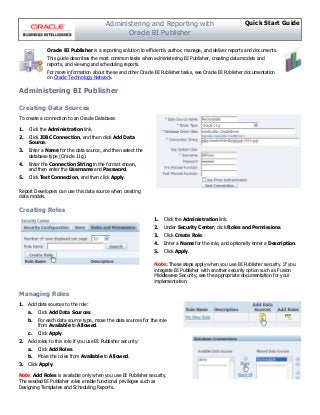
Recommended
Recommended
More Related Content
Recently uploaded
Recently uploaded (20)
Basic Civil Engineering first year Notes- Chapter 4 Building.pptx

Basic Civil Engineering first year Notes- Chapter 4 Building.pptx
Micro-Scholarship, What it is, How can it help me.pdf

Micro-Scholarship, What it is, How can it help me.pdf
Sensory_Experience_and_Emotional_Resonance_in_Gabriel_Okaras_The_Piano_and_Th...

Sensory_Experience_and_Emotional_Resonance_in_Gabriel_Okaras_The_Piano_and_Th...
Beyond_Borders_Understanding_Anime_and_Manga_Fandom_A_Comprehensive_Audience_...

Beyond_Borders_Understanding_Anime_and_Manga_Fandom_A_Comprehensive_Audience_...
Jual Obat Aborsi Hongkong ( Asli No.1 ) 085657271886 Obat Penggugur Kandungan...

Jual Obat Aborsi Hongkong ( Asli No.1 ) 085657271886 Obat Penggugur Kandungan...
Unit 3 Emotional Intelligence and Spiritual Intelligence.pdf

Unit 3 Emotional Intelligence and Spiritual Intelligence.pdf
HMCS Max Bernays Pre-Deployment Brief (May 2024).pptx

HMCS Max Bernays Pre-Deployment Brief (May 2024).pptx
Featured
Featured (20)
Product Design Trends in 2024 | Teenage Engineerings

Product Design Trends in 2024 | Teenage Engineerings
How Race, Age and Gender Shape Attitudes Towards Mental Health

How Race, Age and Gender Shape Attitudes Towards Mental Health
AI Trends in Creative Operations 2024 by Artwork Flow.pdf

AI Trends in Creative Operations 2024 by Artwork Flow.pdf
Content Methodology: A Best Practices Report (Webinar)

Content Methodology: A Best Practices Report (Webinar)
How to Prepare For a Successful Job Search for 2024

How to Prepare For a Successful Job Search for 2024
Social Media Marketing Trends 2024 // The Global Indie Insights

Social Media Marketing Trends 2024 // The Global Indie Insights
Trends In Paid Search: Navigating The Digital Landscape In 2024

Trends In Paid Search: Navigating The Digital Landscape In 2024
5 Public speaking tips from TED - Visualized summary

5 Public speaking tips from TED - Visualized summary
Google's Just Not That Into You: Understanding Core Updates & Search Intent

Google's Just Not That Into You: Understanding Core Updates & Search Intent
The six step guide to practical project management

The six step guide to practical project management
Beginners Guide to TikTok for Search - Rachel Pearson - We are Tilt __ Bright...

Beginners Guide to TikTok for Search - Rachel Pearson - We are Tilt __ Bright...
Unlocking the Power of ChatGPT and AI in Testing - A Real-World Look, present...

Unlocking the Power of ChatGPT and AI in Testing - A Real-World Look, present...
Administering and Reporting with Oracle BI Publisher
- 1. Oracle BI Publisher is a reporting solution to efficiently author, manage, and deliver reports and documents. This guide describes the most common tasks when administering BI Publisher, creating data models and reports, and viewing and scheduling reports. For more information about these and other Oracle BI Publisher tasks, see Oracle BI Publisher documentation on Oracle Technology Network. To create a connection to an Oracle Database: 1. Click the Administration link. 2. Click JDBC Connection, and then click Add Data Source. 3. Enter a Name for the data source, and then select the database type (Oracle 11g). 4. Enter the Connection String in the format shown, and then enter the Username and Password. 5. Click Test Connection, and then click Apply. Report Developers can use this data source when creating data models. Quick Start GuideAdministering and Reporting with Oracle BI Publisher Administering BI Publisher Creating Data Sources Creating Roles 1. Click the Administration link. 2. Under Security Center, click Roles and Permissions. 3. Click Create Role. 4. Enter a Name for the role, and optionally enter a Description. 5. Click Apply. Note: These steps apply when you use BI Publisher security. If you integrate BI Publisher with another security option such as Fusion Middleware Security, see the appropriate documentation for your implementation. Managing Roles 1. Add data sources to the role: a. Click Add Data Sources. b. For each data source type, move the data sources for the role from Available to Allowed. c. Click Apply. 2. Add roles to this role if you use BI Publisher security: a. Click Add Roles. b. Move the roles from Available to Allowed. 3. Click Apply. Note: Add Roles is available only when you use BI Publisher security. The seeded BI Publisher roles enable functional privileges such as Designing Templates and Scheduling Reports.
- 2. Creating Users 1. Click the Administration link. 2. Under Security Center, click Users. a. Click Create User. b. Enter a Username and Password. c. Click Apply. 3. Click Assign Roles. 4. To grant user privileges, move Available Roles to Assigned Roles. Note: If you integrate BI Publisher with another security option such as Fusion Middleware Security, see the appropriate documentation for your implementation. Granting Catalog Permissions to a Role A role must be granted access to folders and objects in the catalog to perform actions on those objects. 1. Select the folder or object in the catalog. 2. In the Tasks pane, click Permissions. 3. Click Add to add role permissions to the object. 4. In the Add Roles dialog, enter the role name or partial role name, and then click Search. 5. Move the role to the Selected Roles list, and then click OK. 6. Select the permissions to grant the role on this object, such as Read, Write, and Delete. 7. (Optional) For folders, select Apply permissions to items within this folder. Creating Delivery Destinations To add an email server as a delivery destination: 1. Click the Administration link. 2. Under Delivery, click Email. 3. Click Add Server. 4. Enter the email server details: a. Enter a unique Server Name. b. Enter the email server Host (for example, mail.example.com) and Port. c. (Optional) Select the Secure Connection type. d. (Optional) Enter the server Username and Password. 5. Click Apply. Report Viewers can now use this Destination Type for BI Publisher scheduled jobs.
- 3. To create a data model based on a SQL data set: 1. From the New menu, select Data Model. 2. Click New Data Set. 3. From the New Data Set menu, select SQL Query. 4. Enter the Name of the data set. 5. Select the Default Data Source. 6. Click Query Builder. Creating Data Models and Reports Creating Data Models Creating Reports and Layouts 1. From the New menu, select Report. 2. Choose a data model, spreadsheet, or subject area, and then click Next. 3. Select the page options and layout, and then click Next. 4. Add Data Source elements to the report components (for example, charts, data tables, pivot tables) to create the layout, and then click Next. 5. Select one of the following options: • Select View Report to view and run the report. • Select Customize Report Layout to customize the report in the Layout Editor. 7. Select the tables and columns to include, optionally create joins, and add conditions. 8. Click Save. 9. (Optional) Add Parameters, and associate each parameter with a List of Values. 10. Click the Structure tab to edit the Display Names of data elements. 11. Click the Data tab, and then click View to generate sample data. 12. Select Save As Sample Data, and then click OK. 13. Save the data model. 6. Click Finish. 7. Select the report folder, enter the report name, and then click Save. 8. If you selected to customize the report in the Report Layout Editor, use the ribbon toolbar or the Properties pane to control the look and feel of the layout components. 9. (Optional) Preview in different formats as you build the layout. 10. Save the layout. 11. Click Return. 12. (Optional) Customize Parameters, Properties, and Layout Properties.
- 4. Viewing Reports Viewing and Scheduling Reports Scheduling Report Jobs 1. From the Home page, click Catalog. 2. Navigate the catalog folders to locate the report. 3. Click Open. The report displays the default layout and format. 4. Click other tabs to view other layouts of the same data. 5. To view other output types, click View Report, and then select the format type from the list. Viewing Report Job Outputs 1. From the New menu, select Report Job. 2. Click Search to select the report to schedule. 3. For reports that include parameters, select the values for this report job. 4. Click Output. 5. Select the layout and format for the output. 6. Click Add to add more output files to this job. 7. Select the layout and format for each output. 1. From the Open menu, select Report Job History. 2. By default, all the report jobs that you submitted for the past week are displayed. 3. (Optional) Use the filter criteria to search for the report job. 4. Click the Report Job Name to view the job information. 5. Click the Output Name to view the completed report. E28632-03Copyright © 2013, Oracle and/or its affiliates. All rights reserved. 8. Click Add Destination. 9. Define the destination (for example, email or printer) for each output file. 10. Click Schedule. 11. Define the Frequency (for example, Once, Daily, Weekly) for the job. 12. Click Submit. 13. Enter a Name for the Report Job. 14. Click OK.