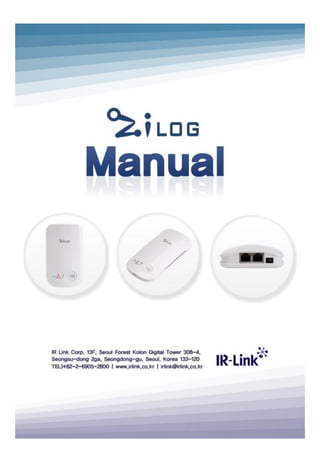
ZiLog User Manual Setup Guide
- 2. 1 This user manual describes how to use and set up ZiLog. Please read this user manual carefully before operating your device and keep it for future reference. It contains information required to install, configure and use your device. If you have any questions about this manual or device, please contact us. ※ User manual can be modified without notification for improvement. ※ Unauthorized copying and distribution is a violation of law. ※ ZiLog is a registered trademark of IR-Link. ※ Publishing date: July 1, 2012
- 3. 2 1. Preface ................................................................................................................................. 3 1.1. Structure .................................................................................................................... 3 1.2. Safety Information .................................................................................................... 3 1.3. Usage Information .................................................................................................... 3 2. Introduction ........................................................................................................................ 3 2.1. About Your Device ................................................................................................... 3 2.2. Check List .................................................................................................................. 4 3. Description .......................................................................................................................... 4 3.1. Front View ................................................................................................................. 4 3.2. Top / Bottom View ................................................................................................... 4 3.3. LED and Button ........................................................................................................ 5 4. Setting .................................................................................................................................. 6 4.1. Network ..................................................................................................................... 6 4.2. Web Setting ............................................................................................................... 6 5. PC Program ....................................................................................................................... 12 5.1 INSTALLATION ................................................................................................... 12 5.2 PROGRAM OPERATION .................................................................................... 15 6. Main Features .................................................................................................................. 19 6.1 AUTOMATIC RECORDING ................................................................................ 19 6.2 MANUAL RECORDING ...................................................................................... 19 6.3 FTP TRANSMISSION ........................................................................................... 19 6.4 RECORDING FILE NAME ................................................................................... 20 6.5 SUPPORTABLE CODEC FILE NAME ................................................................ 20 6.6 INTERNAL MEMORY.......................................................................................... 21 6.7 RECORDING CAUTION ..................................................................................... 21 6.8 ERROR AND COUNTERMEASURE .................................................................. 21 7. Upgrade ............................................................................................................................ 23 8. Specifications ................................................................................................................... 24 8.1 ZiLog ........................................................................................................................ 24 8.2 PC program(PC application program) .................................................................. 25 Contents
- 4. 3 1. Preface This manual helps you learn about your device. 1.1. Structure • Preface: Information that you have to know before operating your device • Introduction: An overview of your device • PC program: Instructions how to playback recordings and manage recording. • Usage: Instructions how to use your device 1.2. Safety Information • Unplug power cord when not in use for long time. • Do not use damaged power cord or loose outlet plug. This may cause electric shock, short circuit or fire. • Do not use AC adaptors other than an exclusive adaptor for your device • Do not disassemble your device and power adaptor. • Do not use the device with a wet hand. Doing so may cause an electric shock to you or damage to the device. 1.3. Usage Information • Do not remove the sticker from the device. It can cause difficulty of A/S. • Make sure that you know how to update the firmware when you do it. If the device is turned off during updating, it can cause a serious problem. • Do not use harsh chemicals, cleaning solvents, or string detergents to clean the device. Wipe it with a soft cloth. • Do not expose your device to dust, dirt, or sand. • Do not drop, knock, or shake the device. Rough handling can break internal circuit boards. 2. Introduction 2.1. About Your Device ZiLog is a smart IP recorder, adapting SIP(Session Initiation Protocol) technology and collecting more various information than PSTN recorders. Moreover, it can save recording files to USB memory or FTP server so it helps users manage recording data more conveniently and safely. ZiLog will be your most advanced communication partner with best sound quality and additional information because we can assure you that ZiLog is a very cost-effective solution under any network environment.
- 5. 4 2.2. Check List ⦁ Device – 1EA ⦁ Ethernet cable – 1EA (UTP cable, Direct, Length 70cm) ⦁ USB flash memory – 1EA (Program and user manual are included) ⦁ AC Adaptor – 1EA (Input: 110~240V, Output: DC5V, 1A) ※ The included items can be changed without notice. 3. Description 3.1. Front View 3.2. Top View / Bottom View
- 6. 5 3.3. LED and Button LED State Action State LED1 (Blue) Light on Power on Blink When abnormal action is detected after power on LED2 (Green, Red) Light on(R) Automatic mode Blink(R) On recording(Automatic mode) Light on(G) Manual mode Blink(G) On recording(Manual mode) LED3 (Green, Red) Light on(G) USB device detection complete Blink (G) On Recording. Writing data on USB flash memory. Blink (R) Free space of USB flash memory is less than 30MB ※LED status change during booting <LED1 on off LED1 Blinking after about 10 seconds> LEDs are off when your device is just booted. The LED1 starts blinking after about 10 seconds, which means that the device is configuring network environment. <LED1 on after LED1 Blinking LED2 on> Once IP address is acquired, LED1’s Blinking stops and then LED1 keeps its status on. When additional required information is acquired, LED2 turns on too. Only when both LED1 and LED2 are on, recording is possible. The time to configure network environment may take from 10 to 25 seconds. If only LED1 is on, this means that additional required information was acquired. In this case, Try to reboot so that the required imformation can be acquired and LED2 turns on again recording will be possible. MODE Button Action Description Press Switch start/stop on manual mode Press and hold (more than 2 seconds) Switch automatic/manual mode Press and hold (more than 4 seconds) Copy log file to USB flash memory Make internal buffer empty (Saved recording files move to USB flash memory)
- 7. 6 4. Setting 4.1. Network You can configure your network with two ways like above. Your device and VoIP phone belong to the same network in bridge mode, which is default setting, and your device works like a hub. Your device and VoIP phone belong to the different network in NAT mode. In other words, VoIP phone connects to Internet through your device and it is allocated private IP address by your device. In this case, the device works like a router. In the case that you connect ZiLog to a existing VoIP phone already being used, because composition of the network can be changed, reboot VoIP phone after you turn off and on ZiLog connected to VoIP phone. ZiLog should be connected to VoIP phone in series without any switches or hubs. What is NAT feature? Your device supports NAT(Network Address Translation) feature which makes several deveices connect to Internet with only one public IP address. In NAT mode, your device is connected to the public area directly and VoIP phone is connected to your device. 4.2. Web Setting This section provides you how to set up your device using web browser and how to check setting information.
- 8. 7 4.2.1. Web page access Because ZiLog has no display window, to check allocated IP information(Web server address), subnet and gateway information, do in the following sequence; 1. Insert USB flash memory into ZiLog. 2. Wait until the left side blue LED stops its blinking and keeps its status on after turning on the power. 3. Remove USB flash memory from ZiLog and then confirm whether info.txt file was created in ZiLog folder in your PC. If info.txt file was not created, repeat sequence number 1 and 2. 4. When you open info.txt with document editors like WordPad, you can check firmware version, IP address, MAC information and Web server address. If you enter http://Web server address into address field of your web browser, you can access web page. ※In the case of not being able to acquire IP address with the left side LED blinking, you can manually set IP address to access web server. Do in the following sequence; 1. Create emg.txt file with Texter like below. 2. Input IP information you want in emg.txt file and copy the file ZiLog folder in USB flash memory. If there is no ZiLog folder, you should manually create ZiLog folder. 3. Insert USB flash memory into ZiLog and turn on the power again. After rebooting, when the left side LED stops its blinking, you can access web server by IP address already set up. The following shows web browser screen you accessed. Log in by inputting following each of User ID and Password. User ID : admin Password : Zilog
- 9. 8 4.2.2. Configuration After logging in, configuration page will be displayed.
- 10. 9 - NETWORK MODE Select one between [bridge mode] and [NAT mode]. Refer to 4.1. Network - LAN (PORT1) These fields are for the network setting of your device. The IP address for your device will be allocated automatically in [DHCP] selection and the IP address for your device will be allocated as you inputted in [static] selection. - PHONE (PORT2) These fields are for composing sub-network in [NAT mode]. In [BRIDGE mode], this information is not needed so you don’t have to revise it. MAC ADDRESS cannot be revised and IP ADDRESS becomes PHONE port’s IP address which means gateway of internal network. Input right IP, SUBNET MASK information. - VLAN Select enable when IP phone uses VLAN(Virtual Local Area Network). - VLAN ID1(PHONE) Input the same VLAN ID after checking IP phone's VLAN ID to record. - VLAN ID2 In case of using additional VLAN ID, input VLAN ID2. ex) In case of PC using additional VLAN connected to IP phone - PHONE MAC ADDRESS It is MAC address of your VoIP phone. In the case of that MAC information is not acquired, MAC information is shown as 00:00:00:00:00:00:. - SIP SOURCE PORT, SIP DESTINATION PORT Usually, UDP 5060 port is used as default for SIP. However, in the case when the different port is used, the value of this field should be modifyed. 5060 is default value. - PICK UP CODE PICK UP CODE is a key value used for picking up other call between VoIP phone and
- 11. 10 exchanger. It is used for creating a right recording file name when you pick up other call. If the inserted value differs from actual PICK UP CODE, information on the receiver and caller IDs and telephone number of the caller/receiver is not correctly displayed. Therefore, input right values after checking the setting of VoIP phone or exchanger. SNTP1, SNTP2 ZiLog set standard time by nework. Input URL or IP address of time server which supports NTP. If the time server has problems, change server address with other time server’s. - TIME OFFSET Set time zone - PRIMARY DNS ADDRESS1, PRIMARY DNS ADDRESS2 Input IP address of DNS server. - FTP TRANSMISSION Select whether recording files are uploaded to FTP server or not. If enable is selected, you have to input FTP server address, user id and password value properly. If disable is selected, these values will be ignored. - INFO FILE TRANSMISSION Only in the case of above FTP TRANSMISSION is selected as enable, if INFO FILE TRANSMISSION is selected, FTP tranmission log will be sent after finishing transmitting recording file to FTP server. - USB MEMORY RECORDING It’s possible for recording files not to be saved in USB flash memory by selecting disable even in the case of the USB flash memory plugged in ZiLog. Use disable mode when you’d like to manage recording files only in FTP server. After setting is done, click save button on the bottom. If setting vaules are saved successfully, your device will be rebooted automatically, and you will see the screen below after about 2 or 3 seconds.
- 12. 11 -Factory INT You can delete and initilize setting information. Factory INT does not have a impact on Firmware, OS, or Web server at all. When you click Factory INIT button on the bottom, you will see the screen below. Click OK button after input irlink in password field. You can see below and ZiLog will reboot. 4.2.3. Check if recording is possible When ZiLog finishes rebooting after web setting network setting starts according to updated information . After network setting, the left side LED stops its blinking and keep the status on. And then reboot the VoIP phone connected to ZiLog to aquire required additional information. When ZiLog aquires the information, red LED in the
- 13. 12 middle turns on to record. 5. PC Program 5.1 INSTALLATION 5.1.1 Start installation If .NET Framwork is not installed on your PC, run the .Net Framwork install file on USB flash memory first. Start installation to run [setup.exe] file. Press [Next].
- 14. 13 Read license agreement and select I Agree. Press [Next]. Browse : Select the directory to install the program. Disk Cost : Check free space of each disk. Everyone/Just me : Select whether other user can use the program or not.
- 15. 14 Press [Next] to start installation. Wait during installation.
- 16. 15 Press [Close] to finish installation. 5.2 PROGRAM OPERATION Run the program by double-cliking the short cut on the desktop or on the start menu. 5.2.1 Layout
- 17. 16 Red rectangle area : The area displays recording files of your PC. Left-side is tree-view area which displays folders and right-side is list-view area to display file lists. Tree-view area displays a default folder and its subfolders. List-view area displays file list of the folder selected in tree-view. Blue rectangle area : The area displays informaion about connected USB or FTP root folder. Left-side is tree-view area which displays folders and right-side is list-view area to display file lists. USB flash memory drives or FTP root folders are displayed on tree- view. List-view area displays file list of the folder selected in tree-view. Yellow rectangle area : The area displays detailed information of the selected disk(free space, total file count, selected file count, and Inbound/outbound count). 5.2.2 Features 5.2.2.1 Main Window Setting By clicking Setting, you can set default folder path to run. Refer to 5.2.3.2 . Conditional search(PC) By inputting telephone number of receiver/caller, customer name, memo, call date, inbound/outbound and recording type, you can retrieve data that meets all these conditions. When you retrieve data without any condition, all data will be displayed. Conditional search (USB) By inputting telephone number of receiver/caller, call date, inbound/outbound and recording type, you can retrieve data that meets all these conditions. When you retrieve data without any condition, all data will be displayed. Find(PC/USB) You can retrieve data by selected conditions
- 18. 17 List-view(PC) File list that is selected in tree-view is displayed. By clicking right mouse button, you can choose the features for example, Modify information, Copy, Cut, Paste and Delete. By double-clicking recording files, you can play the files with media player. Keyboard shortcut is provided for example, Copy is Ctrl+C, Cut is Ctrl + X, Paste is Ctrl+V and Delete is Delete keyboard button. Revise file info.(PC) You can take notes in files. Refer to 5.2.3.3. List-view (USB/FTP) File list of a folder selected in USB/FTP is displayed. After selecting files and click right mouse button, related menu pop up. Only is Delete feature provided in USB. Tree-view(PC) Structure of PC area is displayed. After selecting a folder and click right mouse button, related menu pop up where you can create, rename and delete the folder. Tree-view (USB/FTP) Structure of USB area‘s folder is displayed. Convert You can convert original recording files ,which are located in USB or FTP root folder , to wav format files you can listen to and copy the converted files to your PC. Basically, MIX which means receiver’s voice plus caller’s voice is converted. However, each of Rx(receiver’s voice) and Tx(caller’s voice) can be converted separately. Excel You can save File list retrieved in tree-view of PC area as a excel file. This program was developed based on Excel 2003. Microsoft company’s Excel installation is required. Normal operation is guaranteed from Excel 2002(XP) of Microsoft company. In the privious verson like Excel 97 or 2000 versoin, you can read files but you cannot save them.
- 19. 18 5.2.2.2 Set Environment pop up Set default folder Set default folder when program is run. Set host Select the type between USB and FTP. When you select USB, USB devises are displayed. When you select FTP and save, coressponding folder’s information will be displayed. You cannot make default folder and FTP default folder as the same folder. Save Save selected folder as a default folder and close. Close Close without saving. 5.2.2.3 Revise fild informaiton pop up CustName Input customer name. Write under 20 characters Special characters are. Memo Input customer memo. Write under 100 characters Special characters are and to begin a new line is recognized as 2 characters. Save Save all information you entered and close. File name is changed to the name including information you input. Close Close without saving.
- 20. 19 6. Main Features Any professional knowledge is not requried to set up and use your device. Recording files are saved on the USB flash memory and USB external hard disk drive as well as FTP server. 6.1 AUTOMATIC RECORDING Automatic recording is the default setting and it will record all of the phone calls. Check if [auto/manual] LED is red. If it is green, press and hold mode button for two seconds to switch the mode to automatic mode. The recording is automatically started during phone call and red LED is blinking. When hanging out happens, recording automatically ends and ending process progresses during 2 or 3 seconds. When you remove USB flash memory from ZiLog, check if the led of USB flash memory stops its blinking and then remove it. If it is a kind of USB flash memory without any led, remove it after 3 or 5 seconds. 6.2 MANUAL RECORDING Manual recording records only phone calls which you select to record. Check if [auto/manual] LED is green. If it is red, press and hold mode button for two seconds to switch the mode to manual mode. Your device starts recording by press [MODE] button in the manual mode and [auto/manual] LED is blinking with green while recording. When hanging out happens, recording automatically ends and ending process progresses during 2 or 3 seconds. When you remove USB flash memory from ZiLog, check if the led of USB flash memory stops its blinking and then remove it. If it is a kind of USB flash memory without any led remove after 3 or 5 seconds. 6.3 FTP TRANSMISSION If FTP transmission is set as able in 4.2.2 ZiLog configuration. Created recording file after hanging out is sent to FTP server. If the transmission was successfully finished, according to web setting item of INFO FILE TRANSMISSION’s able and disable, ZiLog network information of recording file’s name.txt is sent. If FTP transmission fails, recheck whether FTP server’s IP address, ID, and password are right or not. ZiLog supports PASSIVE mode transmission. Receiver FTP server should be set as PASSIVE mode. When it comes to how to set PASSIVE mode, refer to corresponding FTP server’s setting. As tested servers, there were FilZilla, Windows Server2003 IIS, DaFTP. After FTP
- 21. 20 transmission, the transmission fails within 1minite, it is considerd as transmit failure. In this case, the failure transmission is tried to resent when the next transmission occurs. If there is no additional call after transmit failure, resending it is tried after 5minutes. When FTP log-in fails, resending is not tried. 6.4 RECORDING FILE NAME Year Month Date _ Hour Minute Second _ In/Outbound _ Telephone number of the caller _ Telephone number of the receiver.extension Example) 20120531_143746_I_H_3520_3542.wav Division between inbound and outbound I Inbound call O Outbound call Division of recording type N Normal call H In the case of holding or transferring a call happens during normal call. P In the case of picking up other call * When a user picks up other call, if there is unaccurate pickup code in web setting, right information cannot be displayed in file name. * Extension : For the first time, when recording file is created, the recording file received from USB flash memory or FTP server has two different types of extension. One has extension tx and the other has rx extension. We can convert tx and rx files together to listen to wav format file. 6.5 SUPPORTABLE CODEC FILE NAME Sort of CODEC Size of data(per hour) Note G711A/U About 29M G723.1 About 2.4M ACELP About 2.9M MPC-MLQ G729A About 3.6M *M : MegaBytes
- 22. 21 6.6 INTERNAL MEMORY ZiLog has about 60MegaBytes internal volatile memory. Because the memory is volatile, left memory in internal memory is disappeared when the power is turned off besides total size of recording file become over 60MegaBytes, recording is finished. And then when the next call is coming, ZiLog delete all existing all data to retain room for the next call. Therefore, if there is no choice but to save recording file in internal memory, move the recording file to USB memory to preserve it as soon as possible. After inserting USB flash memory, check if green LED is on and push button for 4seconds until LED gets off. Then recording files which is left in internal memory is moved to USB flash memory. 6.7 RECORDING CAUTION * July 1, 2012 currently ZiLog supports G.711, G.723, G.729 CODEC so the other CODECs are not supported. * ZiLog does not support recording for telephone conversation. 6.8 ERROR AND COUNTERMEASURE * Left side blue LED keeps blinking over several minutes after rebooting. - Recheck DHCP setting of router and LAN cable’s connection or confirm if DHCP server is working well because this means IP address is not being acquired from DHCP server, * Blue LED stops its blinking and the LED in the middle keeps off. - Reboot VoIP phone. This means ZiLog could not acquire VoIP’s information because ZiLog can be ready for recording after acquiring VoIP phone’s information. After rebooting, VoIP information is acquired and then red LED in the middle turns on. * Although call starts, LED in the middle does not keep blinking. - First, check if blue LED stops blinking and keeps on and then check if red led keeps on for AUTO mode. Even though it is AUTO mode, recording does not start, the VoIP phone information ,which ZiLog already acquired, may be the other VoIP’s imformation. Check if ZiLog is connected to VoIP phone one-to-one. If you use hubs, until ZiLog can become a status that can record, don’t connect other VoIP phone to the hub. * During recording, LED in the middle keeps blinking but green LED does not keep blinking. - This occrus when writing data in USB flash memory fails. First check whether USB
- 23. 22 flash memory is connected. When USB flash memory is connected and recording starts, LED (AUTO/MANUAL) in the middle normally keeps blinking, in this case the right side LED does not periodically keep blinking, check condition of USB flash memory connectoin or check if file system is a supportable format(FAT, FAT23). Also confirm that USB flash memory is readable and writable in PC. In the case there is not particular problem and the same problem is repeated, feel free to contact us because ZiLog’s USB port should checked. * Recording file name’s time information is not correctly displayed. - Check if time server is based on NTP or check DNS server addresss is right to have access to URL. As the other reasons, there are network access problem and time server’s temporarily not working . * Althoug a recording file was played but it cannot be heard. - Check if VoIP phone’s setting is SRTP(security mode). In SRTP, you cannot listen to recording files. * Right LED keeps blinking. - This is because of USB’s lack of capacity. When free space of USB flash memory becomes less than 30MB, right LED starts to keep blinking. Remove the data or move it to the other memory device. * Right LED or green LED in the middle keeps bliking for about 5seconds during booting. - This occurs when a user input not correct FTP information. When FTP TRANSMISSION(4.2.2) of web setting is set as enable, check whether FTP information ,which a user input FTP transmisson information, is correct. Check if LED in the middle keeps blinking right after left side blue LED stops keeping blinking. In the case that green LED keeps blinking, because this means not being able to have accesss to FTP server which a user input, check whether FTP server address which a user entered was correct or whether DNS server address was correct in the case using URL as FTP sever address. In the case that red LED keeps blinking, because of not correct FTP USER ID or
- 24. 23 PASSWORD. Recheck them. * Even though call ends, LED in the middle(red, green) keeps blinking. - This is because the signal was not be received. Push mode button manually to finish. * All LEDs(blue, red, red) keep blinking at the same time. - When ZiLog fails to upgrade firmware, all LEDs kees blinking at the same time. Refer to 7. Upgrade 7. Upgrade Follow below steps to upgrade your device. 1. Download the latest version of the upgrade file from IRLINK web site. 2. Copy downloaded file to zilog folder in USB flash memory. (EX. If recognized USB device like as ”E” , copy downloaded file to “e:/zilog/”) 3. Plug USB flash memory to your device and connect AC adaptor to your device. (No need to connect LAN/WAN cable before power on) 4. Connect AC adaptor to your device. After approximately 25 seconds , the upgrade will be started. Following table shows the progress of the upgrade. Incorrectly disconnecting an AC adaptor or USB flash memory while it is upgrading can damage your device. 5. If upgrade is completed successfully , the upgrade file on USB flash memory will be deleted and will be created log file on USB flash memory 6. The time required to upgrade depends on upgrade file. - zilogos.pk takes about 1 minutes 30 seconds - zilogapp.pk and zilogweb.pk takes only about 1 or 2 seconds
- 25. 24 8. Specifications 8.1 ZiLog Type Description Model SIR-100 Connection jack Network (LAN) 10/100BASE-T (RJ-45) VoIP phone (PHONE) 10/100BASE-T (RJ-45) USB connector USB 1.1/2.0 HOST (Type A) Button MODE (START/STOP) Switch Automatic/Manual Recording Switch Recording Start/Stop Indicator (LED) POWER (Power) Power supply indicator Automatic/Manual Automatic Recording(Red) Manual Recording(Green) USB Writing file on USB memory indicator Call Recording Recording media USB flash memory File transfer FTP Server Network DHCP/Static Mode Bridge/NAT Mode Supported call CODEC G.711a, G.711u, G.729ab, G.723.1 Setting method Web Setting Menu Power AC adaptor Input: AC 100-240V,50/60Hz, Output: DC 5V Power consumption 5V/ 600mA Dimension / Weight 148x25x850 (WxHxD)mm/160g
- 26. 25 Additional Items AC adaptor, LAN cable and USB flash memory Certification KC, FCC, CE Supported file system FAT32,EXT3,EXT4 Usage temperature -10 ~ 65 Celsius 8.2 PC program(PC application program) Type Description Supported OS Windows XP/7 Feature Manage recording files and list playbacks
- 27. 26 Product Warranty Name Model SIR-100 Purchase date / /20 Serial No. Warranty 1 year from purchase date Store • This product has been manufactured to strict quality control and inspection • When the product proved defective, A/S during one year from purchase date is provided Type of the damage Reference Epidemic system failure occurred within one month from purchasing Free A/S or replacement System problem during normal state of operation Within warranty After warranty Free a/s Service charged Faulty caused by misuse or mistake Service charged Service charged IR Link Corp. 13F, Seoul Forest Kolon Digital Tower 308-4, Seongsu-dong 2ga, Seongdong-gu, Seoul, Korea 133-120 TEL ) +82-2-6905-2800 FAX) +82-2-6905-2801 Homepage : www.irlink.co.kr E-mail : irlink@irlink.co.kr
