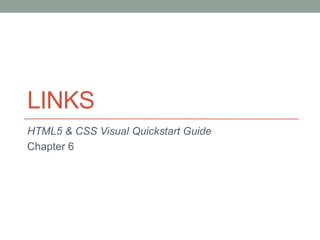
Castro Chapter 6
- 1. LINKS HTML5 & CSS Visual Quickstart Guide Chapter 6
- 2. The Anatomy of a Link • A link has 2 main parts • Destination • Specifies what will happen when visitor triggers/clicks the link • Go to another page • Jump within the page • Show an image • Download a file • Label • The part the visitor sees in browser or hears in screen reader • Can be text • Or image • Or both • Default: shown underlined and in blue
- 3. Creating a Link to Another Page • <a href=“page.html”>Link</a> • page.html is the URL of the destination web page • Link is the label text, which will be highlighted (usually blue and underlined) • <a href=“http://www.google.com”>Google</a>
- 4. Creating Anchors • These identify specific sections of the same page • Useful for creating a clickable Table of Contents • <h2 id=“anchorname”>Text</a> • anchor name is the text you will use internally to identify that section of the Web page • Text is the words or images you wish to be referenced • <h2 id=“descrip”>Description of the Main Characters</a>
- 5. Linking to a Specific Anchor • Once you’ve created an anchor, you can link to it • <a href=“#anchor name”>Link</a> • anchor name is the value of the name attribute in the destination’s a tag • Link is the highlighted text • The hash sign (#) is crucial here! • <a href=“#descrip”>Description of the Main Characters</a> • If anchor is in a separate document, use <a href=“page.html#anchorname”> to reference • No space between the URL and the # • This means you shouldn’t use spaces in your anchors!
- 6. Targeting Links to Specific Windows • By default, link opens in same window • Often useful to open link in a new window or tab • Do this using target=“_blank” • For example: • <a href=“http://www.google.com” target=“_blank”>Google</a>
- 7. Creating Other Kinds of Links • Can also link to files, FTP sites, newsgroups, and even email addresses • <a href=“http://www.site.com/path/file.ext”>File</a> would link to a non-HTML file • <a href=“ftp://ftp.site.com/path”>FTP Site</a> would link to an FTP site • <a href=“mailto:chokeonthis@sillyspambots.com”>Email address</a> would link to an email address
- 8. Creating Keyboard Shortcuts for Links • Do this using attribute of a tag called accesskey • <a href=“gatetseng.html#woody” accesskey=“w”>Woody</a> (Alt-W, Ctrl-W) • Some gotchas: • Keyboard shortcuts don’t work in Opera • Unreliable in frames • Don’t override keyboard shortcuts built into the browser—such as Alt-F for accessing the File menu
