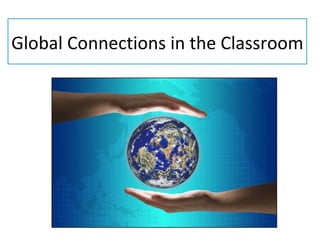
Global connections in the classroom
- 1. Global Connections in the Classroom
- 5. Learn to Change, Change to Learn
- 6. • Online social bookmarking destination where users can save bookmarked sites on a personal Bookmarking Website http://Del.icio.us
- 7. What you can do with del.icio.us: • Save and access your bookmarks from any computer • Share your bookmarks and access other people’s bookmarks • Search del.icio.us to find other people who are interested in the same topic and check out their research
- 8. Diigo • Bookmark website • Index them with tags • Annotate web pages with highlights, comments, and sticky notes
- 11. • Help teachers find collaborative learning partners and appropriate projects
- 12. Blogging – What is it? • A blog (short for weblog) is a web-based journal that is typically updated frequently and open for anyone to read. • Entries are created in journal style and usually displayed in reverse chronological order • Blogs can be hosted by dedicated blog hosting services or they can be run using blog software
- 13. How could a Blog benefit your course? • Personal Introductions • Study guides and online learning and teaching (OLT) sites for each course unit. • A download facility where students can access PowerPoint lecture slides, WWW links, solutions to problems, past examination papers • Students make contributions based on the subject matter they students are studying • Dissemination of Important Classroom Information beyond the Classroom
- 14. Blogs in Education • Easily Updatable Content • RSS Feed (Bloglines) • Tools • Podcasting – No Downloads – Easy to Update • Vodcasting – Easy to Navigate • Screencasting – Easy Linking – Simple Design • Homework • Announcements
- 15. Podcasting – What is it?
- 16. How is Podcasting Relevant to Education? • Multimedia • 99% free • Can be listened to on many platforms: • desktop, laptop, handhelds, MP3 • players, cell phones • Mobile • Low cost to broadcast = cheap • publishing platform and more content
- 17. Opportunities for authentic student products • Sound-seeing tours • Broadcast student audio plays • Interviews with content experts • Ongoing student produced “radio” talk shows about content learned
- 18. Imagine if … Podcasts are a new web resource to support life long learning. The WHAT, WHEN, and WHERE under your control.
- 19. RSS • One of the great things about listening to podcasts is that you can subscribe to what’s called an RSS feed. Once you’re subscribed, your podcatcher will check the feed regularly for new episodes. When a new episode is posted, the podcatcher will automatically download the audio file for you to listen to. • An RSS feed is nothing more than a specially formatted text file. RSS stands for Really Simple Syndication. • You don’t need to worry about understanding RSS or writing out the feed file by hand. There are ways to create it automatically.
- 20. • Skype is a free and easy way for teachers to open up their classroom and their students to a world way beyond their campus. • With Skype, students can learn from other students, connect with other cultures, and expand their knowledge in amazing ways. • Teachers and parents can also benefit from Skype in the classroom • http://education.skype.com/
- 21. Getting up and Running with Skype • Hardware/software required: – downloaded skype software, – higher bandwidth connection – web camera – desktop microphone and earphones, or headset – Interactive white board for display or a white wall, and data projector if videoconferencing with a class.
- 22. Wiki • Similar to a blog; however, ownership of the wiki is distributed to numerous individuals who collectively add and edit web-accessible content.
- 23. • A webpage that you can edit, is easy to use and is perfect for collaborative learning.
- 24. Wiki in the Classroom • Use Wiki’s as a tool to enhance learning. • Don’t use in isolation. • Make it relevant to what is being taught in class. • They are a great motivator. • Easy to monitor. • Allows for creativity and innovation. • Encourages participation. • Promotes communication between students. • A new, interesting way to learn.
- 25. Personal Learning Network • Twitter is a social networking and micro- blogging site that enables users to send short, concise messages to each other • It is a means of disseminating information quickly to a large amount of people; it allows people to express their thoughts and have their opinions heard quickly – Follow Hashtags
- 26. Twitter in Plain English
- 27. How can Twitter be used to improve my students’ education? • David Perry, an assistant professor of Emerging Media and Communications at the University of Texas at Dallas calls Twitter a “classroom communication tool” • He required his students to sign up for Twitter and send a few messages with the site each week. The students were required to subscribe to his Twitter feed, and he updated his students several times a day on useful web sites, or announcements throughout the day • He felt that the use of Twitter by the class helped to improve classroom discussions Source: “Twitter In The Classroom” http://www.marketingpilgrim.com/2008/01/twitter-in-the-classroom.html
- 28. David Perry’s Benefits of Using Twitter in the Classroom • Twitter is a way to record thoughts and ideas that you search – it’s a history • Twitter connects you to a larger world outside of the classroom and even the country • Students can follow people who do what they want to do or who they admire and get a sense for their job and life • Twitter can improve writing and punctuation
- 29. Step 1: In your web browser address bar, type in http://twitter.com Step 2: Since you are a new user, you will need to create a’ new account. Click the button on the screen labeled “Sign up now”
- 30. The following screen will appear. It will ask you to type in your full name, the username you would like to use, the pass- word you would like to use, and your e-mail address.
- 31. As you enter your information, you will know if the names you have chosen are available or not. You may need to try out different usernames until you find a unique one.
- 32. After you accept the terms of service and submit your information, you will be asked to type in a couple of random words in order to confirm your information. This is done to ensure that the user is not creating a computer-generated account in order to send spam messages to other Twitter users.
- 33. The next page makes some suggestions on how to find other Twitter users to “follow”. You can choose catagories such as Art & Design, Entertainment, Fashion, Music, News, Politics, Sports, and many more! Once you find some interesting tweets, you can “follow” the person who posted it. When you “follow” someone, whatever they “tweet” will appear on your personal Twitter page!
- 34. One way of finding people to “follow” is to search for the names of friends or people that you personally know. You can click the blue button labeled “Find friends” to help you in this process! When searching for a friend to follow, make sure to check that person’s profile and picture to be sure it’s the right person!
- 35. On the left side of the next page, you will see a search box that allows you to type in the name of someone you might not personally know, but is someone you would like to follow. That person might be a fellow teacher at another school, a public figure such as a politician or a celebrity, or otherwise. You could also search for a Twitter account used by a company, a television station, or an organization.
- 36. Once again, before you follow someone, check out the profile and picture of that person to make sure it’s the person you want! President Obama’s real Twitter account A satirical Twitter account spotlighting President Obama
- 37. To go to the Twitter page for your account, click the blue button labeled “Next Step…You’re Done!” The page for your Twitter account will load, and if you’ve “followed” anyone, the most recent updates from them will appear in the left column In the order they were sent, the most recent updates appearing at the top. as long as you are signed in, you will be continually updated!
- 38. Before you start “tweeting”, you might want to update your profile so others can find you easily. At the top right of the screen you will see a number of different links, including the link for your “Profile”. Click on this link to upload a picture for your avatar, your location, the address for your website (if you have one), and a short biography (up to 160 characters).
- 39. Click on the link labeled “Settings” to make changes to details in your account, including: •Your username • Your password • the language in which you want to “tweet” • time zone • tweet location • tweet privacy
- 40. On the “Settings” page, you can upload a picture of your choice for your personal avatar. You should upload a personal picture so that you can be easily identified when other Twitter users are looking to “follow” you.
- 41. The “Design” link allows you to choose the background that will appear behind your Twitter feed. You can choose from the designs that are supplied, or you can load your own background image, or you can change the colors in the designs. If you are feeling especially creative, you can use the “Themelon” feature on the right side of the page to choose from thousands of designs and color palettes.
- 42. Once you are ready to begin “tweeting”, click the “Home” link at the top right of the page. You will come back to the main screen for your account. At the top of the screen on the left will be where you type in your updates. Since Twitter is a micro-blogging site, you will only be allowed to enter short, concise updates. In these updates, you can say whatever you want, as long as the message doesn’t exceed 140 characters. This includes spaces between words!
- 43. After you tweet, it will appear at the top of your Twitter feed!
- 44. When tweeting, there will be times when you want to make your followers aware of different websites or links that you find interesting. You are able to copy and paste the URL for a website or a website link in your Twitter update box, as well as a short description of what the link is about.
- 45. After you post your tweet, the URL link that you included becomes a hyperlink that others can click on to go that website!
- 46. There will be times when the URL address for a link you want to update others on is so long that it cuts into the available number of characters in your Twitter update box. If you run out of characters, your update will only include up to the 140th character. In order to shorten the length of a weblink and still send along a usuable URL address, you can use URL shortening websites such as http://bit.ly or http://tinyurl.com These sites allow you to copy and paste a website URL into its box and create a shorter URL that you can copy and paste back into your Twitter update box.
- 47. URL shortening websites such as http://bit.ly and http://tinyurl.com convert long URL addresses into shorter URL addresses That you can copy and paste back into Twitter. This will Help reduce the number of characters in your “Tweet”!
- 48. When copied and pasted into your tweet, you can click on the shortened URL that leads to the link you want others to view. This shortened URL link is only temporary. You won’t be able to type this URL into an address bar at any time, or it won’t work.
- 49. It is very important to keep up with the Twitter usernames of the people you want to send updates to. Every Twitter Username begins with an “@” symbol Followed by the Twitter username. For example, when I want to send a tweet to Conan O’Brien, I include the Twitter address “@ConanOBrien” in my message…or else it won’t be sent to him!
- 50. Your latest tweet will appear in two places on your Twitter page: •Directly underneath the “What’s Happening?” box •At the top of your Twitter feed…at least until tweets from the people you follow are posted
- 51. You can choose to reply to a tweet that someone has sent you, or you can choose to repeat a tweet to call attention to it. Navigate to find the tweet in question, and you will see that you will have the option to either “reply” or “re-tweet” that message. Replying to the tweet will allow you to send a tweet back to the person who originally sent the message. “Re-tweeting” allows you to repeat the message and send it to additional Twitter users.
- 52. When you reply to a tweet, the Twitter address of the person who you are replying to automatically appears in the message box. Then you can respond to the message that will be directly relayed back to the other Tweeter!
- 53. When you “re-tweet” a message from another Twitter user, it will re-post that tweet so that your followers can be made aware of it. You are also able to add your own comment to a re-tweeted post.
- 54. On Twitter, you will often see tweets that contain number signs (#) followed by one or more words highlighted in blue. These are called “tags”, and are used to help you search for tweets with a common theme. Click on the tag, and you will see a list of search results of tweets containing those tags.
- 55. Along the right side of your Twitter home page you will see the top 10 tags that are “trending”, or the top searches on Twitter at the moment. These searches often reflect current events in society, politics, or in pop culture.
- 56. How Twitter can be used in different subject areas LANGUAGE ARTS • Have students post tweets of their reactions to the developments in the stories they read • Have students summarize stories in “tweet” form • Choose a genre (fairy tale, mystery, adventure); post the beginning of a story; have students take turns continuing the story by “tweeting” their additions • Have students practice their skills using synonyms or antonyms; one Tweeter posts a word and students take turns posting words that are similar or different in meaning Source: “How to Use Twitter in the Classroom”, http://www.docstoc.com/docs/5649046/How-To-Use-Twitter-in-the-Classroom
- 57. How Twitter can be used in different subject areas MATH • Teachers can “Tweet” short word problems and petition students to reply with the correct answers—1st correct tweet wins a prize! • Students can “tweet” their own original word problems to the class and see if anyone can solve it • Teachers prompt students to “tweet” the steps in solving different types of math problems in concise words • Students can “follow” professionals in the mathematics education field and ask questions about their profession, etc.
- 58. How Twitter can be used in different subject areas SOCIAL STUDIES • Use Twitter to gather information from their followers about their location • Have students search Twitter for tags with terms such as “poverty”, “disaster”, and “war” to keep up with tweets of current events • Have students summarize important events in “Tweet” form • Create a new Twitter account dedicated to a particular social topic and have it keep track of students’ collective tweets Source: “How to Use Twitter in the Classroom”, http://www.docstoc.com/docs/5649046/How-To-Use-Twitter-in-the-Classroom
- 59. How Twitter can be used in different subject areas SCIENCE • Have students gather information from their followers about the current temperature from where they are; analyze information and create a graph with results • Have students summarize different scientific processes in “tweet” form • Have students follow a scientist of interest and have them write a summary of that person’s professional activities over the course of a week • Teachers “tweet” an unbalanced chemical equation; students reply with their tweets of the balanced chemical equation Source: “How to Use Twitter in the Classroom”, http://www.docstoc.com/docs/5649046/How-To-Use-Twitter-in-the-Classroom
- 60. How Twitter can be used in different subject areas FOREIGN LANGUAGE • Convert the language that you view the tweets in to your respective language (Spanish, French, etc.) and ask students to translate what is being “tweeted” by others • Have students tweet sentences in your respective language and have them reply to the tweets in that language PHYSICAL EDUCATION • Have students tweet their daily progress in an exercise regimen; for example, # of laps run, # of reps lifted, etc.
- 63. For more information please address all correspondence to: Robert R. Heinrich Director of Academic Computing The Richard Stockton College of NJ 609-626-6039 Email: robert.heinrich@stockton.edu
Hinweis der Redaktion
- ePals is the leading provider of safe collaborative technology for schools to connect and learn in a protected, project-based learning network. With classrooms in 200 countries and territories, ePals makes it easy to connect learners locally, nationally or internationally.
- Global SchoolNet's main purpose is to help teachers find collaborative learning partners and appropriate projects. Project-based learning opportunities are diverse, challenging and innovative -- ranging from understanding terrorism, the mathematics of music, exploring innovative waste management solutions, to creative story telling, online safety and studying global warming. There are learning projects for every age and to support every subject area. To get started using our content, tools and resources, we recommend that you explore the following features on our website:
- A podcast is an audio media file that is distributed by subscription over the Internet using syndication feeds, for playback on mobile devices and personal computers. Podcasts are the new phenomenon of professional and homemade media broadcasts available on the Internet. Podcasting is a form of one-to-many media distribution. As such, it could be called a broadcast. Initially, podcasts were mostly mp3 format audio shows listened to on a computer, but when the iPod began to support mobile access to the content, it also became common practice to transfer the media to the iPod for portable any where, any time access. The content is always downloaded to an application such as iTunes and then optionally transferred to an iPod or other MP3 player.
- And what could be more exciting than students publishing their own Internet radio show for an authentic project. Podcasting is also a way for teachers and students to publish and distribute content. Imagine a science instructor posting daily assignments and recorded lectures from class to a website that provides an RSS feed. Students can subscribe to the feed from home and have their class assignments and content sync with their iPods, taking them wherever they go. In fact there are many possibilities. Just select the Education category in iTunes and the K-12 category to explore.
- Imagine if you have hundreds if not thousands of topic specific radio stations that had talk shows addressing your area of interest. It shouldn’t be necessary to navigate to hundreds of web pages to check for new content. Imagine a personal Internet agent who would check for and retrieve the most recent content from all the sources on a daily basis and bring it all together in one easy to use window. This agent should keep up with what you have already listen to and automatically transfer new content to your portable listening device when it is connected, making it possible to listen to the content no matter were you were: driving, mowing the yard, or even while exercising. Whenever you visit this personal library, you could trust that is was full of the latest content meeting your selection criteria. Podcasting is about a new source to support life long learning with WHAT, WHEN, and WHERE under your control ! Some reports say there are over 65,000 podcast online and a survey last summer, indicated over 9 million people downloaded podcasts during the one month survey period. Resoruce http://www.nielsenmedia.com/nc/portal/site/Public/menuitem.55dc65b4a7d5adff3f65936147a062a0/?vgnextoid=cb34338e8998c010VgnVCM100000ac0a260aRCRD
- One of the great things about listening to podcasts is that you can subscribe to what’s called an RSS feed. Once you’re subscribed, your podcatcher will check the feed regularly for new episodes. When a new episode is posted, the podcatcher will automatically download the audio file for you to listen to. As a podcaster, you create and update your RSS feed for your listeners to subscribe to. Don’t worry. This is easier than it sounds. I’ll show you what you need to do, but first let’s talk about what an RSS feed is. An RSS feed is nothing more than a specially formatted text file. RSS stands for Really Simple Syndication. This is just a set of rules that outlines how the information in the feed fill needs to be formatted. Before you start sweating, you don’t need to worry about understanding RSS or writing out the feed file by hand. There are ways to create it automatically. You won’t be writing code or trying to remember the RSS format. This will be done for you. In a blog feed, the RSS feed text file includes a list of the recent posts and information about each one such as title, date, author, etc. An RSS feed for a podcast is the same, except it also includes information about your MP3 file such as its web address and file size. The podcatcher uses this information to find and download the audio file. Each time you post a new podcast episode, you need to update your RSS feed with information about it so your listeners’ podcatchers will detect and download the file. NOTE: RSS feeds files are written in a language called XML. I just mention this so that you know that if the term XML is mentioned in relation to podcasting, it’s probably referring to the RSS or podcast feed.
- Skype is an application that turns a personal computer into a telephone. Skype uses voice over Internet protocol (VoIP) technology, which converts voice signals into data streams that are sent over the Internet and converted back to audio by the recipient’s computer
- Imagine – dozens, hundreds, thousands, or millions of people who know something (or think they do) building a website together. The parallels with how people learn are obvious to the Constructivists among us, as this can be an example of people “constructing knowledge” together. If you add some facilitation and coaching to a wiki world, it starts to look like some classrooms I’ve seen