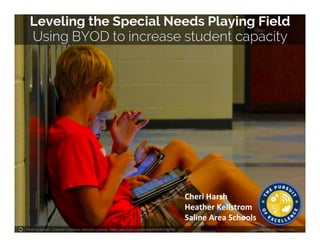
Macul leveling the special needs playing field final - wed
- 1. Photo by kjarrett - Creative Commons Attribution License https://www.flickr.com/photos/29304822@N00 Created with Haiku Deck Cheri Harsh Heather Kellstrom Saline Area Schools
- 2. Photo by Queen Esoterica - Creative Commons Attribution-NonCommercial-ShareAlike License https://www.flickr.com/photos/85971448@N00 Created with Haiku Deck
- 3. Saline Area Schools – BYOD Program • acquire, share, evaluate and create digital information/content • achieve media and technology literacy • maintain a safe and ethical online environment SAS BYOD Program Policy & SAS Technology AUPs http://goo.gl/9ohCS
- 5. To be effective, technology should be based on IEP goals that can be directly supported by technology. For example: A student who has a learning disability in basic reading may require audio text to access grade level material in the general education setting. Including “use of a digital device” on the IEP accommodations page helps assure that the student will be allowed to use their device in all classrooms.
- 6. Photo by `James Wheeler - Creative Commons Attribution-NonCommercial-ShareAlike License https://www.flickr.com/photos/24128704@N08 Created with Haiku Deck 1. Identify the Need 2. Find or Create Materials 3. Share and collect Materials 4. Teach the skills and monitor use
- 7. Photo by `James Wheeler - Creative Commons Attribution-NonCommercial-ShareAlike License https://www.flickr.com/photos/24128704@N08 Created with Haiku Deck So, now what? I have identified the need, and the road is clear, but I only have 5 aging laptops and twenty five learners. How do we get where we need to go?
- 8. Photo by jackdoc101 - Creative Commons Attribution-NonCommercial License https://www.flickr.com/photos/12054497@N06 Created with Haiku Deck Sally, put that phone away or I am going to take it………..
- 9. Results of a Google Forms Survey at the beginning of 2013-2014 school year, indicated 83% of my students were using a mobile device. 100% of my students have mobile devices!
- 10. How To INCREASE Parent & Student “Buy In”? Summer BYOD Workshop - Students with IEPs & Interested Parents The Speech Language Pathologist and I teamed up to offer three, two hour workshops. We brought along some iPads so parents could see how they could be used as learning tools. Evening Workshop for Parents In the fall, we offered a parent workshop to show parents how to operate and add features/Apps to their teens devices.
- 11. Photo by Media Specialist - Creative Commons Attribution-NonCommercial-ShareAlike License https://www.flickr.com/photos/17795342@N00 Created with Haiku Deck 1. Identify the Need 2. Find or Create Materials 3. Share and collect Materials 4. Teach the skills and monitor use
- 12. Photo by Gilles Gonthier - Creative Commons Attribution License https://www.flickr.com/photos/46788399@N00 Created with Haiku Deck
- 13. All students with disabilities who need accessible instructional materials have a right to receive these materials in a timely manner regardless of whether they qualify to receive materials developed from Nation Instructional Materials Accessibility Standard (NIMAS) files through the instructional material Access Center (NIMAC). http://aim.cast.org/learn/policy/federal/right_to_receive_aim# .VO52XrPF-5J</div>
- 14. Public Sources for all Students: http://app.overdrive.com/ Books are checked out from an online library and can be read using voice over on iPad. http://www.gutenberg.org/ebooks/ Books that are in the public domain can be read using, built in speech, voice over, or Apps like Voice Dream Reader. http://www.feedbooks.com/ integrated into the Go Read Android App. Source for Students with Print or Physical Disability: https://www.bookshare.org/cms Students with a certified print disability can choose from thousands of current titles and texts using Go Read or Voice Dream Reader.
- 15. Photo by subcircle - Creative Commons Attribution License https://www.flickr.com/photos/8323834@N07 Created with Haiku Deck Ways to Open Accessible Books Many devices have built in text to speech features. Some are easy to use, some are not. Chromebooks do not have built in text to speech, so you will have to help readers work around this.
- 16. Voice Dream Reader ($9.99) iPad and iPhone Super powerful App that reads just about everything Reads saved text when offline. ClaroPDF($2.99) iPad and iPhone Reads and allows students to annotate and save annotations directly to Google Drive. Good for files with images. Reads saved text when offline. ClaroSpeak Plus (6.99) iPad and iPhone Very simple to use. Changes uploaded PDF files to text pages that you can listen to and edit. Can capture text from photos and can convert text to save as an audio file. Go Read (free) for Android Phones and Tablets Reads Bookshare books, as well as books in the Feedbooks OPDS Catalog. Read&Write for Google (free version for Google Docs. Is useful but very limited. The full premium includes an app for tablets but costs $10/student with a 150 student minimum) Very Powerful in its premium form. Word prediction for Docs, Reads Docs and PDFs, includes features for annotating text, note taking and research. Adds super accessibility to Chromebooks, but requires a robust internet connection for all the features to work reliably. On tablets, the features are enabled within other Apps. For example, the TTS works in the web browser and the keyboard will work in any writing App. Adobe Reader (free) Reads PDF files. This works even on older desktops and laptops. The quality of the voice depends on the computer. Chrome Speak Browser app/extension for laptops/Chrome Books (free) works off line, but doesn’t always work well. Built-in text to Speech (free) availability and quality varies with the device
- 17. We are required to provide accessible materials to students who need them. This not only includes texts, but also teacher made materials. Including teacher made tests and worksheets.
- 18. K e e p I t S i m p l e Useful when creating original materials. Google Docs are simple for both teachers and students to create, modify, access and share. Useful when creating accessible files from inaccessible text or picture files using Optical Character Recognition Software (OCR), works with apps for annotating text. All my students use their school sponsored Gmail account, Google Drive, Google Docs and associated apps and extensions in the Google Chrome Browser. There are many types of accessible text. We primarily use two: Docs and PDFs.
- 19. Can’t I just use the PDF feature on the copy machine?. Probably not. Most copy machines create pictures not accessible text. For that you need OCR!
- 20. A flatbed scanner with an automatic document feeder is fast, and it makes high quality documents. It’s not portable, so it must be used with advance planning. It’s great for converting long documents, but it’s expensive and takes practice. We use ABBYY FineReader OCR software: http://finereader.abbyy.com/express_for_mac/ Adobe Acrobat is also popular: http://www.adobe.com/products/acrobat/convert-jpeg-scan-ocr-to-pdf.html Flatbed Scanner with OCR Software
- 21. http://www.getdoxie.com/product/one/scanner.html Portable Scanner We just started using the Doxie One. It’s super simple, portable, inexpensive ($129 without teacher discount) and includes accurate OCR software. Perfect for use in the Gen. Ed. classroom. You do have to feed one page at a time, so it’s slower than using a flatbed with auto document feed. It includes a USB cable to connect to a computer and can be connected to an iPad using an iPad lightning to SD card reader ($29).
- 22. Apps on the iPhone or iPad These are good solutions for the individual BYOD iOS user: • They Enable the student to take a picture of a document, run OCR and listen to it within minutes, all within the same App. • The Apps also export to other Apps including Google Drive while connected to WiFi. So the material can be opened in another app for annotation or saved for later use on a different device. • While these apps can work with longer documents. They are best at converting short documents for immediate reading. Prizmo ($9.99) This App has many of the features included in the much more expensive software used with stand alone scanners, it can be used to scan and read material, but you can also edit and save the document as an Image+searchable text and send it to other Apps such as Claropdf or Voicedream. Video Link Clarospeak Plus ($6.99) This App includes a scanner and OCR along with many other features. Super easy to use. This could be a students entry into creating their own accessible materials.
- 23. 8th Grade Co-taught Language Arts Class using personal devices to provide input during a lesson Using Pear Deck. Phones Tablets Chrome Books iPod touches in action!!
- 24. Fleksy Keyboard ($.99) Qwerty Keyboard that adjusts for inaccurate typing. Read&Write for Google Keyboard(comes with premium) Word prediction and text to speech. ClaroSpeak - iPad/iPhone (2.99) Nice inexpensive App that supports both reading and writing. Simple format will work for all writers. Voice Dream Writer - iPhone/iPad ($9.99) Is a new App with great features. This App has features that older students may appreciate such as dictionary, phonetic and meaning searches, editing and proofreading features, as well as text formatting. (There are issues with 8.2 update). Read&Write for Google - Chromebooks/Laptops. Super nice Extension for Chrome. The premium has all kinds of writing and research features. The premium version is free for teachers. $10/student with 150 student minimum. iPhones and iPads now have word prediction built into iOS 8. Androids have had this for a long time. This is all that many of my 8th graders need. The Fleksy Keyboard is a very inexpensive addition that will add auditory feedback and typing support in most writing apps.
- 25. What About Dictation? All of the Apps we have looked at today allow dictation from the keyboard, but Dragon Dictate (free) is still available in the App Store for students with older devices. It is simple to use, just push the button and speak, then cut and paste. For students who use Chromebooks or computers, the Dictation App is free. Text is dictated into the App window and then can be sent to Google Drive, or you can cut and paste. Get it in the Chrome Store. Read&Write for Google Premium includes dictation as well.
- 26. Student-Owned Devices/Apps in K-8 Intervention/Support Programs: • Lexia Reading Core5 • Reading Plus • Raz-Kids • BookFlix • MobyMax • LAZ Books • Audible.com Classroom Supports: • Scan/QR Reader • Notes/Evernote • Sticky Desk • Skitch • Comic Book • 30 Hands • Explain Everything/Show Me • Recorder Pro • Gen. Ed./Special Ed. Teacher Recommended Apps And More… • Xtra Math • Newsela.com • Chrome Extension: Clearly, Speak It, Google Dictionary, Grammarly, etc. • http://assistechknow.org/down loads/
- 27. Photo by Oran Viriyincy - Creative Commons Attribution-ShareAlike License https://www.flickr.com/photos/95482862@N00 Created with Haiku Deck 1. Identify the Need 2. Find or Create Materials 3. Share and collect Materials 4. Teach the skills and monitor use
- 28. Why Put EVERYTHING in Google Drive? •Only one system to learn •Teachers share out and control access to material •Students turn in assignments by sharing •No papers left at home, or lost Streamlined Use •Available at home and school •Available offline •Students and teachers can communicate in the evening or on weekends Convenience •Teachers can monitor students progress on writing assignments in real-time during class •Teachers can monitor writing revisions using revision history •Teachers can monitor digital student planners using revision history •Teachers can monitor group work and determine who is doing the work Transparency •Students can collaborate in real-time with teachers and peers through suggestions and comments even when they are not in the same room •Students can work together and support each other while creating group assignments Collaboration
- 29. Photo by clemens.loecker - Creative Commons Attribution-ShareAlike License https://www.flickr.com/photos/98641062@N05 Created with Haiku Deck Give them space, but also give them limits. Using a device should not be an excuse to play or disrupt others.
- 31. You have to teach… …your students how & when to use their technology! You just can’t assume they know…
- 32. Photo by JD Hancock - Creative Commons Attribution License https://www.flickr.com/photos/83346641@N00 Created with Haiku Deck
- 34. Cheri Harsh Special Education Teacher Saline Area Schools harshc@salineschools.org Heather Kellstrom Director of Instructional Technology Saline Area Schools kellstrh@salineschools.org
Hinweis der Redaktion
- Cheri: I’ve been an educator for 28 years. For 21 of those years, I have worked with special needs students from 5th grade to high school graduation but the last seven have been my best. Heather: When I arrived in 2008, I found myself trying to get tech integration off the ground with limit resources, patchy wireless and students looking for something more. We both just really want the same thing…Blending technology-student achievement-differentiation-engagement-relevance-independence. Ask questions: Who is Gen Ed.? Who is Special Ed.? Who is doing BYOD? Administrator? Technology Department? Other? What do you hope to get out of this session?
- Cheri: 5 years ago, I was a technology skeptic! I was the teacher at the back of the technology inservice. You know, the one thinking, "This is a neat toy, but not a useful educational tool...) Heather: I was the crazy lady getting them to “think outside the box”. They were interested, but not driving tech integration from pedagogy/content…they were interested in the shiny new tools.
- Bookshare - but not going well…used computers and then the ipads and borrowed iPad 2.
- It needs to be in the student’s IEP.
- As teachers, and especially as Sp. Ed. Teachers, we are used to doing this. Twenty years ago we searched through teacher stores for High Interest-Low Readability workbooks and made endless, mostly “illegal” copies.
- But I didn’t need more black line masters, I needed more devices!
- So, how do I get parents to buy their kids devices, You know, without asking them? Very creatively!
- If you build it, they will come. Students, parents, grandparents, siblings, babysitters, etc.
- Do you know the copyright laws: -Music & Video Animations: 10% or 30 seconds (whichever is shorter) -Words: 10% or up to 1,000 words from a text -Illustrations, Graphics or Photos: 5 images from one artist or 10% or 15 works from a collection (whichever is smaller) Think Creative Commons & Student Creation (from the beginning…that’s a much better way to demonstrate learnings).
- We are required to provide accessible materials to students who need them. This not only includes texts, but also teacher made materials. This includes teacher made tests and worksheets. Documents created in Google Docs are accessible as are pdf files created using OCR software.
- Demostrate bookshare using voice dream.
- . Students who have poor motor skills may have trouble highlighting text
- Demo each on a Doc and PDF file.
- Recommendation – work collaboratively with your team, grade level and/or department to make a commitment to getting accessible text. You can’t do it all alone. Plus, it’s a support that’s good for ALL (UDL).
- ----- Meeting Notes (3/16/15 16:36) ----- Heather will talk about using the resources that you have. This includes devices and people
- Video Clip of Prizmo 3 minutes