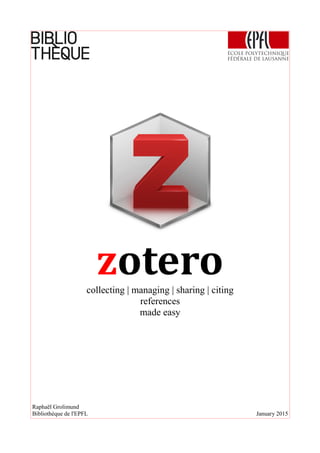
Zotero: collecting, managing, sharing and citing references made easy
- 1. zoterocollecting | managing | sharing | citing references made easy Raphaël Grolimund Bibliothèque de l'EPFL January 2015
- 2. Credit Icons from the Zotero interface are produced in this document. They were created by Mark James and Yusuke Kamiyamane and published under CC BY license on the author's websites: Mark James (http://www.famfamfam.com/) Yusuke Kamiyamane (http://p.yusukekamiyamane.com/) About this document Course notes of the lecture given in EPFL's outpost in Fribourg on January 30, 2015. You can download the PDF version from http://go.epfl.ch/zotero-course-notes. Document version v1.4 / january 2015 You have the right to reuse the content of this document but derivative works should be published under CC BY-SA license. In every case, you should credit this document with my name and the name of the library. For further information about the license, see link below. Zotero: collecting, managing, sharing, citing references made easy by Raphaël Grolimund (EPFL Library) is licensed under a Creative Commons Attribution-ShareAlike 4.0 International License. - 2 -
- 3. PROGRAM Here is an overview of the course. This is more a thread than a real program. Discover Install Collect Import Setup Manage Share Create More Cite First part of the course: Second part of the course: Discover Create Install Setup Import Share Collect Cite Manage The More section gathers some questions that go beyond the scope of this course, but that could be useful. - 3 -
- 4. DISCOVER What is Zotero? Zotero is a reference manager. It helps you collect bibliographic references, store and sort them and manage a bibliography effortlessly. And if you are writing a paper, Zotero makes citing very easy. Zotero has first been developped as a Firefox add-on. Since January 2012, Zotero is also provided as a standalone software with exactly the same interface, but with additional compatibility with Chrome and Safari. Zotero is developped since 2006 by the Center for History and New Media (http://chnm.gmu.edu/) at George Mason University (http://www.gmu.edu/), Virginia (USA). A brief history of Zotero Oct. 2006 Zotero beta version Oct. 2007 Zotero 1.0 Feb. 2010 Zotero 2.0 (sync and share features) Mar. 2011 Zotero 2.1 (Firefox 4 compliant) Jan. 2012 Zotero 3.0 (standalone version, Chrome & Safari compliant) Apr. 2013 Zotero 4.0 (major improvements with new features) Zotero is (and has always been) a free software. Free doesn't (only) mean it's free of charge, it also means that no one owns Zotero. First developped under ECL license1 , Zotero switched to GNU GPL v32 when the version 2.0 was released, before switching a second time to GNU AGPL3 (version 2.1.7). You can expect from a reference manager to : * add/import references automatically (or very easily) * create a bibliography automatically (or very easily) * help you cite while you write a paper All these technical tasks should be done by the software. You save time for things the software can't do for you: * check if the reference data are correct and complete * read papers * sort references * select relevant references to add in the bibliography It is important to understand that this kind of software is made to manage references, not items. It is not means for managing a private or a lab library (with functionalities for borrowing documents). Why Zotero ? There are many reference managers. A comparison of reference managers is avaiblable on Wikipedia4 . 1 http://opensource.org/licenses/ecl2.php (accessed Jan. 28, 2015) 2 http://www.gnu.org/licenses/gpl.html (accessed Jan. 28, 2015) 3 http://www.gnu.org/licenses/agpl.html (accessed Jan. 28, 2015) 4 http://en.wikipedia.org/wiki/Comparison_of_reference_management_software (accessed Jan. 28, 2015) - 4 -
- 5. Here is comparison table of the 5 most used software at EPFL. BibTeX EndNote X7 Mendeley Papers Zotero free CHF 219.- (indiviual) CHF 110.- (student) free $79 $49 (student) free Free Proprietary owned by Thomson Reuters Proprietary owned by Elsevier Proprietary owned by Springer Free Windows Mac OS X GNU/Linux Windows Mac OS X Windows Mac OS X GNU/Linux Windows Mac OS X Windows Mac OS X GNU/Linux integrated with LaTeX integrated with MS Word OOo / LO(1) LaTeX Apple Pages integrated with MS Word OOo(2) / LO LaTeX integrated with MS Word OOo / LO LaTeX integrated with MS Word OOo / LO LaTeX N/A unlimited online storage incl. 1Go free online storage online storage via Dropbox 300Mo free online storage(3) N/A one shared library(4) unlimited open groups - one private group(5) unlimited shared collections unlimited open groups - unlimited private groups N/A 15 « shared library » members(4) 3 group members(5) unlimited shared collections « members » unlimited group members N/A 6'000 citation styles(6) 7'400 citation styles(7) 7'400 citation styles(7) 7'400 citation styles(7) (1) OOo / LO stands for OpenOffice.org and LibreOffice (2) On Mac, the OpenOffice plugin has been dropped in favor of support for LibreOffice5 . (3) For more storage, see Zotero Storage Settings (login required)6 . (4) http://endnote.com/product-details/library-sharing (accessed Jan. 28, 2015). (5) For more storage, see Mendeley storage plans (login required)7 . (6) http://endnote.com/downloads/styles (accessed Jan. 28, 2015) (7) http://zotero.org/styles (accessed Jan. 28, 2015) So why Zotero? First, because it's free. You don't have to pay for it, but most of all you can help improve it (and you don't need to be a programmer to do it8 ). The community around Zotero is huge and active. There are two more reasons to choose Zotero: it is user-friendly, powerful and compatible with a large number of online resources and, as a free software, you will be able to use it even after leaving EPFL (no restriction due to the license agreement). 5 http://www.mendeley.com/release-notes/v1_5/ (accessed Jan. 28, 2015) 6 https://www.zotero.org/settings/storage (accessed Jan. 28, 2015) 7 http://www.mendeley.com/upgrade/ (accessed Jan. 28, 2015) 8 You don't need to be a programmer to help. You can report bugs, request new features or translate the interface. - 5 -
- 6. Zotero interface The interface is divided in three parts. In the left part you see the collections and subcollections (and groups) where you file your references. When you select a (sub)collection, its content (the references) is displayed in the central part. And when you click on a reference, all the metadata (title, author, ...) are displayed in the right part. Personal notes collection & groups selected collection content reference metadata - 6 -
- 7. Here are the interface buttons and their function. New Collection... create a new collection (not a subcollection) New Group... open Zotero website and create a new group Actions access to import, export tools (among others) and preferences New Item create a new empty reference Create New item from Current Page save the current webpage (reference + complete webpage snapshot) Add Item by Identifier add reference by entering an ISBN, DOI or PMID9 New Note create a note linked to a reference or not Add Attachment create an attachment (snapshot, file, picture, ...) to a reference Advanced Search query on several fields at a time (with ability to save results) Locate access to the document (not only the reference) Sync with Zotero Server share the Zotero library across several devices (computers, tablets, smartphones) Toggle Tab Mode display Zotero in a browser tab (full screen) Back to default display 9 ISBN, DOI and PMID are explained at the end of the Collect section. - 7 -
- 8. INSTALL What do you need to install (depending on your web browser and word processor). 1. What is your web browser? Firefox install Zotero for Firefox (go to 2) Chrome install Zotero Standalone and install Zotero connector for Chrome (go to 3) Safari install Zotero Standalone and install Zotero connector pour Safari (go to 3) IE, Opera ou autre Not yet compatible with Zotero10 2. What is the software you use to write your documents ? Word install citation plugin for Word OpenOffice.org/LibreOffice install citation plugin for OpenOffice.org/LibreOffice LaTeX install Autozotbib11 3. You are done! The citation plugin is included in Zotero Standalone. 10 Bookmarklets for other browsers were released: works well with Opera (not with Internet Explorer). You can download them on http://www.zotero.org/downloadbookmarklet (accessed Jan. 28, 2015). 11 For further information, see More section. - 8 -
- 9. COLLECT With Zotero, you collect references with a single click. Zotero scans the webpage while it is loading in the web browser. If (at least) one bibliographic reference is detected, Zotero displays an icon in the address bar (or just next to it, if you use Safari). A single click on this icon adds the reference in your Zotero library. Firefox Chrome Safari Zotero can deal with a large number of document types (the most common are shown below). Book Picture Book Section Video Recording Journal Article Encyclopedia Article Conference Paper Blog Post Thesis Web Page Presentation Document (generic) If Zotero detects more than one reference on a webpage, an yellow folder icon is displayed. Clicking on this icon open a prompt where you can select the reference you want to add in your Zotero library. They will all be added at the same time. - 9 -
- 10. EXERCISE Add books from a library catalog or a bookstore you are used to visit. Suggestions : http://library.epfl.ch/beast http://www.amazon.com Personal notes EXERCISE Add some papers from databases you use on a regular basis. Suggestions : http://www.webofknowledge.com (restricted access) http://www.sciencedirect.com (restricted access) http://scholar.google.com Personal notes EXERCISE Add a few thesis from Infoscience (EPFL Institutional Repository). Suggestion : http://infoscience.epfl.ch Personal notes EXERCISE Add some presentations from a website you usually use for that. Suggestion : http://www.slideshare.net Personal notes - 10 -
- 11. EXERCISE Add some pictures from a website you like to visit. Suggestions : http://www.flickr.com http://commons.wikimedia.org/ Personal notes EXERCISE Add some videos. Suggestions : http://www.youtube.com http://www.vimeo.com http://www.ted.com Personal notes EXERCISE Add a few encyclopedia entries. Suggestions : http://en.wikipedia.org Personal notes QUESTION What can you do if a website is not Zotero-compliant? - 11 -
- 12. For books and articles, a powerful option is provided: the Magic Wand. ISBN, DOI and PMID For books, Zotero sends a request to the Library of Congress catalog based on the provided ISBN12 . If no result is found, the same request is sent to WorldCat13 , the biggest library catalog in the world. For journal papers, Zotero accepts DOI or PMID. DOI (Digital Object Identifier14 ) is a unique alphanumerical string assigned to an online paper. It can be a journal paper, as well as a conference paper, a thesis or any final online document. Zotero relies on CrossRef to find the document matching with the DOI. PMID (PubMed IDentifier) is a identifier assigned to papers in PubMed15 (bibliographical database containing biomedical literature). Indexed articles get a PMID (no every article in PubMed gets one). EXERCISE Use the identifier to add some papers and books provided in class. Personal notes 12 ISBN stands for International Standard Book Number. It's a unique number assigned to every published book. 13 As of January 2013, WorldCat gathers 2 billion item. Visit http://www.worldcat.org/ (accessed Jan. 28, 2015). 14 Further information on http://www.doi.org/ (accessed Jan. 28, 2015). ETH Zurich delivers DOI for Switzerland. See http://www.doi.ethz.ch/index_e.html (accessed Jan. 28, 2015). 15 http://www.pubmed.com (accessed Jan. 28, 2015) - 12 -
- 13. IMPORT If already use a reference manager or store PDF on your computer, you can import them in your Zotero library. Import references 1. To export references from your former reference manager, choose the BibTeX or RIS file format. BibTeX and RIS Both formats are standards and every reference manager should let your export in at least one of those formats. Warning ! Don't mix up exportation format and citation style. RIS and BibTeX are exportation formats. They are used to be handled by computer, not by humans16 . Here is what it looks like. RIS Format TY - BOOK ID - 135 T1 - Zotero : a guide for librarians, researchers, and educators CY - Chicago A1 - Puckett,Jason PB - Association of College and Research Libraries PY - 2011/// KW - Zotero SN - 9780838985892 ER - BibTeX Format @book{puckett_zotero_2011, address = {Chicago}, title = {Zotero : a guide for librarians, researchers, and educators}, isbn = {9780838985892}, shorttitle = {Zotero}, publisher = {Association of College and Research Libraries}, author = {Puckett, Jason}, year = {2011}, keywords = {#bibliogr., #didac2011, #lu/vu, #obtenu} } 16 Citation styles are discussed in the Cite section. - 13 -
- 14. 2. Import the file in Zotero (Actions > Import...). Import PDF files (from the web) When you download a PDF from the web using Firefox, a prompt asks if you want to save it in Zotero. By default, Zotero will try to retrieve the metadata from the PDF. If you use another web browser, you have to download the PDF on your computer first and then drag and drop it in Zotero. - 14 -
- 15. Import PDF files (from your computer) 1. Drag and drop PDF files in the central part of the Zotero interface. 2. Select them, right-click and choose Retrieve Metadata from PDF in the dropdown menu. 3. Zotero relies on Google Scholar to find matches. Note : Obviously, it won't work if the PDF file has no metadata (typically an print article you scanned). 4. If any, Zotero creates a reference and joins the PDF as attachment. (Optional) 5. The PDF file can be renamed based on the title, author and date of the document. - 15 -
- 16. EXERCISE Add some PDF files and try to retrieve the metadata as explained above. (If you have PDF files on your computer, try with these ones. If you don't, use the one provided in class.) Personal notes EXERCISE Import the RIS file provided in class and organize the references in your Zotero library. Personal notes - 16 -
- 17. SETUP The Zotero Preferences panel allows you to setup many features. Let's have a look and see the main points. General Tab Manages the way Zotero is displayed in the browser. You can also tell Zotero to open downloaded RIS files and allow (or forbid) to automatically tag items with keywords and subject headings. Sync Tab > Settings Sync references and files (together or not) Search Tab Install and update PDF Indexing tools (to retrieve references from PDF metadata). - 17 -
- 18. Export Tab Define Default Output Format. Cite Tab > Word Processors Microsoft Word and LibreOffice/OpenOffice.org/LibreOffice/NeoOffice plugins management (install, update or reinstall). Cite Tab > Styles Citation styles management (including adding new ones from the Zotero online repository17 ). Proxies Tab Proxies management Shortcut Tab Define shortcuts Advanced Tab Access to the Data Directory on the computer and advanced Zotero setup parameters. 17 http://www.zotero.org/styles (accessed Jan. 28, 2015) - 18 -
- 19. MANAGE Zotero provides several features to manage your library. Let's have a look at the main ones. Organize All the reference are included in My Library. Then, you can dispatch them in collections and subcollections you create. You can add a reference in several (sub)collections. If a (sub)collection is selected when you collect references, they will be automatically added in it. EXERCISE Organize the collected references in collections and subcollections. Personal notes Sort You can choose how the references are sorted. It can be based on many field. To choose a field, just click on the column header (click again to reverse the sort order). EXERCISE Sort references based on the Date Added field (lastest first). Personal notes Tag Managing and searching the Zotero library can be eased by adding tags to references. - 19 -
- 20. You can assign a specific color up to 6 tags so that the tagged documents are easier to find in your library. You can add these tags to your references by just pressing the related keystroke (1-6). By default, Zotero adds keywords and subjects headings provided on the platform where the reference comes from. These tags are orange. The ones you add by yourself are blue. You can choose not to get the keywords and subjects headings from the platform in the General Tab of the Preferences panel. EXERCISE Add some tags (for later use). Personal notes Search Zotero provides two search mode. The search field launches a quick search. EXERCISE Run a quick search and see what happens. Personal notes The Advanced Search button (magnifying glass) offers more tools to build a query. - 20 -
- 21. You can save a advanced search so that you don't have to type it again and again. A saved search collection is created (folder with magnifying glass). This collection is automatically updated every time you add a reference matching the query you saved. EXERCISE Create a saved search collection and test it. Personal notes Create a workflow [This is based on an idea described by Lincoln Mullen exposed in a blogpost not availbale on the web anymore18 .] All these management tools (tag, saved search) can help you create a simple and powerful workflow to track what you want to read, what you already read but was not meaningful and what you want to keep for citing. 18 http://lincolnmullen.com/archives/2009/08/how-to-create-a-work-flow-in-zotero/ [blogpost not online anymore] - 21 -
- 22. CREATE There are several to create a bibliography. The two easier ways are drag and drop or copy and paste references from Zotero in a word processor. You can create a bibliography to publish it online as well (right-click > Create Bibliography from Selected Items... > Output Method: Save as HTML). EXERCISE Create a bibliography (max. one page) and print it. Personal notes EXERCISE Create a bibliography meant to be published online and open it in your web browser. Personal notes - 22 -
- 23. SHARE You have three ways to share your references. Each fits different needs. Export You can export your entire Zotero library (Actions > Export Library...), one collection (right-click > Export Collection...) or only a some references (right-click > Export Selected Items...). Choose the Format in the prompt. Sync You can also sync your Zotero library across several devices (computers, tablets, smartphones). It's the best way to always access your up-to-date Zotero library from anywhere (at home, at work, even while travelling). You need an account on zotero.org to be able to sync your data. Then just click on the Sync with Zotero Server button (green arrow). If it's the first time you sync your library, you need to enter your username and password (Actions > Preferences... > Sync Tab > Settings). - 23 -
- 24. You can choose to sync attachment or not (PDF, snapshots, ...). You have 300Mo free storage space on your Zotero online account. It is enough for references only, but you may quickly reach this limit if you store PDF files online. You have two options: pay for more storage space19 or choose a third-party storage service to sync PDF files (see More section). At EPFL, I recommend you to use SWITCHdrive : http://www.switch.ch/en/drive/ (accessed Jan. 28, 2015). EXERCISE Go to https://www.zotero.org/user/login/ and log in to one of the course account (you can also create a personal account here: http://www.zotero.org/user/register) and take a tour in the settings section. Then sync your locale Zotero library with the Zotero server. Personal notes Collaborate Zotero offers a great feature for collaboration : group libraries. You can create a group, invite members and work together on the same collection of references. When you are part of project, you need to share with parnters. Easy with Zotero. You add references in group (sub)collections the same way you do it in your own library. Notice that you can grab references from a group library and pull them to your Zotero library. EXERCISE Create a group and invite members. Add references (change Group Settings if necessary). Personal notes 19 https://www.zotero.org/settings/storage (accessed Jan. 28, 2015) - 24 -
- 25. CITE The main reason to collect reference is to be able to cite them when you write a paper. Unless you use Zotero Standalone, you need a second tool to cite while you write: a plugin for your word processor. You can get it here: http://www.zotero.org/support/word_processor_plugin_installation (accessed Jan. 28, 2015) Choose the plugin depending on the operating system and word processor you are using. This plugin is (installed as) a Firefox add-on. When installed, the plugin appears as a Complement Tab (in Word for Windows) or a toolbar (in OpenOffice.org/LibreOffice/NeoOffice). LibreOffice Word (Windows) Word (Mac) If you are a LaTeX user, you just need to create (export) a .bib file (Actions > Export Library...) to be able to cite references in your paper20 . Citation style The way an in-text citation and/or a reference is formatted depends on the citation style. See this example of a book displayed in 4 different citation styles. Chicago Manual of Style (author-date) Puckett, Jason. 2011. Zotero : a guide for librarians, researchers, and educators. Chicago: Association of College and Research Libraries. IEEE [1] J. Puckett, Zotero : a guide for librarians, researchers, and educators. Chicago: Association of College and Research Libraries, 2011. Nature 1. Puckett, J. Zotero : a guide for librarians, researchers, and educators. (Association of College and Research Libraries: Chicago, 2011). ISO-690 (auteur-date) PUCKETT, Jason, 2011. Zotero : a guide for librarians, researchers, and educators. Chicago : Association of College and Research Libraries. ISBN 9780838985892 0838985890. 20 In order not to have to export your library everytime you add a reference, Robin Wilson developped a plugin for Zotero that automatically updates the .bib file when a change occurs in your Zotero library (see More section). - 25 -
- 26. As a result, a document can look differently according to the citation style applied. Some information is dropped in a style (e.g. ISBN) and some others are formatted differently (e.g. author firstname). They don't always appear in the same order. There are two main citation style families: author-date and numeric21 . Author- date styles format in-text citation as below and sort bibligraphy alphabetically based on the first author lastname: As Jason Puckett says at the beginning of his book « any book about software inevitably starts to show its age even before it makes it to the shelf » (Puckett 2011, X). Numeric styles insert a number in the text and sort references in the same order in the bibliography: As Jason Puckett says at the beginning of his book « Any book about software inevitably starts to show its age even before it makes it to the shelf » [1]. A third citation style family exists, mostly used in social sciences and humanities, where references are inserted in footnotes. There are almost as many citation styles as there are scientific journals. You can choose a style in the Preferences panel (Actions > Preferences... > Export Tab > Default Output Format). Out of the box, Zotero provides about 15 citation styles. For your personal styles management, go to Actions > Preferences... > Cite Tab > Styles. If you need additional styles, click on the Get additional styles... link. This leads you to the Zotero styles repository22 (http://www.zotero.org/styles/). EXERCISE Install the plugin corresponding to your word processor, write something and cite documents from your Zotero library. Personal notes EXERCISE Change the citation style that fit your needs. Personal notes 21 In the Humanities field, people use a third family of styles where references are added in the footnotes. 22 This repository is also used by Mendeley, Papers and some others... See http://citationstyles.org/ for more. - 26 -
- 27. MORE If you want to go beyond the scope of the course, here are some useful tips. Your web browser is not compatible with Zotero yet. At the moment, only Firefox, Chrome and Safari are compatible with Zotero. The Zotero bookmarklet allows Zotero users to use another browser (e.g. Opera). You can get it at http://www.zotero.org/downloadbookmarklet (accessed Jan. 28, 2015) You want to install the citation plugin but Firefox is not installed. Citation plugins (for Word or OpenOffice.org/LibreOffice/NeoOffice) are installed in Firefox. If Firefox is not installed on your computer, the only way to use them (without installing Firefox) is to use Zotero Standalone (citation plugins included). You want to sync your PDF files with a third party service. You have 300Mo available on Zotero servers. If you want more, you can pay for that or sync your files with a third party service. In order to be able to do that, choose a service with WebDav protocol enabled. At EPFL, SWITCHdrive is recommended because it offers you 25Go for free, with WebDav enabled and is provided by an institution, SWITCH (www.switch.ch), that supports swiss universities for years. To use SWITCHdrive, you need to create an SWITCHcloud ID. As it is based on SWITCHaai, this only takes a few seconds. SWITCHaai asks you to log in with your EPFL credentials. Then update settings in the Zotero Preference panel (Actions > Preferences... > Sync Tab > Settings) and refresh. You are looking for a citation style , but you don't know its name. You may need a citation style without knowing its name, but you know what citation and references should look like. A great tool will help find it: http://editor.citationstyles.org/searchByExample/ You can enter a reference and it will show you matching citation styles. Easy. If you find the right style, you can save it. And if it's not exactly what you need, you can edit the style through the graphic interface (no coding!) and save it: http://editor.citationstyles.org/visualEditor/. You need a new citation style. If you need a citation style that doesn't exist and/or that is too different from the existing styles, you have two ways to get it. If you XML coding skills, you can do it by yourself. All you need to know about the CSL langage is here: https://github.com/citation-style-language/documentation. If don't have the required skills, you can try to do it with the new graphic interface: http://editor.citationstyles.org/visualEditor/. But the easiest way is to ask for a new style on the Zotero forum: https://github.com/citation- style-language/styles/wiki/Requesting-Styles - 27 -
- 28. You are a LaTeX user and don't want to export the .bib file again and again in order to have an up-to-date file to use. A PhD student, Robin Wilson, faced the same problem, so he developped Autozotbib, a Zotero plugin that automatically updates the .bib file when you add new things in your Zotero library. http://www.rtwilson.com/academic/autozotbib You want to get PDF from references you have in your Zotero library. This is currently not possible. This feature was requested by users and is planned. But not very soon23 . You need more than one Zotero library. You are teaching as well as publishing and you don't want to mix it all up in one Zotero library. It is easy to have two different Zotero libraries on a computer by using both Zotero for Firefox and Zotero Standalone, and to choose them not to share the same library. If you need more than two Zotero libraries, it is possible to create several Zotero libraries, but you need to create several Firefox profiles. This is an advanced feature. Each profile can contain a different Zotero library. To create a second Zotero library, you need to : 1. Open Firefox ProfileManager (see Swisher et Beckwith, 2012) 2. Create a new Profile 3. Install Zotero and start working Keep in mind that the citation plugin in your word processor will be able to communicate with only one of your Zotero library. You can encounter some troubles when trying to cite. But it's easy to solve : you just need to reinstall the citation plugin in the Preferences panel (Actions > Preferences... > Cite Tab > Word Processors > Reinstall... button). You want to have your own « Zotero server ». For privacy concerns, you may keep your Zotero data on your own server instead of the Zotero servers (that are in the USA). Mark Sample described a way to reproduce this architecture with syncing and sharing functionalities (Sample, 2012). You want to know what's happening about Zotero. Roadmap (last updated Apr. 5, 2012): http://www.zotero.org/support/development_roadmap (accessed Jan. 28, 2015) 23 http://forums.zotero.org/discussion/26140/get-pdf-from-references-in-library/ (accessed Jan. 28, 2015) - 28 -
- 29. Some useful links Documentation https://www.zotero.org/support/ 3rd Party Documentation https://www.zotero.org/support/third_party_documentation Zotero Plugins https://www.zotero.org/support/plugins Users Forum http://forums.zotero.org/categories/ Dev Forum https://groups.google.com/forum/?fromgroups#!forum/zotero-dev - 29 -
- 30. BIBLIOGRAPHY DINGENMANSE, Mark, 2008. 12 must know Zotero tips and techniques. The Ideophone [online]. 30 November 2008. [Accessed October 8, 2014]. Available from: http://ideophone.org/12-zotero-tips-and-techniques/ MAZZAMAURO, Alfredo, 2012. How to use Zotero with LyX. EUI ZOTERO Blog [online]. 23 June 2012. [Accessed October 8, 2014]. Available from: http://blogs.eui.eu/zotero/how-to- use-zotero-with-lyx.html MURIMBOH, John, 2012. LibGuides. Zotero. Tips and Tricks. Acadia University Library [online]. 17 February 2012. [Accessed October 8, 2014]. Available from: http://libguides.acadiau.ca/content.php?pid=117774&sid=2020313 PUCKETT, Jason, 2011. Zotero : a guide for librarians, researchers, and educators. Chicago : Association of College and Research Libraries. ISBN 9780838985892. RITTERBUSH, Jon, 2007. Supporting Library Research with LibX and Zotero. Journal of Web Librarianship. 2007. Vol. 1, no. 3, pp. 111–122. DOI 10.1300/J502v01n03_08. SAMPLE, Mark, 2012. Make Your Own Zotero WebDav Server and Access Your Zotero Attachments Anywhere. ProfHacker [online]. 16 February 2012. [Accessed October 8, 2014]. Available from: http://chronicle.com/blogs/profhacker/make-your-own-zotero-webdav-server- and-access-your-zotero-attachments-anywhere/38526 SWISHER, Janet and BECKWITH, Michael, 2012. Multiple Firefox Profiles. Mozilla Developer Network [online]. 12 August 2012. [Accessed October 8, 2014]. Available from: https://developer.mozilla.org/en-US/docs/Mozilla/Multiple_Firefox_Profiles WIKIPEDIA CONTRIBUTORS, 2012. Comparison of reference management software [online]. [Accessed October 8, 2014]. Available from: http://en.wikipedia.org/wiki/Comparison_of_reference_management_software WILSON, Robin, [no date]. Autozotbib. Robin Wilson - Academic Homepage [online]. [Accessed October 8, 2014]. Available from: http://rtwilson.com/academic/autozotbib - 30 -
- 31. This bibliography is available online: https://www.zotero.org/groups/dit/items/collectionKey/BVNVKNT7 - 31 -
