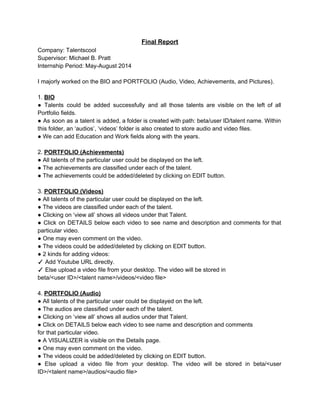Recommended
Recommended
More Related Content
Similar to Report_Talentscool
Similar to Report_Talentscool (20)
How to Create a Youtube Channel - Phillies Edition

How to Create a Youtube Channel - Phillies Edition
FILMORA Video editing Filmora presintation for video and audio editing

FILMORA Video editing Filmora presintation for video and audio editing
Youtube studio E-Book: Learn how you can MANAGE, OPTIMIZE AND GROW your chan...

Youtube studio E-Book: Learn how you can MANAGE, OPTIMIZE AND GROW your chan...
Adobe Premiere Pro How do you add transitions.pptx

Adobe Premiere Pro How do you add transitions.pptx
How to record and upload a video to the introduction forum

How to record and upload a video to the introduction forum
Training Asset 4 How to Work With the Kaltura Media Galler.docx

Training Asset 4 How to Work With the Kaltura Media Galler.docx
Report_Talentscool
- 1. Final Report Company: Talentscool Supervisor: Michael B. Pratt Internship Period: MayAugust 2014 I majorly worked on the BIO and PORTFOLIO (Audio, Video, Achievements, and Pictures). 1. BIO ● Talents could be added successfully and all those talents are visible on the left of all Portfolio fields. ● As soon as a talent is added, a folder is created with path: beta/user ID/talent name. Within this folder, an ‘audios’, ‘videos’ folder is also created to store audio and video files. ● We can add Education and Work fields along with the years. 2. PORTFOLIO (Achievements) ● All talents of the particular user could be displayed on the left. ● The achievements are classified under each of the talent. ● The achievements could be added/deleted by clicking on EDIT button. 3. PORTFOLIO (Videos) ● All talents of the particular user could be displayed on the left. ● The videos are classified under each of the talent. ● Clicking on ‘view all’ shows all videos under that Talent. ● Click on DETAILS below each video to see name and description and comments for that particular video. ● One may even comment on the video. ● The videos could be added/deleted by clicking on EDIT button. ● 2 kinds for adding videos: ✓ Add Youtube URL directly. ✓ Else upload a video file from your desktop. The video will be stored in beta/<user ID>/<talent name>/videos/<video file> 4. PORTFOLIO (Audio) ● All talents of the particular user could be displayed on the left. ● The audios are classified under each of the talent. ● Clicking on ‘view all’ shows all audios under that Talent. ● Click on DETAILS below each video to see name and description and comments for that particular video. ● A VISUALIZER is visible on the Details page. ● One may even comment on the video. ● The videos could be added/deleted by clicking on EDIT button. ● Else upload a video file from your desktop. The video will be stored in beta/<user ID>/<talent name>/audios/<audio file>