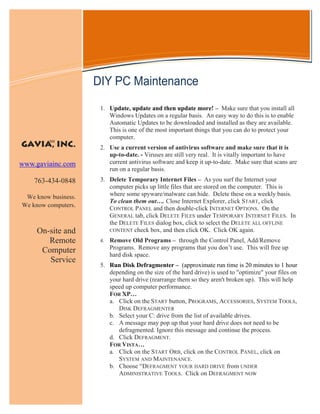
DIY PC Maintenance
- 1. Information Technology Solutions DIY PC Maintenance 1. Update, update and then update more! – Make sure that you install all Windows Updates on a regular basis. An easy way to do this is to enable Automatic Updates to be downloaded and installed as they are available. This is one of the most important things that you can do to protect your computer. SM GAVIA, INC. 2. Use a current version of antivirus software and make sure that it is up-to-date. - Viruses are still very real. It is vitally important to have www.gaviainc.com current antivirus software and keep it up-to-date. Make sure that scans are run on a regular basis. 763-434-0848 3. Delete Temporary Internet Files – As you surf the Internet your computer picks up little files that are stored on the computer. This is We know business. where some spyware/malware can hide. Delete these on a weekly basis. To clean them out…. Close Internet Explorer, click START, click We know computers. CONTROL PANEL and then double-click INTERNET OPTIONS. On the GENERAL tab, click DELETE FILES under TEMPORARY INTERNET FILES. In the DELETE FILES dialog box, click to select the DELETE ALL OFFLINE On-site and CONTENT check box, and then click OK. Click OK again. Remote 4. Remove Old Programs – through the Control Panel, Add/Remove Computer Programs. Remove any programs that you don’t use. This will free up hard disk space. Service 5. Run Disk Defragmenter – (approximate run time is 20 minutes to 1 hour depending on the size of the hard drive) is used to "optimize" your files on your hard drive (rearrange them so they aren't broken up). This will help speed up computer performance. FOR XP… a. Click on the START button, PROGRAMS, ACCESSORIES, SYSTEM TOOLS, DISK DEFRAGMENTER b. Select your C: drive from the list of available drives. c. A message may pop up that your hard drive does not need to be defragmented. Ignore this message and continue the process. d. Click DEFRAGMENT. FOR VISTA… a. Click on the START ORB, click on the CONTROL PANEL, click on SYSTEM AND MAINTENANCE. b. Choose “DEFRAGMENT YOUR HARD DRIVE from UNDER ADMINISTRATIVE TOOLS. Click on DEFRAGMENT NOW
