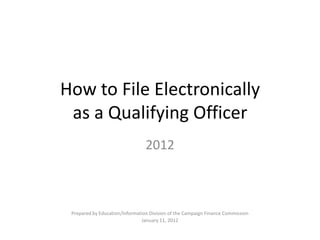
QOERS 2012
- 1. How to File Electronically as a Qualifying Officer 2012 Prepared by Education/Information Division of the Campaign Finance Commission January 11, 2012
- 2. Who is a Qualifying Officer? "Qualifying Officer" means a person who qualifies a candidate for an election. What are the duties of a Qualifying Officer? A Qualifying Officer shall notify the Commission of the names and addresses of all candidates and offices sought in any election within ten days of the close of the qualification period. How do I perform my duties? By using the Qualifying Officer Electronic Reporting System (QOERS).
- 3. The first step to filing information in the QOERS is to obtain a Personal Identification Number (PIN) and Password. You can do this by submitting a Qualifying Officer Electronic Filing Access Code Application. http://media.ethics.ga.gov/Commission/2011Forms/22/FOPIN2011.pdf Once you obtain a PIN/Password, you use that same information from year to year.
- 5. To add NEW candidate data for candidates that have qualified for an election, first make sure you have not previously entered the data and then, click on “Add Qualification Activity.”
- 6. When the next screen appears, add the Election Qualification Period information to the system. Click on the Submit tab when you are finished entering the data. This will take you to the next screen and you will add the information about each candidate who qualified.
- 7. Enter the information about candidates in the boxes provided and then click the submit button. Remember: NO Government resources (such as phone numbers, addresses, etc) can be used here.
- 8. How to View Qualifications To view date entered and ensure no duplicate data exists.
- 9. Once you log into the QOERS you will find yourself at the home page. Down the left side of the page are action tabs. Click on the activity you wish to perform. For this example we have selected “view qualification activity”.
- 10. This action will bring you to a screen where you can view data you entered on all qualified candidates for each upcoming election. Click on the “View Candidates” action tab to see the names you entered for each office in an election.
- 11. This next screen displays the qualified candidates by office and date submitted. Once you are done viewing the candidates click on the gray button labeled “Done Viewing Candidates”
- 13. Once you log into the QOERS you will find yourself at the Main Menu. Select the action tab “Edit Qualification Activity” to : •Edit information previously entered •Add additional information on existing candidates •Add outcomes from an election
- 14. How to Edit Qualification Information Select the appropriate link to the information you want to edit. For this example, we will edit the qualification information by clicking the “Edit Qualification” tab.
- 15. Edit the information that was incorrectly entered and click the submit button.
- 16. How to Edit Candidate Information You will return to the Edit Menu. If you need to edit a candidate’s information, add an additional candidate, or add election outcome information select the “Edit Candidates” tab.
- 17. If you need to correct a candidates information click the “Edit” tab to the left of the selected name. If you need to add an additional candidate that qualified click the “Add Candidate”. If you need to Add/View the outcome of a candidate click the “View Outcome” tab. If you have entered your qualified candidates and cannot located the view outcome tab, email mbazile@ethics.ga.gov for assistance.
- 18. How to Add a Candidate Once you click “Add Candidate” then enter the required information in each box. Click the submit button when done entering data.
- 19. If you incorrectly enter information or omit information in any section you will be notified of the error by red lettering appearing on the screen. All information within this screen is required.
- 20. How to add Candidate Outcomes By clicking the “View Outcome” tab you will be directed to a page that will allow you to enter Election Outcome Information for each person that has qualified. Begin by clicking the Modify button. If you have entered your qualified candidates and cannot located the view outcome tab, email mbazile@ethics.ga.gov for assistance.
- 21. Enter the information in all applicable boxes then click the Submit button. Click the Return button if you want to return to the Edit Menu. NOTE: Do not attempt to enter election dates in the lower half of the screen. Once you enter the election out come on the right side of the lower half of the screen the system will add the election date.
- 22. Click the “Done Adding/Editing Candidates” button when you have completed your activity.
- 23. Thank you for taking the time to learn how to electronically file in the QOERS. We hope this tutorial has provided you with a better understanding of the E-Filing System. If you have questions or comments for the Education and Information Division please email bgodwin@ethics.ga.gov.