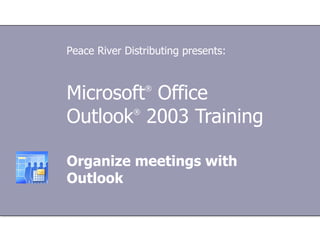
Organize Meetings
- 1. Microsoft ® Office Outlook ® 2003 Training Organize meetings with Outlook Peace River Distributing presents:
- 5. Lesson 1 Who's who and what’s what
- 13. The process Organize meetings with Outlook This request is delivered to the Inboxes of all of the meeting participants. The meeting organizer schedules the meeting and sends all of the participants a special type of message called a meeting request.
- 14. The process Organize meetings with Outlook Attendees read the request and respond. A meeting response, which is similar to a meeting request, is sent to the meeting organizer’s Inbox. As Outlook receives each response, the meeting entry is updated in the organizer's calendar with information about who is coming.
- 27. Lesson 2 When you are the meeting organizer
- 61. Lesson 3 When you receive a meeting request
- 91. USING THIS TEMPLATE See the notes pane or view the full notes page (View menu) for detailed help on this template.
Hinweis der Redaktion
- [ Note to trainer: For detailed help in customizing this template, see the last slide. Look for additional lesson text in the notes pane of some slides.]
- Learn how to set up meetings and how to be an effective and considerate attendee when someone has invited you to a meeting. Handle all aspects of Outlook meetings with finesse no matter how many times the affair is rescheduled.
- A meeting requires three basic elements: someone to organize it, people to come, and a place to meet. Outlook can help pull these pieces together quickly and efficiently.
- Keep in mind that you can never assign a new organizer to an existing meeting. Once you're the organizer, you're always the organizer.
- Even if an attendee declines a meeting, he or she is still considered an attendee.
- We'll talk more about this in the "Location, location, location" section later on in this course.
- Once the request is in the attendee's Inbox, Outlook recognizes it as something that belongs in the Calendar and puts it there as a "tentative" entry until the attendee has a chance to respond.
- In the next two lessons, you'll learn the specifics for how to create and respond to meetings.
- [ Note to trainer: Steps—presented in either numbered or bulleted lists—are always shown in yellow text.]
- Note: Requests and responses need to linger in the Inbox for a short period of time so that the sniffer has time to notice them and can add them to your Calendar. The exact amount of time required will vary, but it can range anywhere from 30 seconds to five minutes, depending on your specific setup and what else Outlook is doing when the meeting arrives in your Inbox. If you're in a hurry, you can click a meeting-related item in the Inbox and the sniffer will be alerted to it right away.
- For example, you can look in the Infobar to see the responses that the sniffer has counted in your Inbox.
- Need help keeping track of whether a meeting has been rescheduled? The sniffer can help there, too. For example, if the sniffer has detected a later version of a meeting request, the Infobar of that request may say "This request is out-of-date."
- [ Note to trainer: With Outlook 2003 installed on your computer, you can click the link in the slide to go to an online practice session. In the practice session, you can work through each of these tasks in Outlook 2003, with instructions to guide you. Important: If you don’t have Outlook 2003, you won’t be able to access the practice instructions.]
- In the old days, with your planner in hand, you may have called people on the phone or walked down the hall and spoken to them in person. These methods work well if the people are there or if you aren't planning a big meeting.
- This method gives you a blank slate for the meeting and starts you off in the To box of the meeting request. When you use this method, you'll need to fill in all of the meeting details. Use this method when your first goal is to find a time that's free in everyone's schedule. You can use this method when you want to book the meeting at a specific time. Because you select the time first , that part of the request will be filled in when it opens. Don't worry if you're not yet sure about these various options and when you would use them. In the next few sections of this course you'll learn more of the details that will help you choose. [Note to trainer: Steps—presented in either numbered or bulleted lists—are always shown in yellow text.]
- One nice thing: the process is flexible. Once you're in the Calendar, the exact steps you take to create the request and include these details can vary depending on your specific needs. How you proceed may also depend on the type of e-mail system your company uses and how your company handles conference room booking.
- This dialog box lets you specify whose attendance at the meeting is required and who can opt out without having the meeting be a dud.
- You do this from the Scheduling tab.
- In the pictures, we've shown you two versions of the Scheduling tab. In the image on this slide, notice the horizontal bars. These bars are what you'll see if you're using Microsoft Exchange Server. They let you know who is available and when.
- The image on this slide shows the Scheduling tab in a non-Exchange setting. (You might also see something like this if you're working offline or if you're experiencing other network connectivity issues.) You see the names of attendees, but you can't see when they're free or busy. [ Note to trainer: We've included some links to more information about sharing free/busy information in the Quick Reference Card at the end of this course.] Note: You may be familiar with the concept of sharing calendars. While you don't need to share calendars to be able to see free/busy time, if you do decide to share, you'll be able to see the details of each other's schedules, such as the subject of your meetings. [ Note to trainer: For more information about sharing calendars, you may be interested in the “See and share multiple calendars” training course.]
- For more details about how things are set up at your workplace, you'll need to contact your systems administrator or other technical guru. Before this process can work, someone at your company must set up conference rooms as "users" on the system. [ Note to trainer: We've included a link for information about how to do this in the Quick Reference Card, linked to at the end of this course.]
- Remember that you may first need to check with an administrative assistant or write your name on a sign-up sheet outside of the conference room to reserve the room.
- Note: Before you click Send , it's a good idea to check all the details because, unlike regular e-mail, there's no way to recall a meeting request once it has been sent.
- Do you remember what helps keep track of these details? That's right, the "sniffer." As we mentioned earlier in the course, the responses need to be in your Inbox for a short period of time so that the sniffer can process them correctly. If you're the kind of person who likes to file everything in folders for safekeeping (or to keep a "paper trail"), you'll be glad to know that once responses have been tallied, you can move them to a folder out of your Inbox.
- For example, if you're setting up a meeting for a large group, you may not want to see all of the responses individually. An attendee who has a scheduling conflict may propose a new meeting time in order to make it. For a large meeting, however, this may not be practical. Note: You cannot prevent meeting-request responses if you want to allow attendees to propose new times. You can modify these settings for all meetings that you make, or you can adjust them meeting-by-meeting to suit your needs, as we've shown in the image on this slide. [ Trainer: We'll show you where to adjust these settings for all meetings in the practice session at the end of this lesson and again in the Quick Reference Card.]
- Only the added or deleted attendees need to receive the updated request. Need to cancel a meeting? Use the Cancel Meeting command on the Actions menu. Note: In "The players" section of this course, we mentioned that once someone is an attendee, they're always an attendee. What that means is that even if someone declines a meeting, he or she will still receive updated meeting requests. If an attendee truly does not want to know about the meeting, you should remove that person from the attendee list entirely.
- [ Note to trainer: With Outlook 2003 installed on your computer, you can click the link in the slide to go to an online practice session. In the practice session, you can work through each of these tasks in Outlook, with instructions to guide you. Important: If you don’t have Outlook 2003, you won’t be able to access the practice instructions.]
- After all, how many people are always on top of all of the messages in their Inboxes? With a little know-how, you can do your part to keep the meeting organizer organized. This lesson will help you do that.
- [Note to trainer: To play the animation when viewing the slide show, right-click the animation, then click Play . If you have problems viewing the animation, see the notes for the last slide in this presentation about playing a Macromedia Flash® animation. If you still have problems viewing the animation, slide 65 is a duplicate of this one, with static art. Delete either this or slide 65 before using this presentation.] When someone sends a meeting request to your Inbox, the meeting is tentatively added to your Calendar. When you accept the meeting by clicking Accept , the meeting time is marked as Busy and a response is sent to the meeting organizer. To respond to a meeting request, click one of the buttons in the request. When you do this, a meeting response is created and sent to the meeting organizer. Once you respond, the request is removed from your Inbox. Note: You can keep meeting requests in your Inbox after you respond to them if you prefer. If you do this, you'll need to pay extra close attention to the text in the Infobar so that you don't respond multiple times.
- [Note to trainer: This slide is identical to slide 64 except that it has static art instead of an animation. Use this slide if you have problems viewing the animation. Delete either this slide or slide 64 one before using this presentation.] When someone sends a meeting request to your Inbox, the meeting is tentatively added to your Calendar. When you accept the meeting by clicking Accept , the meeting time is marked as Busy and a response is sent to the meeting organizer. To respond to a meeting request, click one of the buttons in the request. When you do this, a meeting response is created and sent to the meeting organizer. Once you respond, the request is removed from your Inbox. Note: You can keep meeting requests in your Inbox after you respond to them if you prefer. If you do this, you'll need to pay extra close attention to the text in the Infobar so that you don't respond multiple times.
- Tips: Before you respond, read the text in the Infobar to make sure you're responding to the most up-to-date version of the request; and: If you want to check your Calendar before you respond to a request, you can click the Calendar button on the Standard toolbar of the request. Accept a meeting that you know you'll be able to attend. When you accept a meeting, the meeting is scheduled in your Calendar and you receive updates if the meeting organizer changes the details of the meeting. If others view your free/busy time, the time appears as Busy by default. Decline a meeting if you can't go. Declining a meeting deletes the item from your Calendar and frees that block of time but it does not sever your ties with the meeting. You'll still get updates if the meeting organizer makes them, and you'll have the opportunity to respond to the update. Caution: If you simply delete the request without responding, you will lose the meeting request from your Calendar. If you truly want to opt out of a meeting, you may want to ask the organizer to remove your name from the attendee list. Tentative: Use this option if you're interested in the meeting but aren't sure whether you'll be able to make it. The meeting is scheduled in your Calendar, and that block of time is displayed to others as tentatively unavailable.
- Only the meeting organizer will see your message—it doesn't go to the rest of the attendees.
- Tip: It's always best to send a response to a meeting request.
- Note, however, that only the meeting organizer knows who is coming for sure. Why? Because only the meeting organizer receives the responses to the meeting request, and it's the responses that tell the meeting organizer who is coming and who isn’t.
- If you’re using Microsoft Exchange Server for your e-mail, you'll see the colored bars, which indicate free/busy time for attendees.
- Note: As mentioned in the first lesson, the organizer has the ability to turn this feature off.
- Opening the meeting to see its details is fine; however, it's bad practice to modify the details of a meeting that you don't own. Why? Because changes you make will be overwritten if the meeting organizer sends an updated request. That means that if you set a reminder for the meeting because the organizer didn't, your reminder will be overwritten if the meeting gets updated.
- It's easy to forward a meeting request using the Forward command on the Actions menu. But the meeting organizer might not appreciate your action. Think before you forward.
- These are just a few thoughts. You may be aware of other issues that could make forwarding a bad idea. In these situations, it's best to ask the meeting organizer to add a new attendee rather than taking matters into your own hands. For some meetings, an organizer may feel that the more, the merrier. In these cases, feel free to forward away.
- [ Note to trainer: With Outlook 2003 installed on your computer, you can click the link in the slide to go to an online practice session. In the practice session, you can work through each of these tasks in Outlook, with instructions to guide you. Important: If you don’t have Outlook 2003, you won’t be able to access the practice instructions.]
- Using This Template This template contains Outlook 2003 training content about how to organize meetings, and how to be an effective and considerate attendee when someone has invited you to a meeting. It's geared for you to present to a group and customize as necessary. This template's content is adapted from the Microsoft Office Online Training course “Organize meetings with Outlook.” Features of the template Title slide: On the very first slide, there are empty brackets over which you should type the name of your company. Or you can delete the text box altogether if you don't want this text. Animations: Custom animation effects are applied throughout. They'll play in previous versions back to Microsoft PowerPoint 2000. They include the entrance effects called Peek and Stretch , and sometimes the Dissolve effect is used. To alter them, go to the Slide Show menu, click Custom Animation , and work with the options that appear. Slide transitions: The Wipe Down transition is applied throughout the show. If you want a different one, go to the Slide Show menu, click Slide Transition , and work with the options that appear. Hyperlinks to online course: The template contains links to the online version of this training course. The links take you to the hands-on practice session for each lesson and to the Quick Reference Card that is published for this course. Please take note: You must have Microsoft Office Outlook 2003 installed to view the hands-on practice sessions. Headers and footers: The template contains a footer that has the course title. You can change or remove the footers in the Header and Footer dialog box (which opens from the View menu).