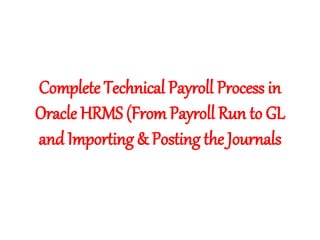
Payroll process in oracle hrms
- 1. Complete Technical Payroll Process in Oracle HRMS (From Payroll Run to GL and Importing & Posting the Journals
- 2. Contents Document Control Payroll Process Summary Run Payroll Payroll Report (Payment Register Report) Run Prepayment Run Costing View Costing Report Transfer to GL. Payroll Retry Viewing Assignment Level Report. Viewing Payroll Level Report. Importing and Posting Journal
- 3. Payroll Process Summary This document explains the payroll process and theroll back process from Payroll Run to GL Journal Posting. PayrollAdmin Run Payroll PayrollAdmin Validaterun report PayrollAdmin Validate Prepaymentreport PayrollAdmin Run Prepayment Rollback if Corrective action required Rollback if Corrective action required Rollback GL Transfer and costing. PayrollAccountant Import Journals PayrollAccountant PostJournal PayrollAdmin Run Costing PayrollAdmin Validate Costing Report (Detailed Summary) PayrollAdmin Run GL Transfer PayrollAdmin Rollback GL Transfer Rollback if Corrective action requiredDo the corrective action and rollback
- 4. Run Payroll Ownership The Payroll Officer is responsible for ensuring that this document is necessary, reflects actual practice, and supports Company policy. Run Standard Payroll Process 1. Select Single Request and click on the [OK] button.
- 5. Payroll Report (Payment Register Report) 1. Select Single Request and click on the [OK] button. 2. Select "Payment Register Report" from the list of values for the Name field. 3. Enter the required parameters:
- 6. Starting Pay Date: Enter the date of the process. Ending Pay Date: Enter the date of the process. Payroll: Enter the name of the payroll for which you are running this report. When you enter a payroll name, its default consolidation set appears in the Consolidation Set field. Government Reporting Entity (GRE): Will default when you click on the list of values button. Payment Type: Select the payment type of the payroll for which you are running this report from the list of values. Sort Options (One and Two): Leave blank. Display Employee Details: Select Yes if you want the report to display the employee details. Summary Report: Select Yes if you want the report to show the summary of all employees. Click on the [OK] button. 4. Click on the [Submit] button. The Requests window will open. The Request ID is the number in the first column on the left. 5. Click on the [Refresh Data] button to see when the process is complete. 6. Click on the [View Output] button to see the report. 7. Click on the [View Details], [Diagnostics], or [View Log] buttons for more information. 8. Close the Requests window.
- 7. Run Prepayment IS Payroll N ® Process and Reports ® Submit Processes and Reports Submit a New Request 1. Select Single Request and click on the [OK] button. 2. Select "PrePayments" from the list of values for the Name field.
- 8. 3. Enter the required parameters: •Payroll: Select the payroll name from the list of values or enter manually. •When you select a payroll name, its default consolidation set appears. •Start Date and End Date: Enter the start and end dates of the time span you want the prepayments process to cover. •Payment Method Override: Enter an override payment method to apply to this process. (Optional) •For example, to make all the payments resulting from this process by check, select "Check" from the list of values for the Payment Method Override field. •Click on the [OK] button. 4. Click on the [Submit] button. The Requests window will open. The Request ID is the number in the first column on the left. 5. Click on the [Refresh Data] button to see when the process is complete. 6. Click on the [View Details], [View Output], [Diagnostics], or [View Log] buttons for more information. 7. Close the Requests window.
- 9. Run Costing Ownership The Payroll Officer is responsible for ensuring that this document is necessary, reflects actual practice, and supports Company policy. Run Costing Process 1. Select Single Request and click on the [OK] button.
- 10. 2. Select "Costing" from the list of values for the Name field. 3. Enter the required parameters: •Consolidation Set: Enter the payroll name from the list of values. •When you select a payroll name, its default consolidation set appears. •Start Date: Enter the start date of the time span you want the costing process to cover. •End Date: Defaults to the current date. •Click on the [OK] button. 4. Click on the [Submit] button. The Requests window will open. The Request ID is the number in the first column on the left. 5. Click on the [Refresh Data] button to see when the process is complete. 6. Click on the [View Details], [View Output], [Diagnostics], or [View Log] buttons for more information. 7. Close the Requests window.
- 11. 2. Select "Costing" from the list of values for the Name field. 3. Enter the required parameters: •Consolidation Set: Enter the payroll name from the list of values. •When you select a payroll name, its default consolidation set appears. •Start Date: Enter the start date of the time span you want the costing process to cover. •End Date: Defaults to the current date. •Click on the [OK] button. 4. Click on the [Submit] button. The Requests window will open. The Request ID is the number in the first column on the left. 5. Click on the [Refresh Data] button to see when the process is complete. 6. Click on the [View Details], [View Output], [Diagnostics], or [View Log] buttons for more information. 7. Close the Requests window.
- 12. View Costing Report Ownership The Payroll Officer is responsible for ensuring that this document is necessary, reflects actual practice, and supports Company policy. Submit Request 1. Select Single Request and click on the [OK] button. 2. Select "Costing Detail Report" or "Costing Summary Report" from the list of values for the Name field. Costing Detail Report
- 13. Costing Summary Report 3. Enter the parameters, as appropriate, and click on the [OK] button.
- 14. 4. Click on the [Submit] button. 5. Click on the [Refresh Data] button to see when the process is complete. 6. Click on the View Details, View Output, Diagnostics, or View Log buttons for more information. 7. Close the Requests window.
- 15. Transfer to GL. Ownership The Payroll Officer is responsible for ensuring that this document is necessary, reflects actual practice, and supports Company policy. Transferring Costs to GL 1. Select Single Request and click on the [OK] button.
- 16. 2. Select "Transfer to GL" from the list of values for the Name field. 3. Enter the required parameters: •Consolidation Set: Enter the payroll name from the list of values. •When you select a payroll name, its default consolidation set appears. •Start Date: Enter the start date of the period of time for which you want the transfer process to cover. •End Date: Defaults to the current date. •Click on the [OK] button. 4. Click on the [Submit] button. The Requests window will open. The Request ID is the number in the first column on the left. 5. Click on the [Refresh Data] button to see when the process is complete. 6. Click on the [View Details], [View Output], [Diagnostics], or [View Log] buttons for more information. 7. Close the Requests window.
- 17. Payroll Retry Ownership The Payroll Officer is responsible for ensuring that this document is necessary, reflects actual practice, and supports Company policy. When you must correct or update data entered for a payroll process that has already been run, you can mark the entire process or individual employee assignments for retry, and then retry the process. The status of a process remains Incomplete if any of its employee assignments are marked for retry. You can retry a payroll process two different ways. Use Option 1 to retry the entire payroll process. Use Option 2 to retry payroll for an individual employee assignment. Option 1: Using the Payroll Process Window Find the Process and Mark it for Retry 1. Enter the name of the payroll in the Payroll field and the period range in the From and To fields and click on the Find button. 2. Place the current record indicator (blue box) next to the process you want to retry and place a check in the Retry checkbox. This marks for reprocessing every employee assignment included in the process when you retry it. 3. Save your work and close window. Saving the transaction marks the process for retry. The Status should then say "Marked for Retry".
- 18. Submit a Request to Retry the Process 4. Select Single Request and click on the [OK] button. 5. In the Name field, select one of the following processes: •Mark Payroll Run for Retry •Mark Process for Retry •Retry US Payroll Process Selecting "Mark Payroll Run for Retry" or "Mark Process for Retry" will give you the following parameters: Selecting "Retry US Payroll Process" will give you the following parameters: Enter the parameters and click on the [OK] button
- 19. 6. Click on the [Submit] button. 7. Click on the [Refresh Data] button until you can see that the process is complete. 8. Close the Submit Request window. Option 2: Using the Employee Assignment Processes Window Use this method to retry an individual employee assignment process. 9. Enter the employee's name and the Period From and To fields to display the list of payroll processes for this employee. 10. Click on the [Find] button. 11. Place the current record indicator (blue box) next to the process you want to retry and check the Retry checkbox. 12. Save your work. Saving the transaction marks the process for retry. The Status field will indicate that the process has been Marked for Retry. 13. Close the window. 14. Submit a request to retry the process.
- 20. 15. Select Single Request and click on the [OK] button. 16. Select Retry US Payroll Process from the list of values for the Name field. 17. Enter the required parameters: •Process Year: Defaults to current year. •Process Type: Select the appropriate payroll process from the list of values. •Payroll Process: Select the process from the list of values. •Click on the [OK] button. 18. Click on the [Submit] button. 19. Click on the [Refresh Data] button until you can see that the process is complete. 20. Close the Submit Request window.
- 21. Viewing Assignment Level Report. Ownership The Payroll Officer is responsible for ensuring that this document is necessary, reflects actual practice, and supports Company policy. Employee Assignment Processes 1. Select the employee from the list of values for the Full Name field, using the wildcard character (%) to restrict your search. The employee's assignment number and payroll will default. 2. Enter the range of periods for which you want to review process results in the Period From and To fields. If you leave the Period To field blank, you will see processing that occurred only in the period selected in the Period From field. 3. Click on the [Find] button. The window will display all the employee's assignment processes for the payroll and periods selected. •Date: Displays the pay period end date. •Period: Displays the Pay period number. •Type: Displays the type of process. •Number: Displays the ID number of the assignment process.
- 22. •Applied To: For reversals, external or manual payments, and prepayments, this field displays the payroll process ID of the parent process. •Status: Displays the status as Incomplete, Complete, Error, or Processing. 4. Click on the buttons on the bottom of the window to view detailed information as follows: •Message: Displays any system messages issued during the process run for this assignment. •View Results: Displays the pay value for each element that the payroll run has produced for this employee, together with basic information about the element. •Select an element in the Run Results window and click on the [Run Result Values] button to review the entries made for an element for this employee. •Close windows to return to the Employee Assignment Processes window. •Balances: Opens the Balances list of values.
- 23. •Select Employee Balances from the list of values to view earnings and deductions balances for this employee. •Select Tax Balances or Tax Balance Summary from the list of values to view federal, state, and local tax balances for this employee assignment. •Click on the [OK] button. •Other Buttons: •Payment Methods: Displays the breakdown of pay resulting from the Prepayments process. •For the employee assignment, this window shows the payment amount and status for each payment method on record for the assignment together with other payment information. •Costing: Displays the complete results of the costing process for this employee assignment. •Balance Adj.: Displays the results of a balance adjustment process. •Payment: Displays information about payments made by check or direct deposit (using the CheckWriter or NACHA process). •SOE Report: Displays the Statement of Earnings resulting from a completed payroll run for this employee. Use the scroll bars if necessary, to see all of the earnings and deductions included in this run
- 24. Viewing Payroll Level Report. Ownership The Payroll Officer is responsible for ensuring that this document is necessary, reflects actual practice, and supports Company policy. Submit Request 1. Enter the appropriate fields to find the payroll for which you want to view results: •Payroll: Select the name of the payroll whose processing you are reviewing from the list of values. •From and To: Select the range of the periods over which this processing occurred from the list of values. •If you leave the To field blank, you will see only the processing that occurred in the period selected in the From field. •If you want to see the results of a particular process (for example, QuickPay), select the process from the list of values for the Action Type field. If you run the query without selecting any payrolls or periods (i.e., leave all fields blank), you will see all the payroll process results for all payrolls in the business group. Errors in the payroll run will be indicated by a status of incomplete in the Process Level Results window 2. Click on the [Find] button
- 25. The window will display the information about all of the processes for the payroll selected in the period or range of periods selected. •Date: Displays the date on which the process ran. •Period: Displays the period covered by the process. •Type: Displays the process type. •Name: Displays information relevant to the process type. •Payroll: Displays the payroll name. •Status: Displays the status as Incomplete, Complete, Error, or Processing. Errors in the payroll run will be indicated by a status of incomplete in the Process Level Results window 3. Click on the buttons on the bottom of the window to view detailed information as follows: •Assignment Process: Opens the Assignment Processes window and displays results for the individual assignments included in the payroll process selected. Select the process by clicking on the current record indicator (blue box) on the left. •To see the error message for the individual employee in the payroll run, place the current record indicator next to the employee and click on the Message button. •This opens the View Run Messages window and displays any system messages issued during the payroll process •Close the window when you are finished viewing the messages. •Process Info.: Opens the Assignment Process Information window and displays a summary of processing status information for the assignments included in the payroll process. For the payroll process, this window will display the number of assignments that are complete, in error, unprocessed, and marked for retry.
- 26. •Conc. Manager: Opens the Find Requests window and allows you to review the payroll process using the request ID number, and review the status, request diagnostics, and display other information for the process. •Breakdown: Opens the Costing Breakdown window and displays summary results from a costing process.
- 27. Importing and Posting Journal Ownership The Payroll Accountant/GL Accountant is responsible for ensuring that this document is necessary, reflects actual practice, and supports Company policy. •Switch GL Responsibility •Go to Journals->Import->Run •Choose Source Payroll and Ledger •Click on Import •Goto View Request and See Journal Import Request.
- 28. •Click viewouput to see the result. •If there is warning (Yellow) See the reason for error. •The error reason has to be found , and to be fixed in HR Costing •To fix error, Roll back GL-Transfer from HR Responsibility
- 29. •Correct the reason for errors. •Roll back the costing •Run Costing •Run and Verify the costing report to make sure error issue is fixed. •Run GL Transfer •Once it is error free, Post to Journal.
