How To Create A Google Earth Timeline
•
1 like•2,058 views
This document provides instructions for creating a Google Earth timeline with the following steps: 1. Open Google Earth and add a folder with the name of the person. 2. Type the first location in the "fly box" and click the placemarker icon to add it, entering the date and description. Pictures can be added by copying the image link. 3. Repeat steps 3 and 4 for each point, and locations can later be edited by clicking on the placemark and selecting "edit".
Report
Share
Report
Share
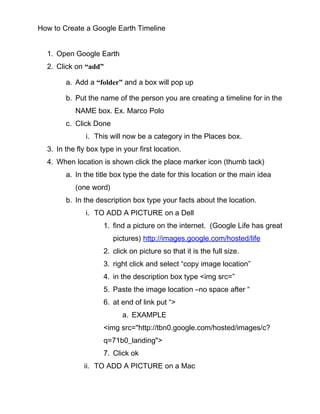
Recommended
More Related Content
Similar to How To Create A Google Earth Timeline
Similar to How To Create A Google Earth Timeline (6)
GIS - google earth -placemark - image overlay - screen overlay 

GIS - google earth -placemark - image overlay - screen overlay
More from Erin Sees
More from Erin Sees (15)
Recently uploaded
Recently uploaded (20)
Agentic RAG What it is its types applications and implementation.pdf

Agentic RAG What it is its types applications and implementation.pdf
Extensible Python: Robustness through Addition - PyCon 2024

Extensible Python: Robustness through Addition - PyCon 2024
The Value of Certifying Products for FDO _ Paul at FIDO Alliance.pdf

The Value of Certifying Products for FDO _ Paul at FIDO Alliance.pdf
Buy Epson EcoTank L3210 Colour Printer Online.pptx

Buy Epson EcoTank L3210 Colour Printer Online.pptx
How Red Hat Uses FDO in Device Lifecycle _ Costin and Vitaliy at Red Hat.pdf

How Red Hat Uses FDO in Device Lifecycle _ Costin and Vitaliy at Red Hat.pdf
Introduction to FDO and How It works Applications _ Richard at FIDO Alliance.pdf

Introduction to FDO and How It works Applications _ Richard at FIDO Alliance.pdf
UiPath Test Automation using UiPath Test Suite series, part 2

UiPath Test Automation using UiPath Test Suite series, part 2
Where to Learn More About FDO _ Richard at FIDO Alliance.pdf

Where to Learn More About FDO _ Richard at FIDO Alliance.pdf
Free and Effective: Making Flows Publicly Accessible, Yumi Ibrahimzade

Free and Effective: Making Flows Publicly Accessible, Yumi Ibrahimzade
Custom Approval Process: A New Perspective, Pavel Hrbacek & Anindya Halder

Custom Approval Process: A New Perspective, Pavel Hrbacek & Anindya Halder
Optimizing NoSQL Performance Through Observability

Optimizing NoSQL Performance Through Observability
What's New in Teams Calling, Meetings and Devices April 2024

What's New in Teams Calling, Meetings and Devices April 2024
How To Create A Google Earth Timeline
- 1. How to Create a Google Earth Timeline 1. Open Google Earth 2. Click on “add” a. Add a “folder” and a box will pop up b. Put the name of the person you are creating a timeline for in the NAME box. Ex. Marco Polo c. Click Done i. This will now be a category in the Places box. 3. In the fly box type in your first location. 4. When location is shown click the place marker icon (thumb tack) a. In the title box type the date for this location or the main idea (one word) b. In the description box type your facts about the location. i. TO ADD A PICTURE on a Dell 1. find a picture on the internet. (Google Life has great pictures) http://images.google.com/hosted/life 2. click on picture so that it is the full size. 3. right click and select “copy image location” 4. in the description box type <img src=” 5. Paste the image location –no space after “ 6. at end of link put “> a. EXAMPLE <img src="http://tbn0.google.com/hosted/images/c? q=71b0_landing"> 7. Click ok ii. TO ADD A PICTURE on a Mac
- 2. 1. find a picture on the internet. (Google Life has great pictures) http://images.google.com/hosted/life 2. click on picture so that it is the full size. 3. hold ctrl and click. select “copy image location” 4. in the description box type <img src=” 5. Paste the image location –no space after “ by holding the apple key and v at the same time 6. at end of link put “> a. EXAMPLE <img src="http://tbn0.google.com/hosted/images/c? q=71b0_landing"> 7. Click ok 5. Repeat steps 3 & 4 for each of your points on your timeline. HOW TO EDIT AN EXISTING PLACEMARK 1. click on placemark 2. go to edit 3. get info 4. edit 5. ok
