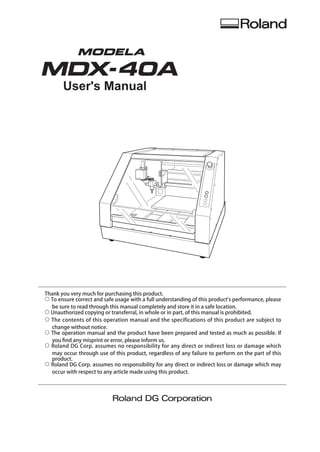
Roland MdX 40 Manual d'usuari
- 1. User's Manual Thank you very much for purchasing this product. To ensure correct and safe usage with a full understanding of this product's performance, please be sure to read through this manual completely and store it in a safe location. Unauthorized copying or transferral, in whole or in part, of this manual is prohibited. The contents of this operation manual and the specifications of this product are subject to change without notice. The operation manual and the product have been prepared and tested as much as possible. If you find any misprint or error, please inform us. Roland DG Corp. assumes no responsibility for any direct or indirect loss or damage which may occur through use of this product, regardless of any failure to perform on the part of this product. Roland DG Corp. assumes no responsibility for any direct or indirect loss or damage which may occur with respect to any article made using this product.
- 3. For the USA FEDERAL COMMUNICATIONS COMMISSION RADIO FREQUENCY INTERFERENCE STATEMENT This equipment has been tested and found to comply with the limits for a Class A digital device, pursuant to Part 15 of the FCC Rules. These limits are designed to provide reasonable protection against harmful interference when the equipment is operated in a commercial environment. This equipment generates, uses, and can radiate radio frequency energy and, if not installed and used in accordance with the instruction manual, may cause harmful interference to radio communications. Operation of this equipment in a residential area is likely to cause harmful interference in which case the user will be required to correct the interference at his own expense. Unauthorized changes or modification to this system can void the users authority to operate this equipment. When the equipment requires a usb cable, it must be shielded type. For Canada CLASS A NOTICE This Class A digital apparatus meets all requirements of the Canadian Interference-Causing Equipment Regulations. CLASSE A AVIS Cet appareil numérique de la classe A respecte toutes les exigences du Règlement sur le matériel brouilleur du Canada. NOTICE Grounding Instructions In the event of a malfunction or breakdown, grounding provides a path of least resistance for electric current to reduce the risk of electric shock. This tool is equipped with an electric cord having an equipment-grounding conductor and a grounding plug. The plug must be plugged into a matching outlet that is properly installed and grounded in accordance with all local codes and ordinances. Do not modify the plug provided - if it will not fit the outlet, have the proper outlet installed by a qualified electrician. Improper connection of the equipment-grounding conductor can result in a risk of electric shock. The conductor with insulation having an outer surface that is green with or without yellow stripes is the equipment-grounding conductor. If repair or replacement of the electric cord or plug is necessary, do not connect the equipment-grounding conductor to a live terminal. Check with a qualified electrician or service personnel if the grounding instructions are not completely understood, or if in doubt as to whether the tool is properly grounded. Use only 3-wire extension cords that have 3-prong grounding plugs and 3-pole receptacles that accept the tool's plug. Repair or replace damaged or worn cord immediately. For California WARNING This product contains chemicals known to cause cancer, birth defects and other reproductive harm, including lead. For EU Countries Manufacturer: ROLAND DG CORPORATION 1-6-4 Shinmiyakoda, Kita-ku, Hamamatsu-shi, Shizuoka-ken, 431-2103 JAPAN The authorized representative in the EU: Roland DG Corporation, German Office Halskestr. 7, 47877 Willich, Germany For EU Countries WARNING This is a Class A product. In a domestic environment this product may cause radio interference in which case the user may be required to take adequate measures. Roland DG Corp. has licensed the MMP technology from the TPL Group. 1
- 4. Operating Instructions KEEP GUARDS IN PLACE and in working order. USE RECOMMENDED ACCESSORIES. Consult the owner's manual for recommended accessories. The use of improper accessories may cause risk of injury to persons. REMOVE ADJUSTING KEYS AND WRENCHES. Form habit of checking to see that keys and adjusting wrenches are removed from tool before turning it on. NEVER STAND ON TOOL. Serious injury could occur if the tool is tipped or if the cutting tool is unintentionally contacted. KEEP WORK AREA CLEAN. Cluttered areas and benches invite accidents. CHECK DAMAGED PARTS. Before further use of the tool, a guard or other part that is damaged should be carefully checked to determine that it will operate properly and perform its intended function - check for alignment of moving parts, binding of moving parts, breakage of parts, mounting, and any other conditions that may affect its operation. A guard or other part that is damaged should be properly repaired or replaced. DON'T USE IN DANGEROUS ENVIRONMENT. Don't use power tools in damp or wet locations, or expose them to rain. Keep work area well lighted. KEEP CHILDREN AWAY. All visitors should be kept safe distance from work area. MAKE WORKSHOP KID PROOF with padlocks, master switches, or by removing starker keys. NEVER LEAVE TOOL RUNNING UNATTENDED. TURN POWER OFF. Don't leave tool until it comes to a complete stop. DON'T FORCE TOOL. It will do the job better and safer at the rate for which it was designed. USE POWER SUPPLY CORD WHICH IS ATTACHED WITH PRODUCTS. Do not use other power supply cord. USE RIGHT TOOL. Don't force tool or attachment to do a job for which it was not designed. USE PROPER EXTENSION CORD. Make sure your extension cord is in good condition. When using an extension cord, be sure to use one heavy enough to carry the current your product will draw. An undersized cord will cause a drop in line voltage resulting in loss of power and overheating. WEAR PROPER APPAREL. Do not wear loose clothing, gloves, neckties, rings, bracelets, or other jewelry which may get caught in moving parts. Nonslip footwear is recommended. Wear protective hair covering to contain long hair. USE SAFETY GLASSES, face or dust mask if cutting or cleaning operation is dusty. Everyday eyeglasses only have impact resistant lenses, they are NOT safety glasses. SECURE WORK. Use clamps or a vise to hold work when practical. DON'T OVERREACH. Keep proper footing and balance at all times. MAINTAIN TOOLS WITH CARE. Keep tools sharp and clean for best and safest performance. Follow instructions for lubricating and changing accessories. DISCONNECT TOOLS before servicing; when changing accessories, such as blades, bits, cutters, and the like. REDUCE THE RISK OF UNINTENTIONAL STARTING. Make sure switch is in off position before plugging in. 2
- 5. Contents To Ensure Safe Use.......................................................................................6 Pour utiliser en toute sécurité....................................................................13 Important Notes on Handling and Use.............................................................20 About the Documentation for This Machine....................................................21 Documentation Included with the Machine..................................................21 Installing the NC Code Reference MANUAL. ..............................................21 . Viewing the NC Code Reference MANUAL.................................................22 Chapter 1 Getting Started.................................................................................23 1-1 Machine Highlights. ..............................................................................24 . Overview of the Unit......................................................................................................................24 Operating the Machine.................................................................................................................24 1-2 Part Names and Functions...................................................................25 Front.....................................................................................................................................................25 Side.......................................................................................................................................................26 VPanel..................................................................................................................................................27 Built-in Panel.....................................................................................................................................28 Chapter 2 Installation and Setup........................................................................... 29 2-1 Checking the Included Items................................................................30 . 2-2 Installation.............................................................................................31 Installation Environment..............................................................................................................31 Installation Environment..............................................................................................................31 Removing and Storing the Retainers.......................................................................................33 2-3 Cable Connections. ..............................................................................34 . Connecting the Power Cord........................................................................................................34 Connecting to the Computer......................................................................................................35 2-4 Installing and Setting Up the Software..................................................36 System Requirements....................................................................................................................36 The Software You Can Install and Set Up................................................................................37 Installing the Windows-based Driver.......................................................................................38 Installing VPanel and Other Softwares....................................................................................39 Viewing the Documentation for the Softwares....................................................................40 Chapter 3 Basic Operation. ..............................................................................41 . 3-1 Types of Emergency Stops to Ensure Safety.......................................42 How to Perform an Emergency Stop........................................................................................42 To Cancel an Emergency Stop....................................................................................................42 Emergency Stop Due to Opening or Closing the Front Cover........................................42 3-2 Starting and Quitting.............................................................................43 How to Start the Machine............................................................................................................43 Shutdown...........................................................................................................................................45 3
- 6. Contents 3-3 Selecting the Command Set.................................................................46 What is Command Set?.................................................................................................................46 Selecting Command Set...............................................................................................................46 3-4 Moving the Tool.....................................................................................48 Manual Feed......................................................................................................................................48 About the Displayed Tool Position............................................................................................49 Moving to a Specific Position......................................................................................................51 Moving to the VIEW Position.......................................................................................................51 3-5 Starting and Stopping Spindle Rotation................................................52 Starting or Stopping the Spindle...............................................................................................52 3-6 Pausing/Resuming/Quitting of Cutting..................................................53 Pausing and Resuming of Cutting by Operation of the Machine..................................53 Quitting Cutting by Operation of the Machine....................................................................54 Quitting Cutting by Operating from the VPanel..................................................................55 Chapter 4 Getting Ready for and Performing Cutting....................................57 4-1 Cutting Area..........................................................................................58 Workpiece Size and Location Where Secured in Place......................................................58 Actual Size That Can Be Cut.........................................................................................................58 4-2 Installing a Tool.....................................................................................59 Tool Selection...................................................................................................................................59 Features of the Tools......................................................................................................................59 . Installing a Tool (End mill)............................................................................................................59 4-3 Starting Cutting.....................................................................................61 About Origin Point..........................................................................................................................61 Setting Origin Point........................................................................................................................61 Start Cutting (Output to the machine directly form the application)..........................64 Start Cutting (Output via VPanel)..............................................................................................65 Recovery of Operation from Emergency Stop or Emergency Shutdown...................67 4-4 Override................................................................................................68 What's an Override?........................................................................................................................68 How to Make the Settings for Overrides.................................................................................68 Chapter 5 Appendix...........................................................................................69 5-1 Using the Z0 Sensor.............................................................................70 What’s a Z0 Sensor..........................................................................................................................70 Setting the Z Origin Using the Z0 Sensor...............................................................................70 Setting the Thickness of the Z0 Sensor...................................................................................72 5-2 Using the Engraving Cutter...................................................................73 Installing the Engraving Cutter and Setting the Origin Point.........................................73 5-3 Maintenance.........................................................................................76 Cleaning..............................................................................................................................................76 Maintenance of the Spindle Unit...............................................................................................77 5-4 What to Do If.........................................................................................78 The Power Does Not Come On...................................................................................................78 Initialization is Not Performed or Initialization Fails...........................................................78 VPanel Doesn't Start Correctly....................................................................................................78 4
- 7. Contents Operations are Ignored.................................................................................................................78 The Spindle Doesn't Rotate.........................................................................................................79 Abnormal Cutting is Performed.................................................................................................79 The Origin is Misaligned...............................................................................................................79 The Feed Rate or Spindle Speed is Wrong..............................................................................79 The Cutting Results are Not Attractive....................................................................................79 What to Do If a Flashing Error Is Displayed............................................................................80 Installation is Impossible..............................................................................................................80 Uninstalling the Driver..................................................................................................................81 5-5 Responding to an Error Message.........................................................83 For Connection of Equipment....................................................................................................83 Detection Failure.............................................................................................................................83 Pause....................................................................................................................................................83 Emergency Stop...............................................................................................................................84 5-6 Power Rating and Serial Number Locations.........................................86 5-7 NC Code Specifications........................................................................87 Settings for NC Codes....................................................................................................................87 Items Related to the Mechanical Specifications..................................................................87 Interpretation of Omitted NC Codes........................................................................................88 Word List.............................................................................................................................................89 5-8 Specifications........................................................................................91 Expansion Connector.....................................................................................................................91 External View.....................................................................................................................................92 Dimensional Drawings of the Table Area................................................................................93 Main Specifications.........................................................................................................................94 System Requirements for USB Connection............................................................................95 Company names and product names are trademarks or registered trademarks of their respective holders. Copyright © 2009 Roland DG Corporation http://www.rolanddg.com/ 5
- 8. To Ensure Safe Use Improper handling or operation of this machine may result in injury or damage to property. Points which must be observed to prevent such injury or damage are described as follows. About WARNING and CAUTION Notices Used for instructions intended to alert the user to the risk of death WARNING or severe injury should the unit be used improperly. Used for instructions intended to alert the user to the risk of injury or material damage should the unit be used improperly. CAUTION Note: Material damage refers to damage or other adverse effects caused with respect to the home and all its furnishings, as well to domestic animals or pets. About the Symbols The symbol alerts the user to important instructions or warnings. The specific meaning of the symbol is determined by the design contained within the triangle. The symbol at left means "danger of electrocution." The symbol alerts the user to items that must never be carried out (are forbidden). The specific thing that must not be done is indicated by the design contained within the circle. The symbol at left means the unit must never be disassembled. The symbol alerts the user to things that must be carried out. The specific thing that must be done is indicated by the design contained within the circle. The symbol at left means the power-cord plug must be unplugged from the outlet. 6
- 9. To Ensure Safe Use Incorrect operation may cause injury. WARNING Be sure to follow the operation procedures described in this documentation. Never allow anyone unfamiliar with the usage or handling of the machine to touch it. Incorrect usage or handling may lead to an accident. Keep children away from the machine. The machine includes areas and components that pose a hazard to children and may result in injury, blindness, choking, or other serious accident. Never operate the machine while tired or after ingesting alcohol or any medication. Operation requires unimpaired judgment. Impaired judgment may result in an accident. Conduct operations in a clean, brightly lit location. Working in a location that is dark or cluttered may lead to an accident, such as becoming caught in the machine as the result of an inadvertent stumble. Never use the machine for any purpose for which it is not intended, or use the machine in an undue manner that exceeds its capacity. Doing so may result in injury or fire. WARNING For accessories (optional and consumable items, power cord, and the like), use only genuine articles compatible with this machine. Incompatible items may lead to an accident. Before attempting cleaning, maintenance, or attachment or detachment of optional items, disconnect the power cord. Attempting such operations while the machine is connected to a power source may result in injury or electrical shock. Never attempt to disassemble, repair, or modify the machine. Doing so may result in fire, electrical shock, or injury. Entrust repairs to a trained service technician. CAUTION Never climb or lean on the machine. The machine is not made to support a person. Climbing or leaning on the machine may dislodge components and cause a slip or fall, resulting in injury. Never operate if a front cover is cracked or broken. Doing so may result in injury. If the front cover is cracked, contact your authorized Roland DG Corp. dealer. Never use a cutting tool that has become dull. Perform frequent maintenance to keep and use the machine in good working order. Unreasonable usage may result in fire or injury. 7
- 10. To Ensure Safe Use This machine weighs 65 kg (144 lb.) CAUTION Unloading and emplacement are operations that must be performed by 4 persons or more. Tasks that require undue effort when performed by a small number of persons may result in physical injury. Also, if dropped, such items may cause injury. Install in a location that is level and stable. Installation in an unsuitable location may cause an accident, including a fall or tipover. The cutting waste or workpiece may catch fire or pose a health hazard. WARNING Never attempt to cut magnesium or any other such flammable material. Fire may occur during cutting. Keep open flame away from the work area. Cutting waste may ignite. Powdered material is extremely flammable, and even metal material may catch fire. When using a vacuum cleaner to take up cutting waste, exercise caution to prevent fire or dust explosion. Taking up fine cuttings using an ordinary vacuum cleaner may cause danger of fire or explosion. Check with the manufacturer of the vacuum cleaner. When the safety of use cannot be determined, clean using a brush or the like, without using the vacuum cleaner. 8 CAUTION Wear dust goggles and a mask. Wash away any cutting waste remaining on the hands. Accidentally swallowing or inhaling cutting waste may be hazardous to the health.
- 11. To Ensure Safe Use Danger of pinching, entanglement, and burns. WARNING Never attempt operation while wearing a necktie, necklace, loose clothing, or gloves. Bind long hair securely. Such items may become caught in the machine, resulting in injury. Securely fasten the cutting tool and workpiece in place. After securing in place, make sure no wrenches or other articles have inadvertently been left behind. Otherwise such articles may be thrown from the machine with force, posing a risk of injury. WARNING Exercise caution to avoid being pinched or becoming caught. Inadvertent contact with certain areas may cause the hand or fingers to be pinched or become caught. Use care when performing operations. Caution: cutting tool. The cutting tool is sharp. To avoid injury, exercise caution. Caution: high temperatures. The cutting tool and spindle motor become hot. Exercise caution to avoid fire or burns. Danger of electrical short, shock, electrocution, or fire WARNING Do not use with any electrical power supply that does not meet the ratings displayed on the unit. Use with any other power supply may lead to fire or electrocution. WARNING Never use out of doors or in any location where exposure to water or high humidity may occur. Never touch with wet hands. Doing so may result in fire or electrical shock. Never allow any foreign object to get inside. Never expose to liquid spills. Inserting objects such as coins or matches or allowing beverages to be spilled into the ventilation ports may result in fire or electrical shock. If anything gets inside, immediately disconnect the power cord and contact your authorized Roland DG Corp. dealer. 9
- 12. To Ensure Safe Use WARNING Never place any flammable object nearby. Never use a combustible aerosol spray nearby. Never use in any location where gases can accumulate. Combustion or explosion may be a danger. Handle the power cord, plug, and electrical outlet correctly and with care. Never use any article that is damaged. Using a damaged article may result in fire or electrical shock. When using an extension cord or power strip, use one that adequately satisfies the machine’s ratings (for voltage, frequency, and current). Use of multiple electrical loads on a single electrical outlet or of a lengthy extension cord may cause fire. When the machine will be out of use for a prolonged period, disconnect the power cord. This can prevent accidents in the event of current leakage or unintended startup. Connect to ground. This can prevent fire or electrical shock due to current leakage in the event of malfunction. Position so that the power plug is within immediate reach at all times. This is to enable quick disconnection of the power plug in the event of an emergency. Install the machine next to an electrical outlet. Also, provide enough empty space to allow immediate access to the electrical outlet. 10 WARNING Never use cutting oil. This machine is not designed for the flow of cutting oil. Oil may get inside the machine and cause fire or electrical shock. Never use a pneumatic blower. This machine is not compatible with a pneumatic blower. Cutting waste may get inside the machine and cause fire or electrical shock. If sparking, smoke, burning odor, unusual sound, or abnormal operation occurs, immediately unplug the power cord. Never use if any component is damaged. Continuing to use the machine may result in fire, electrical shock, or injury. Contact your authorized Roland DG Corp. dealer.
- 13. To Ensure Safe Use Important notes about the power cord, plug, and electrical outlet Never place any object on top or subject to damage. Never allow to get wet. Never bend or twist with undue force. Never make hot. Never pull with undue force. Dust may cause fire. Never bundle, bind, or roll up. 11
- 14. To Ensure Safe Use Warning Labels Warning labels are affixed to make areas of danger immediately clear. The meanings of these labels are as follows. Be sure to heed their warnings. Also, never remove the labels or allow them to become obscured. Caution: Pinching Hazard Be careful not to allow the fingers to become pinched when closing the cover. Front Caution: High Temperature Never touch immediately after cutting operation. Never use a pneumatic blower. This machine is not compatible with a pneumatic blower. Cutting waste may get inside the machine and cause fire or electrical shock. Caution: Sharp Tool Inadvertent contact may cause injury. Rear Caution: High Voltage Cover removal may pose hazard of shock or electrocution due to high voltage. 12
- 15. Pour utiliser en toute sécurité La manipulation ou l'utilisation inadéquates de cet appareil peuvent causer des blessures ou des dommages matériels. Les précautions à prendre pour prévenir les blessures ou les dommages sont décrites ci-dessous. Avis sur les avertissements ATTENTION Utilisé pour avertir l'utilisateur d'un risque de décès ou de blessure grave en cas de mauvaise utilisation de l'appareil. Utilisé pour avertir l'utilisateur d'un risque de blessure ou de dommage matériel en cas de mauvaise utilisation de l'appareil. PRUDENCE * Par dommage matériel, il est entendu dommage ou tout autre effet indésirable sur la maison, tous les meubles et même les animaux domestiques. À propos des symboles Le symbole attire l'attention de l'utilisateur sur les instructions importantes ou les avertissements. Le sens précis du symbole est déterminé par le dessin à l'intérieur du triangle. Le symbole à gauche signifie "danger d'électrocution." Le symbole avertit l'utilisateur de ce qu'il ne doit pas faire, ce qui est interdit. La chose spécifique à ne pas faire est indiquée par le dessin à l'intérieur du cercle. Le symbole à gauche signifie que l'appareil ne doit jamais être démonté. Le symbole prévient l'utilisateur sur ce qu'il doit faire. La chose spécifique à faire est indiquée par le dessin à l'intérieur du cercle. Le symbole à gauche signifie que le fil électrique doit être débranché de la prise. 13
- 16. Pour utiliser en toute sécurité L’utilisation incorrecte peut causer des blessures ATTENTION S’assurer de suivre les procédures d’utilisation décrites dans la documentation. Ne jamais permettre à quiconque ne connaît pas le fonctionnement ou la manutention de l’appareil de le toucher. L’utilisation ou la manutention incorrectes peuvent causer un accident. Garder les enfants loin de l’appareil. L’appareil comporte des zones et des composants qui présentent un danger pour les enfants et qui pourraient causer des blessures, la cécité, la suffocation ou d’autres accidents graves. Ne jamais faire fonctionner l’appareil après avoir consommé de l’alcool ou des médicaments, ou dans un état de fatigue. L’utilisation de l’appareil exige un jugement sans faille. L’utilisation avec les facultés affaiblies pourrait entraîner un accident. Utiliser l’appareil dans un endroit propre et bien éclairé. Travailler dans un endroit sombre ou encombré peut causer un accident; l’utilisateur risque, par exemple, de trébucher malencontreusement et d’être coincé par une partie de l’appareil. Ne jamais utiliser l’appareil à des fins autres que celles pour lesquelles il est conçu. Ne jamais l’utiliser de manière abusive ou d’une manière qui dépasse sa capacité. Le non-respect de cette consigne peut causer des blessures ou un incendie. 14 ATTENTION Ne jamais utiliser un outil de coupe émoussé. Procéder fréquemment aux travaux d’entretien pour garder l’appareil en bon état de fonctionnement. L’usage abusif peut causer un incendie ou des blessures. Débrancher le câble d’alimentation avant de procéder au nettoyage ou à l’entretien de l’appareil, et avant d’y fixer ou d’en retirer des accessoires en option. Tenter ces opérations pendant que l’appareil est branché à une source d’alimentation peut causer des blessures ou un choc électrique. Ne jamais tenter de démonter, de réparer ou de modifier l’appareil. Le non-respect de cette consigne risque de provoquer un incendie, un choc électrique ou des blessures. Confier les réparations à un technicien ayant la formation requise. PRUDENCE Ne jamais grimper ni s’appuyer sur la machine. La machine n’est pas conçue pour supporter le poids d’une personne. Grimper ou s’appuyer sur la machine peut déplacer des éléments et causer un faux pas ou une chute, ce qui causerait des blessures. Ne pas utiliser si un couvercle avant estfissuré ou brisé. Si le couvercle transparent à l'avant ou sur lecôté de l'appareil est fissuré, communiquer avecle revendeur ou le centre de service autorisésde la société Roland DG.
- 17. Pour utiliser en toute sécurité Le poids de cet appareil est de 65 kg (144 lb.) PRUDENCE Le déchargement et la mise en place doivent être faits par au moins 4 personnes. Les tâches qui exigent un effort trop grand si elles sont exécutées par un petit nombre de personnes peuvent être cause de blessures. La chute d’articles très lourds peut aussi causer des blessures. PRUDENCE Installer l’appareil à un endroit stable et plat. Installer l’appareil à un endroit inapproprié peut provoquer un accident grave comme le renversement ou la chute. Les débris de coupe peuvent s ’enflammer ou présenter un risque pour la santé. ATTENTION Ne jamais tenter de couper du magnésium ni aucun autre matériau inflammable. Un incendie pourrait se produire pendant la coupe. Ne pas approcher une flamme nue de l’espace de travail. Les rognures de coupe peuvent s’enflammer. Les matériaux pulvérisés sont extrêmement inflammables et même le métal peut s’enflammer. ATTENTION Si un aspirateur est utilisé pour ramasser les rognures de coupe, faire preuve de prudence pour empêcher que la poussière s’enflamme ou explose. Ramasser des rognures fines à l’aide d’un aspirateur ordinaire peut créer un risque d’incendie ou d’explosion. Vérifier auprès du fabricant de l’aspirateur. Dans les cas où il est impossible de déterminer si un aspirateur peut être utilisé sans danger, se servir d’une brosse ou d’un article semblable plutôt que d’un aspirateur. PRUDENCE Porter des lunettes de protection et un masque. Rincer toutes les rognures de coupe qui pourraient rester collées aux mains. Avaler ou respirer accidentellement des rognures de coupe peut être dangereux pour la santé. 15
- 18. Pour utiliser en toute sécurité Certains éléments peuvent présenter un risque de pincement, d’emmêlement, de brûlure ou d’autres dangers. ATTENTION ATTENTION Ne jamais faire fonctionner l’appareil si on porte une cravate, un collier ou des vêtements amples. Bien attacher les cheveux longs. Ces vêtements ou ces objets peuvent être coincés dans l’appareil, ce qui causerait des blessures. Faire preuve de prudence pour éviter l’écrasement ou le coincement. La main ou les doigts peuvent être écrasés ou coincés s’ils entrent en contact avec certaines surfaces par inadvertance. Faire preuve de prudence pendant l’utilisation de l’appareil. Fixer solidement l’outil de coupe et la pièce à travailler. Une fois qu’ils sont fixés solidement, s’assurer qu’aucun outil ni aucun autre objet n’a été laissé en place. Si tel était le cas, ces objets pourraient être projetés avec force hors de l’appareil et causer des blessures. Attention : outil de coupe. L’outil de coupe est acéré. Faire preuve de prudence pour éviter les blessures. Attention : températures élevées. L’outil de coupe et le moteur chauffent. Faire preuve de prudence pour éviter un incendie ou des brûlures. Risque de décharge ou de choc électrique, d’électrocution ou d’incendie ATTENTION Ne pas utiliser avec une sourced'alimentation électrique non conformeà la norme indiquée sur l'appareil. Utiliser l'appareil avec une autre sourced'alimentation risque de provoquer un incendieou de causer une électrocution. 16 ATTENTION Ne jamais utiliser à l'extérieur ni à un endroit où l'appareil risque d'être exposé à de l'eau ou à une humidité élevée. Ne jamais toucher l'appareil avec des mains mouillées. Le non-respect de cette consigne risque de provoquer un incendie ou un choc électrique.
- 19. Pour utiliser en toute sécurité ATTENTION Ne jamais insérer d’objet étranger dans l’appareil. Ne jamais exposer l’appareil aux déversements de liquides. L’insertion d’objets comme des pièces de monnaie ou des allumettes, ou le déversement de liquides dans les orifices de ventilation peuvent causer un incendie ou un choc électrique. Si un objet ou du liquide s’infiltre dans l’appareil, débrancher immédiatement le câble d’alimentation et communiquer avec le représentant Roland DG autorisé. Ne jamais placer d’objet inflammable à proximité de l’appareil. Ne jamais utiliser de produit inflammable en aérosol à proximité de l’appareil. Ne jamais utiliser l’appareil dans un endroit où des gaz peuvent s’accumuler. Une combustion ou une explosion pourraient se produire. Mise à la terre. La mise à la terre peut prévenir un incendie ou un choc électrique dus à une fuite de courant en cas de défaillance. Manipuler le câble d’alimentation, la fiche et la prise électrique correctement et avec soin. Ne jamais utiliser un article endommagé, car cela pourrait causer un incendie ou un choc électrique. Si une rallonge ou une bande d’alimentation électrique sont utilisées, s’assurer qu’elles correspondent aux caractéristiques de l’appareil (tension, fréquence et courant). L’utilisation de plusieurs charges électriques sur une prise unique ou une longue rallonge peut causer un incendie. ATTENTION Si l’appareil doit rester inutilisé pendant une longue période, débrancher le câble d’alimentation. Cela peut prévenir les accidents en cas de fuite de courant ou de démarrage accidentel. Placer l’appareil de façon à ce que la fiche soit facile d’accès en tout temps. Ainsi, l’appareil pourra être débranché rapidement en cas d’urgence. Installer l’appareil près d’une prise électrique. En outre, prévoir suffisamment d’espace pour que la prise électrique soit facile d’accès. Ne jamais utiliser d’huile de coupe. Cet appareil n’est pas conçu pour traiter l’huile de coupe. L’huile peut s’infiltrer à l’intérieur et causer un incendie ou un choc électrique. Ne jamais utiliser d’air sous pression. Cet appareil n’est pas conçu pour être nettoyé à l’aide d’un appareil soufflant. Des rognures de coupe peuvent s’infiltrer à l’intérieur et causer un incendie ou un choc électrique. S’il se produit des étincelles, de la fumée, une odeur de brûlé, un bruit inhabituel ou un fonctionnement anormal, débrancher immédiatement le câble d’alimentation. Ne jamais utiliser si un composant est endommagé. Continuer à utiliser l’appareil peut causer un incendie, un choc électrique ou des blessures. Communiquer avec le représentant Roland DG Autorisé. 17
- 20. Pour utiliser en toute sécurité Remarques importantes à propos du câble d'alimentation, de la fiche et de la prise électrique Ne jamais déposer aucun objet sur le câble, sur la fiche ou sur la prise car cela risque de les endommager. Ne jamais laisser l'eau toucher le câble, la fiche ou la prise. Ne jamais plier ni tordre le câble avec une force excessive. Ne jamais chauffer le câble, la fiche ou la prise. Ne jamais tirer sur le câble ou la fiche avec une force excessive. La poussière peut causer un incendie. Ne jamais plier ni enrouler le câble. 18
- 21. Pour utiliser en toute sécurité Vignettes d'avertissement Des vignettes d'avertissement sont apposées pour qu'il soit facile de repérer les zones dangereuses. La signification des vignettes est donnée ci-dessous. Respecter les avertissements. Ne jamais retirer les vignettes et ne pas les laisser s'encrasser. Avant Attention : risque de pincement Faites attention de ne pas coincer les doigts lors de la fermeture du couvercle. Attention : températureélevée Ne jamais toucherimmédiatement après uneopération de coupe. Attention : outil coupant Un contact imprudent risque d’entraîner une blessure. Ne jamais utiliser d’air sous pression. Cet appareil n’est pas conçu pour être nettoyé à l’aide d’un appareil soufflant. Des rognures de coupe peuvent s’infiltrer à l’intérieur et causer un incendie ou un choc électrique. Arrière Attention : voltage élevé Il peut être dangereux de retirer le couvercle puisqu’il y aurait des risques de chocs électriques ou d’électrocution à cause du voltage élevé. 19
- 22. Important Notes on Handling and Use This machine is a precision device. To ensure the full performance of this machine, be sure to observe the following important points. Failure to observe these may not only result in loss of performance, but may also cause malfunction or breakdown. This machine is a precision device. ○ Handle carefully, and never subject the machine to impact or excessive force. ○ Diligently keep clean of cutting waste. ○ Use within the range of specifications. ○ Never attempt to move the spindle unit by hand with undue force. ○ Never needlessly touch anywhere inside the machine except for locations specified in this manual. Install in a suitable location. ○ Install in a location that meets the specified conditions for temperature, relative humidity, and the like. ○ Install in a quiet, stable location offering good operating conditions. ○ Never install in out of doors. ○ Never use the machine in an environment where silicone substances (oil, grease, spray, etc.) are present. Doing so may cause poor switch contact. This machine becomes hot. ○ Never cover the ventilation holes with cloth, tape, or anything else. ○ Install in a well-ventilated location. About Cutters ○ Use a cutter that is suitable for the workpiece and the cutting method. ○ The tip of the cutter is breakable. Handle with care, being careful not to drop it. This machine is suited to cutting resins. ○ Never use it to cut metal. 20
- 23. About the Documentation for This Machine Documentation Included with the Machine The documentation for this machine is organized as described below. Read through the documents you need to ensure that you get full use of the machine. Be sure to read this. Read as required. MDX-40A User’s Manual ( this document ) When installing the machine When you want to learn about use of this unit. SRP Player Install Guide When installing and setting up the included CAM program. NC Code Reference MANUAL ( electronic-format manual ) When performing NC-code programming You can find it on the included Roland Software Package CD-ROM. Installing the NC Code Reference MANUAL For more information about the system configuration required for installation and setup, refer to page 36, "Installing and Setting Up the Software." Log on to Windows as “Administrators.” Insert the Roland Software Package CD-ROM into the computer. (Windows Vista: When the automatic playback window appears, click [Run menu.exe].) The setup menu appears automatically. 21
- 24. About the Documentation for This Machine Click [NC Code Manual Install]. Setup menu Follow the messages to install the program. (Windows Vista: The [User Account Control] appears, click [Allow]. Follow the messages to install the program.) Click of the install window to complete the installation. Viewing the NC Code Reference MANUAL From the [Start] ( 22 )menu, click [NC Code Reference Manual] – [NC Code Reference Manual].
- 25. Chapter 1 Getting Started This section describes the features of the machine, the part names, and the functions. 1-1 Machine Highlights...................................................... 24 Overview of the Unit....................................................... 24 Operating the Machine................................................... 24 1-2 Part Names and Functions.......................................... 25 Front............................................................................... 25 Side................................................................................ 26 VPanel............................................................................ 27 Built-in Panel.................................................................. 28 23
- 26. 1-1 Machine Highlights Overview of the Unit RML-1/NC code support This machine supports both RML-1 and NC code; therefore it is applicable for a wide-range of software. RML-1 is a control command exclusive to Roland D.G. modeling machine. When outputting from the included application to the machine. Easy-operation VPanel This machine is operated from the computer screen by using the included application software, “VPanel.” The VPanel moves the tool, turns on/off the spindle rotation, sets the origin, and outputs the cutting data. A full array of software included In order to enable modeling immediately after the cutting data is created, the exclusive CAM softwares are included. Cutting software is also included to meet various usages. P. 37 “The Software You Can Install and Set Up” Four-axes machining operation support Installing the optional rotary axis unit (A-axis) makes it possible to perform four-axes machining operations such as multiple-surface cutting. Operating the Machine This machine is operated from the computer screen by using the included exclusive application software, “VPanel.” You can find it on the included Roland Software Package CD-ROM. P. 27, "VPanel," p. 39, "Installing VPanel and Other Softwares" 24 Chapter 1 Getting Started
- 27. 1-2 Part Names and Functions Front Spindle head Workpiece table The workpiece to be cut is mounted on this. Emergency Stop button Pressing this stops operation of the machine. P. 42, ”Types of Emergency Stops to Ensure Safety” Built-in panel You use this to switch the sub power on and off and to move the tool up and down. P. 28, “Built-in Panel” Front cover If you open the front cover, cutting automatically stops for your safety. P. 42, ”Emergency Stop Due to Opening or Closing the Front Cover” * In this manual, the mechanisms around the spindle unit, including the spindle motor, are called the “spindle head.” Also, the rotary-axis area inside the spindle unit is called the “spindle.” Chapter 1 Getting Started 25
- 28. 1-2 Part Names and Functions Side Right side Expansion port This is a connector for external equipment. P. 91, “Expansion Connector” USB connector This is for connecting a USB cable. P. 35, “Connecting to the Computer” Main power switch Power-cord connector Left side Sensor connector Connect the supplied sensor cable to this connector. P. 70, “Setting the Z Origin Using the Z0 Sensor” Rotary Axis Unit Connector This is the terminal to connect the optional rotary axis unit. P. 91, “Expansion Connector” 26 Chapter 1 Getting Started
- 29. 1-2 Part Names and Functions VPanel Operation of the machine is controlled from the screen of your computer. VPanel is a dedicated software for controlling the machine. Coordinates This displays the present tool location. P. 49, "About the Displayed Tool Position" Feed buttons These perform movement along the respective axes (X, Y, and Z). P. 48, "Manual Feed" Specific-destination movement button You use this to make the tool move directly to a specific position. P. 51, "Moving to a Specific Position" Override buttons These change the speed of spindle rotation and other aspects of cutting operations. P. 68, "Override" Base-point setting buttons These set the base points used during cutting, such as the X- and Y-axes origin points. Spindle speed This displays the present rotating speed of the spindle. Changing the speed is also possible. Spindle-rotation button This switches spindle rotation on and off. P. 52, "Starting and Stopping Spindle Rotation" Tool feed rate This displays the present speed of tool movement. Setup button This is used at times such as when setting the detailed operation of the machine, selecting the command sets, and others. P. 46, “Selecting the Command Set” Preference button The unit of measurement used for displaying coordinates can be changed. P.50, Changing the Unit of Measurement for Display Cut button Record the cutting data in text file format to VPanel and output to the machine. P. 65, “Start Cutting (output via VPanel)” Quit Cutting button The cutting operation stops. This button is displayed only during cutting operation. P. 55 “Quitting Cutting by Operating from the VPanel" Chapter 1 Getting Started 27
- 30. 1-2 Part Names and Functions Built-in Panel Power lamp Lights up when the machine is operating. MODELING lamp This lights up when the Sub power button is pressed. Sub power button Press this button to start the machine when the main power switch is on. P. 43, "How to Start the Machine" SCANNING lamp (optional) This lights up while using the optional scanning unit. VIEW lamp Lights up when the machine is temporarily stopped. While the lamp is on, the machine does not receive processing data. VIEW button Move the spindle head to the highest center position of the machine and move the table towards the front. When this button is pressed during cutting operation, the machine is paused. P. 51, "Moving to the View Position," p. 53, "Pausing /Resuming/ Quitting of Cutting" TOOL-UP/TOOL-DOWN button These buttons move the spindle head up and down. Displayed lamps in this document Lamp status in this document is described below. Display Status Lights Flashes Dark 28 Chapter 1 Getting Started
- 31. Chapter 2 Installation and Setup This describes what you need to do before you use the machine, including checking and verifying the included items, how to install the machine, and how to install and set up the included softwares. 2-1 Checking the Included Items....................................... 30 2-2 Installation................................................................... 31 . Installation Environment................................................. 31 Installation Environment................................................. 31 Removing and Storing the Retainers............................. 33 2-3 Cable Connections...................................................... 34 Connecting the Power Cord........................................... 34 Connecting to the Computer.......................................... 35 2-4 Installing and Setting Up the Software........................ 36 System Requirements.................................................... 36 The Software You Can Install and Set Up...................... 37 Installing the Windows-based Driver.............................. 38 Installing VPanel and Other Softwares. ......................... 39 . Viewing the Documentation for the Softwares............... 40 . 29
- 32. 2-1 Checking the Included Items The following items are included with the machine. Make sure they are all present and accounted for. Power cord Collet Hexagonal wrench Hexagonal screw drivers Spanners Z0 Sensor Roland Software Package CD-ROM SRP Player CD-ROM 30 USB cable User’s Manual (this document) SRP Player Installation and Setup Guide Chapter 2 Installation and Setup
- 33. 2-2 Installation Installation Environment WARNING Unloading and emplacement are operations that must be performed by 4 persons or more. Tasks that require undue effort when performed by a small number of persons may result in physical injury. Also, if dropped, such items may cause injury. The weight of the machine alone is 65 kg (144 lb.). Perform unloading and emplacement with care. Installation Environment Install in a quiet, stable location offering good operating conditions. An unsuitable location can cause accident, fire, faulty operation, or breakdown. WARNING Install in a location that is level and stable. Installation in an unsuitable location may cause an accident, including a fall or tipover. WARNING Never install in a location exposed to open flame. Cutting waste may ignite. Powdered material is extremely flammable, and even metal material may catch fire. WARNING Never install close to any flammable object or in a gas-filled location. Combustion or explosion may be a danger. WARNING Never install out of doors or in any location where exposure to water or high humidity may occur. Doing so may result in fire or electrical shock. WARNING Position so that the power plug is within immediate reach at all times. This is to enable quick disconnection of the power plug in the event of an emergency. Install the machine next to an electrical outlet. Also, provide enough empty space to allow immediate access to the electrical outlet. ○ Never install in a location subject to wide fluctuations in temperature or humidity. ○ Never install in a location subject to shaking or vibration. ○ Never install in a location where the floor is tilted, not level, or unstable. ○ Never install in a dusty or dirty location, or out of doors. ○ Never install in a location exposed to direct sunlight or near air-conditioning or heating equipment. ○ Never install in a location exposed to considerable electrical or magnetic noise, or other forms of electromagnetic energy. ○ Never install in an environment where silicone substances (oil, grease, spray, etc.) are present. Chapter 2 Installation and Setup 31
- 34. 2-2 Installation Installation Space Ensure that at least the following amount of space is available. 2.0 m (6.6 ft.) Installation space 1.0 m (3.3 ft.) Work space 1.0 m (3.3 ft.) 2.0 m (6.6 ft.) Height of Installation The height of installation should be 0.6 m (23.7 in.) or higher above the work floor. This machine is desktop type. Please decide the height of installation so that you can easily reach the emergency stop button when operating this machine. 32 Chapter 2 Installation and Setup
- 35. 2-2 Installation Removing and Storing the Retainers Retaining materials are attached to protect the machine from vibration during shipment. When installation is complete, remove these and store in the specified locations. Remove all Retaining materials. Any that remain may cause faulty operation or breakdown when the power is switched on. The Retaining materials are required when moving the machine to a different location. Store them carefully so that they do not get misplaced. WARNING Carry out these operations before you connect the power cord. Inadvertent powerup may result in pinched hands or other injury. Procedure Make sure the power cord is not connected. Remove the screws shown in the figure, then detach these retainers. Hexagonal wrench Retainer Retainer Hexagonal wrench Chapter 2 Installation and Setup 33
- 36. 2-3 Cable Connections Connecting the Power Cord WARNING Do not use with any electrical power supply that does not meet the ratings displayed on the unit. Use with any other power supply may lead to fire or electrocution. WARNING Handle the power cord, plug, and electrical outlet correctly and with care. Never use any article that is damaged. Using a damaged article may result in fire or electrical shock. WARNING When using an extension cord or power strip, use one that adequately satisfies the machine's ratings (for voltage, frequency, and current). Use of multiple electrical loads on a single electrical outlet or of a lengthy extension cord may cause fire. WARNING Connect to ground. This can prevent fire or electrical shock due to current leakage in the event of malfunction. WARNING Connect to an electrical outlet. Never connect directly to a power distribution panel or other such fixed wiring equipment. Doing so increases the hazard of fire or electrical shock. Right side Electrical outlet Power cable 34 Chapter 2 Installation and Setup
- 37. 2-3 Cable Connections Connecting to the Computer USB cable At this time, the connection to the computer must not be made yet. You make the connection to the computer when you install the Windows-based driver. Be sure to make the connection according to the instructions on page 38, "Installing the Windowsbased Driver." Making the connection without doing so may cause driver installation to fail and make use impossible. Never connect two or more machines to one computer. For the USB cable, use the included cable. Never use a USB hub. Computer Right side At this time, keep the cable unconnected. USB cable Chapter 2 Installation and Setup 35
- 38. 2-4 Installing and Setting Up the Software System Requirements Operating system Windows XP/Vista (32 bit edition) (Internet Explorer 4.0 or later required) Processor The minimum required CPU for the operating system Memory The minimum amount of required RAM for the operating system Optical drive CD-ROM drive Free hard-disk space required for installation 52 MB Video card and monitor At least 256 colors with a resolution of 1,024 x 768 or more recommended This table shows the minimum system requirements for using a variety of applications and the Windowsbased driver (MDX-40A) included on the Roland Software Package CD-ROM. For the system requirements for SRP Player, refer to its user’s manuals. For the latest information, see the Roland DG Corp. website (http://www.rolanddg.com). 36 Chapter 2 Installation and Setup
- 39. 2-4 Installing and Setting Up the Software The Software You Can Install and Set Up VPanel for MDX40A This is a dedicated software for controlling this machine. You operate this machine and make various settings using this software. Windows driver This is a Windows-based driver required for sending data from a computer to the machine. SRP Player This is a CAM software that imports general-use 3D data, such as IGES, DXF (3D), or STL, and outputs tool paths to the machine. Note: For information on installation and setup, refer to the separate SRP Player Installation and Setup Guide. Dr. Engrave This is a software for engraving text and shapes. It can use any TrueType fonts registered with Windows. It also comes with its own stroke fonts. 3D Engrave This software is for designing and engraving reliefs (raised engravings), supporting flat engraving. This lets you easily add thickness to text, shapes, and imported images, and create three-dimensional reliefs. Virtual MODELA (for 3D Engrave) This software is for performing simulations before you actually carry out cutting using 3D Engrave. It lets you verify the finished results for shapes, the time required for cutting, and other factors. ClickMILL This software is useful for post-cutting the material, for example, cutting the inner side of shapes (“pocket-cutting”), cutting out the material to the specified shape (“cutout”), or cutting the surface of the material to a uniform depth (“surface leveling”). Information on how to use the included software is found in electronic-format manual for each software. P. 40, “Viewing the Documentation for the Softwares” Chapter 2 Installation and Setup 37
- 40. 2-4 Installing and Setting Up the Software Installing the Windows-based Driver Keep the machine and the computer unconnected until you carry out this installation operation. Failure to follow the correct procedure may make installation impossible. P. 80, “Installation is impossible” Procedure Before you start installation and setup, make sure the USB cable is NOT connected. Log on to Windows as “Administrators.” Insert the Roland Software Package CD-ROM into the computer. (Windows Vista only: When the automatic playback window appears, click [Run menu.exe].) The setup menu appears automatically. Click [Install] of "Windows Driver". An Installation and Setup Guide matched to the basic software on your computer is displayed. Setup menu Follow the instructions in the Installation and Setup Guide to finish installing. Installation and Setup Guide 38 Chapter 2 Installation and Setup
- 41. 2-4 Installing and Setting Up the Software Installing VPanel and Other Softwares Procedure Display the window for the setup menu. Follow the messages to install the softwares. (Windows Vista only: The [User Account Control] appears, click [Allow], and install the softwares.) When all installation finishes, click of the setup menu. Click [Install] of "VPanel for MDX40A" or the program you want to install. Remove the CD-ROM from the CD-ROM drive. Chapter 2 Installation and Setup 39
- 42. 2-4 Installing and Setting Up the Software Viewing the Documentation for the Softwares The documentation for the softwares is in electronic format. Follow the procedure below to view it. From the [Start] ( ) menu, choose the software you’re using, then click [Help]. 40 Chapter 2 Installation and Setup
- 43. Chapter 3 Basic Operation This describes the basic operation methods. If you're using the machine for the first time, then before you start operations, be sure to read this. 3-1 Types of Emergency Stops to Ensure Safety.............. 42 How to Perform an Emergency Stop.............................. 42 To Cancel an Emergency Stop....................................... 42 Emergency Stop Due to Opening or Closing the Front Cover.............................................................................. 42 3-2 Starting and Quitting.................................................... 43 How to Start the Machine............................................... 43 Shutdown....................................................................... 45 . 3-3 Selecting the Command Set........................................ 46 What is Command Set?................................................. 46 . Selecting Command Set. ............................................... 46 . 3-4 Moving the Tool........................................................... 48 . Manual Feed.................................................................. 48 . About the Displayed Tool Position.................................. 49 Moving to a Specific Position......................................... 51 . Moving to the VIEW Position.......................................... 51 3-5 Starting and Stopping Spindle Rotation. ..................... 52 . Starting or Stopping the Spindle. ................................... 52 . 3-6 Pausing/Resuming/Quitting of Cutting. ....................... 53 . Pausing and Resuming of Cutting by Operation of the Machine.......................................................................... 53 Quitting Cutting by Operation of the Machine................ 54 Quitting Cutting by Operating from the VPanel.............. 55 41
- 44. 3-1 Types of Emergency Stops to Ensure Safety How to Perform an Emergency Stop. Press the Emergency Stop button. Operation stops immediately. To Cancel an Emergency Stop Turn the button in the direction of the arrows. Emergency Stop Due to Opening or Closing the Front Cover To ensure safety, opening a front cover during cutting or spindle rotation causes an emergency stop to occur. At the operation panel, the MODELING lamp and the VIEW lamp flash. Operation cannot be resumed by closing the front cover. In order to resume the operation, restart the machine following the instruction displayed on the VPanel. P. 43, “Starting and Quitting” 42 Chapter 3 Basic Operation
- 45. 3-2 Starting and Quitting How to Start the Machine Follow the procedure below to start the machine. When startup is complete, the machine is ready for use. Procedure Close the front cover. Switch on the main power switch. ON Lighted The POWER lamp comes on. Press the Sub power button. Lighted The table moves to the back of the machine, and the spindle head moves to the highest left position of the machine. The SCANNING and MODELING lamp flash at this time. This operation is called initialization. When the MODELING lamp stops flashing and remains steadily lighted, initialization is complete. Chapter 3 Basic Operation 43
- 46. 3-2 Starting and Quitting On the computer, start VPanel. From the [Start] menu, click [All Programs] - [Roland VPanel for MDX 40A] - [VPanel]. The window shown in the figure appears. Startup of the machine is complete. 44 Chapter 3 Basic Operation
- 47. 3-2 Starting and Quitting Shutdown Procedure On the computer, quit VPanel. Dark OFF Switch off the main power switch. The POWER and MODELING lamp go dark and the power to the machine is switched off. Chapter 3 Basic Operation 45
- 48. 3-3 Selecting the Command Set What is Command Set? In this machine, the following command sets are available for selection. RML-1 Select when you want to use the software that is included with the machine. NC code Select when you want to use the NC code. For the details of NC code, refer to "NC Code Specification" on page 87 and "NC Code Reference Guide" that is included with the machine. Selected automatically (RML-1/NC Code) The machine becomes ready to accept the cutting programs of RML-1 and NC code command sets. Select the appropriate command mode to match the application software to be used. If a command that is sent to the machine is different from the command set selected on the VPanel, an error occurs and cutting becomes impossible. Command set is displayed on the title bar of the VPanel. The setting at shipping from the factory is “RML-1.” Command set that is currently selected Selecting Command Set Procedure Start the machine. P. 43, "How to Start the Machine" Click the [Setup] button on the VPanel. The "Setup" screen appears. 46 Chapter 3 Basic Operation
- 49. 3-3 Selecting the Command Set Select a command set by using “Modeling Machine” tab. When "NC Code" or "Selected automatically (RML-1/NC Code)" is selected, the [NC Code setting…] becomes enabled, and the setting related to NC code becomes available. For the details of NC code setting, refer to the Help for VPanel. P. 40, "Viewing the Documentation for the Softwares Click [OK]. Chapter 3 Basic Operation 47
- 50. 3-4 Moving the Tool Manual Feed Moving the tool manually is called "manual feed," and you can accomplish this using the feed buttons in VPanel. Note: Manual feed cannot be performed while a cutting operation is in progress. Feed buttons Clicking these performs manual feed for the tool and the rotary axis. P. 49, "About the Displayed Tool Position" Selecting one of these enables movement by the specified number of steps when a feed button is clicked. 1 step = 0.01 mm Holding down a feed button performs movement at the selected feed rate. Table Movement When a Y-axis Feed Button Is Clicked Under the default setting, Y-axis movement assumes a direction of tool movement relative to the object being cut. This means that clicking a Y-axis feed button makes the table move in a direction different from what the arrow indicates. 48 Chapter 3 Basic Operation
- 51. 3-4 Moving the Tool About the Displayed Tool Position Coordinate View The main window in VPanel displays the present location of the tool as numerical values. Using these lets you perform manual feed accurately, which can be very convenient in tasks such as aligning the workpiece. The numerical values that indicate the location of the tool are called "coordinates," and the starting point for the coordinates is called the "origin." The following figure shows a location that is shifted from the origin by 50 millimeters along the X-axis, 30 millimeters along the Y-axis, and 20 millimeters along the Z-axis. This X-axis distance is called the "X-axis coordinate" (or sometimes just the "X coordinate"), and the Y- and Z-axis distances are similarly called the "Y-axis coordinate" and the "Z-axis coordinate." The distances from the origin for the respective axes to the tool are therefore the corresponding coordinate values. Origin 20 mm 50 mm This position is expressed as "X = 50 mm, Y = 30 mm, Z = 20 mm." 30 mm X-axis coordinate Y-axis coordinate Z-axis coordinate Chapter 3 Basic Operation 49
- 52. 3-4 Moving the Tool Selection of the Coordinate System Select the coordinate system that is used to display the tool location in VPanel. The selection made here only determines the displaying method of coordinates. With the actual origin point, you need to perform the setting individually for the coordinate system that is used with the cutting data. When the command set is RML-1, it may be a good idea to leave the selection at "User Coordinate System" at all times. G54 to 59 and EXOFS can be selected only when "NC Code" or "Selected automatically (RML-1/ NC Code)" is selected for the command set. User Coordinate System: This is a coordinate system in which the location of the origin point can be freely changed. Machine Coordinate System: This is a machine-specific coordinate system in which the location of the origin point is fixed and cannot be changed. G54 to 59: This is a workpiece coordinate system for NC code. For the details, refer to "NC Code Reference Guide". EXOFS: This is used with the NC-code mode. For the details, refer to "NC Code Reference Guide." Changing the Unit of Measurement for Display You can switch the unit of measurement used for displaying coordinates between millimeters and inches. Click the [Preference], then select the unit. 50 Chapter 3 Basic Operation
- 53. 3-4 Moving the Tool Moving to a Specific Position Selecting a destination from the list and clicking the [Move] button makes the tool move rapidly to the selected location. Clicking the [Stop] button stops movement. When "User Specify" Is Selected Clicking the [Move] button makes the window shown at left appear. You can specify the location of the movement destination by entering the values you want for "Coordinates" or "Amount of relative movement." Moving to the VIEW Position Procedure Close the front cover. Press the VIEW button on the built-in panel at standby. Flashes Dark When the spindle head is moved up to the highest level, the table moves toward the front, and the spindle moves to the center of the machine. This location is called the "VIEW position." You use this when performing such operations as attaching or detaching a tool, installing a jig, or mounting a workpiece. The VIEW lamp flashes while movement is in progress. When the VIEW lamp goes dark, the movement is completed. Chapter 3 Basic Operation 51
- 54. 3-5 Starting and Stopping Spindle Rotation Starting or Stopping the Spindle Close the front covers and click . The spindle begins to rotate. Clicking a second time stops the spindle rotation. This displays the present rotating speed of the spindle. Settable range: 4,500 to 15,000 rpm You can adjust the spindle's speed of rotation. Setting the Spindle Speed During Cutting The spindle's rotating speed during cutting operations is controlled by commands in the cutting data sent from the computer, and so the setting made in VPanel is ignored. Note, however, that the setting made with VPanel is used when the cutting data contains no command specifying the spindle speed, or if the setting is made again in VPanel while cutting is in progress. You can also use VPanel's override feature to adjust the speed of spindle rotation during cutting. P. 68, "Override" 52 Chapter 3 Basic Operation
- 55. 3-6 Pausing/Resuming/Quitting of Cutting Pausing and Resuming of Cutting by Operation of the Machine This operation pauses cutting. You perform it using the built-in panel. This also makes it possible to resume cutting at the paused position after an operation such as moving the tool to check the status of the workpiece. Procedure Press the VIEW button during cutting. Flashes Lighted Rotation of the spindle stops, and the tool moves to the VIEW position. While movement of the tool and table is in progress, the VIEW lamp flashes, and after the movement is completed, the lamp lights up. It is possible to open the front cover while the machine is paused. Before opening the front cover, make sure that the cutting operation stopped completely and that the VIEW lamp is lit. Press and hold the VIEW button. Flashes Dark The tool returns to the position where operation was paused, and cutting resumes. After the tool starts moving, the VIEW lamp flashes until cutting is resumed. When cutting is resumed, the VIEW lamp goes dark. If you open the front cover while operation is paused, close the front cover, then perform the operation. Other Operations Possible While Paused VPanel Tool movement using manual feed P. 48, "Manual Feed" Starting or stopping spindle rotation P. 52, "Starting and Stopping Spindle Rotation" Changing the spindle speed P. 68, "Override" Adjusting the tool feed rate P. 68, "Override" Chapter 3 Basic Operation 53
- 56. 3-6 Pausing/Resuming/Quitting of Cutting Quitting Cutting by Operation of the Machine This stops cutting through operation using the built-in panel. Unlike pausing operation, cutting cannot be resumed. Procedure Press the VIEW button during cutting. Lighted Rotation of the spindle stops, and the tool moves to the VIEW position. While movement of the tool and table is in progress, the VIEW lamp flashes, and after the movement is completed, the lamp lights up. Flashes Until the VIEW lamp starts flashing, hold down both the TOOL-UP and TOOL-DOWN buttons. Flashes Dark 54 Chapter 3 Basic Operation Deletion of the data sent to the machine begins. When data deletion is completed, the VIEW lamp goes dark. This completes the quitting cutting operation.
- 57. 3-6 Pausing/Resuming/Quitting of Cutting Quitting Cutting by Operating from the VPanel This stops cutting through operation using VPanel. Procedure Click [Quit Cutting] during cutting. The tool movement is stopped on the spot, and the VIEW lamp comes on. Rotation of the spindle does not stop at this time. Lighted Confirm the message and click [Quit Cutting]. The spindle rotation stops, and the VIEW lamp goes dark. This completes the quitting of cutting operation. Dark Chapter 3 Basic Operation 55
- 58. 56
- 59. Chapter 4 Getting Ready for and Performing Cutting This section explains the preparations for cutting such as installing the tool and setting the reference position of the cutting, and the method for outputting the cutting data 4-1 Cutting Area................................................................. 58 Workpiece Size and Location Where Secured in Place. 58 Actual Size That Can Be Cut. ........................................ 58 . 4-2 Installing a Tool............................................................ 59 Tool Selection................................................................. 59 Features of the Tools...................................................... 59 Installing a Tool (End mill).............................................. 59 . 4-3 Starting Cutting............................................................ 61 About Origin Point.......................................................... 61 Setting Origin Point........................................................ 61 . Start Cutting (Output to the machine directly form the application)......................................................................... 64 Start Cutting (Output via VPanel)................................... 65 Recovery of Operation from Emergency Stop or Emergency Shutdown....................................................................... 67 . 4-4 Override....................................................................... 68 What's an Override?....................................................... 68 How to Make the Settings for Overrides. ....................... 68 . 57
- 60. 4-1 Cutting Area Workpiece Size and Location Where Secured in Place Arrange the workpiece (the material cut), frames, and the like so that they fit within the determined range. Anything extending beyond may strike moving parts. Be sure to observe this requirement, as failure to do so may result in damage to the workpiece or frame or malfunction of the machine. Cutting area 305 Y-axis travel (Unit: mm) Workpiece table 305 Z-axis travel Length of the tool 105 123 Distance from collet tip to table X-axis travel 123 mm - length of the tool Workpiece Actual Size That Can Be Cut Creating an object of the size of the full axis travel is not necessarily possible. Because a certain amount of clearance in the X-, Y-, and Z-axes directions is required for no-load feed of the tool, the allowable size of the workpiece is reduced by a corresponding amount. Also, the possible cutting-in depth is generally determined by the length of the tool. Using a lengthy tool to achieve deep cutting reduces the clearance in the Z-axis direction, which further reduces the allowable size of the workpiece. The size of what you can cut varies according to the shape of the object you want to create and the tool you use. Give careful thought to this ahead of time, before you start work. 58 Chapter 4 Getting Ready for and Performing Cutting
- 61. 4-2 Installing a Tool Tool Selection Select a tool matched to the purpose. It's a good idea to use the tools selectively, according to the work process (such as rough cutting or finish cutting) and the design. Note: Tool is an optional part. Features of the Tools End mill Straight end mill: The end cutting edge is flat-shaped. It is suitable for fashioning a flat surface or steps. Ball end mill: The end cutting edge is ball-shaped. It is suitable for fashioning a curved surface or waveform. Engraving cutter Character cutter: This tool is suitable for engraving in general with broad versatility. It is appropriate for character engraving on the plate. Parallel cutter: This cutter is suitable for engraving wide surfaces. This cutter enables engraving large characters and surface leveling (to flatten the surface of the material) of the table where the material is placed. Because both sides have a cutting blade, it is not possible to make a deep cut in the Z-axis direction. Installing a Tool (End mill) CAUTION Do not touch the tip of the blade with your fingers. Doing so may result in injury. For the installation of engraving cutter, refer to P. 73, "Installing the Engraving Cutter and Setting the Origin Point" Procedure Insert the tool into the collet. Tool Collet Chapter 4 Getting Ready for and Performing Cutting 59
- 62. 4-2 Installing a Tool Loosely tighten the collet with tool. While supporting the tool to keep it from falling, twist and lightly secure the collet. Fully tighten the collet. While holding the tool with the fingers to keep it from falling, tightly secure the collet by using two spanners. After installing the tool, set the reference position (Z and XY origin). P. 61, "Setting Origin Point" Spanner (Large) 60 Spanner (Small) Chapter 4 Getting Ready for and Performing Cutting
- 63. 4-3 Starting Cutting About Origin Point Before starting the cutting, you must set the origin point. When performing cutting with this machine, you need to set three origin points: the X, Y, and Z origins. Determine the X origin point and Y origin point based on the cutting data and workpiece location. You normally align the Z origin point with the surface of the workpiece. In any case, perform the settings to match the size of the workpiece and the length of the cutter. Also, depending on the application software to be used, the location where the origin has to be set differs. Set the origin based on the specification of the application software to be used. Setting Origin Point 1. Setting the Z origin. Move the tool to a location above the workpiece. Next, perform a small amount of cutting into the workpiece. Move to a location where cutting will not cause any problems. P. 48, "Moving the Tool" Close the front cover, then start the spindle rotation. P. 52, "Starting and Stopping Spindle Rotation" Lower the end mill to a location where the workpiece is cut by a slight amount. P. 48, "Moving the Tool" Chapter 4 Getting Ready for and Performing Cutting 61
- 64. 4-3 Starting Cutting Stop the spindle rotation. For the RML-1 cutting data P. 52, "Starting and Stopping Spindle Rotation" When "Selected automatically (RMX-1/NC Code)" is selected with the command set selection, choose "User Coordinate System" with Set Origin Point. If "RML-1" is selected with the command set selection, only "User Coordinate System" is selectable with the Set Origin Point. For the NC code cutting data With "Set Origin Point", select the workpiece coordinate system that matches the cutting data. Select [Set "Z Origin" here], then click [Apply]. The Z origin has now been set. Raising the tool. Subsequently, perform movement along the X and Y directions. Raise the tool to a position where the tool does not come in contact with the workpiece. P. 48, "Moving the Tool" 62 Chapter 4 Getting Ready for and Performing Cutting
- 65. 4-3 Starting Cutting 2. Setting the XY origin. Move the tool to the location you want to make the XY origin point. P. 48, "Moving the Tool" With "Set Origin Point", select the [Set "XY Origin" here], then click [Apply]. The XY origin has now been set. Using the Axis Designation In steps 1.- and 2.-, you have selected "Z origin" or "XY origin", and performed the setting of origin point for each axis. Other than the above, the axis of origin point setting can be specified with this machine. For example, by selecting [XYZ Origin], all of the X, Y, and Z axes can be set at the same time. Also, selecting [X Origin] (or [Y Origin] or [Z Origin]) allows each axis to be set separately, and allows you to perform the setting of X only (or Y or Z only). Origin Setting By Using Z0 Sensor With this machine, you can also set the Z origin by using the Z0 sensor that comes with the machine. Refer to page 70 "Using the Z0 Sensor" for the details. Chapter 4 Getting Ready for and Performing Cutting 63
- 66. 4-3 Starting Cutting Start Cutting (Output to the machine directly form the application) When the machine receives the cutting data from the computer, the spindle begins to rotate and cutting starts. The feed rate and the speed of spindle rotation are determined by the cutting data received. Important ! Before starting the cutting, make sure of the following items. If there is a problem with any of these items, the machine may operate in an unintended manner, causing the workpiece to be wasted or the machine to be damaged. Whether the output file is correct. Whether the origin point is correct. Whether the cutting condition matches the workpiece type. Procedure Close the front cover. Use the software to output the cutting data. Using the Output File List In addition to sending cutting data directly from the software, you can take cutting data that has been made into a text file and import the file into VPanel. P. 65, “Start Cutting (output via VPanel)” 64 Chapter 4 Getting Ready for and Performing Cutting
- 67. 4-3 Starting Cutting Start Cutting (Output via VPanel) Overview of Operations Step 1: Save the output file. First, convert the program to a text file, then save it on the computer. This file is called the "output file." Step 2: Register and execute the output file. Add the saved output file to VPanel's output file list, then specify execution. You can register (add) multiple output files and execute them sequentially, one after another. Starting Cutting Important ! Before starting the cutting, make sure of the following items. If there is a problem with any of these items, the machine may operate in an unintended manner, causing the workpiece to be wasted or the machine to be damaged. Whether the output file is correct. Whether the origin point is correct. Whether the cutting condition matches the workpiece type. Procedure Close the front cover. Chapter 4 Getting Ready for and Performing Cutting 65
- 68. 4-3 Starting Cutting Click the [Cut] button on the VPanel. Click the [Add] button and open the output file. Alternatively, drag the output file to [Output File List]. Output File List This displays a list of registered output files. When two or more output files are present, they are executed sequentially, one after another. Click [Delete] button to delete the files. Preview This displays the contents of the output file. (When the output file is in RML-1, files may not be displayed.) [Add] Button Clicking this displays a window for selecting the output file. [Save List] Button You can save the list of output files and output order as a list file. 66 Chapter 4 Getting Ready for and Performing Cutting Click [Output]. Starts the cutting. Clicking [Test] enables executing a program per line (only when the output file is in NC code).
- 69. 4-3 Starting Cutting Recovery of Operation from Emergency Stop or Emergency Shutdown If an emergency stop or an emergency shutdown occurs during cutting, remove the tool and the workpiece from the machine. When the operation resumes, initialization is performed on the machine. At this time, the tool and the workpiece may collide depending on the position in which the tool and workpiece stopped, which can cause damage to the machine while restarting. P. 43, "Starting and Quitting" Chapter 4 Getting Ready for and Performing Cutting 67
- 70. 4-4 Override What's an Override? Using Overrides An override is a feature for adjusting the feed rate or spindle speed while cutting is in progress. This is useful when you want to change the feed rate or speed as you monitor the status of cutting. An override value is specified as a percentage. For example, when the command in the cutting data sent from the computer is for a speed of 5,000 rpm, specifying an override of 150% produces an actual speed of 7,500 rpm. Cutting Speed Override This works on the tool movement speed of when the workpiece is being cut. The speed specified by the command in the cutting data is taken to be 100%. Spindle Speed Override This works on the rotation speed of the spindle. The speed specified by the command in the cutting data is taken to be 100%. This is also effective when rotating the spindle during manual operations. How to Make the Settings for Overrides Clicking these buttons adjusts the values. Important Notes on Overrides Setting an override does not let you perform operation beyond the machine's maximum or minimum speeds. 68 Chapter 4 Getting Ready for and Performing Cutting
- 71. Chapter 5 Appendix This section explains how to use the engraving cutter as well as the maintenance method, countermeasures against the problems, and the specifications of the machine. 5-1 Using the Z0 Sensor.................................................... 70 What’s a Z0 Sensor........................................................ 70 Setting the Z Origin Using the Z0 Sensor. ..................... 70 . Setting the Thickness of the Z0 Sensor......................... 72 . 5-2 Using the Engraving Cutter......................................... 73 Installing the Engraving Cutter and Setting the Origin Point............................................................................... 73 5-3 Maintenance................................................................ 76 Cleaning......................................................................... 76 Maintenance of the Spindle Unit.................................... 77 5-4 What to Do If.... ........................................................... 78 . 5-5 Responding to an Error Message................................ 83 5-6 Power Rating and Serial Number Locations. .............. 86 . 5-7 NC Code Specifications. ............................................. 87 . Word List........................................................................ 89 5-8 Specifications.............................................................. 91 . Expansion Connector..................................................... 91 External View................................................................. 92 . Dimensional Drawings of the Table Area. ...................... 93 . Main Specifications........................................................ 94 . System Requirements for USB Connection................... 95 69
- 72. 5-1 Using the Z0 Sensor What’s a Z0 Sensor This sensor is used for setting up the Z origin on the upper surface or others of the workpiece. Important ! When using the machine, check that no cutting waste and the like is present on the tool and Z0 sensor. Otherwise, correct measurement may be impossible and the intended cutting results cannot be obtained. Setting the Z Origin Using the Z0 Sensor Important ! A tool that has an extremely narrow tip may break when it touches the tool sensor depending on which tool is to be used. Procedure Connect the sensor cable. Z0 sensor If the sensor cable is detached from Z0 sensor, insert it. Sensor cable Set the workpiece on the table, and place the Z0 sensor at the place where an operator wants to set the Z origin on the workpiece. Z0 sensor Workpiece Face the surface of the Z0 sensor with no screw hole facing upward. Use the VPanel feed button and move the tool to the position above the sensor. 70 Chapter 5 Appendix
- 73. 5-1 Using the Z0 Sensor Close the front cover. For the RML-1 cutting data When "Selected automatically (RMX-1/NC Code)" is selected with the command set selection, choose "User Coordinate System" with Set Origin Point. If "RML-1" is selected with the command set selection, only "User Coordinate System" is selectable with the Set Origin Point. For the NC code cutting data With "Set Origin Point", select the workpiece coordinate system that matches the cutting data. Select "Set "Z Origin" here", and click [Apply]. Click [Continue]. The tool slowly descend until it contacts the sensor. When the tool rises and stops, the setting operation is complete. Chapter 5 Appendix 71
- 74. 5-1 Using the Z0 Sensor Setting the Thickness of the Z0 Sensor In order to improve the accuracy of the tool sensor, register the thickness of the tool sensor on the VPanel. Procedure In VPanel, click the [Setup] button. Click the [Modeling Machine] tab. Input the thickness to [Thickness of Z0 Sensor]. Click [OK]. 72 Chapter 5 Appendix
- 75. 5-2 Using the Engraving Cutter Installing the Engraving Cutter and Setting the Origin Point The engraving cutter and collet come as the optional parts. Use a collet that matches the diameter of the cutter. 1. Installing the engraving cutter. Hexagonal screw driver (small) Detach the cutter holder from the cutter. Cutter holder Cutter holder Spanner (large) While holding the spindle unit immobile with a large spanner, tighten the cutter holder. The cutter holder is reverse-threaded (that is, you turn it counterclockwise to tighten it). Be careful to turn it in the correct direction. Insert the collet into the spindle unit from below. Collet Chapter 5 Appendix 73
- 76. 5-2 Using the Engraving Cutter Using two Spanners, tighten the collet fully. Spanner (small) Spanner (large) Lower the spindle and bring the tip of the collet close to the surface of the workpiece. Insert the cutter. Cutter Tool retaining screw Hexagonal screw driver (small) 74 Chapter 5 Appendix Making the tip of the cutter touch the surface of the workpiece, and tighten the tool retaining screw.
- 77. 5-2 Using the Engraving Cutter 2. Make the settings for the Z, and XY origin point. Close the front cover. For the RML-1 cutting data When "Selected automatically (RMX-1/NC Code)" is selected with the command set selection, choose "User Coordinate System" with Set Origin Point. If "RML-1" is selected with the command set selection, only "User Coordinate System" is selectable with the Set Origin Point. For the NC code cutting data With "Set Origin Point", select the workpiece coordinate system that matches the cutting data. Select "Set "Z Origin" here", and click [Apply]. The Z origin point has been set. Raising the tool. Subsequently, perform movement along the X and Y directions. Raise the tool to a position where the tool does not come in contact with the workpiece. P. 48, "Moving the Tool" Move the cutter to the location you want to make the XY origin point. P. 48, "Moving the Tool" With "Set Origin Point", select the [Set "XY Origin" here], then click [Apply]. The XY origin has now been set. Chapter 5 Appendix 75
- 78. 5-3 Maintenance Cleaning WARNING Never use a pneumatic blower. This machine is not compatible with a pneumatic blower. Cutting waste may get inside the machine and cause fire or electrical shock. WARNING Never use a solvent such as gasoline, alcohol, or thinner to perform cleaning. Doing so may cause fire. WARNING Disconnect the power cord before performing cleaning or maintenance. Attempting such operations while the machine is connected to a power source may result in injury or electrical shock. WARNING When using a vacuum cleaner to take up cutting waste, exercise caution to prevent fire or dust explosion. Taking up fine cuttings using an ordinary vacuum cleaner may cause danger of fire or explosion. Check with the manufacturer of the vacuum cleaner. When the safety of use cannot be determined, clean using a brush or the like, without using the vacuum cleaner. CAUTION Caution: high temperatures. The cutting tool and spindle motor become hot. Exercise caution to avoid fire or burns. CAUTION When performing maintenance, be sure to keep the cutter detached. Contact with the blade may cause injury. This machine is a precision device. Carry out daily care and maintenance. Carefully clean away cutting waste. Operating the machine with a large amount of cutting waste present may cause malfunction. Never apply silicone substances (oil, grease, spray, etc.) to the machine. Doing so may cause poor switch contact. Never apply lubrication. 76 Chapter 5 Appendix
- 79. 5-3 Maintenance Maintenance of the Spindle Unit The spindle unit and the belt are parts that wear out. The replacement cycle varies according to usage conditions, but as a general guide, you should replace them after every 2,000 hours of use. You can use VPanel to view the total working time of the spindle. Refer to this to determine when replacement is needed. For information on how to perform replacement, refer to the documentation included with the ZS-40 replacement spindle. As a general guide, replace the spindle motor after every 6,000 hours of use. Checking the total working time of the spindle using VPanel Click [Setup]. Total working time of the spindle The total working time of the spindle is reset. Chapter 5 Appendix 77