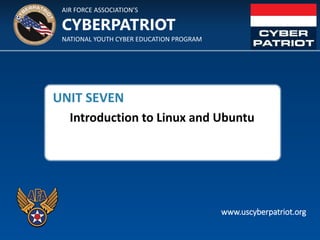Weitere ähnliche Inhalte Ähnlich wie Unit+seven+ +introduction+to+linux+and+ubuntu Ähnlich wie Unit+seven+ +introduction+to+linux+and+ubuntu (20) Mehr von Erdo Deshiant Garnaby Mehr von Erdo Deshiant Garnaby (16) Kürzlich hochgeladen (20) 3. © Air Force Association
• Linux refers to a family of operating
systems modeled off of Unix
• Can perform many of the same
functions as Windows or OS X
• Built in a collaborative, open-source
environment
‐ Anyone may use, modify, or distribute the
Linux kernel
‐ Anyone can develop software to run on the
Linux kernel
‐ Many programmers collaborate to develop or
improve Linux programs
‐ Many Linux operating systems and add-on
programs are free
A Family of Operating Systems
2
Source: http://scienceblogs.com/gregladen/category/technology/linux/
Sources: http://www.linuxfederation.com/linux-everywhere/, http://techland.time.com/2012/06/19/what-exactly-is-a-supercomputer/,
http://www.unixmen.com/why-do-super-computers-use-linux/
4. © Air Force Association
• A kernel is the core component of an OS
‐ Windows operating systems have kernels,
but since they are not open-source or
packaged separately for programmers to
build off, they are less-often discussed
• Manages system resources (Memory,
Processes, Input and Output Devices)
• When a user does something in the shell
(the OS’s user interface and
applications), the kernel translates the
command and prioritizes it against other
requests for resources, so that it can be
understood and executed by the CPU
Linux Kernel
3
User
Shell
Kernel
CPU
Devices Memory
Operating
System
Source: https://help.ubuntu.com/8.04/serverguide/C/user-management.html
5. © Air Force Association
• There are many different flavors (OSs)
built off the Linux kernel
‐ Ubuntu: Most popular flavor. It is free and is
the most user-friendly.
‐ Mint: A popular variation of Linux
‐ Red Hat: Designed by a company that develops
specialized flavors for government and big
business
‐ Fedora: An open-source, free version of Red
Hat. Used frequently as a test bed for Red Hat
programs.
• These flavors are similar at the basic level,
but can have very different interfaces and
specialized commands.
Different Linux Operating Systems
4
Source: https://fedoraproject.org/
Source: http://www.linuxmint.com/
Source: http://www.redhat.com/
Source: http://www.ubuntu.com/
Sources: http://distrowatch.com/dwres.php?resource=major, http://www.sitepoint.com/unix-style-operating-systems/
6. © Air Force Association
• Cheaper
‐ Because Linux is open-source, there is often no cost for flavors or their applications
‐ Still many more Windows programs because programmers have a financial incentive to
develop them
• Graphical User Interface (GUI) can be changed on Linux
‐ Windows and Linux both have GUIs to make it easier for users to navigate them
‐ Linux menus, icons, and other components can be more customized than Windows ones
• Some tasks can only be run in the command line
‐ Command line is a GUI alternative that allows users to execute commands by text
• Less malware on Linux
‐ Since most organizations still use Windows, those systems are more lucrative targets for
attackers
‐ The open-source Linux community sometimes develops and distributes patches more
quickly than Microsoft and Apple
• Certain hardware is not built to work with Linux
‐ Hardware developers are not as likely to make their products compatible with Linux, as
many more people use Windows
5
Differences with Windows
Source: http://learntowriteblog.blogspot.com/2011/04/differences-and-similarities-between.html
7. © Air Force Association
• Can be servers and workstations
‐ Linux servers and workstations are more
similar than Windows ones. Linux servers
come pre-installed with server applications
• Can complete similar tasks
‐ There are Linux programs that function like to
Microsoft Office (LibreOffice), Outlook
(Thunderbird), etc.
• Are stable and have significant support
• Subject to very similar vulnerabilities
‐ Linux systems are targeted less frequently by
malware, but still have many of the same
vulnerabilities and patches (firewalls,
password policy, etc.)
6
Similarities to Windows
Source: http://commons.wikimedia.org/wiki/File:Mozilla_thunderbird_empty_screenshot.png
Source: http://es.libreoffice.org/assets/Uploads/EN-
Project_images/4.0NewFeatures/Writer/Comment-text-range.png?r=45758
Sources: https://help.ubuntu.com/community/ServerFaq#What.27s_the_difference_between_desktop_and_server.3F,
http://blog.computerlagoon.com/2013/04/07/similarities-of-windows-and-linux/
Mozilla Thunderbird
LibreOffice
9. © Air Force Association
• Account types: User and Root
• Root – the Linux Administrator account
‐ Like the built-in Administrator in Windows, Linux comes
with a built-in root account
‐ A system can have multiple root accounts
‐ Users can switch whether their actions are carried out as
a user or root
‐ When someone enacts root permissions, he or she can
access all of the files and run all commands on a system,
as well as set policies for other users
• Root actions require a password in both GUI and
command line
• Authentication vs. Authorization
‐ Root users are authorized to do many different tasks, but
they must first authenticate their identity by entering
their password
8
The Root Account
Source: http://eswalls.com/wp-content/uploads/2014/01/i-am-root.png
Source: http://www.cyberciti.biz/faq/authentication-vs-authorization/
10. © Air Force Association
• Different than the Windows file system
‐ Does not specify on which drive a folder is stored
and uses forward slashes (/) to identify root
directories
• Example:
‐ Windows: C:Documentshello.txt
‐ Linux: /home/CyberPatriot/hello.txt
• Important folders:
‐ /home: stores each user’s documents, media files,
etc. Users can only access their own folders, unless
they have enacted root permissions
‐ /boot: contains startup files and kernel files. Should
not be modified unless you are an expert user.
• The file system can be accessed by clicking
the orange folder on your Ubuntu menu bar
9
Ubuntu File System
11. © Air Force Association
• Linux software is bundled into
packages
• Packages are managed by
package managers
‐ In Ubuntu, the package
manager is called “Ubuntu
Software Center.”
‐ It looks and functions a lot like
Mac’s App Store
‐ Many programs are free
• To access Ubuntu Software
Center, click the shopping bag
on your Ubuntu menu bar
• Users must enact root
permissions to install, uninstall,
or modify software.
Adding and Removing Software
10
Source: https://help.ubuntu.com/community/InstallingSoftware
Use to manage or
uninstall software you
have already installed
Use to view a log of all
the recent software
installs, removals, and
updates on your system
Use to find and
download free and pay-
for-use software
13. © Air Force Association
Pros
• Provides the user more control
‐ Unlike the GUI, which pre-programs certain
tasks, command line allows you to send more
detailed and customized commands
• Only option for some tasks in Ubuntu
• Saves clicking time because it just
requires a keyboard
• Uses less of the computer’s processing
power than the GUI (no animations or
graphical processing)
• Can be made easier with scripting
‐ Scripts are sequenced lists of commands that
allow users to send multiple commands at once
‐ Can be used for routine tasks like backing up
files, monitoring a system, and quickly gathering
information about memory and processes
12
Command Line Pros and Cons
Source: http://i.stack.imgur.com/2hBJf.png
Cons
• Not as user-friendly
‐ Requires memorizing commands or using a
reference
• Harder to multitask
‐ Having multiple command line windows open
at once can be confusing, since they look nearly
identical
Source: http://www.computerhope.com/issues/ch000619.htm
14. © Air Force Association
• Command line is accessed through a program called Terminal
• Click the Ubuntu Button on the Ubuntu menu bar→ Search
“Terminal” → Open Terminal
13
Accessing Terminal
15. © Air Force Association
• When typing commands in Terminal, it is very important to pay
attention to capitalization and spaces
• Hitting Enter will execute your command and hitting Ctrl+D will
close any commands you have running or exit the Terminal
• There are numerous Ubuntu command databases and
command line tutorials online. Here are a few sites:
‐ https://help.ubuntu.com/community/UsingTheTerminal
‐ http://ryanstutorials.net/linuxtutorial/
‐ http://manpages.ubuntu.com/
‐ http://ubuntu-manual.org/
14
Using Terminal
16. © Air Force Association
1. In Terminal, type
cat –n > /home/cyberpatriot/Documents/hello2.txt
**Make sure to capitalize Documents and to put the spaces before –n, >, and /home
2. Hit Enter to execute the command
3. Type This is another test. Hello Again!
4. Hit Enter to execute the command
5. Type Ctrl+D to close your commands
15
Sample Command
17. © Air Force Association
1. Close Terminal and open the Home Folder by clicking the
orange folder on the Ubuntu menu bar
2. Navigate to the Documents folder
3. Double-click the hello2.txt file
• The commands you just entered created this text document
‐ It includes the file name you selected, the text typed, and a “1” at the
beginning of the line of text. The next few slides will examine why.
16
Sample Command (cont.)
18. © Air Force Association
• Rules that govern how command are written
‐ Writing commands requires some memorization. However, commands all
have common components.
• Similar to English grammar in that there are different components and
they must be in a certain order to be understood by the audience
17
Command Syntax
Source: http://www.linfo.org/cat.html
English Grammar Example:
The boy pet the dog.
Subject – The boy
Verb - pet
Object – the dog.
• We know that the subject (the boy) is performing
an action (petting) and that action is happening to
the object of the sentence (the dog).
• A different order (e.g. Verb+Subject+Object) does
not make sense
• Command Syntax similarly dictates meaning and
governs sequencing
19. © Air Force Association
• Command: tells computer what you want it to do
‐ All other components of the syntax depend on what the command is
‐ The “cat” command creates, displays, or copies files
• Option: customizes the output of the command
‐ “-n“ told the computer to add a number to each line of text in the file you created
‐ The effect an option has varies by command
‐ Not required for all commands
• Operator: directs the output of the command
‐ Not required for all commands
• File Name/Location: Tells the OS to which file you want the command and options to happen
• Like English sentences, Command Syntax can get very complex
18
Command Syntax
(First command from Slide 15)
Command
File Name/Location
cat –n > /home/cybepatriot/Documents/hello2.txt
Operator
Option
Source: http://www.linfo.org/cat.html
20. © Air Force Association
• Allows an authorized user (one with root permissions) to temporarily
elevate their privileges using their own password instead of having to
know the password belonging to the built-in root account
• This command must be used to perform administrative tasks (e.g.
adding a user account)
‐ Example: To add “archimedes“ as a user on your system, type adduser
archimedes and hit Enter
‐ You will get the error message below because you have not authenticated
yourself
‐ Note: user names must be lower case
19
The sudo Command
21. © Air Force Association
• Now try adding “archimedes” as a user by entering the
sudo command first:
‐ Type sudo adduser archimedes
‐ Hit Enter
‐ When prompted, type in your password and hit Enter
• Note: Your password will not be visible when you type. This is an
Ubuntu security feature.
• Remember, the sudo command will only work if your are using an
account with root permissions
‐ When prompted, type a password and any other details you wish to add
to the user account
‐ Hit Enter
20
The sudo Command (cont.)
22. © Air Force Association
• The sudo su command is a variation of the sudo command
‐ It tells the command line that you want to run all of the subsequent
commands in your current session as root, so that you do not have to
enter the sudo command and your password each time
• Try adding “riemann“ as a user on your system using the
sudo su command:
– Exit the Terminal and then restart it
– Type sudo su
– Hit Enter
– When prompted, type in your password
– Type adduser riemann
– Hit Enter
– Type a password and any other details you want to add to the user’s
account
– Hit Enter
21
The sudo su Command
23. © Air Force Association
• To check that accounts for “archimedes” and “riemann” were created
when you entered your commands, click the gear icon on your
Ubuntu menu bar and click the User Accounts button
22
Confirm Creation of User Accounts