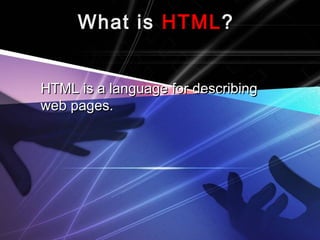
HTML Introduction - What is HTML and its Basic Elements
- 1. What isWhat is HTMLHTML?? HTML is a language for describingHTML is a language for describing web pages.web pages.
- 2. HTML stands forHTML stands for HHyperyper TTextext MMarkuparkup LLanguageanguage HTML is aHTML is a markup languagemarkup language A markup language is a set ofA markup language is a set of markup tagsmarkup tags HTML usesHTML uses markup tagsmarkup tags to describeto describe web pagesweb pages
- 4. ExampleExample <html><html> <head><head> <title>My Title</title><title>My Title</title> </head></head> <body><body> Visible text goes here...Visible text goes here... </body></body> </html></html>
- 5. HTML HeadingsHTML Headings Headings are important in HTMLHeadings are important in HTML documents.documents. Headings are defined with the <h1> toHeadings are defined with the <h1> to <h6> tags.<h6> tags. <h1> defines the largest heading. <h6><h1> defines the largest heading. <h6> defines the smallest heading.defines the smallest heading.
- 6. ExampleExample <h1>This is a heading</h1><h1>This is a heading</h1> <h2>This is a heading</h2><h2>This is a heading</h2> <h3>This is a heading</h3><h3>This is a heading</h3>
- 7. Headings Are ImportantHeadings Are Important Use HTML headings for headingsUse HTML headings for headings only. Don't use headings to make textonly. Don't use headings to make text BIGBIG oror boldbold.. Since users may skim your pages bySince users may skim your pages by its headings, it is important to useits headings, it is important to use headings to show the documentheadings to show the document structure.structure.
- 8. H1 headings should be used as mainH1 headings should be used as main headings, followed by H2 headings,headings, followed by H2 headings, then the less important H3 headings,then the less important H3 headings, and so on.and so on.
- 9. BREAK LINE (Br) TAGBREAK LINE (Br) TAG <HTML><HTML> <HEAD><HEAD> <TITLE>…….</TITLE><TITLE>…….</TITLE> </HEAD></HEAD> <BODY><BODY> …………<BR>…< BR>…<BR>…< BR>… </BODY></BODY> </HTML></HTML>
- 10. LISTLIST Divide in to 3 typesDivide in to 3 types Unordered ListUnordered List Ordered ListOrdered List Definition List (Glossary List)Definition List (Glossary List)
- 11. Unordered ListUnordered List An unordered list starts with the <ul> tag.An unordered list starts with the <ul> tag. Each list item starts with the <li> tag.Each list item starts with the <li> tag. The list items are marked with bulletsThe list items are marked with bullets (typically small black circles).(typically small black circles). <ul><ul> <li> Item </li> <li> Item </li> <li> Item </li> <li> Item </li> </ul></ul>
- 12. Example Unordered ListExample Unordered List <ul><ul> <li>Coffee</li><li>Coffee</li> <li>Milk</li><li>Milk</li> </ul></ul> CoffeeCoffee MilkMilk
- 13. Ordered ListOrdered List Ordered list starts with the <ol> tag.Ordered list starts with the <ol> tag. Each list item starts with the <li> tag.Each list item starts with the <li> tag. The list items are marked withThe list items are marked with numbers.numbers. <ol><ol> <li> First item </li> <li> First item </li> <li> Second item </li> <li> Second item </li> </ol></ol>
- 14. Example ordered ListExample ordered List <ol><ol> <li>Coffee</li><li>Coffee</li> <li>Milk</li><li>Milk</li> </ol></ol> 1.1. CoffeeCoffee 2.2. MilkMilk
- 15. Definition ListDefinition List A definition list is a list of items, with aA definition list is a list of items, with a description of each item.description of each item. The <dl> tag defines a definition list.The <dl> tag defines a definition list. <dl><dl> <dt> First term </dt> <dt> First term </dt> <dd> Definition </dd> <dd> Definition </dd> <dt> Next term </dt> <dt> Next term </dt> <dd> Definition </dd> <dd> Definition </dd> </dl></dl>
- 16. Example Definition ListsExample Definition Lists <dl><dl> <dt>Coffee</dt><dt>Coffee</dt> <dd>- black hot drink</dd> <dd>- black hot drink</dd> <dt>Milk</dt><dt>Milk</dt> <dd>- white cold drink</dd><dd>- white cold drink</dd> </dl></dl> CoffeeCoffee – black hot drinkblack hot drink MilkMilk – white cold drinkwhite cold drink
- 17. Attribute Value of (UL)Attribute Value of (UL) DiscDisc CircleCircle SquareSquare
- 19. Attribute Value of (OL)Attribute Value of (OL) aa AA ii II 11
- 21. HTML StylesHTML Styles Styles was introduced with HTML 4,Styles was introduced with HTML 4, as the new and preferred way to styleas the new and preferred way to style HTML elements. With HTML styles,HTML elements. With HTML styles, styles can be added to HTMLstyles can be added to HTML elements directly by using the styleelements directly by using the style attribute, or indirectly in separate styleattribute, or indirectly in separate style sheets (CSS files).sheets (CSS files).
- 22. HTMLHTML Style Background ColorStyle Background Color The background-color property definesThe background-color property defines the background color for an element:the background color for an element:
- 23. Example Background ColorExample Background Color <html><html> <body style="background-color:yellow"><body style="background-color:yellow"> <h2 style="background-color:red">This is a<h2 style="background-color:red">This is a heading</h2>heading</h2> <p style="background-color:green">This is a<p style="background-color:green">This is a paragraph.</p>paragraph.</p> </body></body> </html></html>
- 24. HTML Style Font, Color andHTML Style Font, Color and SizeSize The font-family, color, and font-sizeThe font-family, color, and font-size properties defines the font, color, andproperties defines the font, color, and size of the text in an element:size of the text in an element:
- 25. Example Font, Color andExample Font, Color and SizeSize <html><html> <body><body> <h1 style="font-family:verdana;color:blue">A<h1 style="font-family:verdana;color:blue">A heading</h1>heading</h1> <p style="font-family:arial;color:red;font-<p style="font-family:arial;color:red;font- size:20px;">A paragraph.</p>size:20px;">A paragraph.</p> </body></body> </html></html>
- 26. ImageImage <IMG SRC=“imageName.extension”><IMG SRC=“imageName.extension”>
- 27. Image AlignmentImage Alignment <img src=imageName align= Value<img src=imageName align= Value Value:Value: Top, Middle, Bottom, Left, RightTop, Middle, Bottom, Left, Right Attrubute:Attrubute: Width=n and Height=n; n is in pixelWidth=n and Height=n; n is in pixel
- 28. ExampleExample <img src=01.jpg align=right width=“100”<img src=01.jpg align=right width=“100” height=“150”>height=“150”>
- 29. Image spacingImage spacing Hspace = xHspace = x Vspace = yVspace = y X and y is in pixelX and y is in pixel
- 30. ExampleExample <img src=01.jpg align=left width=“100”<img src=01.jpg align=left width=“100” heigh=“150” vspace=10 hspace=20heigh=“150” vspace=10 hspace=20
- 31. HTML Style Text AlignmentHTML Style Text Alignment The text-align property specifies theThe text-align property specifies the horizontal alignment of text in anhorizontal alignment of text in an element:element:
- 32. Example Text AlignmentExample Text Alignment <html><html> <body><body> <h1 style="text-align:center">This is a<h1 style="text-align:center">This is a heading</h1>heading</h1> <p style="text-align:center"> The heading<p style="text-align:center"> The heading above is aligned to the center of thisabove is aligned to the center of this page.</p>page.</p> </body></body> </html></html>
- 33. TableTable Tables are defined with the <table> tag.Tables are defined with the <table> tag. A table is divided into rows (with the <tr>A table is divided into rows (with the <tr> tag), and each row is divided into data cellstag), and each row is divided into data cells (with the <td> tag). td stands for "table(with the <td> tag). td stands for "table data," and holds the content of a data cell. Adata," and holds the content of a data cell. A <td> tag can contain text, links, images,<td> tag can contain text, links, images, lists, forms, other tables, etc.lists, forms, other tables, etc.
- 34. ExampleExample <table border="1"><table border="1"> <tr><tr> <td>row 1, cell 1</td><td>row 1, cell 1</td> <td>row 1, cell 2</td><td>row 1, cell 2</td> </tr></tr> <tr><tr> <td>row 2, cell 1</td><td>row 2, cell 1</td> <td>row 2, cell 2</td><td>row 2, cell 2</td> </tr></tr> </table></table> How the HTML code above looks in a browser:How the HTML code above looks in a browser:
- 35. MailtoMailto We can uses an Email to send mail toWe can uses an Email to send mail to anyone by just clicking on the label foranyone by just clicking on the label for link, immediately it’s going to show thelink, immediately it’s going to show the program to send.program to send.
- 36. Example :Example : If you want sending mail to Mr Vibol justIf you want sending mail to Mr Vibol just WritingWriting mailto:yoeung.vibol@gmail.commailto:yoeung.vibol@gmail.com <a href=“<a href=“mailto:yoeung.vibol@gmail.commailto:yoeung.vibol@gmail.com”>click here to send mail</a>”>click here to send mail</a>
- 37. FormsForms HTML enables us to create forms.HTML enables us to create forms. This is where our websites can becomeThis is where our websites can become more than just a nice advertisingmore than just a nice advertising brochure. Forms allow us to build morebrochure. Forms allow us to build more dynamic websites that allow our usersdynamic websites that allow our users to interact with it.to interact with it.
- 38. An HTML form is made up of anyAn HTML form is made up of any number ofnumber of form elementsform elements. These. These elements enable the user to do thingselements enable the user to do things such as enter information or make asuch as enter information or make a selection from a preset options.selection from a preset options.
- 39. In HTML, a form is defined using theIn HTML, a form is defined using the <form></form> tags. The actual form<form></form> tags. The actual form elements are defined between theseelements are defined between these two tags. In HTML, a form is definedtwo tags. In HTML, a form is defined using the <form></form> tags. Theusing the <form></form> tags. The actual form elements are definedactual form elements are defined between these two tags.between these two tags.
- 40. A form can contain input elements likeA form can contain input elements like text fields, checkboxes, radio-buttons,text fields, checkboxes, radio-buttons, submit buttons and more. A form cansubmit buttons and more. A form can also contain select lists, textarea,also contain select lists, textarea, fieldset, legend, and label elements.fieldset, legend, and label elements.
- 41. TheThe InputInput TagTag This is the most commonly used tagThis is the most commonly used tag within HTML forms. It allows you towithin HTML forms. It allows you to specify various types of user inputspecify various types of user input fields such as text, radio buttons,fields such as text, radio buttons, checkboxes etc.checkboxes etc.
- 46. Text:Text: Text fields are used for when you wantText fields are used for when you want the user to type text or numbers intothe user to type text or numbers into the form.the form. <form><form> <input type="text" /><input type="text" /> <form><form>
- 47. Password : Password field are used for when youPassword field are used for when you want the user to type password into thewant the user to type password into the form.form. <form><form> Password: <input type="password" name="pwd" />Password: <input type="password" name="pwd" /> </form></form>
- 48. Radio Buttons :Radio Buttons : Radio buttons are used for when youRadio buttons are used for when you want the user to selectwant the user to select oneone option fromoption from a pre-determined set of options.a pre-determined set of options. <form><form> <input type="radio" name=“play" value=“MP3" /><br /><input type="radio" name=“play" value=“MP3" /><br /> <input type="radio" name=“paly" value=“Video" /><input type="radio" name=“paly" value=“Video" /> </form></form>
- 49. Checkboxes:Checkboxes: Checkboxes are similar to radio buttons,Checkboxes are similar to radio buttons, but enable the user to make multiplebut enable the user to make multiple selections..selections.. <form><form> <input type="checkbox" name=“play" value=“MP3" /><br /><input type="checkbox" name=“play" value=“MP3" /><br /> <input type="checkbox" name=“play" value=“Video" /><input type="checkbox" name=“play" value=“Video" /> </form></form>
- 50. Submit:Submit: The submit button allows the user toThe submit button allows the user to actually submit the form.actually submit the form. <input type="submit" /><input type="submit" />
- 51. Select Lists :Select Lists : A select list is a dropdown list withA select list is a dropdown list with options. This allows the user to selectoptions. This allows the user to select one option from a list of pre-definedone option from a list of pre-defined options.options. The select list is created using theThe select list is created using the select in conjunction with the optionselect in conjunction with the option tag.tag.
- 52. <select><select> <option value=“1">a</option><option value=“1">a</option> <option value=“2">b</option><option value=“2">b</option> <option value =“3">c</option><option value =“3">c</option> <option value= “4">d</option><option value= “4">d</option> </select></select>
- 53. Form Action :Form Action : Usually when a user submits the form, youUsually when a user submits the form, you need the system to do something with theneed the system to do something with the data. This is where thedata. This is where the actionaction page comes in.page comes in. The action page is the page that the form isThe action page is the page that the form is submitted to. This page could containsubmitted to. This page could contain advanced scripts or programming thatadvanced scripts or programming that inserts the form data into a database orinserts the form data into a database or emails an administrator etc.emails an administrator etc.
- 54. <form action= " action name " method="get"><form action= " action name " method="get"> First name:First name: <input type="text" name="first_name"<input type="text" name="first_name" value="" maxlength="100" /> <br />value="" maxlength="100" /> <br /> Last name:Last name: <input type="text" name="last_name"<input type="text" name="last_name" value="" maxlength="100" /> <inputvalue="" maxlength="100" /> <input type="submit" value="Submit" />type="submit" value="Submit" /> </form></form>
- 55. Note:Note:You may have noticed the aboveYou may have noticed the above example uses a method attribute.example uses a method attribute. This attribute specifies the HTTPThis attribute specifies the HTTP method to use when the form ismethod to use when the form is submitted.submitted.
- 56. Possible values are:Possible values are: Get:Get: (the form data is appended to the(the form data is appended to the URL when submitted)URL when submitted) Post:Post: (the form data is not appended to(the form data is not appended to the URL)the URL) Providing this attribute is optional. If you don't provide it,Providing this attribute is optional. If you don't provide it, the method will bethe method will be postpost..
- 57. Multimedia The HTML <embed> tag is used forThe HTML <embed> tag is used for embedding an external application orembedding an external application or interactive content into an HTMLinteractive content into an HTML document.document. Note that the <embed> element is anNote that the <embed> element is an empty element (no closing tag isempty element (no closing tag is used).used).
- 58. <embed src=“mysong.mp3" width="340"<embed src=“mysong.mp3" width="340" height="140" autostart=true />height="140" autostart=true /> <audio autoplay loop><audio autoplay loop> <source src="01.ogg"><source src="01.ogg"> <source src="01.mp3"><source src="01.mp3"> </audio></audio> Using background: <bgsound src=“mysong.mp3”/> work<bgsound src=“mysong.mp3”/> work only IEonly IE
- 59. VideoVideo <video width="320" height="240"<video width="320" height="240" autoplay>> <source src="02.MP4" type="video/mp4"><source src="02.MP4" type="video/mp4"> <source src=“02" type="video/ogg"><source src=“02" type="video/ogg"> Your browser does not support the video tag.Your browser does not support the video tag. </video></video>
- 60. MarqueeMarquee What is the marquee? Marquee is aWhat is the marquee? Marquee is a HTML code to make an object canHTML code to make an object can moving or walk. Marquee code is amoving or walk. Marquee code is a popular code because many bloggerpopular code because many blogger using this code at them blog's.using this code at them blog's. Marquee effect can make by usingMarquee effect can make by using <marquee>...</marquee> tag .<marquee>...</marquee> tag . However marquee just work if viewedHowever marquee just work if viewed atat Internet explorer.Internet explorer.
- 61. The attribute which almostThe attribute which almost used is :used is : BGCOLOR="color" → to manageBGCOLOR="color" → to manage background color of an object.background color of an object. DIRECTION="left/right/up/down“DIRECTION="left/right/up/down“ →→ to manage direction of the movingto manage direction of the moving object .object .
- 62. BEHAVIOR="scroll/slide/alternate“BEHAVIOR="scroll/slide/alternate“ →→ to manage behavior of the moving object .to manage behavior of the moving object . Scroll → object moving scroll.Scroll → object moving scroll. Slide → object moving 1 time and then stop.Slide → object moving 1 time and then stop. Alternate → object moving from left to right andAlternate → object moving from left to right and then return again.then return again.
- 63. TITLE=“message" → The title orTITLE=“message" → The title or message will emerge when themessage will emerge when the computer mouse at the marqueecomputer mouse at the marquee object.object. SCROLLMOUNT="number" → toSCROLLMOUNT="number" → to manage the speed of marquee.manage the speed of marquee.
- 64. SCROLLDELAY="number" → to manageSCROLLDELAY="number" → to manage delay time, it's on second.delay time, it's on second. LOOP="number|-1|infinite" → to manageLOOP="number|-1|infinite" → to manage sum of looping.sum of looping. WIDTH="number" → to manage width ofWIDTH="number" → to manage width of marquee object, it's on pixel (px) ormarquee object, it's on pixel (px) or persen (%).persen (%).
- 65. So that clearer I will show theSo that clearer I will show the example :example : The marquee from direction :The marquee from direction : <marquee align="center" direction="left"<marquee align="center" direction="left" height="200" scrollamount="2"height="200" scrollamount="2" width="100%”>width="100%”> The text moving from rigt to the leftThe text moving from rigt to the left </marquee></marquee>
- 66. The marquee from behavior :The marquee from behavior : <marquee align="center" direction="left"<marquee align="center" direction="left" height="200" scrollamount="4"height="200" scrollamount="4" width="100%" behavior="alternate">width="100%" behavior="alternate"> The marquee from behaviorThe marquee from behavior </marquee></marquee>
- 67. marquee of text variation with backgroundmarquee of text variation with background color.color. <font face=“Arial" color="White"><B> <marquee<font face=“Arial" color="White"><B> <marquee bgcolor="red" width="100%" scrollamount="3"bgcolor="red" width="100%" scrollamount="3" behavior="alternate">behavior="alternate"> The marquee of text variation withThe marquee of text variation with background color.background color. </marquee></b></font></marquee></b></font>
- 68. drop your computer mouse to the marqueedrop your computer mouse to the marquee area :area : <marquee onmouseover="this.stop()"<marquee onmouseover="this.stop()" onmouseout="this.start()" scrollamount="2"onmouseout="this.start()" scrollamount="2" direction="up" width="100%" height="200"direction="up" width="100%" height="200" align="center">align="center"> Please drop your computer mouse to here andPlease drop your computer mouse to here and you will be see the text stop.you will be see the text stop. </marquee></marquee>
- 69. The marquee withThe marquee with linkslinks object :object : <marquee onmouseover="this.stop()"<marquee onmouseover="this.stop()" onmouseout="this.start()" scrollamount="2"onmouseout="this.start()" scrollamount="2" direction="up" width="100%" height="100"direction="up" width="100%" height="100" align="center">align="center"> <a href="http://www.google.com"<a href="http://www.google.com" target="new">Conecting To Google</a><br />target="new">Conecting To Google</a><br /> <a href="http://www.yahoo.com"<a href="http://www.yahoo.com" target="new">Conecting To Yahoo </a><br />target="new">Conecting To Yahoo </a><br /> </marquee></marquee>
- 70. CSSCSS What is CSS?What is CSS? CSSCSS stands forstands for CCascadingascading SStyletyle SSheetsheets Styles defineStyles define how to displayhow to display HTML elementsHTML elements Styles were added to HTML 4.0Styles were added to HTML 4.0 to solve ato solve a problemproblem External Style SheetsExternal Style Sheets can save a lot of workcan save a lot of work External Style Sheets are stored inExternal Style Sheets are stored in CSS filesCSS files
- 71. CSS Saves a Lot ofCSS Saves a Lot of Work!Work! CSS defines HOW HTML elements are toCSS defines HOW HTML elements are to be displayed.be displayed. Styles are normally saved in external .cssStyles are normally saved in external .css files. External style sheets enable you tofiles. External style sheets enable you to change the appearance and layout of allchange the appearance and layout of all the pages in a Web site, just by editing onethe pages in a Web site, just by editing one single file!single file!
- 72. CSS FontCSS Font CSS font properties define the fontCSS font properties define the font family, boldness, size, and the style offamily, boldness, size, and the style of a text.a text.
- 73. Font FamilyFont Family The font family of a text is set with theThe font family of a text is set with the font-family property.font-family property. The font-family property should holdThe font-family property should hold several font names as a "fallback"several font names as a "fallback" system. If the browser does notsystem. If the browser does not support the first font, it tries the nextsupport the first font, it tries the next font.font.
- 74. Start with the font you want, and endStart with the font you want, and end with a generic family, to let thewith a generic family, to let the browser pick a similar font in thebrowser pick a similar font in the generic family, if no other fonts aregeneric family, if no other fonts are available.available. NoteNote: If the name of a font family is: If the name of a font family is more than one word, it must be inmore than one word, it must be in quotation marks, like font-family:quotation marks, like font-family: "Times New Roman"."Times New Roman".
- 75. ExampleExample PP {{ font-family:"Times New Roman", Times,font-family:"Times New Roman", Times, serif;serif; }}
- 76. Font StyleFont Style The font-style property is mostly usedThe font-style property is mostly used to specify italic text.to specify italic text. This property has three values:This property has three values: normalnormal - The text is shown normally- The text is shown normally italicitalic - The text is shown in italics- The text is shown in italics obliqueoblique - The text is "leaning" (oblique- The text is "leaning" (oblique is very similar to italic, but lessis very similar to italic, but less supported)supported)
- 77. Example p.normal {font-style:normal;} p.italic {font-style:italic;} p.oblique {font-style:oblique;}
- 78. Set Font Size With Pixels Setting the text size with pixels, gives you full control over the text size: Example : h1 {font-size:40px;} h2 {font-size:30px;} p {font-size:14px;}
- 79. CSS Id and ClassCSS Id and Class The id and class SelectorsThe id and class Selectors In addition to setting a style for a HTMLIn addition to setting a style for a HTML element, CSS allows you to specify yourelement, CSS allows you to specify your own selectors called "id" and "class".own selectors called "id" and "class".
- 80. The id SelectorThe id Selector The id selector is used to specify aThe id selector is used to specify a style for a single, unique element.Thestyle for a single, unique element.The id selector uses the id attribute of theid selector uses the id attribute of the HTML element, and is defined with aHTML element, and is defined with a "#"."#".
- 81. <head> <style type="text/css"> #para1 { text-align:center; color:red; } </style> </head> <body> <p id="para1">Hello World!</p> <p>This paragraph is not affected by the style.</p> </body> </html>
- 82. The class SelectorThe class Selector The class selector is used to specify aThe class selector is used to specify a style for a group of elements. Unlikestyle for a group of elements. Unlike the id selector, the class selector isthe id selector, the class selector is most often used on several elements.most often used on several elements. This allows you to set a particular styleThis allows you to set a particular style for any HTML elements with the samefor any HTML elements with the same class.class. The class selector uses the HTMLThe class selector uses the HTML class attribute, and is defined with a "."class attribute, and is defined with a "."
- 83. <html> <head> <style type="text/css"> .center { text-align:center; } </style> </head> <body> <h1 class="center">Center-aligned heading</h1> <p class="center">Center-aligned paragraph.</p> </body> </html>
- 84. Grouping SelectorsGrouping Selectors To minimize the code, you can groupTo minimize the code, you can group selectors.Separate each selector withselectors.Separate each selector with a comma.a comma.
- 85. <html> <head> <style type="text/css"> h1,h2,p { color:green; } </style> </head> <body> <h1>Hello World!</h1> <h2>Smaller heading!</h2> <p>This is a paragraph.</p> </body> </html>
- 86. Nesting SelectorsNesting Selectors It is possible to apply a style for aIt is possible to apply a style for a selector within a selector.selector within a selector. In the example below, one style isIn the example below, one style is specified for all p elements, and aspecified for all p elements, and a separate style is specified for pseparate style is specified for p elements nested within the "marked"elements nested within the "marked" class:class:
- 87. <html><head><style type="text/css"><html><head><style type="text/css"> pp {{ color:blue;color:blue; text-align:center;text-align:center; }} .marked.marked {{ background-color:blue;background-color:blue; }} .marked p.marked p {{ color:white;color:white; }} </style></head><body></style></head><body> <p>This is a blue, center-aligned paragraph.</p><p>This is a blue, center-aligned paragraph.</p> <div class="marked"><div class="marked"> <p>This p element should not be blue.</p><p>This p element should not be blue.</p> </div></div> <p>p elements inside a "marked" classed element keeps the alignment style, but<p>p elements inside a "marked" classed element keeps the alignment style, but has a different text color.</p></body></html>has a different text color.</p></body></html>
- 88. HTML layout with DIV, SPAN and CSS Although we can achieve pretty nice layouts with HTML tables, tables weren't really designed as a layout tool. The div element is a block level element used for grouping HTML elements. Once grouped, formatting can be applied to the div element and everything contained within it. While the div tag is a block-level element, the HTML span element is used for grouping elements at an inline level.
- 89. <div style="width:400px"> <div style="background-color:yellow"> Header </div> <div style="background- color:orange;height:200px;width:100px;float:l eft;"> Left menu<br /> Item 1<br /> Item 2<br /> Item 3... </div> <div style="background- color:#eeeeee;height:200px;width:300px;float :right;"> Main body </div> <div style="background-color:yellow;clear:both"> Footer </div> </div>
- 90. I'd recommend is that you place the CSS into an external style sheet. One major benefit of using CSS is that, if you place your CSS in a separate location (i.e. an external style sheet), your site becomes much easier to maintain.
- 91. Reviw Create Password field <form> Username: <input type="text" name="user" /><br /> Password: <input type="password" name="password" /> </form>
- 92. Create Drop-down list <select name="cam"> <option value="Viet">Vietnames</option> <option value="Eng">English</option> <option value="Cam" selected="selected">Cambodian</option> <option value="Thai">Thai</option> </select>
- 93. Create text fields First name:<input type="text“ name="firstname" /> <br /> Last name:</b><input type="text" name="lastname" />
- 94. Create Text Area <textarea rows="3" cols="30"> </textarea>
- 95. Create Check box <input type="checkbox" name=“lang" value=“kh" /> Khmer <input type="checkbox" name=“lang" value=“ko" /> Korean<br> <br />
- 96. Create Radio buttons <input type="radio" name="sex" value="male" /> Male <input type="radio" name="sex" value="female" /> Female<br/>
Hinweis der Redaktion
- Movie use it for other browser like opera File formate MP4 -&gt; video/mp4 WebM -&gt; video/webm Ogg -&gt; video/ogg MP3-&gt;audio/mpeg Ogg -&gt; audio/ogg Wav -&gt; audio/wav
