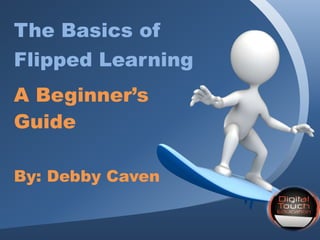
Wemta flipped classroom1
- 1. The Basics of Flipped Learning A Beginner’s Guide By: Debby Caven
- 2. Welcome WEMTA Attendees! Your presenter for today is: Debby Caven / debbycaven@mac.com • Former Educator of 28 years • SMART Certified Trainer • InfoCor, WEI • Online Certified Teacher • eClass4learning • MEIT from Cardinal Stritch University • Adjunct professor •Viterbo University, • Cardinal Stritch University • George Williams College of Aurora University
- 3. Definition and Background Information Regarding the Flipped Classroom Pedagogy and Strategies Necessary for a Seamless Flipped Classroom The “Nuts & Bolts” Needed for a Flipped Classroom Further Information for Future Follow-Ups or Questions Agenda for Today’s Session Resources What is Flipped Learning? Teaching Strategies Putting Together a Video
- 4. The Story of Flipped Learning • Humble beginnings in Woodland Park, Colorado in 2006 by Jonathan Bergmann and Aaron Sams • Aaron discovers a site where PowerPoints could be recorded with voice and annotations and then recorded to a video file • What began as selfishness to save them time, became a model for other educators.
- 5. The Story of Flipped Learning
- 6. Vocabulary as a Foundation • Podcasts/Vodcasts • Blended Learning • Reverse-Instruction • Flipped Classroom • Inverted Classroom • Direct Instruction (DI) • Project Based Learning (PBL) Similar
- 7. Ask One Question • Where in the learning cycle do my students most need me face-to-face? Lecture? Practice? Discussion? Application? Assessment? Remediation?
- 8. Then ask ….. • What can I remove from class by using technology to increase the value of fact-to-face time? Lecture? Practice? Discussion? Application? Assessment? Remediation?
- 9. Do NOT Ask …. • Where can I put a video in my lesson?
- 10. Remember: “Technology does not drive change -- it enables change.”
- 11. Things to Remember: • Do not make a video simply for the sake of making a video • Pedagogy must drive technology
- 14. The Flipped Classroom Infographic (Bradtke/Jaeger) http://www.knewton.com/flipped-classroom/ Shifting direct instruction Freeing class time for ….
- 15. Participate in an activity that allows for greater engagement in f2f. Often is DI through technology: video, screencast, podcast… Do not be limited to lecture. Home may not work for you. In-class video/technology that allows for less whole group DI is an option. Yes! Student centered, ownership, flex-pace Engagement: One-on-one with the instructor PBL, Collaboration, Inquiry Driven, Mastery Learning, UbD, Hands-on… … and peers, experts online …24/7 access and learning http://www.knewton.com/flipped-classroom/ (Bradtke/Jaeger)
- 16. Purposes for Flipping • Students learning at different paces (slow, medium, fast) • Students missing important pieces of information from class even though they were "present” • Students absent (sick, sports, etc) and missing critical lessons • Students not completing homework fully or correctly at home because they "forgot" how to do it from class (or simply copying from a friend) • Teacher spending most of class time going over problems and not giving students a lot of time to practice on their own with support • Teacher spending many extra hours tutoring and re- explaining to students who didn't "get it" in class Students Teachers
- 19. Student Benefits and Goals • Being absent (sick, extra- curriculars) and missing content – can access anywhere, anytime • Lesson being taught too fast to comprehend • Getting stuck on homework problems with no support • Being bored because content is too easy • Forgetting old material and having no way to re-access it – Being an active, responsible learner – Working and collaborating with classmates to deepen understanding – Being in charge of their learning and their success in the class. – Working with concepts they need more support in understanding – Managing their time to meet given learning objectives Don’t have to worry about… Can focus on…
- 20. Sams & Bergmann
- 21. Sams & Bergmann
- 22. Sams & Bergmann
- 23. Ways to Begin Your Change • Focus on materials where students do not need you to be present • Record live for one year • Go all-in • Flip one unit per term • Create a single lesson
- 24. Ways to Begin Your Change Consider a single lesson to start: • If you want to have students work on problem- solving skills, perhaps model problem-solving in your screencasts. • If you want to guide them through a book reading, perhaps create an online version of the lecture to help cue their attention to the important ideas
- 25. Ideas for Videos to Make: 1. A lecture (can use pre-recorded ones) * 2. Video of you demonstrating how something works in real life 3. Video of a lab procedure 4. Guided problem-solving 5. Homework solutions 6. Pre-lab activity 7. Exam review
- 26. Tips for Creating a Screencast • Keep it short • 5 minutes for elementary • 8 – 15 minutes for grades 6-12 • 15 – 20 for college • Always include an assignment, on-task requirement (WSQ) • Allow thinking • Add a secret question
- 27. Address the Needs (Bradtke/Jaeger) • The need – absent students – class question • Solution – Showme video for instruction http://www.showme.com/sh/?h=qv7fEcC
- 28. Address the Needs (BradtkeJaeger) The need – teacher feedback Solution - video grading session for written work Lit Review Comments • Recorded with Jing • Shared via public dropbox http://dl.dropbox.com/u/9779677/Student%20Work/Lit_Review_2_comments--Aida%201.swf
- 29. Address the Needs-Enrichment Kidsmath.tv (http://www.kidsmathtv.com/addition-of-numbers/
- 30. Address the Needs-A Flipped Video Already Created!
- 31. Review: Three Key Elements of the Flipped Classroom: 1) Quality instructional videos 2) Engaging class activities 3) Robust assessment
- 32. Strategies for Using Videos at Home 1. Study guides 2. Note taking 3. Require reconnect each day
- 33. During Video • Cooperative learning strategies • Socratic Questioning • Group Discussion • Notes (WSQ) • Brainstorming • Graphic Organizers • Classification • Notes
- 34. How to Flip 1) Choose your topic 2) Create or find a screencast 3) Share content 4) Day After - Plan activities or center work
- 35. Screencast Tips and Ideas What is a screencast? Per Wikipedia: A screencast is a digital recording of computer screen output, also known as a video screen capture, often containing audio narration. The term screencast compares with the related term screenshot; whereas screenshot is a picture of a computer screen, a screencast is essentially a movie of the changes over time that a user sees on a computer screen, enhanced with audio narration. http://en.wikipedia.org/wiki/Screencast
- 36. Screencast Resources (Kathy Schrock’s Screencasting in Classroom) 1. SMART Recorder (Slides 37-49) 2. Screencast-o-matic.com 3. Screenr 4. Jing 5. Sophia.org 6. Quicktime 7. Snagit 8. Camtasia 9. Educreations – iPad 10.Snapguide – iPad (how-to videos)
- 37. Using your SMART Board • Two choices: –SMART Recorder –Page Recorder
- 38. SMART Recorder • Make a video recording no matter what applications you are using on the interactive whiteboard • With a microphone attached can also record voice • File saved as a .wmv file • Recordings can be played using SMART video player or Windows Media player
- 39. When to use SMART Recorder • Flipping your classroom • Sample math problems, spreadsheet or formula to review at end of class or to view once again • Upload to website for student access at home, Moodle or wiki • Record student work as a form of assessment
- 40. How to Create Your Video:
- 41. How to:
- 42. How to:
- 43. How to (continued): – Press Stop button to end recording • Prompted to save file – Select location, name file and press Save • Recording Complete dialog box appears, providing details of the recording, including the size and recording time • To immediately view your recording, check Play Recording
- 44. Hiding the SMART Recorder • Press Menu button and select Hide to System Tray • Click on SMART Recorder icon to access a menu providing access to Record, Pause, Stop and other features of Recorder. Select Show to restore SMART Recorder to full size
- 45. When to Use SMART Page Recorder • Record an example of an activity or problem to replay when using the lesson activity in class • Students working independently at whiteboard can view and review without seeking help of teacher
- 46. How to Use Page Recorder: • Open Properties tab • Press Page Recording button • Press Start Recording button • Complete actions you want to record • Press Stop Recording
- 47. How to Use Page Recorder: • Page Recording Toolbar appears at bottom of SMART Notebook page – play and pause recording from this SMART Notebook page at any time • Also play a recording by pressing on Play button in the Page Recording section of the Properties tab.
- 48. Qualities of Good Recordings • Keep it short • Make sure your hand writing is legible • Students want to hear your voice • Do you want it perfect or tomorrow? • Focus on information that are foundational skills and the lower levels of Bloom’s Taxonomy
- 49. Screencast Resources (Not commonly thought of) 1. Smart Phone 2. Voicethread
- 50. Videos Already Made 1. Khan Academy 2. TedEd 3. iTunes U 4. Sophia.org 5. Educreations 6. YouTube 7. Vimeo 8. TeacherTube
- 51. Posting/Uploading/Storing Your Videos 1. LMS-Moodle 2. YouTube 3. TeacherTube 4. Edmodo 5. Vimeo 6. Screencast.com 7. School or personal website
- 52. AHEAD Now it is your turn to take that next step and begin “flipping your classroom”, a proven successful pedagogy! of the CURVE
- 56. Static Content Slide Static Layout.
- 57. Static Content Slide Static Layout.
- 58. Static Content Slide Static Layout.
- 59. Static Content Slide Static Layout.
- 60. Static Content Slide Static Layout.
- 62. Main Content Slide Animated Layout.
- 63. Static Content Slide Static Layout.
- 64. Main Content Slide Animated Layout.
- 65. Main Content Slide Animated Layout.
- 66. Main Content Slide Animated Layout.
- 67. Static Content Slide Static Layout.
- 68. Static Content Slide Static Layout.
- 69. Static Content Slide Static Layout.
- 70. Static Content Slide Static Layout.
- 71. Static Content Slide Static Layout.
- 72. Animated or Static? Change Between Static and Animated You can change between static and animated layouts by clicking on the Layout tab in the HOME menu on the ribbon. For example this slide uses the static layout.
- 73. Useful Clipart and Images
- 74. Alternate Content Page Printable Slide Layout An alternate content page with a printable background color.
- 75. Bulleted Content Page • This Layout Page has bullets – And Indented Levels • Level 3 Text Placeholder – Level 4 Place Holder » Level 5 Place Holder
- 76. • A placeholder for text for the first picture • More information can be added here by changing this text. • A placeholder for the second picture • More information can be added here by changing this text. • Make changes to this text. Two Picture Page Layout
- 77. • A description of the first picture. You may change this text. • A description of the first picture. You may change this text. • A description of the second picture. You may change this text. • A description of the second picture. You may change this text. • A description of the third picture. You may change this text. • A description of the third picture. You may change this text. Three Picture Page Layout
- 78. Table Page Layout Geographic Region Q1 Q2 Q3 Q4 United States 1254 1873 1015 2284 Europe and Asia 324 310 300 419 Australia 15 18 13 20 Canada 6 3 4 7 Mexico 1 .5 .5 2 TOTALS 1600 2205 1333 2732 Here is the description of the table. You may change or delete this text as you wish. This chart is compatible with PowerPoint 97 to 2007. Here is a placeholder for more text and description of the chart. Changing this text will not interfere with the formatting of this template.
- 79. Comparison Table Layout Quarter North America Asia Europe Austr alia Q1 2009 123 34 45 10 Q2 2009 134 35 44 12 Q3 2009 150 45 50 14 Q4 2009 201 55 60 18 Q1 2010 175 44 47 13 Q2 2010 180 48 52 14 Q3 2010 204 55 60 16 Q4 2010 250 62 70 20 Quarter North America Asia Europe Austra lia Q1 2009 123 34 45 10 Q2 2009 134 35 44 12 Q3 2009 150 45 50 14 Q4 2009 201 55 60 18 Q1 2010 175 44 47 13 Q2 2010 180 48 52 Q3 2010 204 55 60 Q4 2010 250 62 70 Here is the description of the table. You may change or delete this text as you wish. This table is compatible with PowerPoint 97 to 2007.
- 80. Bar Graph Page Layout 4.3 2.5 3.5 4.5 2.4 4.4 1.8 2.8 2 2 3 5 Chart Title Series 1 Series 2 Series 3 Here is the description of the chart. You may change or delete this text as you wish. This chart is compatible with PowerPoint 97 to 2007. Here is a placeholder for more text and description of the chart. Changing this text will not interfere with the formatting of this template.
- 81. Pie Graph Page Layout 1st Qtr 58% 2nd Qtr 23% 3rd Qtr 10% 4th Qtr 9% Chart Title Here is the description of the chart. You may change or delete this text as you wish. This chart is compatible with PowerPoint 97 to 2007. Here is a placeholder for more text and description of the chart. Changing this text will not interfere with the formatting of this template.
- 82. Bar Graph Page Layout 0 1 2 3 4 5 Chart Title Series 1 Series 2 Series 3 Here is the description of the chart. You may change or delete this text as you wish. This chart utilizes features only available with 2007. Here is a placeholder for more text and description of the chart. Changing this text will not interfere with the formatting of this template.
- 83. Pie Graph Page Layout 58% 23% 10% 9% Chart Title 1st Qtr 2nd Qtr 3rd Qtr 4th Qtr Here is the description of the chart. You may change or delete this text as you wish. This chart utilizes features only available with 2007. Here is a placeholder for more text and description of the chart. Changing this text will not interfere with the formatting of this template.
- 84. Smart Art Page Layout Stage 1 This chart utilizes Smart Art which is feature in PowerPoint 2007. If you wish to make charts like this and don’t have PPT 2007, we have provided the graphical elements to help you build this yourself. Here is the description of the chart. You may change or delete this text as you wish. Here is a placeholder for more text and description of the chart. Changing this text will not interfere with the formatting of this template.
- 85. Smart Art Page Layout Area 1 Area 2 This chart utilizes Smart Art which is feature in PowerPoint 2007. If you wish to make charts like this and don’t have PPT 2007, we have provided the graphical elements to help you build this yourself. Here is the description of the chart. You may change or delete this text as you wish. Here is a placeholder for more text and description of the chart. Changing this text will not interfere with the formatting of this template.
- 86. Smart Art Page Layout Process 1 A placeholder for text for more information Process 2 A placeholder for text for more information Process 3 A placeholder for text for more information Process 4 A placeholder for text for more information This chart utilizes Smart Art which is feature in PowerPoint 2007. If you wish to make charts like this and don’t have PPT 2007, we have provided the graphical elements to help you build this yourself. Here is the description of the chart. You may change or delete this text as you wish.
- 87. PresenterMedia.com support@presentermedia.com 4416 S. Technology Dr Sioux Falls, SD 57106 Questions? More Information?