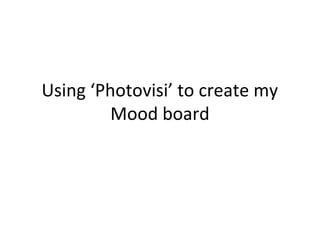
Making our moodbaord
- 1. Using ‘Photovisi’ to create my Mood board
- 2. I browsed online to find a programme I could either download or a site that would allow me to essentially make a collage. Ideally one that was free to use, and easy to navigate. I simply entered ‘make a collage online’ into Google. ‘Photovisi’ an online collage maker was the first to appear.
- 3. The site looked easy enough to use and so I went ahead and clicked ‘start creating’. There were only 3 steps to create my collage ‘selecting a template’ from the options provided ‘adding my own photos’ that were saved to my computer and then ‘saving/ downloading my completed collage’.
- 4. The site provides a wide range of templates that you can use to display your images, I browsed some of the available options. I eventually found one I liked in the ‘Basic’ options. I chose this template from the Basic Category as I wanted my images spread out and varied in size much like this template displays.
- 5. I was the presented with this blank canvas in which I could insert images, text or change backgrounds etc using the task bar at the side. As I just wanted a white plain background for my collage ( mainly because I wanted my sepia effect images to stand out in stark contrast to a plain bright white background. I went ahead and clicked ‘Add items’ so I could insert my images.
- 6. I had already selected and saved my chosen images onto my computer and so chose this option to place them on my canvas. I then searched for images which were saved onto my computer in a folder and selected each image so that all would be inserted at the same time instead of having to place each image individually.
- 7. Once my chosen images had been placed onto my canvas I was ready to start arranging them how I wanted. I started moving my images about, resizing them, cropping and placing them where I wanted on the canvas.
- 8. Once I had arranged and placed each image, I had play around with some of the effects I could use, using the side bar and chose this sepia effect. I feel that this effect really makes the image stand out, adds a edgy tone to the I changed the ‘background’ colour to ‘black’ images and really thinking that this would just add a black creates a dramatic background against the colour images effect. however, the background meant my images turned ‘sepia’.
- 9. Once I was happy with my mood board, I was ready to press ‘finish’. My collage then began downloading and I selected a resolution of ‘1024x768’ for my image to be saved as. This download process took no time at all.
- 10. My completed collage took no time at all to download and once the process had reached ‘100%’ I clicked to ‘Continue’ button to move on to the next stage. This message then appeared and so I pressed ‘click here to download your collage’, my collage downloaded and I saved the file in ‘my pictures’ as JPEG file so that I could use it anywhere on my blog work or in