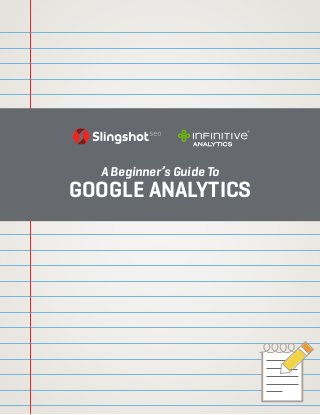
Guide to-Google-Analytics for Beginners of SEO
- 1. A Beginner’s Guide To GOOGLE ANALYTICS
- 3. a beginner’s guide to GOOGLE ANALYTICS | p3 EXECUTIVE SUMMARY Expectations have risen for marketing departments’ abilities to track, measure and optimize different marketing operations. In today’s world of measured marketing, analyzing data is essential for businesses but can become overwhelming due to the endless amount of data available. When used effectively, web analytics tools can help marketing directors make better-informed business decisions by determining how user search behavior impacts ROI. The Google Analytics platform has been rebuilt from the ground up in an effort to make it as intuitive and helpful as possible. Google has added a number of new value-add features while keeping the old favorites such as eCommerce reporting, conversion goals and custom reporting. These new features are proving to be more valuable than anything offered previously by the platform. As part of the new feature sets, Google provides the option to integrate Webmas- ter Tools into Google Analytics to access search optimization data and site per- formance metrics. Multi-Channel Funnels, In-page Analytics, Visitor Flow, Social Plugins, and other new features will help marketers find new ways to improve their websites and understand how users interact with them. This guide will enable digital marketers to measure ROI more efficiently and accurately, allowing them to make informed decisions using the robust features in Google Analytics.
- 4. a beginner’s guide to GOOGLE ANALYTICS | p4
- 5. a beginner’s guide to GOOGLE ANALYTICS | p5 TABLE OF CONTENTS Section 1 » INITIAL STEPS & BEST PRACTICES » Learn about various access permissions, SSL encryption and why you should link Webmaster Tools to your Google Analytics profile Section 2 » TRACKING CODE » How to implement GA tracking code across your website Section 3 » PROFILES AND FILTERS » How to maintain data accuracy by setting up multiple profiles » How to filter your profile based on multiple parameters: IP address, subdomains, location, etc. Section 4 » CUSTOM ADVANCED SEGMENTATION » How to create custom advanced segments, including four segments that every SEO should track Section 5 » CONVERSION GOALS » How to define conversions such as: filling out a form, placing an order, time spent on site, etc. Section 6 » AUTOMATED REPORTING & ANNOTATIONS » How to automatically send reports in PDF, XML, Excel, TSV, or CSV » Why you should annotate any major events or changes to your Google Analytics account Section 7 » ECOMMERCE TRACKING BASICS » How to set up one of the most useful features of GA to track transactions and order values Section 8 » ADDITIONAL FEATURES » How to find the most influential channels that convert on your website using Multi-Channel Funnels » Learn newer GA features such as: search engine optimization, visitor flow, site speed and content experiments Section 9 » ADDITIONAL RESOURCES » How to deepen your understanding of Google Analytics by taking the GAIQ exam.
- 6. a beginner’s guide to GOOGLE ANALYTICS | p6 » Make sure those using your Google Analytics account have appropriate access (user or admin) » SSL Encryption blocks keywords users search when logged into any Google platform, or when using Firefox v14. Be aware that when reporting traffic figures, you will have to adjust for the “keyword (not provided)” data. » Google has discontinued the use of the old version, v4. All profiles have been updated to version 5. » To gain access to more features and reports, make sure Webmaster Tools is enabled and linked to Google Analytics. Section 1 INITIAL STEPS & BEST PRACTICES
- 7. a beginner’s guide to GOOGLE ANALYTICS | p7 Section 1 INITIAL STEPS & BEST PRACTICES This guide is written from the perspective of an inbound marketing agency and is meant to aid in communication with clients and address common issues that agencies encounter when tracking analytics data. Each of the following sections will address common issues and provide instructions on how to get the most out of Google Analytics. ADMINISTRATIVE VERSUS USER ACCESS There are two access levels in Google Analytics, which have different restrictions. Administrative access grants full control of all account profiles. User access restricts some of the profile capabilities. The differences are outlined in the table below. DESCRIPTION Create & Edit Goals View Goals Create & Share Advanced Segments Grant Users Access Create & Edit Filters View Filters View & Edit Profile Settings View & Edit Property Settings View & Edit Social Settings View Tracking Code Settings Create & Share Annotations Create New Profiles ADMINISTRATIVE USER It is important to manage user access restrictions to make sure the appropriate email accounts are either intended to be users or administrators. Check the ‘Users’ tab in the account overview to view the list of email addresses that can view your analytics profile, as shown below.
- 8. a beginner’s guide to GOOGLE ANALYTICS | p8 HOW TO GRANT SOMEONE ACCESS TO YOUR ANALYTICS PROFILE 1. Login to a profile with Administrative access. To Login, go to www.google.com/analytics and click ‘Sign In.’ 2. Choose the account that you wish to grant someone access to. 3. Click ‘Admin’ in the top right corner (see figure 1.1). 4. Under the ‘Profiles’ section, click on the ‘Users’ tab. 5. Click ‘+ New User.’ 6. Enter the Email Address of the user you wish to add to the profile. 7. Select the radio button for the type of role for the new user. 8. Click ‘Create User.’ HOW TO KNOW IF YOUR ANALYTICS ACCOUNT HAS ADMINISTRATIVE ACCESS 1. Login to a Google Analytics account. To Login, go to www.google.com/analytics and click ‘Sign In.’ 2. Click ‘Admin’ in the top right corner. 3. If the following tabs appear, then the profile has administrative access: tracking code, property settings, social settings, goals, users, filters, profile settings. 4. If those tabs did not appear next to ‘Profiles,’ then the account only has User access. FIGURE 1.1
- 9. a beginner’s guide to GOOGLE ANALYTICS | p9 SSL ENCRYPTION In October 2011, Google announced that it would start encrypting searches for users logged in to any Google platform. This means if a user is logged in to Gmail, Google+, YouTube or another Google platform while searching, Google will perform the search on a secure socket layer (SSL) and will not pass the search term referrer data to Analytics. Also, other analytics platforms such as Adobe SiteCatalyst and IBM Coremetrics will not be able to provide keyword information for searches done when logged into a Google platform. The search term will be identified as “organic” and coming from Google, but the term will be displayed as “(not provided).” Search terms used to visit your site through pay-per-click (PPC) ads will still be available. In July 2012, Firefox started encrypting Google searches by default in the newly released version, Firefox 14. As of June 2012, Firefox controls roughly 25% of the desktop browser usage share, according to StatCounter. OLD VERSIONS OF GOOGLE ANALYTICS In July 2012, Google discontinued version 4 of Google Analytics and made the transition to version 5 for every profile. This guide reflects features and instructions for Google Analytics version 5. LINKING WEBMASTER TOOLS TO ANALYTICS In order to access some of the newer reports in Google Analytics, Webmaster Tools must be enabled. You must connect a site you own in Webmaster Tools to your Analytics property. This can be done by logging into the Webmaster Tools home page, clicking ‘Manage site’ next to the site you want, and then by clicking ‘Google Analytics property.’ Select the web property you want to associate with the site, and click ‘Save.’
- 10. a beginner’s guide to GOOGLE ANALYTICS | p10 » Make sure the UA code that identifies your analytics account is implemented on every page of your domain and/or subdomains. » When using the asynchronous code, place it before the closing </head> tag. » When using the traditional code, place it before the closing </body> tag. Section 2 TRACKING CODE
- 11. a beginner’s guide to GOOGLE ANALYTICS | p11 Section 2 TRACKING CODE There are multiple types of tracking code available to implement Google Analytics. The two codes used most often are the traditional and asynchronous javascript code, and it is important to note the distinctions between the two. Google recommends using the asynchronous code because it facilitates faster overall page load times, improved collection for short visits to script-heavy pages and collects user clicks that occur before the tracking code loads. It is an improvement on the traditional code used previously. An example asynchronous tracking code is shown below. <script type=”text/javascript”> var _gaq = _gaq || []; _gaq.push([‘_setAccount’, ‘UA-XXXXXXX-1’]); _gaq.push([‘_trackPageview’]); (function() { var ga = document.createElement(‘script’); ga.type = ‘text/javascript’; ga.async = true; ga.src = (‘https:’ == document.location.protocol ? ‘https://ssl’ : ‘http://www’) + ‘.google-analytics.com/ga.js’; var s = document.getElementsByTagName(‘script’)[0]; s.parentNode.insertBefore(ga, s); })(); </script> The asynchronous code should be placed before the closing </head> tag because the tracking snippet can execute without blocking other code or content. If the site chooses to use the traditional JavaScript snippet, it should be placed at the bottom of the page, just before the closing </body> tag. The traditional code is meant to track after the content has already loaded. It is okay to have the asynchronous and traditional tracking codes on different pages of your site, but do not place both the asynchronous and traditional tracking codes on the same page. This will not allow Google Analytics to track effectively and will result in inaccurate data.
- 12. a beginner’s guide to GOOGLE ANALYTICS | p12 1. Create or Login to a profile with Administrative access. To Login, go to www.google.com/analytics and click ‘Sign In.’ 2. Choose the account that you wish to track. 3. Click ‘Admin’ in the top right corner. 4. Click on the ‘Tracking Code’ tab. 5. This page shows the Tracking ID Number and asks if you are tracking (see figure 2.1): » A single domain. » One domain with multiple subdomains. » Multiple top-level domains. 6. Select the appropriate radio button. The tracking code will appear in the box below. 7. Copy this tracking code and paste it onto every page you want to track immediately before the closing </head> tag. The code provided by Google Analytics is the updated, asynchronous version. 8. View the source code on the site to make sure the account ID (e.g. “UA-1234567-1”) is associated with the proper Google Analytics account. NOTE: Tracking subdomains and multiple top-level domains will need additional lines of tracking code, which will be provided in the Google Analytics account of the main domain. HOW TO VIEW AND IMPLEMENT YOUR TRACKING FIGURE 2.1
- 14. a beginner’s guide to GOOGLE ANALYTICS | p14 » Create and maintain clean account profiles by setting up one master profile and multiple other profiles that you can apply filters to. » Filter out certain IP addresses to exclude those who may be skewing your data. Section 3 PROFILES & FILTERS
- 15. a beginner’s guide to GOOGLE ANALYTICS | p15 Section 3 PROFILES & FILTERS It is important to have multiple profiles set up for one account/domain so that the data is clean, well organized and available for quick access. However, creating a new profile does not collect data retroactively. It only collects visitor information starting 24-48 hours after the tracking code is implemented. Slingshot SEO recommends having the following profiles set up for organizational purposes. 1. “DO NOT TOUCH” PROFILE. This profile is meant to hold all of your historical data just in case data is lost. Do not apply any goals or filters to it. Once data is lost, it cannot be retrieved. Google Analytics only tracks data starting from the date you set up the profile. 2. “MASTER” PROFILE. This is meant to be the main profile used for reporting, filtering and goal conversion tracking. You will want to set up filters to exclude the IP addresses of those working on your site, as well as any office IPs. 3. “ORGANIC ONLY” PROFILE. This profile should only have traffic information from organic search. PPC and referral data should be excluded. This is used for faster reporting and it’s a good way to segment your data. Step-by-step instructions on how to create this profile are shown below. 4. “PPC ONLY” PROFILE. This profile should only have traffic information from PPC ads. Step-by-step instructions on how to create this profile are shown below. 5. If you have other subdomains that you wish to track, you should create another profile unique to that subdomain, one profile unique to the top domain, and let the master profile contain both the domain and subdomain in the same profile. Google combines domain and subdomain information by default.
- 16. a beginner’s guide to GOOGLE ANALYTICS | p16 HOW TO CREATE A NEW PROFILE 1. Login to a profile with administrative access. To Login, go to www.google.com/analytics and click ‘Sign In.’ 2. Click the ‘Admin’ button in the top right corner. 3. Under the ‘Profiles’ section, click ‘+ New Profile.’ 4. Enter a name for the profile. 5. Choose a time zone country or territory. 6. Click ‘Create Profile.’ You can use filters to restrict your Google Analytics data based on nearly every parameter: a specific IP, a geographical location, domain and even by keyword. Filtering is essential for maintaining clean profiles because it allows you to exclude traffic sources that could skew your results and to organize your information more effectively. Examples of traffic sources you wish to exclude are: your office IP addresses, a development company working on your site in another country, your marketing manager’s home IP or another vendor you are working with. Filters are also how you can limit profiles to “organic only” or “ppc only.” Below are step-by-step instructions on how to set up these filters.
- 17. a beginner’s guide to GOOGLE ANALYTICS | p17 1. Create a new profile following the steps above. 2. Click the ‘Admin’ button in the top right corner. 3. Under the ‘Profiles’ section, click on the ‘Filters’ tab (see figure 3.1). 4. Click ‘+ New Filter.’ 5. Choose the radio button that says ‘Create new Filter for Profile.’ 6. Name the Filter, ‘Organic Only.’ 7. Choose the radio button for ‘Custom filter.’ 8. Choose the radio button for ‘Include.’ 9. In the ‘Filter Field’ dropdown, choose ‘Campaign Medium.’ 10. In the ‘Filter Pattern’ text box, enter ‘organic.’ 11. Next to ‘Case Sensitive,’ choose the radio button for ‘No.’ 12. Click ‘Save.’ HOW TO CREATE AN “ORGANIC ONLY” PROFILE USING FILTERS FIGURE 3.1
- 18. a beginner’s guide to GOOGLE ANALYTICS | p18 1. Create a new profile following the steps above. 2. Click the ‘Admin’ button in the top right corner. 3. Under the ‘Profiles’ section, click on the ‘Filters’ tab (see figure 3.2). 4. Click ‘+ New Filter.’ 5. Choose the radio button that says ‘Create new Filter for Profile.’ 6. Name the Filter, ‘PPC Only.’ 7. Choose the radio button for ‘Custom filter.’ 8. Choose the radio button for ‘Include.’ 9. In the ‘Filter Field’ dropdown, choose ‘Campaign Medium.’ 10. In the ‘Filter Pattern’ text box, enter ‘ppc|cpc.’ 11. Next to ‘Case Sensitive,’ choose the radio button for ‘No.’ 12. Click ‘Save.’ HOW TO CREATE A “PPC ONLY” PROFILE USING FILTERS FIGURE 3.2
- 19. a beginner’s guide to GOOGLE ANALYTICS | p19 1. Create a new profile following the steps above. 2. Click the ‘Admin’ button in the top right corner. 3. Under the ‘Profiles’ section, click on the ‘Filters’ tab. 4. Click ‘+ New Filter.’ 5. Choose the radio button that says ‘Create new Filter for Profile.’ 6. Name the Filter, ‘Main Domain Only.’ 7. Choose the radio button for ‘Custom filter.’ 8. Choose the radio button for ‘Include.’ 9. In the ‘Filter Field’ dropdown, choose ‘Hostname.’ 10. In the ‘Filter Pattern’ text box, enter ‘www.domain. com’ Be sure to replace ‘domain’ with your actual domain name. 11. Next to ‘Case Sensitive,’ choose the radio button for ‘No.’ 12. Click ‘Save.’ 1. Create a new profile following the steps above. 2. Click the ‘Admin’ button in the top right corner. 3. Under the ‘Profiles’ section, click on the ‘Filters’ tab. 4. Click ‘+ New Filter.’ 5. Choose the radio button that says ‘Create new Filter for Profile.’ 6. Name the Filter, ‘Subdomain Only.’ 7. Choose the radio button for ‘Custom filter.’ 8. Choose the radio button for ‘Include.’ 9. In the ‘Filter Field’ dropdown, choose ‘Hostname.’ 10. In the ‘Filter Pattern’ text box, enter ‘subdomain. domain.com’ Be sure to replace ‘domain’ and ‘subdomain’ with your actual site names. 11. Next to ‘Case Sensitive,’ choose the radio button for ‘No.’ 12. Click ‘Save.’ HOW TO FILTER TO INCLUDE ONLY THE MAIN DOMAIN HOW TO FILTER TO INCLUDE ONLY THE SUBDOMAIN In your master profile, you may wish to view your most popular pages. However, by default, Google does not show the full URL that is receiving traffic. For example, the traffic reports would show visits to “/about-us” or “/services” instead of “www.domain.com/about-us” or “subdomain.domain.com/services.” The user does not know which domain the page is associated with. To fix this issue, an advanced filter can be created to show the full URL.
- 20. a beginner’s guide to GOOGLE ANALYTICS | p20 HOW TO FILTER YOUR MASTER PROFILE TO SHOW THE FULL 1. Create a new profile following the steps above. 2. Click the ‘Admin’ button in the top right corner. 3. Under the ‘Profiles’ section, click on the ‘Filters’ tab (see figure 3.3). 4. Click ‘+ New Filter.’ 5. Choose the radio button that says ‘Create new Filter for Profile.’ 6. Name the Filter, ‘Show Full URLs.’ 7. Choose the radio button for ‘Custom filter.’ 8. Choose the radio button for ‘Advanced.’ 9. In the Field A -> Extract A dropdown, choose ‘Hostname’ and type ‘(.*)’ into the text box. 10. In the Field B -> Extract B dropdown, choose ‘Request URI’ and type ‘(.*)’ into the text box. 11. In the ‘Output To -> Constructor’ dropdown, choose ‘Request URI’ and type ‘$A1$B1’ into the text box. 12. Choose the radio button for ‘Yes’ next to ‘Field A Required.’ 13. Choose the radio button for ‘No’ next to ‘Field B Required.’ 14. Choose the radio button for ‘Yes’ next to ‘Override Output Field.’ 15. Next to ‘Case Sensitive,’choose the radio button for ‘No.’ 16. Click ‘Save.’ FIGURE 3.3
- 21. a beginner’s guide to GOOGLE ANALYTICS | p21 HOW TO FILTER TO EXCLUDE TRAFFIC FROM A SINGLE IP 1. Create a new profile following the steps above. 2. Click the ‘Admin’ button in the top right corner. 3. Under the ‘Profiles’ section, click on the ‘Filters’ tab. 4. Click ‘+ New Filter.’ 5. Choose the radio button that says ‘Create new Filter for Profile.’ 6. Name the Filter, ‘Exclude IP.’ 7. Choose the radio button for ‘Predefined Filter.’ 8. In the first dropdown, choose ‘Exclude.’ 9. In the second dropdown, choose ‘traffic from the IP addresses.’ 10. In the third dropdown, choose ‘that are equal to.’ 11. Enter the IP address in the text box. 12. Click ‘Save.’ A company may also use a range of IP addresses that are consecutive in number. These IPs can also be excluded quickly without having to make a new filter for each IP address. For example, Slingshot SEO uses the following IP addresses: 174.165.34.1 174.165.34.2 174.165.34.3 … 174.165.34.13 The filter pattern that can be used to filter out these IP addresses is: ^174.165.34.([1-9|1[0-3])$ To generate a regular expression like this for a range of IP addresses, please use this tool provided by Google: http://support.google.com/googleanalytics/bin/answer.py?hl=en&answer=55572 This RegEx filter pattern can be used to create a custom filter. Step-by-step instructions are shown on the following page.
- 22. a beginner’s guide to GOOGLE ANALYTICS | p22 HOW TO USE A REGEX FILTER PATTERN TO EXCLUDE A RANGE OF IP ADDRESSES 1. Create a new profile following the steps above. 2. Click the ‘Admin’ button in the top right corner. 3. Under the ‘Profiles’ section, click on the ‘Filters’ tab. 4. Click ‘+ New Filter.’ 5. Choose the radio button that says ‘Create new Filter for Profile.’ 6. Name the filter, ‘Exclude IPs.’ 7. Choose the radio button for ‘Custom filter.’ 8. Choose the radio button for ‘Exclude.’ 9. In the ‘Filter Field’ dropdown, select ‘Visitor IP Address.’ 10. Type the ‘Filter Pattern’ into the text box. Filter patterns should be a string of RegEx code that include the chosen range of IP addresses. NOTE that filter patterns follow RegEx logic. 11. Next to ‘Case Sensitive,’ choose the radio button for ‘No.’ 12. Click ‘Save.’
- 23. a beginner’s guide to GOOGLE ANALYTICS | p23
- 24. a beginner’s guide to GOOGLE ANALYTICS | p24 » Create advanced segments using Regular Expressions to quickly analyze data sets for your targeted campaign. » Learn how to share segments with anyone with a Google Analytics account. Section 4 ADVANCED SEGMENTS
- 25. a beginner’s guide to GOOGLE ANALYTICS | p25 Section 4 ADVANCED SEGMENTS CREATING SEGMENTS Advanced Segmentation allows you to create custom “segments” of data from an analytics profile after it has already been filtered. It allows you to analyze smaller subsets of data and compare how these specific segments are producing over time. For example, if you’re a multinational corporation with both domestic and international target markets, advanced segmentation allows you to create separate segments to track web traffic from the U.S. and U.K. Then, you can make the most of your web analytics by analyzing trends and making comparisons between the two markets. Another great use of advanced segmentation involves segmenting social networks like Twitter, Facebook and YouTube. By tracking traffic from these sites, you can gain insights into how specific social media campaigns impact your bottom line. Other useful types of advanced segmentations could show you the differences between short tail and long tail search traffic or comparisons between paid and organic traffic. Google Analytics offers a number of segments by default for quick access to selected data. It is also helpful to create advanced segments that are customized to track your website’s unique analytical needs.
- 26. a beginner’s guide to GOOGLE ANALYTICS | p26 FOUR RECOMMENDED CUSTOM ADVANCED SEGMENTS FOR SEO ARE: 1. ORGANIC, NON-BRANDED KEYWORDS (see URL below to use the segment on your profile) PURPOSE To separate non-branded keywords being used to visit your website. URL https://www.google.com/analytics/web/permalink?uid=YAq4FE40SkKUGAsBSIXMlA TIP Make sure to exclude all brand variations and misspellings when customizing this segment. Put a pipe, “|”, between each keyword when using regular expression match to exclude branded terms. 2. ORGANIC, TARGETED CAMPAIGN KEYWORD CATEGORIES INCLUDING LONG-TAIL PURPOSE To track how well your site is performing for SEO-targeted keyword categories, including long-tail variations. URL https://www.google.com/analytics/web/permalink?uid=mUtGJQVoTCq0jfqKjkQNng TIP The SEO industry recognizes “phrase” traffic as “exact match” + “Long-Tail” traffic. When making segments, be sure to specify which type of traffic is being reported and label them to avoid any confusion. 3. ORGANIC, EXACT MATCH TARGETED CAMPAIGN KEYWORD CATEGORIES (Not Including Long-Tail) PURPOSE To track how well your site is performing for exact-match SEO-targeted keyword categories. URL https://www.google.com/analytics/web/permalink?uid=KzwVqcOcTxCwaE4dTpwZ8Q TIP Start your RegEx string with a carrot, “^,” and put all keywords within parentheses with a pipe between each keyword and a “$” sign at the end. Example:^(keyword|keyword| keyword)$ This will include only those exact keywords that you have specified within the string, not including long-tail. 4. SOCIAL MEDIA REFERRALS PURPOSE Google Analytics offers an area for social traffic reporting with default segments already set up, but you may want to set up your own social segment to track referral traffic from social networks. URL https://www.google.com/analytics/web/permalink?uid=uKOfrQacTru5NSFPPkOQFw TIP Decide what websites from which you wish to track referral information and enter them into the RegEx text box, being sure to escape periods with a backslash. Example: twitter/.com| facebook.com|pinterest.com. Periods are regular expression characters that match any single character. The backslash is needed so that the segment can treat the period as a true period, and not a RegEx character.
- 27. a beginner’s guide to GOOGLE ANALYTICS | p27 SHARING SEGMENTS When a custom advanced segment is created, it is specific to the username/log-in account information that created it. Other accounts cannot see the advanced segment that you create even if both users have administrative access. However, you can share custom advanced segments with other users without sharing any of your information. They do not have to be granted access to your account in order to see them. For example, the urls above are advanced segments that we have created. You can use on your own profiles by copy and pasting the URL into your browser. You should be able to use this advanced segment on your own Google Analytics profile. HOW TO SHARE ADVANCED SEGMENTS THROUGH A URL 1. Once you have created an advanced segment that you wish to share, click ‘Admin’ in the upper right corner. 2. Select the profile in which you created the segment. 3. Under the ‘Assets’ tab, click ‘Advanced Segments.’ 4. You should now see a list of advanced segments that have been created under your account. 5. Under ‘Conditions’ on the right side, click ‘share.’ 6. You will be provided with a URL to share the advanced segment configuration. NOTE that you will not be sharing any traffic data. You can paste the URL in an email to whomever you wish to see the advanced segment.
- 28. a beginner’s guide to GOOGLE ANALYTICS | p28 » Create conversion goals to track actionable insights that add increased value to your business. » Learn the difference between exact match, head match, and regular expression match URL destination goals. Section 5 GOALS
- 29. a beginner’s guide to GOOGLE ANALYTICS | p29 Section 5 GOALS It is important to define conversion goals to reflect actionable insights that add increased value to your business. Goals should be used to track what you want a user to ultimately achieve on your website. These will vary across different businesses and industries. Examples of possible goals are listed below: » eCommerce transactions/purchases » Newsletter subscriptions » Free trial subscriptions » Email list subscriptions » Upgrades » Contact or Quote requests » Downloads » Watching a video about a service or product » Viewing 5+ pages on the website » Viewing 10+ pages on the website » Job application forms » Contact forms When eCommerce data is linked to GA, the customer transaction costs (conversion values) will be assigned to each transaction. It would be helpful to assign conversion values to non-eCommerce goals as well. Each of these goals will be more valuable to some websites than others, so it is important to determine which add the most value to your business. Once meaningful goals are set up and after data has been collected over a certain period of time, conversion paths can be analyzed in greater detail with multi-channel funnels.
- 30. a beginner’s guide to GOOGLE ANALYTICS | p30 EXACT MATCH VS. HEAD MATCH VS. REGULAR EXPRESSION MATCH A useful goal to set up is a URL desination goal. This tracks every time a user lands on a specific page, such as a thank-you page after an event, a form submission or another area on your website that you ultimately want users to reach. When defining URL destination goals, it is important to understand the difference between exact match, head match and regular expression match. Here are three different scenarios that help explain the difference between these goal types: EXACT MATCH Example: If the URL for a completed goal is http://www.domain.com/careers/thanks.html ‘Exact Match’ matches the exact goal URL that you specify without exception. There are no unique values in this URL (the goal URL is the same for every user), so we use ‘Exact Match.’ (Note: to make reporting easier, Google recommends removing the protocol and hostname from the URL.) GOAL TYPE: URL Destination GOAL URL: /careers/thanks.html MATCH TYPE: Exact Match HEAD MATCH Example: The URL for a completed goal has unique values at the end of the URL, as follows: http://www.domain.com/careers.cgi?page=1&id=543202 http://www.domain.com/careers.cgi?page=1&id=781203 http://www.domain.com/careers.cgi?page=1&id=605561 ‘Head Match’ matches the goal URL from the beginning of the string up to and including the last character you specify. For this goal URL, you have unique values that are specific to each user, but you want to track the goal so that all of these conversions are counted. You can leave out the unique values and specify. GOAL TYPE: URL Destination GOAL URL: /careers.cgi?page=1 MATCH TYPE: Head Match
- 31. a beginner’s guide to GOOGLE ANALYTICS | p31 REGULAR EXPRESSION MATCH Example: The URL for a completed goal has unique values for each visitor in the middle of the URL, as follows: http://www.domain.com/careers.cfm/sid/9/id/54320211/page2#mini http://www.domain.com/careers.cfm/sid/10/id/781203/page2#mini http://www.domain.com/careers.cfm/sid/3/id/6051/page2#mini Since there are unique values in the middle of the URL, and ‘page2#mini’ is necessary to define the goal, you cannot use ‘Head Match.’ You need to specify that those unique numbers can be anything, so you use a regular expression to match this goal. GOAL TYPE: URL Destination GOAL URL: http://www.domain.com/careers.cfm/sid/.*/id/.*/page2#mini MATCH TYPE: Regular Expression Match
- 32. a beginner’s guide to GOOGLE ANALYTICS | p32 HOW TO SET UP A URL DESTINATION GOAL 1. Login to a profile with Administrative Access. To Login, go to www.google.com/analytics and click ‘Sign In.’ 2. Click the ‘Admin’ button in the top right corner. 3. Under the ‘Profiles’ section, click on the ‘Goals’ tab. 4. Click ‘+ Goal’ under one of the goal sets. NOTE: Only 20 goals may be created for each profile (4 sets of 5 goals). 5. Enter a goal name and select the radio button marked ‘Active.’ (see figure 5.1) 6. For this example, we define a goal as a form submission with an exact match URL. » The first step for the user is the page with the form. » The second step/goal conversion takes place once the user submits the form and is taken to a ‘Thank-you’ page. The ‘Thank-you’ page is the goal URL. 7. If the goal URL is http://www.yoursite.com/ thankyou.html, enter ‘/thankyou.html’ in the text box and select exact match from the dropdown. 8. OPTIONAL: Enter a goal value associated with a conversion to this URL. 9. OPTIONAL: Set up a goal funnel. To do this, enter the URL of the previous step leading to the goal URL. In this example, the page with the form would be the first step in the funnel. This is especially useful in visualizing the checkout process from the shopping cart all the way down to the confirmation page after a purchase. 10. Click ‘Save.’ FIGURE 5.1
- 33. a beginner’s guide to GOOGLE ANALYTICS | p33
- 34. a beginner’s guide to GOOGLE ANALYTICS | p34 » Create conversion goals to track actionable insights that add increased value to your business. » Learn the difference between Exact Match, Head Match, and Regular Expression Match URL Destination Goals. Section 6 AUTOMATED REPORTING & ANNOTATIONS
- 35. a beginner’s guide to GOOGLE ANALYTICS | p35 Section 6 AUTOMATED REPORTING & ANNOTATIONS Standard and custom reports can be sent automatically to a specific email address even if that email address does not have user or admin access to the GA account. These reports can be emailed on a one-time, daily, weekly, monthly or quarterly basis and can be specified to send on any day of the week. HOW TO IMPLEMENT AUTOMATED EMAIL REPORTING 1. Login to a Google Analytics profile. The user does not need to have admin access. 2. Select the report you wish to send automatically via email. 3. Click ‘Email’ on the gray ribbon towards the top. 4. A pop-up will be shown, asking for more information (see figure 6.1). 5. Specify the email address that will be receiving the report(s). 6. Add a Subject line. 7. Next to ‘Attachments,’ select the type of document you wish to send. NOTE: Reports can be sent as a .csv, .tsv, .tsv for Excel, and as a .pdf. 8. Next to ‘Frequency,’ select the time interval in which to send the report and specify the day of the week you wish to send it. 9. You may also specify how long to leave the automatic email active. Select the number of months from the drop-down. 10. Add a description and click ‘Send.’ FIGURE 6.1
- 36. a beginner’s guide to GOOGLE ANALYTICS | p36 ANNOTATIONS Annotations allow any user with access to a Google Analytics profile to leave shared or private notes on the main over-time graph. Annotations should be used to explain various changes in traffic due to servers going down for an extended period of time, the launch of new PPC display ads, an infographic or a press release. They should be used to document when goals were set up or when filters were applied to a profile. This information can help describe the changes in site traffic. Annotations should also be used to note the dates for important milestones on your site such as updates or changes to the site architecture, technical issues, new initiatives by the marketing department, social engagement activities and new partnerships. Make sure to make the annotations ‘public’ so that the information is shared to all users associated with the account. HOW TO CREATE AN ANNOTATION 1. Login to a Google Analytics profile. The user does not need to have admin access. 2. Select a Standard Report that has an ‘Overview’ timeline chart (see figure 6.2). 3. Just below the dates of the graph, there is a small triangle indicating a hidden dropdown. 4. Click on the triangle dropdown. 5. On the right hand side of the dropdown, click ‘+ Create new annotation.’ 6. Select the date in which you wish to annotate and enter a description about the event that occurred. 7. Click the ‘Shared’ radio button if you wish all users with access to see the note, or click the ‘Private’ radio button to keep the annotation hidden to only your login. 8. Click ‘Save’ Note: You can view other annotations by clicking on the tiny word bubble icon on the bottom of the ‘Overview’ timeline chart. FIGURE 6.2
- 37. a beginner’s guide to GOOGLE ANALYTICS | p37
- 38. a beginner’s guide to GOOGLE ANALYTICS | p38 Section 7 E-COMMERCE TRACKING BASICS
- 39. a beginner’s guide to GOOGLE ANALYTICS | p39 Section 7 E-COMMERCE TRACKING BASICS Transaction data is a vital piece of information for all eCommerce website owners when it comes to analyzing online performance. It is helpful for executives and marketers to see which keyword categories are driving revenue and what percentage are converting. Making use of the eCommerce functionality in Google Analytics makes it easier to analyze online marketing efforts. When eCommerce tracking is set up, it allows for an in-depth analysis of most of the key eCommerce metrics such as revenue generation on a product level, individual product performance, conversion rates, average order values and more. Analyzing these metrics provides information that can drive decisions, which could later result in significant performance gains. Access to this information also makes understanding customer behavior and product interaction much easier. It allows site owners to identify key areas for improvement. NOTE: If a site uses a subdomain during the shopping cart transaction process, the Google Analytics profile needs to have tracking enabled for the subdomain. Otherwise, the eCommerce data will not be accurate. Check to be sure that tracking is enabled for subdomains by selecting the ‘Admin’ button and then clicking on the ‘Tracking Code’ tab. Select ‘One domain with multiple subdomains’ to answer the first question, and then add the tracking code to all associated subdomains.
- 40. a beginner’s guide to GOOGLE ANALYTICS | p40 HOW TO ENABLE ECOMMERCE TRACKING FOR YOUR REPORTS 1. Click on ‘Admin’ in the upper-right corner. 2. Under the ‘Profiles’ tab, select ‘Profile Settings.’ 3. Next to ‘E-Commerce tracking,’ select ‘Yes, an E-Commerce Site’ from the dropdown. 4. Click ‘Apply.’ eCommerce tracking is now enabled, but there are still a few steps that are custom for implementation with the ga.js eCommerce methods. When implementing eCommerce tracking, please follow guidelines and processes found at https://developers.google.com/analytics/ devguides/collection/gajs/gaTrackingEcommerce After eCommerce tracking has been enabled for the website’s profile, you will need to ensure that your shopping cart’s receipt page sends the eCommerce tracking data to Google Analytics. This requires adding customized tracking code to your shopping cart pages. This can be done in a variety of ways, such as a server-side include, a module that comes with your content system, or it can be hand-coded into your HTML code.
- 41. a beginner’s guide to GOOGLE ANALYTICS | p41
- 42. a beginner’s guide to GOOGLE ANALYTICS | p42 Section 8 NEWER FEATURES
- 43. a beginner’s guide to GOOGLE ANALYTICS | p43 Section 8 NEWER FEATURES MULTI-CHANNEL FUNNELS The Multi-Channel Funnels feature was introduced in August 2011, and it provides retroactive user interaction data starting from January 2011. This tool shows how users interact with a website before making a conversion. It allows webmasters to see exactly which marketing channels had an impact on the user and which ones led them to convert on the site. By default, Google attributes conversions to the most recent referring campaign (last-touch attribution), but you may want to look at all of the different marketing channels that were used to visit your site before a conversion took place. At a glance, it is easy to be overwhelmed by the data provided, and in some cases, “(not provided),” but there are a few different ways to compare marketing channels that can impact actual business decisions. For example, there are many reasons that marketers should use this feature for attribution modeling: » To Justify Digital Marketing Budgets » To Optimize Digital Budget Allocation » To Calculate More Accurate CPA (cost-per-acquisition) Figures » To Plan Campaigns Accordingly » To Optimize Affiliate Payments
- 44. a beginner’s guide to GOOGLE ANALYTICS | p44 In order to solve these problems, different models should be considered and tested to see if they align with your marketing strategies and goals. Below is a list of different models and how each one attributes a conversion. FIRST TOUCH ATTRIBUTION: 100% of the conversion value is attributed to the first referring marketing channel. LAST TOUCH ATTRIBUTION: 100% of the conversion value is attributed to the last referring marketing channel. LINEAR MODEL: Equal credit is given to each interaction on the path to a conversion and attributes it to each marketing channel. TIME-DECAY MODEL: Assigns the most credit to the last interactions. POSITION-BASED MODEL: Assigns a greater weight to the first and last interactions and is adjusted based on the remaining positions in between. By comparing these different models, you can gain insight into which models are most relevant to your needs and goals in order to measure the value of your campaign. For more information on selecting the right attribution model for your business, visit http://www.slingshotseo.com/resources/e-books/valuing-digital-marketing-channels-with- attribution-models/ and take our Campaign Model Assessment. NOTE: Goals will need to be set up in order to have conversion data in the Multi-Channel Funnels Report. There are nine default segments provided by Google, but it is also useful to create user-defined conversion segments to examine specific user behavior.
- 45. a beginner’s guide to GOOGLE ANALYTICS | p45 Below are a few multi-channel attribution segments that can help determine which marketing channel is the most effective. 1. FIRST-TOUCH, ORGANIC, NON-BRANDED TERMS Purpose: This segment includes only conversions where the first interaction was an organic, non-branded keyword. It is a true measure of the impact of organic search as the start of the conversion process. Conversion Segments may not be shared across accounts yet, so below is a screenshot of how the segment should be set up. 2. ANY INTERACTION, ORGANIC, BRANDED TERMS Purpose: This segment helps you identify how far along the conversion funnel branded terms are being used. 1. 2.
- 46. a beginner’s guide to GOOGLE ANALYTICS | p46 3. ANY INTERACTION, SOCIAL MEDIA Purpose: What is the value of a Twitter follower or a Facebook fan? This segment can get you closer to the answer to this question by looking at the percentage of interactions from social media that influence conversions. SEARCH ENGINE OPTIMIZATION Linking Webmaster Tools To Analytics This reporting feature requires Webmaster Tools to be linked to Google Analytics. This can be done by logging into the Webmaster Tools home page, clicking ‘Manage site’ next to the site you want, and then by clicking ‘Google Analytics property.’ Select the web property you want to associate with the site, and click ‘Save.’ This feature shows how well your site is performing in search engine results pages, and provides you with the number of impressions and clicks your site received, the average position of your site for various keywords and the click-through-rate (CTR). It also provides this information for comparing different countries that are searching for your site and compares the performance of different landing pages. 3.
- 47. a beginner’s guide to GOOGLE ANALYTICS | p47 Visitor Flow allows you to see where users are coming into your site and how they are navigating through to different pages. By hovering over each of the pages, you can see the percentage of users that went through to another page and the percentage that dropped off. This can be especially useful when trying to quantify the value of a lost visitor. It can help determine which of your pages are the most influential in getting a user to convert on your site. VISITOR FLOW / GOAL FLOW
- 48. a beginner’s guide to GOOGLE ANALYTICS | p48 Goal flow presents the same diagram with the intent of showing how users converted on your site in one of the conversion goals you have set up already. It shows which websites referred the user to your site and how many completed the first and second steps of your goal funnel. In the example below, our conversion goal was how many users downloaded our old Google Analytics Guide after coming to our GA Guide landing page. We can see the number of users who dropped off and those who downloaded the guide. It is a useful feature to see if you are converting as many visitors as you would like, and illustrates the importance of conversion rate optimization (CRO).
- 49. a beginner’s guide to GOOGLE ANALYTICS | p49 SPEED LIGHT Located under ‘Content,’ this tool is available within Analytics after linking Webmaster Tools to your account. It shows you how well particular pages are performing on your site by comparing page load times, pageviews, bounce rates, and exit percent. CONTENT EXPERIMENTS One of the newest features to explore in Google Analytics is the experiments section, located under ‘Content.’
- 50. a beginner’s guide to GOOGLE ANALYTICS | p50 HOW TO SET UP A CONTENT EXPERIMENT 1. Enter the URL for the page you want to improve. Click ‘Start Experimenting.’ 2. Next, choose which variation page you would like to compare against. You may enter multiple variation pages, but they each must have a separate URL. 3. Name each variation and click ‘Next Step.’ 4. Set the experiment options for the page by selecting a pre-defined Conversion Goal or creating a new Goal. This will be the Experiment’s objective metric. 5. You may choose to include only a certain percentage of users in the experiment. Google advises, “If you want quicker results, you might want to include a higher proportion of your visitors in the experiment. However, if your experiment is drastic and risky, you might want to include only a small proportion of your site’s visitors.” 6. Select the desired percentage, add notes, and click ‘Next Step.’ 7. This last step informs you that a small amount of experiment code must be added to the page. You can either implement the code yourself, or send instructions to your webmaster. 8. After you have updated your pages with the experiment code, click ‘Next’ to validate the code, review your configuration, and run the experiment. Running experiments like this can help determine what layout and design is best for converting visitors on your site. It gives you visitor data so you no longer have to guess which page would perform better.
- 51. a beginner’s guide to GOOGLE ANALYTICS | p51 Google offers many resources ranging from the basics to advanced technical knowledge and troubleshooting. There are many additional features offered by Google Analytics that were not mentioned in this guide. Even those with a strong command for analytics will quickly find that there is always more to learn. Here are a few helpful resources provided by Google and the SEO community for Google Analytics: GOOGLE’S GETTING STARTED GUIDE This getting started guide is the perfect place to learn about the benefits of analytics, signing up, installing the tracking code, additional resources for newcomers, intermediate users and advanced users. http://support.google.com/analytics/bin/answer.py?hl=en&answer=1008015&topic=1726909&ctx=topic GOOGLE ANALYTICS BLOG Stay on top of all major changes to Google Analytics by frequently visiting this official GA blog. http://analytics.blogspot.com/ GOOGLE ANALYTICS IQ LESSONS Deepen your understanding of Google Analytics by taking these free lessons. The lessons cover many topics, including cookies, eCommerce tracking, Regex, AdWords integration, interpreting reports, and more in-depth analysis. Slingshot SEO strongly encourages watching these videos and taking the GAIQ test to become a more knowledgeable user. http://www.google.com/intl/en/analytics/iq.html? GOOGLE ANALYTICS IQ TEST Become Google Analytics certified by taking this exam, which covers the topics taught in the GAIQ Lessons. http://google.starttest.com/ OCCAM’S RAZOR BY AVINASH KAUSHIK Avinash is a digital marketing evangelist for Google and a web analytics guru. His blog includes one-of-a-kind insights that help users get the most out of Google Analyitcs. http://www.kaushik.net/avinash/ SEOMOZ BLOG The SEOmoz community frequently includes clever Google Analytics tips and tricks that are worth checking out. http://www.seomoz.org/blog HOW TO PASS THE GOOGLE IQ TEST Read our guide to the Google IQ test that includes 10 practice problems to help you prepare for the Google Analytics Individual Qualification (IQ) Test. http://www.slingshotseo.com/resources/guides/gaiq-test-practice-problems/ Section 9 ADDITIONAL RESOURCES
- 52. ©2012 Slingshot SEO, Inc. All rights reserved. v.2, August 2012 8900 Keystone Crossing, Suite 100 Indianapolis, IN 46240 888.603.7337 TOLL-FREE 317.575.8852 LOCAL 317.575.8904 FAX info@SlingshotSEO.com www.SlingshotSEO.com CONNECT WITH US! Please Contact Jim Brown, Senior Account Executive at Slingshot SEO, at Jim@SlingshotSEO.com if you have questions on Slingshot SEO services. Contact Research@Slingshotseo.com if you have questions about this study. Office » 888.603.7337 Facebook » www.Facebook.com/SlingshotSEO CONNECT WITH US! Contact Joe Melton, Director of Sales at Slingshot SEO, at Joe@SlingshotSEO.com if you have questions on Slingshot SEO services. Contact Research@Slingshotseo.com if you have questions about this study. Office » 888.603.7337 Facebook » www.Facebook.com/SlingshotSEO Twitter » @SlingshotSEO
