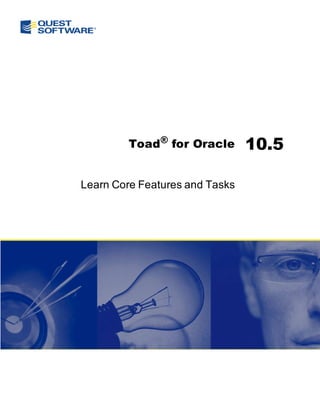
Toad fororacle createconnections
- 1. Toad® for Oracle 10.5 Learn Core Features and Tasks
- 2. © 2010 Quest Software, Inc. ALL RIGHTS RESERVED. This guide contains proprietary information protected by copyright. The software described in this guide is furnished under a software license or nondisclosure agreement. This software may be used or copied only in accordance with the terms of the applicable agreement. No part of this guide may be reproduced or transmitted in any form or by any means, electronic or mechanical, including photocopying and recording for any purpose other than the purchaser’s personal use without the written permission of Quest Software, Inc. The information in this document is provided in connection with Quest products. No license, express or implied, by estoppel or otherwise, to any intellectual property right is granted by this document or in connection with the sale of Quest products. EXCEPT AS SET FORTH IN QUEST'S TERMS AND CONDITIONS AS SPECIFIED IN THE LICENSE AGREEMENT FOR THIS PRODUCT, QUEST ASSUMES NO LIABILITY WHATSOEVER AND DISCLAIMS ANY EXPRESS, IMPLIED OR STATUTORY WARRANTY RELATING TO ITS PRODUCTS INCLUDING, BUT NOT LIMITED TO, THE IMPLIED WARRANTY OF MERCHANTABILITY, FITNESS FOR A PARTICULAR PURPOSE, OR NON- INFRINGEMENT. IN NO EVENT SHALL QUEST BE LIABLE FOR ANY DIRECT, INDIRECT, CONSEQUENTIAL, PUNITIVE, SPECIAL OR INCIDENTAL DAMAGES (INCLUDING, WITHOUT LIMITATION, DAMAGES FOR LOSS OF PROFITS, BUSINESS INTERRUPTION OR LOSS OF INFORMATION) ARISING OUT OF THE USE OR INABILITY TO USE THIS DOCUMENT, EVEN IF QUEST HAS BEEN ADVISED OF THE POSSIBILITY OF SUCH DAMAGES. Quest makes no representations or warranties with respect to the accuracy or completeness of the contents of this document and reserves the right to make changes to specifications and product descriptions at any time without notice. Quest does not make any commitment to update the information contained in this document. If you have any questions regarding your potential use of this material, contact: Quest Software World Headquarters LEGAL Dept 5 Polaris Way Aliso Viejo, CA 92656 email: legal@quest.com Refer to our Web site (www.quest.com) for regional and international office information. Trademarks Quest, Quest Software, the Quest Software logo, Benchmark Factory, Spotlight, Toad, T.O.A.D., Toad World, vSpotlight, and vToad are trademarks and registered trademarks of Quest Software, Inc in the United States of America and other countries. For a complete list of Quest Software’s trademarks, please see http://www.quest.com/legal/trademark-information.aspx. Other trademarks and registered trademarks are property of their respective owners. Toad for Oracle 10.5 Learn Core Features and Tasks June 29, 2010
- 3. Table of Contents Create and Manage Connections 5 About Database Connections 5 Oracle Clients and Database Servers 5 Connection Files 5 Create New Connections 6 Basic Connection Contols 8 Automatically Connect on Startup 8 Use Previous Connections 8 Change Active Connection in Window 9 Save Connection Passwords 9 Commit or Rollback Changes 9 End Connections 10 Test Connections 10 View Session Information 10 Reduce Users/Schemas Displayed in Drop-Downs 11 Manage Multiple Connections 11 About Managing Multiple Connections 11 Organize the Database Connections Grid 12 Color Code the User Interface per Connection 15 Display Connection and Window Bars 16 Manage Oracle Homes 18 Select an Oracle Home 18 Edit the Oracle Home 19 How Toad Finds Oracle Homes 19 Edit Oracle Connection Files 20 Edit SQLNET Files 20
- 4. Learn Core Features and Tasks 4 Table of Contents Edit LDAP Files 20 Edit TNSNames Files 21 Create a Variable for the TNSNames.ora File 22 Limitations of the TNSNames Editor 23 Troubleshoot Connections 24 General Connection Issues 24 Database Login Window 25 Appendix: Contact Quest 26 Contact Quest Support 26 Contact Quest Software 26 About Quest Software, Inc 26 Index 27
- 5. 3 Create and Manage Connections About Database Connections This topic provides a very general overview of how Toad connects to Oracle databases. Please refer to Oracle's documentation for more information on Oracle connections. Oracle Clients and Database Servers To connect to a database server (referred to as "database"), Toad requires that you have a database client ("client") installed on your computer. A client is simply software that accesses the database through a network. You can have multiple Oracle clients installed on your computer. The client location is also referred to as the Oracle home, and you can select which one Toad uses on the Database Login window. See "Select an Oracle Home" (page 18) for more information. See the Release Notes for a complete list of the client and database versions that Toad supports. You can view product documentation at http://toadfororacle.com/documentation.jspa. Important: It is recommended that your client version be of the same release (or later) as your database server. This is an Oracle recommendation to prevent performance issues. Connection Files The client installation generally includes connection files that are used to communicate between your computer and the database. Toad uses the following connection files, depending on the connection type you select: Connection Description File SQLNET.ora Specifies configuration details for Oracle's networking software, such as trace levels, the default domain, session characteristics, and the connection methods that can be used to connect to a database (for example, LDAP and TNSNAMES). If a method is not listed, you cannot use it. Toad uses the SQLNET.ora file for all connection methods, and consequently you must be able to access this file for any connection method. TNSNames.ora Defines database addresses to establish connections to them. Toad must be able to access the TNSNames.ora file for TNS connections.
- 6. Learn Core Features and Tasks 6 Create and Manage Connections Connection Description File Note: If you have multiple Oracle clients installed or want to use a TNSNames.ora file on a network, you may want to use the TNS_NAMES environment variable to simplify managing TNS connections. See "Create a Variable for the TNSNames.ora File" (page 22) for more information. LDAP.ora Defines directory access information using Lightweight Directory Access Protocol (LDAP). Toad must be able to access the LDAP.ora file for LDAP connections. Create New Connections There are a few prerequisites you must have to connect to an Oracle database. See "About Database Connections" (page 5) for more information. Notes: l See Troubleshoot Connections (page 24) for information on resolving connection issues. l Click at the top of the Database Login window to refresh the connections grid. l This topic focuses on information that may be unfamiliar to you. It does not include all step and field descriptions. To create a new connection 1. Click in the standard toolbar to open the Database Login window. Note: You can also select Session | New Connection. 2. Enter the login information in the User/Schema and Password fields. Tip: You can have Toad save passwords for selected connections or for all connections. See "Save Connection Passwords" (page 9) for more information. 3. Select a connection method: TNS Select a database in the Database field. Toad uses the listings in your TNSNames.ora file to populate the list. You can edit the TNSNames.ora file directly in Toad. See "Edit TNSNames Files" (page 21) for more information. Direct Enter the Host, Port, and either the Service Name or SID of the database to which you want to connect.
- 7. Learn Core Features and Tasks 7 Create and Manage Connections LDAP Select the LDAP descriptor in the LDAP Descriptor field. You can edit the LDAP.ora file directly in Toad. See "Edit LDAP Files" (page 20) for more information. Notes: l Toad must be able to access the SQLNET.ora file to use any of the connection methods. Toad must also be able to access the LDAP.ora file for LDAP connections and the TNSNames.ora file for TNS connections. l If Toad cannot connect to one of these files, a red X displays beside the editor button for that file. For example, the following image indicates that Toad cannot access to the LDAP.ora file. You would have to resolve the issue before you could make an LDAP connection. 4. Select the connection privilege level in the Connect as field. The default is Normal. 5. Optional: Select a connection color in the Color field. Note: The color displays in all Toad user interface elements that use the connection, which is very helpful when you have multiple active connections. See "Color Code the User Interface per Connection" (page 15) for more information. 6. Select the Oracle home in the Connect using field. Note: You can only connect to one Oracle home at a time. This field is disabled if you are already connected to a database. See "Select an Oracle Home" (page 18) for more information. 7. Click Connect. 8. Review the following fields that are available in the Database Login connections grid after you connect to the database: Auto Connect Select this checkbox to have Toad automatically make the selected connection on startup. See "Automatically Connect on Startup" (page 8) for more information. Favorite Select this checkbox to mark the connection as one of your favorites. You can have the connections grid only display your favorites by selecting Show favorites only at the bottom of the window.
- 8. Learn Core Features and Tasks 8 Create and Manage Connections Alias Enter a description or nickname for the connection. By default the alias only displays in the connections grid, but you can have Toad display the alias instead of the database name. To enable this option, select View | Toad Options | Windows and select the Use alias instead of database checkbox. Note: Toad provides many options to help you organize the connections grid. See "Organize the Database Connections Grid" (page 12) for more information. 9. Optional: Manage multiple open connections. See "About Managing Multiple Connections" (page 11) for more information. Basic Connection Contols Automatically Connect on Startup Toad can connect to a connection of your choice whenever you start Toad. To select connections to automatically make when Toad starts 1. Click in the standard toolbar to open the Database Login window. Note: You can also select Session | New Connection. 2. In the connections grid, select the checkbox in the Auto Connect column. Note: If you have multiple automatic connections, you can cancel after Toad has begun to auto connect Toad finishes the current one and aborts all that have not yet occurred. Use Previous Connections Toad saves your previous connections so you can easily connect to them again. You can also change the active connection in open windows. See "Change Active Connection in Window" (page 9) for more information. To open a previous connection » Select one of the following: l Click in the standard toolbar to open the Database Login window, and then double-click the previous connection from the grid. l Click the arrow beside in the standard toolbar, and then select a connection from the list.
- 9. Learn Core Features and Tasks 9 Create and Manage Connections Change Active Connection in Window You can easily change the connection in an open window to a connection you currently have open or a connection that you have recently used. Tip: Toad provides a variety of features and options to help you manage multiple open connections. See "About Managing Multiple Connections" (page 11) for more information. To change the active connection in a window » Click the arrow beside in the window toolbar and select an open or recent connection from the drop-down. Save Connection Passwords You can have Toad save all passwords automatically or individually save passwords for selected connections. Passwords are saved in an encrypted file called connectionpwds.ini. The encryption is tied to the currently logged in user profile, and it supports roaming profiles and Citrix installations. You cannot individually save a password for a new connection. You must make the connection first, and then edit its properties in the connections grid. To automatically save all passwords 1. Click in the standard toolbar to open the Database Login window. Note: You can also select Session | New Connection. 2. Select the Save passwords checkbox in the bottom of the window. To save passwords for individual connections 1. Click in the standard toolbar to open the Database Login window. Note: You can also select Session | New Connection. 2. Clear the Save passwords checkbox in the bottom of the window, if it is selected. 3. Select the Save Pwd checkbox for the connection in the connection grid. 4. Enter the password in the Password field in the connection grid. Commit or Rollback Changes You can commit or rollback recent changes to the database from the Session menu at any time while working with Toad. In addition, you can configure Toad to either automatically commit changes or prompt to commit on exit. See "Oracle Transaction Options" in the online help for more information.
- 10. Learn Core Features and Tasks 10 Create and Manage Connections When Auto Commit is enabled, Toad checks the current user's access to DBMS_ TRANSACTION. If the user has access, Toad can determine whether there are actual transactions pending and prompt on exit only when necessary. If the user does not have access, the other "Prompt on exit" options are followed. Checking for system views is optional because of the additional time required at login time to check for access. You may prefer to commit manually when needed and not have Toad prompt you. Tip: Toad provides a variety of features and options to help you manage multiple open connections. See "About Managing Multiple Connections" (page 11) for more information. To commit or rollback your changes » Select Session | Commit or Session | Rollback. Tip: You can also right-click the connection in the Connection Bar, and select Commit or Rollback. End Connections To end one connection » Select Session | End Connection. Or Click in the standard toolbar to end the currently active session. You can also click the arrow by the button to select a different open connection to end. To end all connections » Select Session | End All Connections. Test Connections This command reconnects if Oracle has dropped the session. To test connections » Select Session | Test Connections (Reconnect). View Session Information This general-purpose utility window displays information about the current Oracle user as well as information on the Oracle connection itself. This window displays: l Session Rights for the current user l Roles assigned to the current user
- 11. Learn Core Features and Tasks 11 Create and Manage Connections l Access assigned by roles to the current user l Version information for the core Oracle processes l The registry settings for Oracle To view session info » Select the Session | Session Info menu item. Reduce Users/Schemas Displayed in Drop-Downs Many databases have hundreds of users (schemas), most of which own no database objects and exist only for secure access to the database. You can remove these unwanted users from the drop-down user lists on many windows in Toad by using the Oracle Users List window to select users. The user list is stored in an ASCII file, SCHEMA_DATABASE.LST, where SCHEMA is the schema in use, and DATABASE is the current database alias. There is another option to only show users that own objects in the database. See "Schema Browser - Data" in the online help for more information. To reduce the users displayed in drop-downs 1. Select Session | Oracle Users Lists. 2. Clear the checkbox beside users you do not want to display in lists. Manage Multiple Connections About Managing Multiple Connections When working with Toad you may have multiple connections open at once. Trying to keep track of which open window is related to which connection can be difficult. Toad provides a variety of features and options to help you manage multiple open connections. Method Description Organize the The Database Login window displays all of your previous Database connections in the connections grid. You can reduce the number of Connections Grid connections that display and organize how they display in a variety (page 12) of ways: l Display only your favorite connections or connections for a specific Oracle home l Hide columns or add custom columns l Group connections (create your own tree view)
- 12. Learn Core Features and Tasks 12 Create and Manage Connections Method Description Color Code the You can use connection colors to help you distinguish between User Interface per open connections. The color coding displays prominently Connection (page throughout Toad's user interface. For example, you may use red for 15) all production databases and yellow for all test databases. Display Connection You can use the Window and Connection bars to help you keep and Window Bars track of your open windows and connections when you have several (page 16) open concurrently. The active window and connection are selected in the bars (they display with a lighter color), which is helpful so you can always tell which connection you are using. Right-clicking these bars gives you helpful options. For example: l Connection bar—You can viewing a list of all of the windows that use the connection, which you can click to display the selected window in front of all other windows. l Window bar—You can select Show Buttons for Current Connection. This option only displays windows that use the active connection, which can be very helpful when you have numerous windows open for one connection. You may also find the following general connection management features helpful: l Automatically Connect on Startup (page 8) l Change Active Connection in Window (page 9) l Commit or Rollback Changes (page 9) l Reduce Users/Schemas Displayed in Drop-Downs (page 11) l Use Previous Connections (page 8) Organize the Database Connections Grid The Database Login window displays all of your previous connections in the connections grid. You can reduce the number of connections that display and organize how they display in a variety of ways: l Display Only Favorite Connections (page 13) l Add Custom Columns (page 13) l Group Connections (Create Tree View) (page 14) l Hide/Display Columns (page 14) l Display Only Connections for Selected Oracle Home (page 15) l Display Tabs for Each Server or User (page 15)
- 13. Learn Core Features and Tasks 13 Create and Manage Connections Tips: l Toad provides a variety of features and options to help you manage multiple open connections. See "About Managing Multiple Connections" (page 11) for more information. l Click at the top of the Database Login window to refresh the connections grid. Access the Database Login Window All of the organization options are configured from the Database Login window. To access the Database Login window Click in the standard toolbar to open the Database Login window. Note: You can also select Session | New Connection. Display Only Favorite Connections If you have a long list of connections but only use a few of them regularly, you can mark the connections that you use frequently as favorites and hide the other connections. You can still view the other connections by displaying all connections instead of just favorites. To select favorite connections » In the connections grid, select the Favorite check box of the connection you want to make a favorite. To view only favorites in the connections grid » Below the connections grid, select the Show favorites only checkbox. To view all connections in the connections grid » Below the connections grid, clear the Show favorites only checkbox. Add Custom Columns You can add columns to the connections grid. For example, you may want to add a Locations column if you manage databases in multiple physical locations, or you may want to add an Environment column to distinguish between Test and Production databases. Tip: You can also group the connections grid by custom fields. See "Group Connections (Create Tree View)" (page 14) for more information. To add a custom column 1. Click in the Database Login window toolbar. 2. Click Add. 3. Enter the name for your custom field.
- 14. Learn Core Features and Tasks 14 Create and Manage Connections Group Connections (Create Tree View) You can group connections by column header to create a tree view. You can add multiple column headers to add grouping levels. To group connections in the data grid 1. Drag a column header into the grey area above the grid. 2. Drag additional column headers to add grouping levels. Tip: The image above is grouped by a custom column. See "Add Custom Columns" (page 13) for more information. To remove grouping » Drag the column header into the connections grid. Hide/Display Columns If you have a small screen area, you can hide some of the columns that display in the connections grid. To hide or show columns 1. Click in the left-hand side of the grid headers.
- 15. Learn Core Features and Tasks 15 Create and Manage Connections 2. Select the columns you want to display, or clear the checkbox for columns you want to hide. Display Only Connections for Selected Oracle Home If you have many connections using different Oracle homes, you may want to display only those using a particular home in the grid. To limit connections to one Oracle home 1. Select the Oracle home you want to display in the Connect using field on the right side of the Database Login window. Note: You can only connect to one Oracle home at a time. This field is disabled if you are already connected to a database. See "Select an Oracle Home" (page 18) for more information. 2. Click the Show selected home only checkbox at the bottom of the window. Display Tabs for Each Server or User By default, the connections grid does not contain tabs; it is a unified grid that displays all connections. You can change the grid to display separate tabs for each server or user. Each tab contains a grid of its database connections. To display tabs for each server or user » Click at the top of the Database Login window and select Tabbed by Server or Tabbed by User. Color Code the User Interface per Connection You can use connection colors to help you distinguish between open connections. The color coding displays prominently throughout Toad's user interface. For example, you may use red for all production databases and yellow for all test databases. The color coding would display as follows:
- 16. Learn Core Features and Tasks 16 Create and Manage Connections l Any open window related to that connection l Window and Connection bar buttons 1) Connection Bar 2) Window Bar l Status bars Tip: Toad provides a variety of features and options to help you manage multiple open connections. See "About Managing Multiple Connections" (page 11) for more information. To select a connection color 1. Click in the standard toolbar to open the Database Login window. Note: You can also select Session | New Connection. 2. Select a color in the Color column in the connection grid. Display Connection and Window Bars You can use the Window and Connection bars to help you keep track of your open windows and connections when you have several open concurrently. The active window and connection are selected in the bars (they display with a lighter color), which is helpful so you can always tell which connection you are using.
- 17. Learn Core Features and Tasks 17 Create and Manage Connections 1) Connection Bar 2) Window Bar Notes: l Toad provides a variety of features and options to help you manage multiple open connections. See "About Managing Multiple Connections" (page 11) for more information. l You can customize what and how these bars display, such as changing the font or allowing them to span multiple lines. See "Toolbar Options" in the online help for more information. Connection Bar The Connection bar lists all of the connections that you have open. Right-clicking one of the connections in the Connections bar gives you helpful options, including: l Opening a new Editor or Schema Browser window for the connection l Ending the connection l Committing or rolling back changes l Viewing a list of all of the windows that use the connection, which you can click to display the selected window in front of all other windows To display the Connection Bar » Right-click in the file menu area and select Connection Bar. Window Bar The Window bar lists all of the windows that you currently have open. If you right-click a blank area in the Window bar, you can select Show Buttons for Current Connection. This option only displays windows that use the active connection, which can be very helpful when you have numerous windows open for one connection. Compare the following image to the previous image, and notice how the red Editor button no longer displays because it does not use the active connection:
- 18. Learn Core Features and Tasks 18 Create and Manage Connections To display the Window Bar » Right-click in the file menu area and select Window Bar. Manage Oracle Homes Select an Oracle Home Only one Oracle home can be in use at one time. This means that once a connection is made, all future connections use the same Oracle home, regardless of default home. If you want to use a different Oracle home, you must close all open connections first. Default homes can be assigned for a connection or for Toad. When a default Oracle home is assigned to a particular connection, any time you make that connection from the connection grid, Toad automatically uses that Oracle home. When a default Oracle home is assigned to Toad, Toad automatically uses that Oracle home any time you create a connection to a new database. Toad searches for Oracle homes in several different ways. See "How Toad Finds Oracle Homes" (page 19) for more information. Notes: l If you have multiple Oracle clients installed or want to use a TNSNames.ora file on a network, you may want to use the TNS_NAMES environment variable to simplify managing TNS connections. See "Create a Variable for the TNSNames.ora File" (page 22) for more information. l This topic focuses on information that may be unfamiliar to you. It does not include all step and field descriptions. To select an Oracle home 1. Click in the standard toolbar to open the Database Login window. Note: You can also select Session | New Connection. 2. With no open connections, select an Oracle home in the Connect using field.
- 19. Learn Core Features and Tasks 19 Create and Manage Connections Note: To see more information about the home you have selected or change the SID, NLS_LANG, or SQLPATH, click to open the Oracle Home Editor. See "Edit the Oracle Home" (page 19) for more information. 3. To set this as the default Oracle home for all connections, select Make this the Toad default home. Edit the Oracle Home You must restart Toad to have changes made here take effect. Note: This topic focuses on information that may be unfamiliar to you. It does not include all step and field descriptions. To edit the Oracle home 1. Click beside the Connect using box on the Database Login window. 2. Select an Oracle home by clicking on its node. You can then: l Click Clipboard. This will copy the selected information to the clipboard so you can past it into an email, or another document. l Click Advice. This will tell you if you have a proper SQL*Net installation for this home, or suggest changes to your installation. l Right-click and choose to edit one of the following: l SID for the selected home l NLS_LANG for the selected home l SQLPATH for the selected home How Toad Finds Oracle Homes Your Oracle homes display in the Connect using field on the Database Login window. Toad finds Oracle homes by going through the following process: 1. Toad first looks in the Toad command line for OCIDLL. If this is not found, Toad looks for the path for the Oracle home as follows: l If the command line argument "ORACLEHOME" was passed in, then Toad uses that home. l If there is no Toad home defined, then Toad displays the home that is set as the default home using Oracle’s Home Selector application as the default in the drop- down. Toad uses the home that is active in the drop-down. 2. To populate the drop-down, Toad searches the registry as follows: l First, Toad reads the list of Oracle home names from the keys under HKEY_ LOCAL_MACHINESOFTWAREORACLEALL_HOMES
- 20. Learn Core Features and Tasks 20 Create and Manage Connections l If no Oracle homes are found there, then the Oracle home is set to HKEY_ LOCAL_MACHINESOFTWAREORACLE l Otherwise, Toad finds the ORACLE_HOME value for each Oracle home, if it exists. Then Toad checks the system environment variable called PATH to see whether it contains the "bin" folder under ORACLE_HOME. Toad selects the Oracle home whose path displays first in PATH. l If Toad still hasn't found an Oracle home, it uses HKEY_LOCAL_ MACHINESOFTWAREORACLE. 3. Toad looks for the client DLL in the "Bin" folder under the path found for the Oracle home. l If that fails, Toad looks for the ORACLE_HOME key under HKEY_LOCAL_ MACHINEORACLESOFTWARE, and look for the client dll in the "Bin" folder under that. l If that also fails, Toad looks for the client dll in every bin directory in PATH. Edit Oracle Connection Files Edit SQLNET Files From the SQLNET editor you can easily edit your SQLNET.ora parameters. The parameters on this window are standard Oracle parameters. See Oracle's documentation for more information. To edit your SQLNET.ora file 1. Click in the standard toolbar to open the Database Login window. Note: You can also select Session | New Connection. 2. Click SQLNET Editor. 3. To back up your file before editing it, click Create Backup File. Note: It is recommended that you create a backup file before you make any changes. This assures that if something goes wrong you can restore the original settings. 4. Make any necessary changes. Note: If you are using a multi-threaded server and plan to use the PL/SQL Debugger, make sure you check the USE_DEDICATED_SERVER checkbox. This allows the PL/SQL Debugger to work. 5. To view the SQLNET.ora file after you update parameters, click View File as Modified. Edit LDAP Files You can use the LDAP editor to edit your LDAP parameters. Toad supports both Oracle LDAP and Windows LDAP servers.
- 21. Learn Core Features and Tasks 21 Create and Manage Connections The parameters on this window are standard Oracle parameters. See Oracle's documentation for more information. To edit your LDAP.ora file 1. Click in the standard toolbar to open the Database Login window. Note: You can also select Session | New Connection. 2. Click LDAP Editor. 3. To back up your file before editing it, click Create Backup File. Note: It is recommended that you create a backup file before you make any changes. This assures that if something goes wrong you can restore the original settings. 4. Make any necessary changes. Note: The directory server types apply to all servers listed in the Directory Servers area. 5. To view the file after you update parameters, click View File. Edit TNSNames Files From the TNSNames Editor, you can easily edit your TNSNames files. You can add a new service, edit a service, delete a service, or work with two files and transfer services back and forth between the two. There is a video tutorial for this feature. This opens a new browser window and requires an internet connection. Notes: l The TNSNames Editor supports much of the standard Oracle syntax, but there are certain old or advanced features that it does not support. See "Limitations of the TNSNames Editor" (page 23) for more information. l An incorrect TNSNames.ora entry may block all valid entries after it. You can copy names to the top of the list until you find the incorrect entry. l This topic focuses on information that may be unfamiliar to you. It does not include all step and field descriptions. To edit TNSNames files 1. Select Utilities | TNSNames Editor to open the TNSNames Editor. 2. Open a TNSNames file in one or both sides of the window. Note: If you are working with two TNSNames files at the same time, the TNSNames Editor does not prevent duplicate entries in the tnsnames.ora file. This allows you to copy
- 22. Learn Core Features and Tasks 22 Create and Manage Connections a service and then edit it. Use the arrows in the middle of the screen to copy entries between the two files. 3. Make changes as necessary. Review the following for additional information: Add new Click and complete the required fields. service Clone a To clone a service: service a. Right-click the service and select Clone Service. Note: When you clone a service, the new service entry will have a blank Net Service Name and displays at the top of the service list. b. Select the new service and click to make necessary modifications. Copy and You can paste entries directly into either side of the TNSNames paste entries Editor from either the Project Manager or from a text file. To copy connections to the TNS Names Editor: a. Copy the text of the connection information from the email, file, or Project Manager. Note: To copy from the Project Manager, right-click the connection in the Connections tab and select TNSNames information to clipboard. b. Click in the pane containing the TNSNames.ora where you want the information. Test a To test a connection: connection a. Save the file to the location where your TNSping executable reads files. b. Select the connection and click . Tip: Click to check the syntax of your TNSNames file from the editor. If there are errors, Toad lists them in the Message tab and suggest ways to fix them. Note: You can add a UR tag to a CONNECT_DATA tag of a TNS entry. This is available ONLY through the text edit area of the editor, not the Edit Service window. This tag is supported as a patch to Oracle 10g and is no longer necessary in Oracle 11 and later. Create a Variable for the TNSNames.ora File If you have multiple Oracle clients installed or want to use a TNSNames.ora file on a network, you may want to use the TNS_NAMES environment variable to simplify managing TNS connections. This variable specifies the location of your TNSNames.ora file, and all installed
- 23. Learn Core Features and Tasks 23 Create and Manage Connections Oracle clients use this file for connections. If the TNS_ADMIN variable is not defined, then each Oracle client must have its own TNSNames.ora file. Consequently, using the TNS_NAMES variable allows you to maintain one TNSNames.ora file instead of maintaining multiple copies for the clients. To create an environment variable for the TNSNames.ora file 1. Access the Environment Variables window: Windows 7 Select Start | Computer | System Properties | Advanced Windows Vista system settings | Environment Variables. Windows XP Select Start | My Computer | View system information | Advanced | Environment Variables. 2. Click New beneath the System variables field. 3. Enter TNS_ADMIN in Variable name the field. This must be an exact match. 4. Enter the TNSNames.ora file location in the Variable value field. Note: This file is generally located in the following directory: ORACLE_ HOMENETWORKADMIN. Limitations of the TNSNames Editor The TNSNames Editor supports much of the standard Oracle syntax. There are, however, certain old or advanced features that it does not support: l Multiple Description Lists Note: Multiple Description entries are supported, and a DESCRIPTION_LIST will be created automatically to encompass them. l Multiple Address Lists l No ADDRESS_LIST keyword (The editor parses it correctly, but it adds the ADDRESS_ LIST parameter back in to the entry, which produces a completely equivalent configuration. Existing entries with multiple ADDRESS_LIST tags are preserved, even if edited in the Editor window. ) In all of these cases, the TNSNames Editor will not change the entry unless the user chooses to edit that particular entry. If you do not try to change a non-supported entry, the file will remain useable. If you do try to edit a service name with one of these unsupported features, the editor does its best to parse the entry into the Edit Service dialog box. It will write the entry into a structure it does support, if you click OK in the Edit Service dialog box and then save the file. Whenever the TNSNames Editor overwrites a file, it first makes a backup of that file in the same directory. So if you do accidentally cause problems to your file, you can revert to the backup.
- 24. Learn Core Features and Tasks 24 Create and Manage Connections Troubleshoot Connections General Connection Issues Problem Possible Solution Cannot connect to You must have a full install of a 32 bit version of SQL*Net. Oracle Connecting by SQL*Plus is not verification that SQL*Net is installed. Confirm that the registry setting specifies the correct folder where your TNSNames.ora file lives: HKEY_LOCAL_MACHINESoftwareOracleTNS_ADMIN If you cannot connect to Oracle using Toad, your Oracle client software is not installed correctly. Re-install the SQL*Net client from the Oracle setup disks. Or, if you have installed OEM, NetAssist, Oracle Lite, or any other Oracle software recently, remove that software and see if you can connect using Toad. Toad is connecting with The default home that Toad uses matches the one you have the wrong Oracle Home chosen in the Oracle Home Selector, unless you have previously selected the checkbox: Make this the Toad default home. Only one Oracle home can be in use at one time. This means that once a connection is made, all future connections use the same Oracle home, regardless of default home. If you want to use a different Oracle home, you must close all open connections first. OCI/DLL Not Found If you get this or a similar error when attempting to connect to Oracle, make sure that the Oracle BIN directory is in your system path. This directory will be ORAWINBIN, or ORANTBIN, or something similar. To check your path, Open a command line window, type PATH, and then press Enter.
- 25. Learn Core Features and Tasks 25 Create and Manage Connections Database Login Window Problem Possible Solution There's an X beside Toad can't find the TNSNames.ora file or the appropriate TNSNames Editor or SQLNet file. Make sure they are in the appropriate directory, SQLNet Editor. and that your path points to them. All of my past Check that the Show favorites only box is not selected. connections are not visible in the grid. Toad is/is not saving the Make sure the Save Password column is selected or cleared as password for a appropriate in the row for that connection. If Toad is saving all connection. passwords and you do not want them saved, make sure the Save passwords checkbox beneath the grid is cleared.
- 26. Appendix: Contact Quest Contact Quest Support Quest Support is available to customers who have a trial version of a Quest product or who have purchased a Quest product and have a valid maintenance contract. Quest Support provides unlimited 24x7 access to SupportLink, our self-service portal. Visit SupportLink at http://support.quest.com. From SupportLink, you can do the following: • Retrieve thousands of solutions from our online Knowledgebase • Download the latest releases and service packs • Create, update and review Support cases View the Global Support Guide for a detailed explanation of support programs, online services, contact information, policies and procedures. The guide is available at: http://support.quest.com. Note: This document is only available in English. Contact Quest Software Email info@quest.com Quest Software, Inc. World Headquarters Mail 5 Polaris Way Aliso Viejo, CA 92656 USA Web site www.quest.com See our web site for regional and international office information. About Quest Software, Inc Now more than ever, organizations need to work smart and improve efficiency. Quest Software creates and supports smart systems management products—helping our customers solve everyday IT challenges easier and faster. Learn more at www.quest.com.
- 27. Index E editing A LDAP 20 Auto Commit 9 editor Auto Connect 6 LDAP 20 TNSNames 21 C colors, per connection 15 F connections favorites automatically connect 8 connections 13 bar 16 files colors 15 end connections 10 create new 6 test connections 10 disconnect 10 L favorites 13 LDAP 20 organize connection grid 12 login window See connections refresh 6 O set Oracle Home 18 Oracle test 10 Oracle home editor 19 tree view 12 ORACLE_HOME 18 use previous 8 Oracle Homes 18 D how Toad finds 19 databases P commit changes 9 passwords new connection 6 save 9 rollback changes 9 privileges save password 9 session information 10 disconnect 10
- 28. Learn Core Features and Tasks 28 Index Q W Quest windows contact information 26 registry 10 Quest Support 26 R registry entries 10 S schemas reduce list of in dropdowns 11 SCHEMA_ALIAS.LST 11 services add 21 sessions information 10 SQLNET.ora 20 support Quest Support 26 T TNS Names Editor 21 limitations 23 TNS_ADMIN 24 tree views database connection grid 12 U users reduce list of in dropdowns 11
