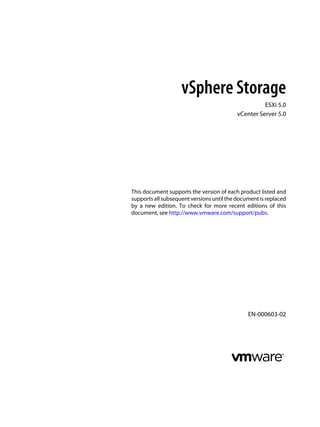
Here are the key points about storage virtualization in ESXi:- ESXi provides host-level storage virtualization, which logically abstracts the physical storage layer from virtual machines. - A virtual machine uses virtual disks stored as large physical files to store its operating system, applications, and data. Virtual disks can be easily copied, moved, backed up like regular files.- Virtual machines access virtual disks through virtual SCSI controllers like BusLogic Parallel, LSI Logic Parallel, LSI Logic SAS, and VMware Paravirtual. These are the only types of SCSI controllers a VM can see.- Each virtual disk resides on a VMFS datastore, NFS datastore, or raw device mapping
- 1. vSphere Storage ESXi 5.0 vCenter Server 5.0 This document supports the version of each product listed and supports all subsequent versions until the document is replaced by a new edition. To check for more recent editions of this document, see http://www.vmware.com/support/pubs. EN-000603-02
- 2. vSphere Storage 2 VMware, Inc. You can find the most up-to-date technical documentation on the VMware Web site at: http://www.vmware.com/support/ The VMware Web site also provides the latest product updates. If you have comments about this documentation, submit your feedback to: docfeedback@vmware.com Copyright © 2009–2011 VMware, Inc. All rights reserved. This product is protected by U.S. and international copyright and intellectual property laws. VMware products are covered by one or more patents listed at http://www.vmware.com/go/patents. VMware is a registered trademark or trademark of VMware, Inc. in the United States and/or other jurisdictions. All other marks and names mentioned herein may be trademarks of their respective companies. VMware, Inc. 3401 Hillview Ave. Palo Alto, CA 94304 www.vmware.com
- 3. Contents About vSphere Storage 7 Updated Information 9 1 Introduction to Storage 11 Storage Virtualization 11 Supported Storage Adapters 12 Types of Physical Storage 13 Target and Device Representations 17 Viewing Storage Devices 18 Displaying Datastores 21 How Virtual Machines Access Storage 22 Comparing Types of Storage 23 2 Overview of Using ESXi with a SAN 25 ESXi and SAN Use Cases 26 Specifics of Using SAN Storage with ESXi 26 Making LUN Decisions 26 Choosing Virtual Machine Locations 28 Layered Applications 29 Third-Party Management Applications 30 SAN Storage Backup Considerations 30 3 Using ESXi with Fibre Channel SAN 33 Fibre Channel SAN Concepts 33 Using Zoning with Fibre Channel SANs 34 How Virtual Machines Access Data on a Fibre Channel SAN 35 4 Configuring Fibre Channel Storage 37 ESXi Fibre Channel SAN Requirements 37 Installation and Setup Steps 38 Configuring FCoE Adapters 39 N-Port ID Virtualization 41 5 Modifying Fibre Channel Storage for ESXi 45 Testing ESXi SAN Configurations 45 General Setup Considerations for Fibre Channel SAN Arrays 46 EMC CLARiiON Storage Systems 46 EMC Symmetrix Storage Systems 47 IBM System Storage DS4800 Storage Systems 48 IBM Systems Storage 8000 and IBM ESS800 49 VMware, Inc. 3
- 4. HP StorageWorks Storage Systems 49 Hitachi Data Systems Storage 50 Network Appliance Storage 50 LSI-Based Storage Systems 51 6 Booting ESXi from Fibre Channel SAN 53 Boot from SAN Benefits 53 Boot from Fibre Channel SAN Requirements and Considerations 54 Getting Ready for Boot from SAN 54 Configure Emulex HBA to Boot from SAN 55 Configure QLogic HBA to Boot from SAN 57 7 Best Practices for Fibre Channel Storage 59 Preventing Fibre Channel SAN Problems 59 Disable Automatic Host Registration 60 Optimizing Fibre Channel SAN Storage Performance 60 Fibre Channel SAN Configuration Checklist 61 8 Using ESXi with iSCSI SAN 63 iSCSI SAN Concepts 63 How Virtual Machines Access Data on an iSCSI SAN 68 9 Configuring iSCSI Adapters and Storage 69 ESXi iSCSI SAN Requirements 70 ESXi iSCSI SAN Restrictions 70 Setting LUN Allocations for iSCSI 70 Network Configuration and Authentication 71 Setting Up Independent Hardware iSCSI Adapters 71 Configuring Dependent Hardware iSCSI Adapters 72 Configuring Software iSCSI Adapter 74 Setting Up iSCSI Network 76 Using Jumbo Frames with iSCSI 82 Configuring Discovery Addresses for iSCSI Adapters 83 Configuring CHAP Parameters for iSCSI Adapters 84 Configuring Advanced Parameters for iSCSI 88 iSCSI Session Management 89 10 Modifying iSCSI Storage Systems for ESXi 93 Testing ESXi iSCSI SAN Configurations 93 General Considerations for iSCSI SAN Storage Systems 94 EMC CLARiiON Storage Systems 94 EMC Symmetrix Storage Systems 95 Enable HP StorageWorks MSA1510i to Communicate with ESXi 95 HP StorageWorks EVA Storage Systems 96 NetApp Storage Systems 97 Dell EqualLogic Storage Systems 97 HP StorageWorks SAN/iQ Storage Systems 97 Dell PowerVault MD3000i Storage Systems 98 vSphere Storage 4 VMware, Inc.
- 5. iSCSI Targets in vApps 98 11 Booting from iSCSI SAN 99 General Boot from iSCSI SAN Recommendations 99 Prepare the iSCSI SAN 100 Configure Independent Hardware iSCSI Adapter for SAN Boot 100 iBFT iSCSI Boot Overview 101 12 Best Practices for iSCSI Storage 107 Preventing iSCSI SAN Problems 107 Optimizing iSCSI SAN Storage Performance 108 Checking Ethernet Switch Statistics 111 iSCSI SAN Configuration Checklist 111 13 Working with Datastores 113 Understanding VMFS Datastores 114 NFS Datastores 127 Unmount VMFS or NFS Datastores 128 Rename VMFS or NFS Datastores 129 Group VMFS or NFS Datastores 129 Handling Storage Device Disconnections 130 Creating a Diagnostic Partition 133 Set Up Dynamic Disk Mirroring 134 14 Raw Device Mapping 135 About Raw Device Mapping 135 Raw Device Mapping Characteristics 138 Create Virtual Machines with RDMs 140 Manage Paths for a Mapped Raw LUN 141 15 Solid State Disks Enablement 143 Benefits of SSD Enablement 143 Auto-Detection of SSD Devices 143 Tag Devices as SSD 144 Untag an SSD Device 145 Untag an Automatically Detected SSD Device 146 Tag Devices as Local 146 Identify SSD Devices 147 Identifying a Virtual SSD Device 148 Best Practices for SSD Devices 148 16 VMkernel and Storage 149 Storage APIs 150 17 Understanding Multipathing and Failover 153 Failover with Fibre Channel 153 Host-Based Failover with iSCSI 154 Array-Based Failover with iSCSI 156 Contents VMware, Inc. 5
- 6. Path Failover and Virtual Machines 157 Managing Multiple Paths 158 VMware Multipathing Module 159 Path Scanning and Claiming 161 Managing Storage Paths and Multipathing Plug-Ins 164 18 Storage Hardware Acceleration 173 Hardware Acceleration Benefits 173 Hardware Acceleration Requirements 174 Hardware Acceleration Support Status 174 Hardware Acceleration for Block Storage Devices 174 Hardware Acceleration on NAS Devices 179 Hardware Acceleration Considerations 181 19 Storage Thin Provisioning 183 Storage Over-Subscription 183 Virtual Disk Thin Provisioning 183 Array Thin Provisioning and VMFS Datastores 186 20 Using Storage Vendor Providers 191 Vendor Providers and Storage Data Representation 191 Vendor Provider Requirements and Considerations 192 Storage Status Reporting 192 Register Vendor Providers 193 View Vendor Provider Information 193 Unregister Vendor Providers 194 Update Vendor Providers 194 21 Virtual Machine Storage Profiles 195 Understanding Storage Capabilities 196 Understanding Virtual Machine Storage Profiles 199 22 Using vmkfstools 205 vmkfstools Command Syntax 205 vmkfstools Options 206 Index 215 vSphere Storage 6 VMware, Inc.
- 7. About vSphere Storage vSphere Storage describes storage options available to VMware ® ESXi and explains how to configure your ESXi system so that it can use and manage different types of storage. In addition, vSphere Storage explicitly concentrates on Fibre Channel and iSCSI storage area networks (SANs) as storage options and discusses specifics of using ESXi in Fibre Channel and iSCSI environments. Intended Audience This information is for experienced system administrators who are familiar with virtual machine technology, datacenter operations, and SAN storage concepts. VMware, Inc. 7
- 8. vSphere Storage 8 VMware, Inc.
- 9. Updated Information This vSphere Storage documentation is updated with each release of the product or when necessary. This table provides the update history of vSphere Storage. Revision Description EN-000603-02 Minor revisions. EN-000603-01 n “Displaying Datastores,” on page 21 and “Understanding Storage Capabilities,” on page 196 now contain notes clarifying how system storage capabilities are reported for multi-extent datastores. n The topic “Best Practices for SSD Devices,” on page 148 has been added. EN-000603-00 Initial release. VMware, Inc. 9
- 10. vSphere Storage 10 VMware, Inc.
- 11. Introduction to Storage 1 This introduction describes available storage options for ESXi and explains how to configure your host so that it can use and manage different types of storage. This chapter includes the following topics: n “Storage Virtualization,” on page 11 n “Supported Storage Adapters,” on page 12 n “Types of Physical Storage,” on page 13 n “Target and Device Representations,” on page 17 n “Viewing Storage Devices,” on page 18 n “Displaying Datastores,” on page 21 n “How Virtual Machines Access Storage,” on page 22 n “Comparing Types of Storage,” on page 23 Storage Virtualization ESXi provides host-level storage virtualization, which logically abstracts the physical storage layer from virtual machines. An ESXi virtual machine uses a virtual disk to store its operating system, program files, and other data associated with its activities. A virtual disk is a large physical file, or a set of files, that can be copied, moved, archived, and backed up as easily as any other file. You can configure virtual machines with multiple virtual disks. To access virtual disks, a virtual machine uses virtual SCSI controllers. These virtual controllers include BusLogic Parallel, LSI Logic Parallel, LSI Logic SAS, and VMware Paravirtual. These controllers are the only types of SCSI controllers that a virtual machine can see and access. Each virtual disk that a virtual machine can access through one of the virtual SCSI controllers resides on a vSphere Virtual Machine File System (VMFS) datastore, an NFS-based datastore, or on a raw disk. From the standpoint of the virtual machine, each virtual disk appears as if it were a SCSI drive connected to a SCSI controller. Whether the actual physical disk device is being accessed through parallel SCSI, iSCSI, network, or Fibre Channel adapters on the host is transparent to the guest operating system and to applications running on the virtual machine. VMware, Inc. 11
- 12. Supported Storage Adapters Storage adapters provide connectivity for your ESXi host to a specific storage unit or network. ESXi supports different classes of adapters, including SCSI, iSCSI, RAID, Fibre Channel, Fibre Channel over Ethernet (FCoE), and Ethernet. ESXi accesses the adapters directly through device drivers in the VMkernel. Depending on the type of storage you use, you might need to enable and configure a storage adapter on your host. For information on setting up software FCoE adapters, see “Configuring FCoE Adapters,” on page 39. For information on configuring different types of iSCSI adapters, see Chapter 9, “Configuring iSCSI Adapters and Storage,” on page 69. Displaying Storage Adapters The host uses storage adapters to access different storage devices. You can display details for the available storage adapters and review their information. You must enable certain adapters, for example software iSCSI or FCoE, before you can view their information. Table 1-1. Storage Adapter Information Adapter Information Description Model Model of the adapter. Targets (Fibre Channel and SCSI) Number of targets accessed through the adapter. Connected Targets (iSCSI) Number of connected targets on an iSCSI adapter. WWN (Fibre Channel) World Wide Name formed according to Fibre Channel standards that uniquely identifies the FC adapter. iSCSI Name (iSCSI) Unique name formed according to iSCSI standards that identifies the iSCSI adapter. iSCSI Alias (iSCSI) A friendly name used instead of the iSCSI name. IP Address (independent hardware iSCSI) Address assigned to the iSCSI HBA. Devices All storage devices or LUNs the adapter can access. Paths All paths the adapter uses to access storage devices. Properties Link that indicates that the adapter requires additional configuration. iSCSI and FCoE adapters display this link. View Storage Adapters Information Use the vSphere Client to display storage adapters that your host uses and to review their information. Procedure 1 In Inventory, select Hosts and Clusters. 2 Select a host and click the Configuration tab. 3 In Hardware, select Storage Adapters. 4 To view details for a specific adapter, select the adapter from the Storage Adapters list. 5 To list all storage devices the adapter can access, click Devices. 6 To list all paths the adapter uses, click Paths. vSphere Storage 12 VMware, Inc.
- 13. Copy Storage Adapter Identifiers to the Clipboard If your storage adapters use unique identifiers, such as an iSCSI Name or WWN, you can copy them to a clipboard directly from the vSphere Client. Procedure 1 In Inventory, select Hosts and Clusters. 2 Select a host and click the Configuration tab. 3 In Hardware, select Storage Adapters. 4 Select the adapter from the Storage Adapters list. 5 In the Details panel, select the value in the name field, right-click, and select Copy. Types of Physical Storage The ESXi storage management process starts with storage space that your storage administrator preallocates on different storage systems. ESXi supports the following types of storage: Local Storage Stores virtual machine files on internal or directly connected external storage disks. Networked Storage Stores virtual machine files on external storage disks or arrays attached to your host through a direct connection or through a high-speed network. Local Storage Local storage can be internal hard disks located inside your ESXi host, or it can be external storage systems located outside and connected to the host directly through protocols such as SAS or SATA. Local storage does not require a storage network to communicate with your host. You need a cable connected to the storage unit and, when required, a compatible HBA in your host. The following illustration depicts a virtual machine using local SCSI storage. Figure 1-1. Local Storage Host VMFS SCSI virtual machine In this example of a local storage topology, the host uses a single connection to a storage disk. On that disk, you can create a VMFS datastore, which you use to store virtual machine disk files. Chapter 1 Introduction to Storage VMware, Inc. 13
- 14. Although this storage configuration is possible, it is not a recommended topology. Using single connections between storage arrays and hosts creates single points of failure (SPOF) that can cause interruptions when a connection becomes unreliable or fails. ESXi supports a variety of internal or external local storage devices, including SCSI, IDE, SATA, USB, and SAS storage systems. Regardless of the type of storage you use, your host hides a physical storage layer from virtual machines. NOTE You cannot use IDE/ATA or USB drives to store virtual machines. Local storage devices do not support sharing across multiple hosts. A datastore on a local storage device can be accessed by only one host. Because the majority of local storage devices do not support multiple connections, you cannot use multiple paths to access local storage. Networked Storage Networked storage consists of external storage systems that your ESXi host uses to store virtual machine files remotely. Typically, the host accesses these systems over a high-speed storage network. Networked storage devices are shared. Datastores on networked storage devices can be accessed by multiple hosts concurrently. ESXi supports the following networked storage technologies. NOTE Accessing the same storage through different transport protocols, such as iSCSI and Fibre Channel, at the same time is not supported. Fibre Channel (FC) Stores virtual machine files remotely on an FC storage area network (SAN). FC SAN is a specialized high-speed network that connects your hosts to high-performance storage devices. The network uses Fibre Channel protocol to transport SCSI traffic from virtual machines to the FC SAN devices. To connect to the FC SAN, your host should be equipped with Fibre Channel host bus adapters (HBAs). Unless you use Fibre Channel direct connect storage, you need Fibre Channel switches to route storage traffic. If your host contains FCoE (Fibre Channel over Ethernet) adapters, you can connect to your shared Fibre Channel devices by using an Ethernet network. Fibre Channel Storage depicts virtual machines using Fibre Channel storage. vSphere Storage 14 VMware, Inc.
- 15. Figure 1-2. Fibre Channel Storage fibre array VMFS virtual machine SAN fibre channel HBA Host In this configuration, a host connects to a SAN fabric, which consists of Fibre Channel switches and storage arrays, using a Fibre Channel adapter. LUNs from a storage array become available to the host. You can access the LUNs and create datastores for your storage needs. The datastores use the VMFS format. For specific information on setting up the Fibre Channel SAN, see Chapter 3, “Using ESXi with Fibre Channel SAN,” on page 33. Internet SCSI (iSCSI) Stores virtual machine files on remote iSCSI storage devices. iSCSI packages SCSI storage traffic into the TCP/IP protocol so that it can travel through standard TCP/IP networks instead of the specialized FC network. With an iSCSI connection, your host serves as the initiator that communicates with a target, located in remote iSCSI storage systems. ESXi offers the following types of iSCSI connections: Hardware iSCSI Your host connects to storage through a third-party adapter capable of offloading the iSCSI and network processing. Hardware adapters can be dependent and independent. Software iSCSI Your host uses a software-based iSCSI initiator in the VMkernel to connect to storage. With this type of iSCSI connection, your host needs only a standard network adapter for network connectivity. You must configure iSCSI initiators for the host to access and display iSCSI storage devices. iSCSI Storage depicts different types of iSCSI initiators. Chapter 1 Introduction to Storage VMware, Inc. 15
- 16. Figure 1-3. iSCSI Storage iSCSI array VMFS virtual machine virtual machine LAN LAN iSCSI HBA ethernet NIC Host software adapter In the left example, the host uses the hardware iSCSI adapter to connect to the iSCSI storage system. In the right example, the host uses a software iSCSI adapter and an Ethernet NIC to connect to the iSCSI storage. iSCSI storage devices from the storage system become available to the host. You can access the storage devices and create VMFS datastores for your storage needs. For specific information on setting up the iSCSI SAN, see Chapter 8, “Using ESXi with iSCSI SAN,” on page 63. Network-attached Storage (NAS) Stores virtual machine files on remote file servers accessed over a standard TCP/IP network. The NFS client built into ESXi uses Network File System (NFS) protocol version 3 to communicate with the NAS/NFS servers. For network connectivity, the host requires a standard network adapter. NOTE ESXi does not support the delegate user functionality that enables access to NFS volumes using non- root credentials. NFS Storage depicts a virtual machine using the NFS volume to store its files. In this configuration, the host connects to the NFS server, which stores the virtual disk files, through a regular network adapter. vSphere Storage 16 VMware, Inc.
- 17. Figure 1-4. NFS Storage NAS appliance NFS virtual machine LAN ethernet NIC Host Shared Serial Attached SCSI (SAS) Stores virtual machines on direct-attached SAS storage systems that offer shared access to multiple hosts. This type of access permits multiple hosts to access the same VMFS datastore on a LUN. Target and Device Representations In the ESXi context, the term target identifies a single storage unit that the host can access. The terms device and LUN describe a logical volume that represents storage space on a target. Typically, the terms device and LUN, in the ESXi context, mean a SCSI volume presented to the host from a storage target and available for formatting. Different storage vendors present the storage systems to ESXi hosts in different ways. Some vendors present a single target with multiple storage devices or LUNs on it, while others present multiple targets with one LUN each. Figure 1-5. Target and LUN Representations storage array target LUN LUN LUN storage array target target target LUN LUN LUN In this illustration, three LUNs are available in each configuration. In one case, the host sees one target, but that target has three LUNs that can be used. Each LUN represents an individual storage volume. In the other example, the host sees three different targets, each having one LUN. Chapter 1 Introduction to Storage VMware, Inc. 17
- 18. Targets that are accessed through the network have unique names that are provided by the storage systems. The iSCSI targets use iSCSI names, while Fibre Channel targets use World Wide Names (WWNs). NOTE ESXi does not support accessing the same LUN through different transport protocols, such as iSCSI and Fibre Channel. A device, or LUN, is identified by its UUID name. If a LUN is shared by multiple hosts, it must be presented to all host with the same UUID. Viewing Storage Devices You can display all storage devices or LUNs available to the host, including all local and networked devices. If you use third-party multipathing plug-ins, the storage devices available through the plug-ins also appear on the list. For each storage adapter, you can display a separate list of storage devices available for this adapter. Generally, when you review storage devices, you see the following information. Table 1-2. Storage Device Information Storage Device Information Description Name Also called Display Name. It is a name that the ESXi host assigns to the device based on the storage type and manufacturer. You can change this name to a name of your choice. Identifier A universally unique identifier that is intrinsic to the device. Runtime Name The name of the first path to the device. Operational State Indicates whether the device is mounted or unmounted. For details, see “Detach Storage Devices,” on page 130. LUN Logical Unit Number (LUN) within the SCSI target. Type Type of device, for example, disk or CD-ROM. Drive Type Information about whether the device is a solid-state drive (SSD) or a regular non-SSD hard drive. For details, see Chapter 15, “Solid State Disks Enablement,” on page 143. Transport Transportation protocol your host uses to access the device. Capacity Total capacity of the storage device. Owner The plug-in, such as the NMP or a third-party plug-in, that the host uses to manage paths to the storage device. For details, see “Managing Multiple Paths,” on page 158. Hardware Acceleration Information about whether the storage device assists the host with virtual machine management operations. The status can be Supported, Not Supported, or Unknown. For details, see Chapter 18, “Storage Hardware Acceleration,” on page 173. Location A path to the storage device in the /vmfs/devices/ directory. Partition Format A partition scheme used by the storage device. It could be of a master boot record (MBR) or GUID partition table (GPT) format. The GPT devices can support datastores greater than 2TB. For more information, see “VMFS Datastores and Storage Disk Formats,” on page 115. Partitions Primary and logical partitions, including a VMFS datastore, if configured. vSphere Storage 18 VMware, Inc.
- 19. Understanding Storage Device Naming Each storage device, or LUN, is identified by several names. Device Identifiers Depending on the type of storage, the ESXi host uses different algorithms and conventions to generate an identifier for each storage device. SCSI INQUIRY identifiers. The host uses the SCSI INQUIRY command to query a storage device and uses the resulting data, in particular the Page 83 information, to generate a unique identifier. Device identifiers that are based on Page 83 are unique across all hosts, persistent, and have one of the following formats: n naa.number n t10.number n eui.number These formats follow the T10 committee standards. See the SCSI-3 documentation on the T10 committee Web site. Path-based identifier. When the device does not provide the Page 83 information, the host generates an mpx.path name, where path represents the path to the device, for example, mpx.vmhba1:C0:T1:L3. This identifier can be used in the same way as the SCSI INQUIRY identifies. The mpx. identifier is created for local devices on the assumption that their path names are unique. However, this identifier is neither unique nor persistent and could change after every boot. Legacy Identifier In addition to the SCSI INQUIRY or mpx. identifiers, for each device, ESXi generates an alternative legacy name. The identifier has the following format: vml.number The legacy identifier includes a series of digits that are unique to the device and can be derived in part from the Page 83 information, if it is available. For nonlocal devices that do not support Page 83 information, the vml. name is used as the only available unique identifier. Example: Displaying Device Names in the vSphere CLI You can use the esxcli --server=server_name storage core device list command to display all device names in the vSphere CLI. The output is similar to the following example: # esxcli --server=server_name storage core device list naa.number Display Name: DGC Fibre Channel Disk(naa.number) ... Other UIDs:vml.number Runtime Name In the vSphere Client, you can see the device identifier and a runtime name. The runtime name is generated by the host and represents the name of the first path to the device. It is not a reliable identifier for the device, and is not persistent. Typically, the path to the device has the following format: Chapter 1 Introduction to Storage VMware, Inc. 19
- 20. vmhbaAdapter:CChannel:TTarget:LLUN n vmhbaAdapter is the name of the storage adapter. The name refers to the physical adapter on the host, not to the SCSI controller used by the virtual machines. n CChannel is the storage channel number. Software iSCSI adapters and dependent hardware adapters use the channel number to show multiple paths to the same target. n TTarget is the target number. Target numbering is determined by the host and might change if the mappings of targets visible to the host change. Targets that are shared by different hosts might not have the same target number. n LLUN is the LUN number that shows the position of the LUN within the target. The LUN number is provided by the storage system. If a target has only one LUN, the LUN number is always zero (0). For example, vmhba1:C0:T3:L1 represents LUN1 on target 3 accessed through the storage adapter vmhba1 and channel 0. Display Storage Devices for a Host Use the vSphere Client to display all storage devices or LUNs available to a host. If you use any third-party multipathing plug-ins, the storage devices available through the plug-ins also appear on the list. Procedure 1 In Inventory, select Hosts and Clusters. 2 Select a host and click the Configuration tab. 3 In Hardware, select Storage. 4 Click Devices. 5 To view additional details about a specific device, select the device from the list. Display Storage Devices for an Adapter Use the vSphere Client to display a list of storage devices accessible to a specific storage adapter on the host. Procedure 1 In Inventory, select Hosts and Clusters. 2 Select a host and click the Configuration tab. 3 In Hardware, select Storage Adapters. 4 Select the adapter from the Storage Adapters list. 5 Click Devices. Copy Storage Device Identifiers to the Clipboard A storage device identifier is a universally unique ID assigned to a storage device or LUN. Depending on the type of storage, different algorithms are used to create the identifier and it can be long and complex. You can copy the storage device identifier directly from the vSphere Client. Procedure 1 Display a list of storage devices. 2 Right-click a device and select Copy identifier to clipboard. vSphere Storage 20 VMware, Inc.
- 21. Displaying Datastores Datastores are logical containers, analogous to file systems, that hide specifics of each storage device and provide a uniform model for storing virtual machine files. You can display all datastores available to your hosts and analyze their properties. Datastores are added to the vSphere Client in the following ways: n Created on an available storage device. n Discovered when a host is added to the inventory. When you add a host to the inventory, the vSphere Client displays any datastores available to the host. If your vSphere Client is connected to a vCenter Server system, you can see datastore information in the Datastores and Datastore Clusters view. This view displays all datastores and datastore clusters in the inventory, arranged by a datacenter. Through this view, you can organize datastores into folder hierarchies, create datastores, edit their properties, or remove existing datastores. This view is comprehensive and shows all information for your datastores and clusters including hosts and virtual machines using the datastores, storage reporting information, permissions, alarms, tasks and events, storage topology, and storage reports. NOTE The Datastores and Datastore Clusters view is not available when the vSphere Client connects directly to your host. In this case, review datastore information through the host storage configuration tab. The following table describes the datastore details that you can see when you review datastores. Table 1-3. Datastore Information Datastore Information Description Identification Editable name that you assign to the datastore. Device Storage device on which the datastore is deployed. Drive Type Type of underlying storage device, a Solid State Drive (SSD) or a regular non-SSD hard drive. For details, see Chapter 15, “Solid State Disks Enablement,” on page 143. Capacity Total formatted capacity of the datastore. Free Available space. Type File system that the datastore uses, either VMFS or NFS. For information about datastores and how to upgrade to VMFS5, see Chapter 13, “Working with Datastores,” on page 113. Storage I/O Control Information on whether cluster-wide storage I/O prioritization is enabled. See the vSphere Resource Management documentation. Hardware Acceleration Information on whether the underlying storage device supports hardware acceleration. The status can be Supported, Not Supported, or Unknown. For details, see Chapter 18, “Storage Hardware Acceleration,” on page 173. Location (VMFS datastores) A path to the datastore in the /vmfs/volumes/ directory. Server (NFS datastores) Name or IP address of a NAS server. Folder (NFS datastores) Name of a mounted folder. Extents (VMFS datastores) Individual extents that the datastore spans and their capacity. System Storage Capability Storage capabilities reported by supported storage devices and inherited by the datastores. You cannot modify them. NOTE A multi-extent datastore assumes the system capability of only one of its extents. Reporting multiple system capabilities for the datastore is not supported. User-defined Storage Capability Storage capabilities that you define and associate with datastores. For information, see “Understanding Storage Capabilities,” on page 196. Chapter 1 Introduction to Storage VMware, Inc. 21
- 22. Table 1-3. Datastore Information (Continued) Datastore Information Description Path Selection (VMFS datastores) Path selection policy the host uses to access storage. For more information, see Chapter 17, “Understanding Multipathing and Failover,” on page 153. Paths (VMFS datastores) Number of paths used to access storage and their status. Review Datastore Properties Use the vSphere Client to display all datastores available to the hosts and analyze their properties. Procedure 1 In Inventory, select Hosts and Clusters. 2 Select a host and click the Configuration tab. 3 In Hardware, select Storage. 4 Click the Datastores view. 5 To display details for a particular datastore, select the datastore from the list. How Virtual Machines Access Storage When a virtual machine communicates with its virtual disk stored on a datastore, it issues SCSI commands. Because datastores can exist on various types of physical storage, these commands are encapsulated into other forms, depending on the protocol that the ESXi host uses to connect to a storage device. ESXi supports Fibre Channel (FC), Internet SCSI (iSCSI), Fibre Channel over Ethernet (FCoE), and NFS protocols. Regardless of the type of storage device your host uses, the virtual disk always appears to the virtual machine as a mounted SCSI device. The virtual disk hides a physical storage layer from the virtual machine’s operating system. This allows you to run operating systems that are not certified for specific storage equipment, such as SAN, inside the virtual machine. The following graphic depicts five virtual machines using different types of storage to illustrate the differences between each type. vSphere Storage 22 VMware, Inc.
- 23. Figure 1-6. Virtual machines accessing different types of storage iSCSI array NAS appliancefibre array Host VMFS SCSI VMFS VMFS NFS virtual machine virtual machine virtual machine virtual machine virtual machine SAN LAN LAN LAN iSCSI HBA fibre channel HBA ethernet NIC ethernet NIC software adapter requires TCP/IP connectivity Key physical disk datastore virtual disk NOTE This diagram is for conceptual purposes only. It is not a recommended configuration. You can use maps on the Storage Views tab to visually represent and understand the relationships between virtual machines on your host and all available virtual and physical storage resources. For more information, see the vSphere Monitoring and Performance documentation. Comparing Types of Storage Whether certain vSphere functionality is supported might depend on the storage technology that you use. The following table compares networked storage technologies that ESXi supports. Table 1-4. Networked Storage that ESXi Supports Technology Protocols Transfers Interface Fibre Channel FC/SCSI Block access of data/LUN FC HBA Fibre Channel over Ethernet FCoE/SCSI Block access of data/LUN n Converged Network Adapter (hardware FCoE) n NIC with FCoE support (software FCoE) iSCSI IP/SCSI Block access of data/LUN n iSCSI HBA or iSCSI-enabled NIC (hardware iSCSI) n Network adapter (software iSCSI) NAS IP/NFS File (no direct LUN access) Network adapter The following table compares the vSphere features that different types of storage support. Chapter 1 Introduction to Storage VMware, Inc. 23
- 24. Table 1-5. vSphere Features Supported by Storage Storage Type Boot VM vMotion Datastore RDM VM Cluster VMware HA and DRS Storage APIs - Data Protectio n Local Storage Yes No VMFS No Yes No Yes Fibre Channel Yes Yes VMFS Yes Yes Yes Yes iSCSI Yes Yes VMFS Yes No Yes Yes NAS over NFS Yes Yes NFS No No Yes Yes NOTE Local storage supports a cluster of virtual machines on a single host (also known as a cluster in a box). A shared virtual disk is required. For more information about this configuration, see the vSphere Resource Management documentation. vSphere Storage 24 VMware, Inc.
- 25. Overview of Using ESXi with a SAN 2 Using ESXi with a SAN improves flexibility, efficiency, and reliability. Using ESXi with a SAN also supports centralized management, failover, and load balancing technologies. The following are benefits of using ESXi with a SAN: n You can store data securely and configure multiple paths to your storage, eliminating a single point of failure. n Using a SAN with ESXi systems extends failure resistance to the server. When you use SAN storage, all applications can instantly be restarted on another host after the failure of the original host. n You can perform live migration of virtual machines using VMware vMotion. n Use VMware High Availability (HA) in conjunction with a SAN to restart virtual machines in their last known state on a different server if their host fails. n Use VMware Fault Tolerance (FT) to replicate protected virtual machines on two different hosts. Virtual machines continue to function without interruption on the secondary host if the primary one fails. n Use VMware Distributed Resource Scheduler (DRS) to migrate virtual machines from one host to another for load balancing. Because storage is on a shared SAN array, applications continue running seamlessly. n If you use VMware DRS clusters, put an ESXi host into maintenance mode to have the system migrate all running virtual machines to other ESXi hosts. You can then perform upgrades or other maintenance operations on the original host. The portability and encapsulation of VMware virtual machines complements the shared nature of this storage. When virtual machines are located on SAN-based storage, you can quickly shut down a virtual machine on one server and power it up on another server, or suspend it on one server and resume operation on another server on the same network. This ability allows you to migrate computing resources while maintaining consistent shared access. This chapter includes the following topics: n “ESXi and SAN Use Cases,” on page 26 n “Specifics of Using SAN Storage with ESXi,” on page 26 n “Making LUN Decisions,” on page 26 n “Choosing Virtual Machine Locations,” on page 28 n “Layered Applications,” on page 29 n “Third-Party Management Applications,” on page 30 n “SAN Storage Backup Considerations,” on page 30 VMware, Inc. 25
- 26. ESXi and SAN Use Cases When used with a SAN, ESXi can benefit from multiple vSphere features, including Storage vMotion, Distributed Resource Scheduler (DRS), High Availability, and so on. Using ESXi in conjunction with a SAN is effective for the following tasks: Storage consolidation and simplification of storage layout If you are working with multiple hosts, and each host is running multiple virtual machines, the storage on the hosts is no longer sufficient and external storage is required. Choose a SAN for external storage to provide a simpler system architecture along with other benefits. Maintenance with zero downtime When performing ESXi host or infrastructure maintenance, use vMotion to migrate virtual machines to other host. If shared storage is on the SAN, you can perform maintenance without interruptions to the users of the virtual machines. Virtual machine working processes continue throughout a migration. Load balancing You can add a host to a DRS cluster, and the host's resources become part of the cluster's resources. The distribution and usage of CPU and memory resources for all hosts and virtual machines in the cluster are continuously monitored. DRS compares these metrics to an ideal resource utilization. Ideal utilization takes into account the attributes of the cluster's resource pools and virtual machines, the current demand, and the imbalance target. It then performs (or recommends) virtual machine migrations accordingly. Disaster recovery You can use VMware High Availability to configure multiple ESXi hosts as a cluster to provide rapid recovery from outages and cost-effective high availability for applications running in virtual machines. Simplified array migrations and storage upgrades When you purchase new storage systems or arrays, use Storage vMotion to perform live automated migration of virtual machine disk files from existing storage to their new destination without interruptions to the users of the virtual machines. Specifics of Using SAN Storage with ESXi Using a SAN in conjunction with an ESXi host differs from traditional SAN usage in a variety of ways. When you use SAN storage with ESXi, keep in mind the following considerations: n You cannot directly access the virtual machine operating system that uses the storage. With traditional tools, you can monitor only the VMware ESXi operating system. You use the vSphere Client to monitor virtual machines. n The HBA visible to the SAN administration tools is part of the ESXi system, not part of the virtual machine. n Your ESXi system performs multipathing for you. Making LUN Decisions You must plan how to set up storage for your ESXi systems before you format LUNs with VMFS datastores. When you make your LUN decision, keep in mind the following considerations: n Each LUN should have the correct RAID level and storage characteristic for the applications running in virtual machines that use the LUN. n Each LUN must contain only one VMFS datastore. vSphere Storage 26 VMware, Inc.
- 27. n If multiple virtual machines access the same VMFS, use disk shares to prioritize virtual machines. See “Use Disk Shares to Prioritize Virtual Machines,” on page 28. You might want fewer, larger LUNs for the following reasons: n More flexibility to create virtual machines without asking the storage administrator for more space. n More flexibility for resizing virtual disks, doing snapshots, and so on. n Fewer VMFS datastores to manage. You might want more, smaller LUNs for the following reasons: n Less wasted storage space. n Different applications might need different RAID characteristics. n More flexibility, as the multipathing policy and disk shares are set per LUN. n Use of Microsoft Cluster Service requires that each cluster disk resource is in its own LUN. n Better performance because there is less contention for a single volume. When the storage characterization for a virtual machine is not available, there is often no simple method to determine the number and size of LUNs to provision. You can experiment using either a predictive or adaptive scheme. Use the Predictive Scheme to Make LUN Decisions When setting up storage for ESXi systems, before creating VMFS datastores, you must decide on the size and number of LUNs to provision. You can experiment using the predictive scheme. Procedure 1 Provision several LUNs with different storage characteristics. 2 Create a VMFS datastore on each LUN, labeling each datastore according to its characteristics. 3 Create virtual disks to contain the data for virtual machine applications in the VMFS datastores created on LUNs with the appropriate RAID level for the applications' requirements. 4 Use disk shares to distinguish high-priority from low-priority virtual machines. NOTE Disk shares are relevant only within a given host. The shares assigned to virtual machines on one host have no effect on virtual machines on other hosts. 5 Run the applications to determine whether virtual machine performance is acceptable. Use the Adaptive Scheme to Make LUN Decisions When setting up storage for ESXi hosts, before creating VMFS datastores, you must decide on the number and size of LUNS to provision. You can experiment using the adaptive scheme. Procedure 1 Provision a large LUN (RAID 1+0 or RAID 5), with write caching enabled. 2 Create a VMFS on that LUN. 3 Create four or five virtual disks on the VMFS. 4 Run the applications to determine whether disk performance is acceptable. If performance is acceptable, you can place additional virtual disks on the VMFS. If performance is not acceptable, create a new, large LUN, possibly with a different RAID level, and repeat the process. Use migration so that you do not lose virtual machines data when you recreate the LUN. Chapter 2 Overview of Using ESXi with a SAN VMware, Inc. 27
- 28. Use Disk Shares to Prioritize Virtual Machines If multiple virtual machines access the same VMFS datastore (and therefore the same LUN), use disk shares to prioritize the disk accesses from the virtual machines. Disk shares distinguish high-priority from low- priority virtual machines. Procedure 1 Start a vSphere Client and connect to the vCenter Server. 2 Select the virtual machine in the inventory panel and click Edit virtual machine settings from the menu. 3 Click the Resources tab and click Disk. 4 Double-click the Shares column for the disk to modify and select the required value from the drop-down menu. Shares is a value that represents the relative metric for controlling disk bandwidth to all virtual machines. The values Low, Normal, High, and Custom are compared to the sum of all shares of all virtual machines on the host. Share allocation symbolic values can be used to configure their conversion into numeric values. 5 Click OK to save your selection. NOTE Disk shares are relevant only within a given ESXi host. The shares assigned to virtual machines on one host have no effect on virtual machines on other hosts. Choosing Virtual Machine Locations When you’re working on optimizing performance for your virtual machines, storage location is an important factor. A trade-off always exists between expensive storage that offers high performance and high availability and storage with lower cost and lower performance. Storage can be divided into different tiers depending on a number of factors: n High Tier. Offers high performance and high availability. Might offer built-in snapshots to facilitate backups and point-in-time (PiT) restorations. Supports replication, full SP redundancy, and SAS drives. Uses high-cost spindles. n Mid Tier. Offers mid-range performance, lower availability, some SP redundancy, and SCSI or SAS drives. May offer snapshots. Uses medium-cost spindles. n Lower Tier. Offers low performance, little internal storage redundancy. Uses low end SCSI drives or SATA (serial low-cost spindles). Not all applications need to be on the highest-performance, most-available storage—at least not throughout their entire life cycle. NOTE If you need some of the functionality of the high tier, such as snapshots, but do not want to pay for it, you might be able to achieve some of the high-performance characteristics in software. For example, you can create snapshots in software. When you decide where to place a virtual machine, ask yourself these questions: n How critical is the virtual machine? n What are its performance and availability requirements? n What are its PiT restoration requirements? n What are its backup requirements? n What are its replication requirements? vSphere Storage 28 VMware, Inc.
- 29. A virtual machine might change tiers throughout its life cycle because of changes in criticality or changes in technology that push higher-tier features to a lower tier. Criticality is relative and might change for a variety of reasons, including changes in the organization, operational processes, regulatory requirements, disaster planning, and so on. Layered Applications SAN administrators customarily use specialized array-based software for backup, disaster recovery, data mining, forensics, and configuration testing. Storage providers typically supply two types of advanced services for their LUNs: snapshotting and replication. n Snapshotting creates space with efficient copies of LUNs that share common blocks of data. In general, snapshotting is used locally on the same storage systems as the primary LUN for quick backups, application testing, forensics, or data mining. n Replication creates full copies of LUNs. Replicas are usually made to separate storage systems, possibly separate sites to protect against major outages that incapacitate or destroy an entire array or site. When you use an ESXi system in conjunction with a SAN, you must decide whether array-based or host-based tools are more suitable for your particular situation. Array-Based (Third-Party) Solution When you use an ESXi system in conjunction with a SAN, you must decide whether array-based tools are more suitable for your particular situation. When you consider an array-based solution, keep in mind the following points: n Array-based solutions usually result in more comprehensive statistics. With RDMs, data always takes the same path, which results in easier performance management. n Security is more transparent to the storage administrator when you use an RDM and an array-based solution because with RDMs, virtual machines more closely resemble physical machines. n If you use an array-based solution, physical compatibility RDMs are often used for the storage of virtual machines. If you do not intend to use RDMs, check the storage vendor documentation to see if operations on LUNs with VMFS volumes are supported. If you use array operations on VMFS LUNs, carefully read the section on resignaturing. File-Based (VMFS) Solution When you use an ESXi system in conjunction with a SAN, you must decide whether file-based tools are more suitable for your particular situation. When you consider a file-based solution that uses VMware tools and VMFS instead of the array tools, be aware of the following points: n Using VMware tools and VMFS is better for provisioning. One large LUN is allocated and multiple .vmdk files can be placed on that LUN. With an RDM, a new LUN is required for each virtual machine. n Snapshotting is included with your ESXi host at no extra cost. n Using VMFS is easier for ESXi administrators. n ESXi administrators who use the file-based solution are more independent from the SAN administrator. Chapter 2 Overview of Using ESXi with a SAN VMware, Inc. 29
- 30. Third-Party Management Applications You can use third-party management applications in conjunction with your ESXi host. Most SAN hardware is packaged with storage management software. In many cases, this software is a web application that can be used with any web browser connected to your network. In other cases, this software typically runs on the storage system or on a single server, independent of the servers that use the SAN for storage. Use this third-party management software for the following tasks: n Storage array management, including LUN creation, array cache management, LUN mapping, and LUN security. n Setting up replication, check points, snapshots, or mirroring. If you decide to run the SAN management software on a virtual machine, you gain the benefits of running a virtual machine, including failover using vMotion and VMware HA. Because of the additional level of indirection, however, the management software might not be able to see the SAN. In this case, you can use an RDM. NOTE Whether a virtual machine can run management software successfully depends on the particular storage system. SAN Storage Backup Considerations Having a proper backup strategy is one of the most important aspects of SAN management. In the SAN environment, backups have two goals. The first goal is to archive online data to offline media. This process is repeated periodically for all online data on a time schedule. The second goal is to provide access to offline data for recovery from a problem. For example, database recovery often requires retrieval of archived log files that are not currently online. Scheduling a backup depends on a number of factors: n Identification of critical applications that require more frequent backup cycles within a given period of time. n Recovery point and recovery time goals. Consider how precise your recovery point needs to be, and how long you are willing to wait for it. n The rate of change (RoC) associated with the data. For example, if you are using synchronous/asynchronous replication, the RoC affects the amount of bandwidth required between the primary and secondary storage devices. n Overall impact on SAN environment, storage performance (while backing up), and other applications. n Identification of peak traffic periods on the SAN (backups scheduled during those peak periods can slow the applications and the backup process). n Time to schedule all backups within the datacenter. n Time it takes to back up an individual application. n Resource availability for archiving data; usually offline media access (tape). Include a recovery-time objective for each application when you design your backup strategy. That is, consider the time and resources necessary to perform a backup. For example, if a scheduled backup stores so much data that recovery requires a considerable amount of time, examine the scheduled backup. Perform the backup more frequently, so that less data is backed up at a time and the recovery time decreases. vSphere Storage 30 VMware, Inc.
- 31. If a particular application requires recovery within a certain time frame, the backup process needs to provide a time schedule and specific data processing to meet this requirement. Fast recovery can require the use of recovery volumes that reside on online storage to minimize or eliminate the need to access slow offline media for missing data components. Using Third-Party Backup Packages You can use third-party backup solutions to protect system, application, and user data in your virtual machines. VMware offers the Storage APIs - Data Protection to work in conjunction with third-party products. When using the APIs, third-party software can perform backups without loading ESXi hosts with the processing of backup tasks. The third-party products using the Storage APIs - Data Protection can perform the following backup tasks: n Perform full, differential, and incremental image backup and restore of virtual machines. n Perform file-level backup of virtual machines that use supported Windows and Linux operating systems. n Ensure data consistency by using Microsoft Volume Shadow Copy Services (VSS) for virtual machines that run supported Microsoft Windows operating systems. Because the Storage APIs - Data Protection leverage the snapshot capabilities of VMFS, backups that you can perform do not require downtime for virtual machines. These backups are nondisruptive, can be performed at any time, and do not need extended backup windows. For information about the Storage APIs - Data Protection and integration with backup products, see the VMware Web site or contact you backup vendor. Chapter 2 Overview of Using ESXi with a SAN VMware, Inc. 31
- 32. vSphere Storage 32 VMware, Inc.
- 33. Using ESXi with Fibre Channel SAN 3 When you set up ESXi hosts to use FC SAN storage arrays, special considerations are necessary. This section provides introductory information about how to use ESXi with a FC SAN array. This chapter includes the following topics: n “Fibre Channel SAN Concepts,” on page 33 n “Using Zoning with Fibre Channel SANs,” on page 34 n “How Virtual Machines Access Data on a Fibre Channel SAN,” on page 35 Fibre Channel SAN Concepts If you are an ESXi administrator planning to set up hosts to work with SANs, you must have a working knowledge of SAN concepts. You can find information about SANs in print and on the Internet. Because this industry changes constantly, check these resources frequently. If you are new to SAN technology, familiarize yourself with the basic terminology. A storage area network (SAN) is a specialized high-speed network that connects computer systems, or host servers, to high performance storage subsystems. The SAN components include host bus adapters (HBAs) in the host servers, switches that help route storage traffic, cables, storage processors (SPs), and storage disk arrays. A SAN topology with at least one switch present on the network forms a SAN fabric. To transfer traffic from host servers to shared storage, the SAN uses the Fibre Channel (FC) protocol that packages SCSI commands into Fibre Channel frames. To restrict server access to storage arrays not allocated to that server, the SAN uses zoning. Typically, zones are created for each group of servers that access a shared group of storage devices and LUNs. Zones define which HBAs can connect to which SPs. Devices outside a zone are not visible to the devices inside the zone. Zoning is similar to LUN masking, which is commonly used for permission management. LUN masking is a process that makes a LUN available to some hosts and unavailable to other hosts. When transferring data between the host server and storage, the SAN uses a technique known as multipathing. Multipathing allows you to have more than one physical path from the ESXi host to a LUN on a storage system. Generally, a single path from a host to a LUN consists of an HBA, switch ports, connecting cables, and the storage controller port. If any component of the path fails, the host selects another available path for I/O. The process of detecting a failed path and switching to another is called path failover. VMware, Inc. 33
- 34. Ports in Fibre Channel SAN In the context of this document, a port is the connection from a device into the SAN. Each node in the SAN, such as a host, a storage device, or a fabric component has one or more ports that connect it to the SAN. Ports are identified in a number of ways. WWPN (World Wide Port Name) A globally unique identifier for a port that allows certain applications to access the port. The FC switches discover the WWPN of a device or host and assign a port address to the device. Port_ID (or port address) Within a SAN, each port has a unique port ID that serves as the FC address for the port. This unique ID enables routing of data through the SAN to that port. The FC switches assign the port ID when the device logs in to the fabric. The port ID is valid only while the device is logged on. When N-Port ID Virtualization (NPIV) is used, a single FC HBA port (N-port) can register with the fabric by using several WWPNs. This method allows an N-port to claim multiple fabric addresses, each of which appears as a unique entity. When ESXi hosts use a SAN, these multiple, unique identifiers allow the assignment of WWNs to individual virtual machines as part of their configuration. Fibre Channel Storage Array Types ESXi supports different storage systems and arrays. The types of storage that your host supports include active-active, active-passive, and ALUA-compliant. Active-active storage system Allows access to the LUNs simultaneously through all the storage ports that are available without significant performance degradation. All the paths are active at all times, unless a path fails. Active-passive storage system A system in which one storage processor is actively providing access to a given LUN. The other processors act as backup for the LUN and can be actively providing access to other LUNs. I/O can be successfully sent only to an active port for a given LUN. If access through the active storage port fails, one of the passive storage processors can be activated by the servers accessing it. Asymmetrical storage system Supports Asymmetric Logical Unit Access (ALUA). ALUA-complaint storage systems provide different levels of access per port. ALUA allows hosts to determine the states of target ports and prioritize paths. The host uses some of the active paths as primary while others as secondary. Using Zoning with Fibre Channel SANs Zoning provides access control in the SAN topology. Zoning defines which HBAs can connect to which targets. When you configure a SAN by using zoning, the devices outside a zone are not visible to the devices inside the zone. Zoning has the following effects: n Reduces the number of targets and LUNs presented to a host. n Controls and isolates paths in a fabric. n Can prevent non-ESXi systems from accessing a particular storage system, and from possibly destroying VMFS data. n Can be used to separate different environments, for example, a test from a production environment. vSphere Storage 34 VMware, Inc.
- 35. With ESXi hosts, use a single-initiator zoning or a single-initiator-single-target zoning. The latter is a preferred zoning practice. Using the more restrictive zoning prevents problems and misconfigurations that can occur on the SAN. For detailed instructions and best zoning practices, contact storage array or switch vendors. How Virtual Machines Access Data on a Fibre Channel SAN ESXi stores a virtual machine's disk files within a VMFS datastore that resides on a SAN storage device. When virtual machine guest operating systems issue SCSI commands to their virtual disks, the SCSI virtualization layer translates these commands to VMFS file operations. When a virtual machine interacts with its virtual disk stored on a SAN, the following process takes place: 1 When the guest operating system in a virtual machine reads or writes to a SCSI disk, it issues SCSI commands to the virtual disk. 2 Device drivers in the virtual machine’s operating system communicate with the virtual SCSI controllers. 3 The virtual SCSI controller forwards the command to the VMkernel. 4 The VMkernel performs the following tasks. a Locates the file in the VMFS volume that corresponds to the guest virtual machine disk. b Maps the requests for the blocks on the virtual disk to blocks on the appropriate physical device. c Sends the modified I/O request from the device driver in the VMkernel to the physical HBA. 5 The physical HBA performs the following tasks. a Packages the I/O request according to the rules of the FC protocol. b Transmits the request to the SAN. 6 Depending on a port the HBA uses to connect to the fabric, one of the SAN switches receives the request and routes it to the storage device that the host wants to access. Chapter 3 Using ESXi with Fibre Channel SAN VMware, Inc. 35
- 36. vSphere Storage 36 VMware, Inc.
- 37. Configuring Fibre Channel Storage 4 When you use ESXi systems with SAN storage, specific hardware and system requirements exist. This chapter includes the following topics: n “ESXi Fibre Channel SAN Requirements,” on page 37 n “Installation and Setup Steps,” on page 38 n “Configuring FCoE Adapters,” on page 39 n “N-Port ID Virtualization,” on page 41 ESXi Fibre Channel SAN Requirements In preparation for configuring your SAN and setting up your ESXi system to use SAN storage, review the requirements and recommendations. n Make sure that the SAN storage hardware and firmware combinations you use are supported in conjunction with ESXi systems. For an up-to-date list, see the vSphere Compatibility Guide. n Configure your system to have only one VMFS volume per LUN. n Unless you are using diskless servers, do not set up the diagnostic partition on a SAN LUN. In the case of diskless servers that boot from a SAN, a shared diagnostic partition is appropriate. n Use RDMs to access raw disks. For information, see Chapter 14, “Raw Device Mapping,” on page 135. n For multipathing to work properly, each LUN must present the same LUN ID number to all ESXi hosts. n Make sure the storage device driver specifies a large enough queue. You can set the queue depth for the physical HBA during system setup. For information on changing queue depth for HBAs and virtual machines, see the vSphere Troubleshooting documentation. n On virtual machines running Microsoft Windows, increase the value of the SCSI TimeoutValue parameter to 60. This increase allows Windows to better tolerate delayed I/O resulting from path failover. For information, see “Set Timeout on Windows Guest OS,” on page 157. ESXi Fibre Channel SAN Restrictions When you use ESXi with a SAN, certain restrictions apply. n ESXi does not support FC connected tape devices. n You cannot use virtual machine multipathing software to perform I/O load balancing to a single physical LUN. VMware, Inc. 37
- 38. n You cannot use multipathing software inside a virtual machine to perform I/O load balancing to a single physical LUN. However, when your Microsoft Windows virtual machine uses dynamic disks, this restriction does not apply. For information about configuring dynamic disks, see “Set Up Dynamic Disk Mirroring,” on page 134. Setting LUN Allocations This topic provides general information about how to allocate LUNs when your ESXi works in conjunction with SAN. When you set LUN allocations, be aware of the following points: Storage provisioning To ensure that the ESXi system recognizes the LUNs at startup time, provision all LUNs to the appropriate HBAs before you connect the SAN to the ESXi system. VMware recommends that you provision all LUNs to all ESXi HBAs at the same time. HBA failover works only if all HBAs see the same LUNs. For LUNs that will be shared among multiple hosts, make sure that LUN IDs are consistent across all hosts. For example, LUN 5 should be mapped to host 1, host 2, and host 3 as LUN 5. vMotion and VMware DRS When you use vCenter Server and vMotion or DRS, make sure that the LUNs for the virtual machines are provisioned to all ESXi hosts. This provides the most ability to move virtual machines. Active-active compared to active-passive arrays When you use vMotion or DRS with an active-passive SAN storage device, make sure that all ESXi systems have consistent paths to all storage processors. Not doing so can cause path thrashing when a vMotion migration occurs. For active-passive storage arrays not listed in Storage/SAN Compatibility, VMware does not support storage port failover. In those cases, you must connect the server to the active port on the storage array. This configuration ensures that the LUNs are presented to the ESXi host. Setting Fibre Channel HBAs Typically, FC HBAs that you use on your ESXi host work correctly with the default configuration settings. You should follow the configuration guidelines provided by your storage array vendor. During FC HBA setup, consider the following issues. n Do not mix FC HBAs from different vendors in a single host. Having different models of the same HBA is supported, but a single LUN cannot be accessed through two different HBA types, only through the same type. n Ensure that the firmware level on each HBA is the same. n Set the timeout value for detecting a failover. To ensure optimal performance, do not change the default value. Installation and Setup Steps This topic provides an overview of installation and setup steps that you need to follow when configuring your SAN environment to work with ESXi. Follow these steps to configure your ESXi SAN environment. 1 Design your SAN if it is not already configured. Most existing SANs require only minor modification to work with ESXi. vSphere Storage 38 VMware, Inc.
- 39. 2 Check that all SAN components meet requirements. 3 Perform any necessary storage array modification. Most vendors have vendor-specific documentation for setting up a SAN to work with VMware ESXi. 4 Set up the HBAs for the hosts you have connected to the SAN. 5 Install ESXi on the hosts. 6 Create virtual machines and install guest operating systems. 7 (Optional) Set up your system for VMware HA failover or for using Microsoft Clustering Services. 8 Upgrade or modify your environment as needed. Configuring FCoE Adapters ESXi can use Fibre Channel over Ethernet (FCoE) adapters to access Fibre Channel storage. The FCoE protocol encapsulates Fibre Channel frames into Ethernet frames. As a result, your host does not need special Fibre Channel links to connect to Fibre Channel storage, but can use 10Gbit lossless Ethernet to deliver Fibre Channel traffic. To use FCoE, you need to install FCoE adapters. The adapters that VMware supports generally fall into two categories, hardware FCoE adapters and software FCoE adapters that use the native FCoE stack in ESXi. Hardware FCoE Adapters This category includes completely offloaded specialized Converged Network Adapters (CNAs) that contain network and Fibre Channel functionalities on the same card. When such adapter is installed, your host detects and can use both CNA components. In the vSphere Client, the networking component appears as a standard network adapter (vmnic) and the Fibre Channel component as a FCoE adapter (vmhba). You do not need to configure the hardware FCoE adapter to be able to use it. Software FCoE Adapters A software FCoE adapter uses the native FCoE protocol stack in ESXi for the protocol processing. The software FCoE adapter is used with a NIC that offers Data Center Bridging (DCB) and I/O offload capabilities. For information on NICs supporting software FCoE, see the vSphere Compatibility Guide. For the software FCoE adapter, you must properly configure networking and then activate the adapter. NOTE The number of software FCoE adapters you activate corresponds to the number of physical NIC ports. ESXi 5.0 supports a maximum of four software FCoE adapters on one host. Configuration Guidelines for Software FCoE When setting up your network environment to work with ESXi software FCoE, follow the guidelines and best practices that VMware offers. Network Switch Guidelines Follow these guidelines when you configure a network switch for software FCoE environment: n On the ports that communicate with your ESXi host, disable the Spanning Tree Protocol (STP). Having the STP enabled might delay the FCoE Initialization Protocol (FIP) response at the switch and cause an all paths down (APD) condition. The FIP is a protocol that FCoE uses to discover and initialize FCoE entities on the Ethernet. Chapter 4 Configuring Fibre Channel Storage VMware, Inc. 39
- 40. n Turn on Priority-based Flow Control (PFC) and set it to AUTO. VMware recommends that you use the following firmware on the FCoE switch: n Cisco Nexus 5000: version 4.1(3)N2 or higher. n Brocade FCoE switch: version 6.3.1 or higher. Network Adapter Best Practices If you plan to enable software FCoE adapters to work with network adapters, specific considerations apply. n Make sure that the latest microcode is installed on the FCoE network adapter. n If the network adapter has multiple ports, when configuring networking, add each port to a separate vSwitch. This practice helps you to avoid an APD condition when a disruptive event, such as an MTU change, occurs. n Do not move a network adapter port from one vSwitch to another when FCoE traffic is active. If you need to make this change, reboot your host afterwards. n If you changed the vSwitch for a network adapter port and caused a failure, moving the port back to the original vSwitch resolves the problem. Set Up Networking for Software FCoE Before you activate the software FCoE adapters, you need to connect the VMkernel to physical FCoE NICs installed on your host. Procedure 1 Log in to the vSphere Client, and select a host from the inventory panel. 2 Click the Configuration tab and click Networking. 3 In the vSphere standard switch view, click Add Networking. 4 Select VMkernel and click Next. 5 Select Create a vSphere standard switch to create a new vSphere standard switch. 6 Select the network adapter (vmnic#) that supports FCoE and click Next. If your host has multiple network adapters or multiple ports on the adapter, you can add all of them to a single vSphere standard switch. An alternative is to connect each FCoE NIC to a separate standard switch. NOTE ESXi 5.0 supports the maximum of four network adapter ports used for software FCoE. 7 Enter a network label. Network label is a friendly name that identifies the VMkernel adapter that you are creating, for example, FCoE. 8 Specify a VLAN ID and click Next. Because FCoE traffic requires an isolated network, make sure that the VLAN ID you enter is different from the one used for regular networking on your host. For more information, see the vSphere Networking documentation. 9 Specify the IP settings and click Next. 10 Review the information and click Finish. You have created the virtual VMkernel adapter for the physical FCoE network adapter installed on your host. NOTE To avoid FCoE traffic disruptions, do not remove the FCoE network adapter (vmnic#) from the vSphere standard switch after you set up FCoE networking. vSphere Storage 40 VMware, Inc.
- 41. Add Software FCoE Adapters You must activate software FCoE adapters so that your host can use them to access Fibre Channel storage. The number of software FCoE adapters you can activate corresponds to the number of physical FCoE NIC ports on your host. ESXi 5.0 supports the maximum of four software FCoE adapters on one host. Prerequisites Set up networking for the software FCoE adapter. Required privilege: Host.Configuration.Storage Partition Configuration Procedure 1 Log in to the vSphere Client, and select a host from the inventory panel. 2 Click the Configuration tab and click Storage Adapters in the Hardware panel. 3 Click Add, select Software FCoE Adapter, and click OK. 4 On the Add Software FCoE Adapter dialog box, select an appropriate vmnic from the drop-down list of physical network adapters. Only those adapters that are not yet used for FCoE traffic are listed. 5 Click OK. The software FCoE adapters appears on the list of storage adapters. After you activate the software FCoE adapter, you can view its properties. If you do not use the adapter, you can remove it from the list of adapters. N-Port ID Virtualization N-Port ID Virtualization (NPIV) is an ANSI T11 standard that describes how a single Fibre Channel HBA port can register with the fabric using several worldwide port names (WWPNs). This allows a fabric-attached N- port to claim multiple fabric addresses. Each address appears as a unique entity on the Fibre Channel fabric. How NPIV-Based LUN Access Works NPIV enables a single FC HBA port to register several unique WWNs with the fabric, each of which can be assigned to an individual virtual machine. SAN objects, such as switches, HBAs, storage devices, or virtual machines can be assigned World Wide Name (WWN) identifiers. WWNs uniquely identify such objects in the Fibre Channel fabric. When virtual machines have WWN assignments, they use them for all RDM traffic, so the LUNs pointed to by any of the RDMs on the virtual machine must not be masked against its WWNs. When virtual machines do not have WWN assignments, they access storage LUNs with the WWNs of their host’s physical HBAs. By using NPIV, however, a SAN administrator can monitor and route storage access on a per virtual machine basis. The following section describes how this works. When a virtual machine has a WWN assigned to it, the virtual machine’s configuration file (.vmx) is updated to include a WWN pair (consisting of a World Wide Port Name, WWPN, and a World Wide Node Name, WWNN). As that virtual machine is powered on, the VMkernel instantiates a virtual port (VPORT) on the physical HBA which is used to access the LUN. The VPORT is a virtual HBA that appears to the FC fabric as a physical HBA, that is, it has its own unique identifier, the WWN pair that was assigned to the virtual machine. Each VPORT is specific to the virtual machine, and the VPORT is destroyed on the host and it no longer appears to the FC fabric when the virtual machine is powered off. When a virtual machine is migrated from one host to another, the VPORT is closed on the first host and opened on the destination host. Chapter 4 Configuring Fibre Channel Storage VMware, Inc. 41
- 42. If NPIV is enabled, WWN pairs (WWPN & WWNN) are specified for each virtual machine at creation time. When a virtual machine using NPIV is powered on, it uses each of these WWN pairs in sequence to try to discover an access path to the storage. The number of VPORTs that are instantiated equals the number of physical HBAs present on the host. A VPORT is created on each physical HBA that a physical path is found on. Each physical path is used to determine the virtual path that will be used to access the LUN. Note that HBAs that are not NPIV-aware are skipped in this discovery process because VPORTs cannot be instantiated on them. Requirements for Using NPIV If you plan to enable NPIV on your virtual machines, you should be aware of certain requirements. The following requirements exist: n NPIV can be used only for virtual machines with RDM disks. Virtual machines with regular virtual disks use the WWNs of the host’s physical HBAs. n HBAs on your host must support NPIV. For information, see the vSphere Compatibility Guide and refer to you vendor documentation. n Use HBAs of the same type, either all QLogic or all Emulex. VMware does not support heterogeneous HBAs on the same host accessing the same LUNs. n If a host uses multiple physical HBAs as paths to the storage, zone all physical paths to the virtual machine. This is required to support multipathing even though only one path at a time will be active. n Make sure that physical HBAs on the host have access to all LUNs that are to be accessed by NPIV- enabled virtual machines running on that host. n The switches in the fabric must be NPIV-aware. n When configuring a LUN for NPIV access at the storage level, make sure that the NPIV LUN number and NPIV target ID match the physical LUN and Target ID. n Use the vSphere Client to manipulate virtual machines with WWNs. NPIV Capabilities and Limitations Learn about specific capabilities and limitations of the use of NPIV with ESXi. ESXi with NPIV supports the following items: n NPIV supports vMotion. When you use vMotion to migrate a virtual machine it retains the assigned WWN. If you migrate an NPIV-enabled virtual machine to a host that does not support NPIV, VMkernel reverts to using a physical HBA to route the I/O. n If your FC SAN environment supports concurrent I/O on the disks from an active-active array, the concurrent I/O to two different NPIV ports is also supported. When you use ESXi with NPIV, the following limitations apply: n Because the NPIV technology is an extension to the FC protocol, it requires an FC switch and does not work on the direct attached FC disks. n When you clone a virtual machine or template with a WWN assigned to it, the clones do not retain the WWN. n NPIV does not support Storage vMotion. n Disabling and then re-enabling the NPIV capability on an FC switch while virtual machines are running can cause an FC link to fail and I/O to stop. vSphere Storage 42 VMware, Inc.
- 43. Assign WWNs to Virtual Machines You can assign a WWN to a new virtual machine with an RDM disk when you create this virtual machine. You can create from 1 to 16 WWN pairs, which can be mapped to the first 1 to 16 physical HBAs on the host. Procedure 1 Open the New Virtual Machine wizard. 2 Select Custom, and click Next. 3 Follow all steps required to create a custom virtual machine. 4 On the Select a Disk page, select Raw Device Mapping, and click Next. 5 From a list of SAN disks or LUNs, select a raw LUN you want your virtual machine to access directly. 6 Select a datastore for the RDM mapping file. You can place the RDM file on the same datastore where your virtual machine files reside, or select a different datastore. NOTE If you want to use vMotion for a virtual machine with enabled NPIV, make sure that the RDM file is located on the same datastore where the virtual machine configuration file resides. 7 Follow the steps required to create a virtual machine with the RDM. 8 On the Ready to Complete page, select the Edit the virtual machine settings before completion check box and click Continue. The Virtual Machine Properties dialog box opens. 9 Assign WWNs to the virtual machine. a Click the Options tab, and select Fibre Channel NPIV. b Select Generate new WWNs. c Specify the number of WWNNs and WWPNs. A minimum of 2 WWPNs are needed to support failover with NPIV. Typically only 1 WWNN is created for each virtual machine. 10 Click Finish. The host creates WWN assignments for the virtual machine. What to do next Register newly created WWNs in the fabric so that the virtual machine is able to log in to the switch, and assign storage LUNs to the WWNs. Modify WWN Assignments You can modify WWN assignments for a virtual machine with an RDM. Typically, you do not need to change existing WWN assignments on your virtual machine. In certain circumstances, for example, when manually assigned WWNs are causing conflicts on the SAN, you might need to change or remove WWNs. Chapter 4 Configuring Fibre Channel Storage VMware, Inc. 43
- 44. Prerequisites Make sure to power off the virtual machine if you want to edit the existing WWNs. Before you begin, ensure that your SAN administrator has provisioned the storage LUN ACL to allow the virtual machine’s ESXi host to access it. Procedure 1 Open the Virtual Machine Properties dialog box by clicking the Edit Settings link for the selected virtual machine. 2 Click the Options tab and select Fibre Channel NPIV. The Virtual Machine Properties dialog box opens. 3 Edit the WWN assignments by selecting one of the following options: Option Description Temporarily disable NPIV for this virtual machine Disable the WWN assignments for the virtual machine. Leave unchanged The existing WWN assignments are retained. The read-only WWN Assignments section of this dialog box displays the node and port values of any existing WWN assignments. Generate new WWNs New WWNs are generated and assigned to the virtual machine, overwriting any existing WWNs (those of the HBA itself are unaffected). Remove WWN assignment The WWNs assigned to the virtual machine are removed and it uses the HBA WWNs to access the storage LUN. This option is not available if you are creating a new virtual machine. 4 Click OK to save your changes. vSphere Storage 44 VMware, Inc.
- 45. Modifying Fibre Channel Storage for ESXi 5 This section discusses many of the storage devices supported in conjunction with VMware ESXi. For each device, it lists the major known potential issues, points to vendor-specific information (if available), and includes information from VMware knowledge base articles. NOTE Information related to specific storage devices is updated only with each release. New information might already be available. Consult the most recent Storage/SAN Compatibility, check with your storage array vendor, and explore the VMware knowledge base articles. This chapter includes the following topics: n “Testing ESXi SAN Configurations,” on page 45 n “General Setup Considerations for Fibre Channel SAN Arrays,” on page 46 n “EMC CLARiiON Storage Systems,” on page 46 n “EMC Symmetrix Storage Systems,” on page 47 n “IBM System Storage DS4800 Storage Systems,” on page 48 n “IBM Systems Storage 8000 and IBM ESS800,” on page 49 n “HP StorageWorks Storage Systems,” on page 49 n “Hitachi Data Systems Storage,” on page 50 n “Network Appliance Storage,” on page 50 n “LSI-Based Storage Systems,” on page 51 Testing ESXi SAN Configurations ESXi supports a variety of SAN storage systems in different configurations. Generally, VMware tests ESXi with supported storage systems for basic connectivity, HBA failover, and so on. Not all storage devices are certified for all features and capabilities of ESXi, and vendors might have specific positions of support with regard to ESXi. Basic connectivity Tests whether ESXi can recognize and operate with the storage array. This configuration does not allow for multipathing or any type of failover. HBA failover The server is equipped with multiple HBAs connecting to one or more SAN switches. The server is robust to HBA and switch failure only. Storage port failover The server is attached to multiple storage ports and is robust to storage port failures and switch failures. VMware, Inc. 45
- 46. Boot from SAN The host boots from a LUN configured on the SAN rather than from the server itself. Direct connect The server connects to the array without using switches. For all other tests, a fabric connection is used. FC Arbitrated Loop (AL) is not supported. Clustering The system is tested with Microsoft Cluster Service running in the virtual machine. General Setup Considerations for Fibre Channel SAN Arrays When you prepare your FC SAN storage to work with ESXi, you must follow specific general requirements that apply to all storage arrays. For all storage arrays, make sure that the following requirements are met: n LUNs must be presented to each HBA of each host with the same LUN ID number. Because instructions on how to configure identical SAN LUN IDs are vendor specific, consult your storage array documentation for more information. n Unless specified for individual storage arrays, set the host type for LUNs presented to ESXi to Linux, Linux Cluster, or, if available, to vmware or esx. n If you are using vMotion, DRS, or HA, make sure that both source and target hosts for virtual machines can see the same LUNs with identical LUN IDs. SAN administrators might find it counterintuitive to have multiple hosts see the same LUNs because they might be concerned about data corruption. However, VMFS prevents multiple virtual machines from writing to the same file at the same time, so provisioning the LUNs to all required ESXi system is appropriate. EMC CLARiiON Storage Systems EMC CLARiiON storage systems work with ESXi hosts in SAN configurations. Basic configuration includes the following steps: 1 Installing and configuring the storage device. 2 Configuring zoning at the switch level. 3 Creating RAID groups. 4 Creating and binding LUNs. 5 Registering the servers connected to the SAN. By default, the host automatically performs this step. 6 Creating storage groups that contain the servers and LUNs. Use the EMC storage management software to perform configuration. For information, see the EMC documentation. ESXi automatically sends the host's name and IP address to the array and registers the host with the array. You are no longer required to perform host registration manually. However, if you prefer to use storage management software, such as EMC Navisphere, to perform manual registration, turn off the ESXi auto- registration. Turning it off helps you avoid overwriting the manual user registration. For information, see “Disable Automatic Host Registration,” on page 60. Because this array is an active-passive disk array, the following general considerations apply. n The default multipathing policy for CLARiiON arrays that do not support ALUA is Most Recently Used. For CLARiiON arrays that support ALUA, the default multipathing policy is VMW_PSP_FIXED. The ESXi system sets the default policy when it identifies the array. vSphere Storage 46 VMware, Inc.
- 47. n Automatic volume resignaturing is not supported for AX100 storage devices. n To use boot from SAN, make sure that the active SP is chosen for the boot LUN’s target in the HBA BIOS. IMPORTANT For ESXi to support EMC CLARiiON with ALUA, check the HCLs to make sure that you use the correct firmware version on the storage array. For additional information, contact your storage vendor. EMC CLARiiON AX100 and RDM On EMC CLARiiON AX100 systems, RDMs are supported only if you use the Navisphere Management Suite for SAN administration. Navilight is not guaranteed to work properly. To use RDMs successfully, a given LUN must be presented with the same LUN ID to every ESXi host in the cluster. By default, the AX100 does not support this configuration. EMC CLARiiON AX100 Display Problems with Inactive Connections When you use an AX100 FC storage device directly connected to an ESXi system, you must verify that all connections are operational and unregister any connections that are no longer in use. If you do not, ESXi cannot discover new LUNs or paths. Consider the following scenario: An ESXi host is directly connected to an AX100 storage device. The host has two FC HBAs. One of the HBAs was previously registered with the storage array and its LUNs were configured, but the connections are now inactive. When you connect the second HBA on the host to the AX100 and register it, the host correctly shows the array as having an active connection. However, none of the LUNs that were previously configured to the host are visible, even after repeated rescans. To resolve this issue, remove the inactive HBA, unregister the connection to the inactive HBA, or make all inactive connections active. This causes only active HBAs to be in the storage group. After this change, rescan to add the configured LUNs. EMC Symmetrix Storage Systems EMC Symmetrix storage systems work with ESXi hosts in FC SAN configurations. Generally, you use the EMC software to perform configurations. The following settings are required on the Symmetrix networked storage system. For more information, see the EMC documentation. n Common serial number (C) n Auto negotiation (EAN) enabled n Fibrepath enabled on this port (VCM) n SCSI 3 (SC3) set enabled n Unique world wide name (UWN) n SPC-2 (Decal) (SPC2) SPC-2 flag is required The ESXi host considers any LUNs from a Symmetrix storage array with a capacity of 50MB or less as management LUNs. These LUNs are also known as pseudo or gatekeeper LUNs. These LUNs appear in the EMC Symmetrix Management Interface and should not be used to hold data. Chapter 5 Modifying Fibre Channel Storage for ESXi VMware, Inc. 47
- 48. IBM System Storage DS4800 Storage Systems IBM System Storage DS4800 systems used to be called IBM FAStT. A number of storage array vendors (including LSI and StorageTek) make SAN storage arrays that are compatible with the DS4800. For your host to work with IBM DS4800 and other compatible systems, make sure to set the multipathing policy on your host to Most Recently Used. Configuring the Hardware for SAN Failover with DS4800 Storage Servers This topic provides information on how to set up a highly available SAN failover configuration with an ESXi host and DS4800 storage. You must have the following hardware components: n Two FC HBAs, such as QLogic or Emulex, on each ESXi machine. n Two FC switches connecting the HBAs to the SAN (for example, FC switch 1 and FC switch 2). n Two SPs (for example, SP1 and SP2). Each SP must have at least two ports connected to the SAN. Use the following connection settings for the ESXi host, as shown in SAN Failover: n Connect each HBA on each ESXi machine to a separate switch. For example, connect HBA1 to FC switch 1 and HBA2 to FC switch 2. Figure 5-1. SAN Failover storage SP1 SP2 FC switch 2FC switch 1 HBA2HBA1 HBA4HBA3 Host 1 Host 2 This configuration provides two paths from each HBA, so that each element of the connection can fail over to a redundant path. The order of the paths in this configuration provides HBA and switch failover without the need to trigger SP failover. The storage processor that the preferred paths are connected to must own the LUNs. In the preceding example configuration, SP1 owns them. NOTE The preceding example assumes that the switches are not connected through an Inter-Switch Link (ISL) in one fabric. Disabling Auto Volume Transfer To avoid the possibility of path thrashing, disable Auto Volume Transfer (AVT) on the SAN storage processors. If AVT is enabled, the two storage processors can alternately take ownership of the LUN in certain situations, resulting in performance degradation. AVT is also known as ADT (Auto Disk Transfer). To disable AVT, in the DS 4800 Storage Manager, for each port defined in each host group that contains HBAs for one or more ESXi hosts, set the host type to LNXCL or, in later versions, to VMware. You must reboot the hosts after you change the AVT configuration. vSphere Storage 48 VMware, Inc.
- 49. Configure Storage Processor Sense Data A DS4800 SP that runs Windows as a guest operating system should return Not Ready sense data when it is quiescent. Returning Unit Attention might cause the Windows guest to fail during a failover. Procedure 1 Determine the index for the LNXCL host type by using the following commands in a shell window. Press Enter after each command. SMcli.exe ip-addr-for-SPA show hosttopology; Enter SMcli.exe ip-addr-for-SPB show hosttopology The following commands assume that 13 is the index corresponding to LNXCL in the NVSRAM host type definitions. If your storage processors have LNXCL at a different index, substitute that index for 13 in the following commands. 2 Execute these commands for SPA to have it return Not Ready sense data. Press Enter only after you enter all commands.SMcli.exe ip-addr-for-SPA set controller [a] HostNVSRAMBYTE [13,0x12]=0x01; set controller [a] HostNVSRAMBYTE [13,0x13]=0x00; reset Controller [a] 3 Execute these commands for SPB to have it return Not Ready sense data. Press Enter only after you enter all commands.SMcli.exe ip-addr-for-SPB set controller [b] HostNVSRAMBYTE [13,0x12]=0x01; set controller [b] HostNVSRAMBYTE [13,0x13]=0x00; reset Controller [b] NOTE If you use the DS4800 Storage Manager GUI, paste the configuration commands for both storage processors into a single script and configure both storage processors at the same time. If you use SMcli.exe, make individual connections to each SP. IBM Systems Storage 8000 and IBM ESS800 The IBM Systems Storage 8000 and IBM ESS800 systems use an active-active array that does not need special configuration in conjunction with VMware ESXi. The following considerations apply when you use these systems: n Automatic resignaturing is not supported for these systems. n To use RDMs successfully, a given LUN must be presented with the same LUN ID to every ESXi host in the cluster. n In the ESS800 Configuration Management tool, select Use same ID for LUN in source and target. n If you are configuring the host to use boot from SAN from these arrays, disable the internal fibre port for the corresponding blade until installation is finished. HP StorageWorks Storage Systems This section includes configuration information for the different HP StorageWorks storage systems. For additional information, see the HP ActiveAnswers section on VMware ESXi at the HP web site. Chapter 5 Modifying Fibre Channel Storage for ESXi VMware, Inc. 49
- 50. HP StorageWorks EVA To use an HP StorageWorks EVA system with ESXi, you must configure the correct host mode type. Set the connection type to Custom when you present a LUN to the host. The value is one of the following: n For EVA4000/6000/8000 active-active arrays with firmware below 5.031, use the host mode type 000000202200083E. n For EVA4000/6000/8000 active-active arrays with firmware 5.031 and above, use the host mode type VMware. Otherwise, EVA systems do not require special configuration changes to work with an ESXi system. See the VMware Infrastructure, HP StorageWorks Best Practices at the HP Web site. HP StorageWorks XP For HP StorageWorks XP, you need to set the host mode to specific parameters. n On XP128/1024/10000/12000, set the host mode to Windows (0x0C). n On XP24000/20000, set the host mode to 0x01. Hitachi Data Systems Storage This section introduces the setup for Hitachi Data Systems storage. This storage solution is also available from Sun and as HP XP storage. LUN masking To mask LUNs on an ESXi host, use the HDS Storage Navigator software for best results. Microcode and configurations Check with your HDS representative for exact configurations and microcode levels needed for interoperability with ESXi. If your microcode is not supported, interaction with ESXi is usually not possible. Modes The modes you set depend on the model you are using, for example: n 9900 and 9900v uses Netware host mode. n 9500v series uses Hostmode1: standard and Hostmode2: SUN Cluster. Check with your HDS representative for host mode settings for the models not listed here. Network Appliance Storage When configuring a Network Appliance storage device, first set the appropriate LUN type and initiator group type for the storage array. LUN type VMware (if VMware type is not available, use Linux). Initiator group type VMware (if VMware type is not available, use Linux). You must then provision storage. vSphere Storage 50 VMware, Inc.
- 51. LSI-Based Storage Systems During ESXi installation, do not present the management LUN, also known as access LUN, from the LSI-based arrays to the host. Otherwise, ESXi installation might fail. Chapter 5 Modifying Fibre Channel Storage for ESXi VMware, Inc. 51
- 52. vSphere Storage 52 VMware, Inc.
- 53. Booting ESXi from Fibre Channel SAN 6 When you set up your host to boot from a SAN, your host's boot image is stored on one or more LUNs in the SAN storage system. When the host starts, it boots from the LUN on the SAN rather than from its local disk. ESXi supports booting through a Fibre Channel host bus adapter (HBA) or a Fibre Channel over Ethernet (FCoE) converged network adapter (CNA). This chapter includes the following topics: n “Boot from SAN Benefits,” on page 53 n “Boot from Fibre Channel SAN Requirements and Considerations,” on page 54 n “Getting Ready for Boot from SAN,” on page 54 n “Configure Emulex HBA to Boot from SAN,” on page 55 n “Configure QLogic HBA to Boot from SAN,” on page 57 Boot from SAN Benefits Boot from SAN can provide numerous benefits to your environment. However, in certain cases, you should not use boot from SAN for ESXi hosts. Before you set up your system for boot from SAN, decide whether it is appropriate for your environment. CAUTION When you use boot from SAN with multiple ESXi hosts, each host must have its own boot LUN. If you configure multiple hosts to share the same boot LUN, ESXi image corruption is likely to occur. If you use boot from SAN, the benefits for your environment will include the following: n Cheaper servers. Servers can be more dense and run cooler without internal storage. n Easier server replacement. You can replace servers and have the new server point to the old boot location. n Less wasted space. Servers without local disks often take up less space. n Easier backup processes. You can backup the system boot images in the SAN as part of the overall SAN backup procedures. Also, you can use advanced array features such as snapshots on the boot image. n Improved management. Creating and managing the operating system image is easier and more efficient. n Better reliability. You can access the boot disk through multiple paths, which protects the disk from being a single point of failure. VMware, Inc. 53
- 54. Boot from Fibre Channel SAN Requirements and Considerations Your ESXi boot configuration must meet specific requirements. Table 6-1. Boot from SAN Requirements Requirement Description ESXi system requirements Follow vendor recommendation for the server booting from a SAN. Adapter requirements Enable and correctly configure the adapter, so it can access the boot LUN. See your vendor documentation. Access control n Each host must have access to its own boot LUN only, not the boot LUNs of other hosts. Use storage system software to make sure that the host accesses only the designated LUNs. n Multiple servers can share a diagnostic partition. You can use array specific LUN masking to achieve this. Multipathing support Multipathing to a boot LUN on active-passive arrays is not supported because the BIOS does not support multipathing and is unable to activate a standby path. SAN considerations SAN connections must be through a switched topology if the array is not certified for direct connect topology. If the array is certified for direct connect topology, the SAN connections can be made directly to the array. Boot from SAN is supported for both switched topology and direct connect topology if these topologies for the specific array are certified. Hardware- specific considerations If you are running an IBM eServer BladeCenter and use boot from SAN, you must disable IDE drives on the blades. Getting Ready for Boot from SAN When you set up your boot from SAN environment, you perform a number of tasks. This section describes the generic boot-from-SAN enablement process on the rack mounted servers. For information on enabling boot from SAN on Cisco Unified Computing System FCoE blade servers, refer to Cisco documentation. 1 Configure SAN Components and Storage System on page 54 Before you set up your ESXi host to boot from a SAN LUN, configure SAN components and a storage system. 2 Configure Storage Adapter to Boot from SAN on page 55 When you set up your host to boot from SAN, you enable the boot adapter in the host BIOS. You then configure the boot adapter to initiate a primitive connection to the target boot LUN. 3 Set Up Your System to Boot from Installation Media on page 55 When setting up your host to boot from SAN, you first boot the host from the VMware installation media. To achieve this, you need to change the system boot sequence in the BIOS setup. Configure SAN Components and Storage System Before you set up your ESXi host to boot from a SAN LUN, configure SAN components and a storage system. Because configuring the SAN components is vendor specific, refer to the product documentation for each item. Procedure 1 Connect network cable, referring to any cabling guide that applies to your setup. Check the switch wiring, if there is any. vSphere Storage 54 VMware, Inc.