How To Exclude for avira
•Download as PPTX, PDF•
0 likes•8,962 views
How To Exclude for aviraHow To Exclude for aviraHow To Exclude for aviraHow To Exclude for aviraHow To Exclude for aviraHow To Exclude for aviraHow To Exclude for aviraHow To Exclude for aviraHow To Exclude for aviraHow To Exclude for aviraHow To Exclude for aviraHow To Exclude for aviraHow To Exclude for aviraHow To Exclude for aviraHow To Exclude for avira
Report
Share
Report
Share
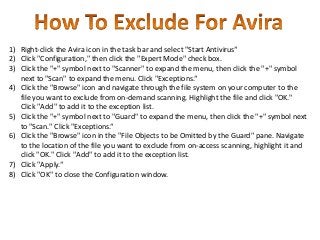
Recommended
Recommended
More Related Content
Featured
Featured (20)
How Race, Age and Gender Shape Attitudes Towards Mental Health

How Race, Age and Gender Shape Attitudes Towards Mental Health
AI Trends in Creative Operations 2024 by Artwork Flow.pdf

AI Trends in Creative Operations 2024 by Artwork Flow.pdf
Content Methodology: A Best Practices Report (Webinar)

Content Methodology: A Best Practices Report (Webinar)
How to Prepare For a Successful Job Search for 2024

How to Prepare For a Successful Job Search for 2024
Social Media Marketing Trends 2024 // The Global Indie Insights

Social Media Marketing Trends 2024 // The Global Indie Insights
Trends In Paid Search: Navigating The Digital Landscape In 2024

Trends In Paid Search: Navigating The Digital Landscape In 2024
5 Public speaking tips from TED - Visualized summary

5 Public speaking tips from TED - Visualized summary
Google's Just Not That Into You: Understanding Core Updates & Search Intent

Google's Just Not That Into You: Understanding Core Updates & Search Intent
The six step guide to practical project management

The six step guide to practical project management
Beginners Guide to TikTok for Search - Rachel Pearson - We are Tilt __ Bright...

Beginners Guide to TikTok for Search - Rachel Pearson - We are Tilt __ Bright...
Unlocking the Power of ChatGPT and AI in Testing - A Real-World Look, present...

Unlocking the Power of ChatGPT and AI in Testing - A Real-World Look, present...
How To Exclude for avira
- 1. 1) Right-click the Avira icon in the task bar and select "Start Antivirus“ 2) Click "Configuration," then click the "Expert Mode" check box. 3) Click the "+" symbol next to "Scanner" to expand the menu, then click the "+" symbol next to "Scan" to expand the menu. Click "Exceptions.“ 4) Click the "Browse" icon and navigate through the file system on your computer to the file you want to exclude from on-demand scanning. Highlight the file and click "OK." Click "Add" to add it to the exception list. 5) Click the "+" symbol next to "Guard" to expand the menu, then click the "+" symbol next to "Scan." Click "Exceptions.“ 6) Click the "Browse" icon in the "File Objects to be Omitted by the Guard" pane. Navigate to the location of the file you want to exclude from on-access scanning, highlight it and click "OK." Click "Add" to add it to the exception list. 7) Click "Apply.“ 8) Click "OK" to close the Configuration window.
