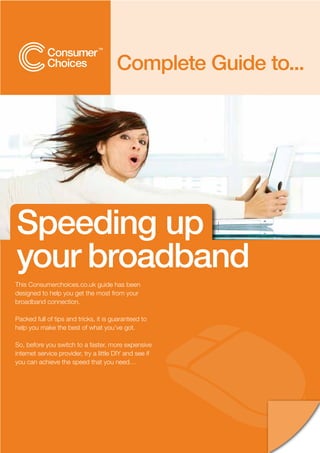1. Complete Guide to...
Speeding up
your broadband
This Consumerchoices.co.uk guide has been
designed to help you get the most from your
broadband connection.
Packed full of tips and tricks, it is guaranteed to
help you make the best of what you’ve got.
So, before you switch to a faster, more expensive
internet service provider, try a little DIY and see if
you can achieve the speed that you need…
2. Welcome to the Consumerchoices.co.uk
complete guide to speeding up your broadband.
Most people suffering from slow broadband
speeds wrongly believe that it is solely down to the
performance of their Internet Service Provider (ISP),
but there are a multitude of other factors which can
affect your connection speed.
Whilst the maximum speed of your connection is
ultimately limited by your chosen broadband package,
there are plenty of things you can do to give yourself
a better chance of achieving faster speeds. Here we
explore the most effective actions you can take.
Contents
What’s inside your guide to speeding up your broadband?
Section 1: Section 3: Section 5:
First Things First Technical Tricks Connection
Test your speed Micro check Hate thy neighbour
It’s good to talk Use an iPlate Time your surfing
Section 2: Section 4: Section 6:
Routers Software Packages
Replace your router Spring clean your cache Switch
Reposition your router How to: clean your cache Fastest providers
Get up close and personal Upgrade your browser
Replace your antenna Monitor your applications Summary Table
Maximise your signal Disable P2P software Glossary
Change your channel
Get wired
Powerline networking
All prices mentioned in this guide are correct as of time of publication, 15 February 2010.
The information published in this document is intended for general information purposes only and should not be construed as financial advice under the Financial Services and
Markets Act 2000. You are strongly advised to take appropriate professional and legal advice from a regulated firm or an agent of a regulated firm before entering into any binding
contract.
2
Whilst every effort has been made to ensure the content of this document is correct at time of publication Consumerchoices.co.uk cannot accept any responsibility for inaccuracies
or omissions.
© Consumerchoices.co.uk 2010
3. 0808 101 3421
www.BeThere.co.uk
First things first
Before we get stuck in, there are two simple things
you can do to prepare for the rest of the journey.
Checking your current speed and speaking to your
ISP are vital first steps to improvement.
4. Section 1: First things first
Test your speed
If you haven’t done so already, use our free online Speed Test:
broadbandchoices.co.uk/speed-tester.html
Our Speed Test measures the speed at which your broadband
connection is running. It does this by sending a small file to your
computer and recording how long it takes for the data to be
downloaded.
Using the Speed Test will allow you to find out exactly what
speed you are currently achieving and see what difference the
following suggestions make.
It’s good to talk
If you are not getting the speed you expected from your ISP,
then give them a call. There are several external factors that
‘‘
affect speed, for example the traffic management measures
enforced by your ISP. You may be able to boost your connec-
tion simply by asking your ISP if there is anything they can do to You may be able to
help. boost your connection
simply by asking your ISP
If you have been on the same package for a long time (more
than 12 months), there’s a good chance that it is now outdated.
if there is anything they
Your ISP may be able to upgrade you to a faster and better can do to help.
value package for around the same price if you agree to start a
new contract.
Ask your ISP what the maximum speed is that you should be
able to achieve, and then let’s see how close you can get to it.
BT upgraded its copper wire ADSL network in summer 2009,
offering all customers a free speed boost to up to 20Mb. All new
customers signing up to BT now get an up to 20Mb broadband
package, while existing customers can recontract to qualify for
their free speed increase.
4
© Consumerchoices.co.uk 2010
5. 0808 101 3421
www.BeThere.co.uk
Routers
In this, the largest section of the guide,
we look at how to get the fastest speeds
from your router, whether this is through
repositioning it, replacing it, or jazzing it up
with an external antenna or wireless repeater.
We also look at the difference in speed
between wired and wireless connections
and delve into the technology behind
powerline networking.
6. Section 2: Routers
Replace your router
If you are using the wireless router that you received free from
your ISP, then you may not be getting the fastest speeds
available. Routers supplied by ISPs are normally very basic,
which is why they tend to be free.
If you’re confident when it comes to reconfiguring hardware and
diagnosing any problems you may experience with your router,
you may want to swap your under-performing free router with a
more powerful model.
Investing in a higher spec, more powerful router (which will
give you a stronger signal) could greatly improve your connec-
tion speed and will generally also offer other benefits, such as a
!
better firewall. If you choose a multi-port router you will be able
to use multiple wired connections and allocate
specific ports for gaming.
bONUS bOOST:
If you're using an 802.11b wireless network – one of the most
Virgin Media has launched
common types – and its performance is unsatisfactory, you
might want to consider replacing your equipment. Routers and its 50Mb broadband,
network and it’s likely that faster
adapters that are 802.11g-compatible can be up to five times speeds are yet to come.
faster - and the most recent N draft models are even faster. You If you want to prepare for
can usually check which network your router
supports by referring the to manual, looking at the manufac- the future availability of
turer’s website or Googling the router brand and model. up to 100Mb broadband,
go for a router that
We recommend routers made by Netgear: netgear.co.uk and supports the new, faster
Belkin: belkin.com/uk, as they are known for their
reliability and the quality of the connection they provide1.
draft N (802.11n).
In order to use your own router, you will need to obtain your
!
ISP’s broadband network username and password. Sometimes
this is accessible from your old router, using your IP address,
but sometimes you will need to contact your ISP to get it. bONUS bOOST:
Routers and network
Warning adapters from different
Sky Broadband will not give you access to this username and manufacturers should
password and it will not provide any technical support unless work in perfect harmony,
you are using the Sky router provided. If you do opt to use your
own router you will be in breach of the terms and conditions of
but the fact is that you can
your contract and in theory could have your service suspended. often get better performance
if you pick ones of the same
Most other ISPs, although they will allow you to use your own brand.
router, may be unable to provide technical support to you if you
choose to do so. This is due to the almost infinite number of
hardware combinations and router selections, which make it
impractical for ISPs to train their technical staff to deal with
every possibility.
TalkTalk, however, provides technical support to those who
choose their own router – ideal for those who want faster
speeds but lack confidence in their own technical expertise.
This is a recommendation. We have no affiliation with Netgear or Belkin.
1
6
© Consumerchoices.co.uk 2010
7. Section 2: Routers
Reposition your router
The position of your router can have a significant effect on the
quality of your wireless connection. Positioning your router
wisely can increase the range of the wireless signal and improve
the speed and reliability of your connection.
Basically, the closer your router is to your PC or laptop, the
stronger the signal will be. However there are other aspects
to consider and you need to position your router in a location
where the signal will be affected by as few obstructions and as
little interference as possible. Finding the best place for your
wireless router can be a process of trial and error, but following
these top tips should help:
n Establish a central location – The shorter the straight line
distance from your computer or laptop to the wireless router,
‘‘
the stronger the signal will be. If there are multiple computers
sharing your wireless network, you should place the router
somewhere central between them, in order to minimise the You need to position your
distance to each computer. For example, if you have several
router in a location where
computers in bedrooms upstairs you could choose to position
your router on your landing. the signal will be affected
by as few obstructions
n Avoid obstructions – Any barriers between the router and and as little interference
your computer will have a negative effect on your wireless signal. as possible.
The strongest barriers tend to be walls and doors, but any
obstructions, including bookcases, other furniture and especially
metal objects, can have an impact.
n Get high – Because many obstructions are closer to floor
level, you may find that positioning your router near the ceiling
can improve signal coverage. High shelves and bookcases are
popular locations.
n Prevent frequency wars – Position your router at least a
metre away from any appliances that emit wireless signals in the
same frequency range (around 2.4GHz, usually marked on the
appliance or in the user manual). Appliances such as cordless
telephones, baby monitors and some microwaves can interfere
with and weaken your wireless signal.
n Mind the electrics – Electrical equipment can also
interfere with and degrade your router signal. Avoid locations
near fridges, electric fans, fluorescent lighting and other
electrical equipment.
n Avoid reflections – Some wireless signals will literally
bounce off windows, mirrors and metal countertops. This can
reduce your network range and performance, so sacrifice your
vanity and hide those mirrors away!
7
© Consumerchoices.co.uk 2010
8. Section 2: Routers
Replace your antenna
Wireless routers will normally contain an in-built omnidirectional
antenna. An omnidirectional antenna will transmit your wifi signal
equally in all directions. However, if you want a stronger signal,
and thus a better connection, you might consider replacing this
antenna. There are basically two options:
1. Buy an external omnidirectional antenna – This will be
significantly stronger than the router’s in-built antenna and
should increase network performance as well as allowing
further locations to be better reached. However, strong
omnidirectional signals can raise security issues as they
are more likely to extend beyond you property boundaries
and thus make your connection more susceptible to
piggy-backing neighbours, so make sure that you have Unscrewing the antenna
adequate wifi security set up.
2. Buy a hi-gain directional antenna – Rather than transmitting
your wireless signal in all directions, a hi-gain antenna allows
‘‘
you to control and focus the direction of the signal, letting
you literally aim it towards the area of your house where the
wireless devices are located. This can improve the quality A hi-gain antenna allows
and strength of your wireless connection.
you to control and focus
the direction of the signal,
Maximise your signal letting you literally aim it
To give your wireless signal a real kick, invest in a wireless towards the area of your
repeater. These can be quite expensive, costing from around
house where the wireless
£30 to over £100, but they promise to increase the coverage of
your wireless signal. devices are located.
Wireless repeaters, sometimes called “range expanders,”
!
are stand alone units which provide an easy way to increase
the coverage of your wireless network without having to fit any
extra wiring. bONUS bOOST:
There are many ways to
They work by “bouncing” signals to remote wireless devices.
They preserve the integrity of signals, which may not otherwise tweak and adjust your
have had the power to reach the destination device, and extend router or modem settings,
the distance over which data can safely travel. which can increase speeds.
These tweaks will likely be
For example, if your router is downstairs and your study is
upstairs, you could place a repeater on your landing. Simply manufacturer specific so
placing a wireless repeater halfway between your wireless have a good read of your
router and your computer will send your signal further. router’s manual.
However, while a wireless repeater will send your signal further
without degradation, it won’t be able to increase the actual
speed you receive from your broadband connection.
8
© Consumerchoices.co.uk 2010
9. Section 2: Routers
Change your channel
Changing the wireless channel, through which your router
transmits data, can improve speeds and make your connection
more reliable.
A wireless router can select from one of 13 different radio
channels to use, but many people don’t change theirs from the
default. This means your wireless network is most likely on the
same channel as your neighbours, which could be interfering
and slowing down your network, and vice versa.
To change the channel used by your router, you will need to log
into the router settings through your web browser (see right).
Find wireless options and there should be a drop down box with
a list of available channels. Simply testing other channels using
trial and error may help you find a better one.
Accessing your router settings
To access your router settings, you need to use the IP address
listed in your router’s manual. This local address usually looks
like this: 192.168 followed by either a 0 or 1 and a number
! bONUS bOOST:
To analyse the wireless
signals present around you,
between 1 and 255. Enter this number into your web browser to download Netstumbler from
access your router settings and make any necessary stumbler.net This will show
changes.
you which channels are
currently in use by you and
Get up close and personal your neighbours and help
For optimum quality and speed, position your modem or router you find a channel that is
as close as possible to your master socket, or faceplate. clear.
This is the broadband entry point in your home, the main
“white box on the wall” or such like, as oppose to other
telephone extension points.
‘‘
Use the shortest cables that you can to connect the modem or
router to the faceplate. If you're on an ADSL connection up to
8Mb, then moving your modem closer to the faceplate could If you’re on an ADSL
increase your internet speed connection up to 8Mb,
then moving your modem
closer to the faceplate
can increase your
internet speed
9
© Consumerchoices.co.uk 2010
10. Section 2: Routers
Get wired
Whether you connect wirelessly or via a cable will make a
difference to your connection speed. If you have a generally USB cable
reliable and fast connection then connecting wirelessly shouldn’t
be a big issue. However, if you are suffering from frustratingly
slow speeds and have been using a wireless router then it’s
definitely worth trying to connect using an ethernet cable.
Using a wired connection rather than a wireless connection
will boost your internet speeds because data packets travel
faster through wires than air. Plus, a wired connection will
be faster as there is no need for advanced encryption and
security measures.
For optimum speeds, connect to your router via a good quality
ethernet cable, rather than a USB cable. Most PCs contain an
ethernet card which has its own CPU (memory) to manage the
internet connection. Accessing this, by using an ethernet cable, Ethernet cable
will result in faster speeds than using a USB cable, which uses
the main CPU of the computer.
Use the shortest cables you can, as the further your broadband
has to travel, the more likely it is to deteriorate and lose quality.
Powerline networking
If wireless isn’t working for you, but it is impractical to connect
your computers or laptops to your router using wired
connections, then you might want to try powerline networking.
This is actually a lot easier than it sounds!
‘‘
Powerline networking, or Powerline communication, is the
technology that allows you to use the existing electrical wiring
in your home to create a computer network. It involves using
special equipment which will send your network signals around
Using a wired connection
your house via your household plug cables. rather than a wireless
connection will boost your
This works because although electrical power is distributed internet speeds.
around your house at 50Hz, the wires are actually capable of
carrying a range of other frequencies.
Basically, you just plug a Powerline device into a normal plug
socket and use an ethernet cable to connect it to your router or
modem. It will now send data signals down the power line. You
can then plug in other Powerline devices at any other electrical
outlet in your house to receive the signal and thus
create a network.
Costing around £90 for two adapters, it’s not cheap, but this
method has seen a surge of popularity in recent years. For the
best speeds look for the latest HomePlug AV Standard, which
supports theoretical speeds of up to 85Mb. Bear in mind that
performance can suffer if not all sockets are on the same ring
main or are linked via different fuse boxes.
10
© Consumerchoices.co.uk 2010
11. Technical
tricks
In this section we get technical, looking at how
to check your microfilters are fitted correctly and
exploring the different options available to optimise
your faceplate.
12. Section 3: Technical tricks
Micro check
If you want a fast and reliable connection, you need to ensure
that you have correctly fitted microfilters. A microfilter has two Microfilter
sockets, one for your broadband hardware and one for an
optional telephone – it functions to stop your voice service and
your broadband signal interfering with each other.
You will need to make sure that you have a microfilter connected
to each socket that is in use, i.e. each socket that has
something like a phone, fax, modem or sky box plugged into it.
This is vital.
If you are having trouble with low speeds, an unreliable
connection or you can hear a high-pitched noise on your
telephone, you should definitely check your microfilters are
connected correctly and on every extension.
If you are using ones that you got free from your ISP and are
having problems, you may want to invest in some better quality
ones. You can pick up cheap microfilters for a couple of pounds,
but better quality ones may cost you up to £10. Maplin Electron-
ics: maplin.co.uk stocks a selection of microfilters.
Use an iPlate
One way to speed up your broadband connection is to remove
the ‘ring wire’ on your landline faceplate, inside the white box at
the landline entry point to your home.
! bONUS bOOST:
If you are having problems
with noise on your telephone
The ring wire was added to UK phone lines to send the bell tone line, you might want to
– the old “ring ring” – around the home to extension phones,
however most modern phones do not require this extra wire. try using two microfilters
Now that it’s not needed, it often just acts as a conductor for together. Many people have
electrical interference. found this helps.
A simple way to eradicate the effects of the ring wire and
reduce this electrical interference is to purchase a BT Broad-
band Accelerator, or iPlate (Interstitial Plate). The iPlate is quick
and easy to install, as it just sits between the existing master
socket frontplate and backplate without any need to rewire.
BT have claimed that the device could improve home ADSL
broadband speeds by as much as 3Mb, and on average
improves speeds by 1.5Mb. BT offers its own branded iPlate,
the Broadband Accelerator, free to qualifying customers, and
TalkTalk also offers one as part of its Tune Up Kit. Alternatively it
can be bought for around £10 from Vispa: vispashop.com
You can also remove the ring wire yourself, which normally
involves disconnecting it at “terminal 3” in the face plate, but you
should only try this if you are completely confident and compe-
tent in what you are doing. If you are unsure, seek professional
advice and assistance as you are fully responsible for anything
you do to your phone line or wiring.
12
© Consumerchoices.co.uk 2010
13. 0808 101 3421
www.BeThere.co.uk
Software &
applications
Often, it’s actually your PC rather than your
broadband connection that’s slowing you down.
In this section we explore the benefits of upgrading your
browser and cleaning your cache as well as looking
at how keeping a close eye on your applications,
especially P2P programs, can really pay off in
terms of speed.
14. Section 4: Software & applications
Spring clean your cache
Every time you visit a web page, your web browser will store,
or “cache” it. This can make web browsing faster as your computer
can call up some or all elements of a previously visited web page
from your computer’s local memory, thus taking less time to display
the page.
However, all the items stored in your cache do take up space and
over time it can get very full. Periodically clearing out your browser’s
cache will enable it to function more effectively and
will free up space on your computer. Here’s how to clear
your cache:
How to: clean your cache
n Internet Explorer 8 – From the Tools menu in a web page,
select “Delete Browsing History”, choosing “Temporary files”,
“Cookies” and “History”.
n Safari – From the Safari menu, select “Empty Cache” then,
when prompted, click “Empty”.
n Firefox – From the Tools menu select “Clear private data” and
Browsing history
then choose “Cache”.
!
Upgrade your browser
If you are unhappy with the browsing speed of your connection then
you should definitely look at upgrading to a newer web browser. bONUS bOOST:
Switching off conflicting
Using the latest version of Internet Explorer, currently Internet
Explorer 8, or using an alternative browser, such as Mozilla’s Firefox, firewalls and unnecessary
could reduce the time it takes your computer to download a web anti-virus software should
page. improve your connection
speed as they constantly
You can check download.com for free downloads of the latest
browsers, but should be careful when making any changes to the scan everything, but you
settings on your computer. should be very wary of
doing this.
WARNING – Disabling any
kind of software that is
designed to protect your
computer, could leave you
at risk of viruses and at
the mercy of hackers.
14
© Consumerchoices.co.uk 2010
15. Section 4: Software & applications
Monitor your applications
Although you may not be able to see them, there are many
applications that may discretely start running when you log in to
or turn on your computer, such as Windows updates, Real Player
pop-ups and security suite updates. Whenever you log on to your
computer, these can start running in the background and slow your
computer down.
Almost all of these can be set so that they don’t start up automati-
cally, which will reduce your bandwidth overhead and should make
a noticeable difference to your connection speed.
To find out which applications are running on your PC, right click on
the “Task bar” and go to your “Task Manager”. You can see what’s
running in the “Applications” tab, and also see if anything is running
secretly by clicking on the “Processes” tab.
You should always choose to “give permission” before an
‘‘
application runs, or ensure that applications are set up to run
at more convenient times – for example, only downloading
podcasts at night. because they continually
upload and download data,
P2P applications will
Disable P2P software
not only slow you down
While TV download and streaming applications, such as Sky’s online
Sky Player, are great for entertainment, they are not always so good but can also use up your
for your connection speed. download allowance.
These applications can slow down your connection dramatically
!
because they continue to run in the background even after you think
you’ve turned them off.
Because they continually upload and download data, using a legal bONUS bOOST:
peer-to-peer system, they can slow you down and use up your
It’s important to be aware
download allowance.
of your usage limits – use
To avoid this, check the settings and make sure that peer to peer our broadband Download
is disabled, so the program won’t run when you are not using it. To Monitor to help you keep
do this, simply click on “Settings”, and where it says “Allow P2P Ac- track of your downloads
cess”, or something similar, check the box marked “No”.
and uploads, and ensure
Also, make sure that you quit the program fully when you close it. you don’t exceed your
You can make sure you have done this by checking your Task allowance.
Manager, which is also accessible by pressing CTRL, ALT and
Delete simultaneously.
Broadband Download Monitor
Install our free Broadband Download Monitor to keep track of
downloads at:
Broadbandchoices.co.uk/broadband-download-monitor.html
15
© Consumerchoices.co.uk 2010
16. Connection
Securing your wireless network is essential to ensure
the best performance from your connection. In this
section we look at using WEP and WPA passwords
and finding the best time of day for downloading.
17. Section 5: Connection
Hate thy neighbour
If you have wireless broadband, the first and most important thing
you should do is secure your wireless network. If you are unwittingly
sharing your connection with unauthorised users then they will be
using up valuable bandwidth. This means that the speed of your
connection could really be suffering, not to mention the security
threat this poses.
How to: Check your wireless network
To check whether your wireless network is secure, go to
“My network places” and click “Scan for wireless networks”. Your
own network should appear in the list, which will usually be identified
by a name and number (for example, SKY5678).
If you are unsure which network is yours, look for a label on your
!
router or contact your ISP. If your network is secure, there will be a
padlock next to its name on the screen. If there is no padlock, you
need to take action.
At the very least you should have a Wired Equivalent Privacy (WEP) bONUS bOOST:
password, and if your hardware is compatible you should set up Use our WEP/WPA key
a more secure Wifi Protected Access (WPA) encryption. A WPA
generator at to create the
encryption is stronger and harder to crack, but it is not compatible
with all networks. most complex access key
for your type of encryption.
The WEP or WPA you use is simply the passkey used to access Simply visit the generator,
your network, which encrypts data before transmission. Most
click refresh or press F5
people create a simple password, usually one that is easy to
remember, and keep it for months if not years. However, using a on your keyboard and the
more complex WEP or WPA key and changing it more frequently, generator will present a
will make it much harder for hackers to access your network. list of 64, 128 and 256bit
WEP keys as well as 64,
How to: Change your passkey
128, 256 and even 504bit
To change your WEP or WPA, you need to go into your router WPA keys for you to
settings (as explained earlier), look for wireless options, and then choose from.
security options. When you have found the password option, simply
type – or copy and paste – your new chosen access key into it.
Each key is unique and
Once you have changed the access key, you will need to make sure
you enter it on each machine on your network, to give them access the same one will never
to the network and keep a note of it in case you want to connect be generated twice so you
other devices in the future. can change your access
key as often as you like.
Wireless Key Generator
Use our free Wireless Key Generator to create unique, hard-to-crack
passkeys for WEP and WPA wireless networks at:
broadbandchoices.co.uk/wireless-key-generator.html
17
© Consumerchoices.co.uk 2010
18. Section 5: Connection
Time your surfing
The time of day at which you surf can affect your connection
speed. This is because when lots of people are attempting to
access the internet at the same time, not only will there be more
traffic on the physical phone lines, there will also be more traffic
on each website’s servers. Hence you’ll find you experience a
slower connection during peak periods.
Heaviest traffic is usually in the evenings, so to benefit from the
fastest speeds you should try to surf when internet traffic is low,
generally in the daytime or very late at night. If you have heavy
downloading to do, you will get the fastest download speeds
during off-peak periods so you may want to set your computer
to download large files overnight.
‘‘
Another issue to bear in mind when timing your surfing is the limits
that your ISP places on downloading. Some ISPs, as part of their
“traffic management”, will throttle your connection if you are If you have heavy down-
downloading large files during peak hours, slowing you down. loading to do, you will
get the fastest download
For example, Virgin Media sets daily usage limits for its packages. If
speeds during off-peak
L and XL broadband users exceed these limits, set between 10am
and 3pm, they could have their connection speeds reduced by up periods so you may want
to 75% for three hours. However, Virgin Media’s XXL 50Mb package to set your computer to
has no traffic management in place. download large files
overnight.
Plusnet has a 10GB download allowance on its Value package,a
nd an 80GB allowance on its Premium package, and charges
!
£2 per 2GB if you exceed your limit.
To avoid having your connection cut, make sure you know what bONUS bOOST:
your limits are and play by your ISP’s rules.
As a general rule, the more
wireless devices that
are connected to your
network, the slower your
connection speeds will be.
To achieve the fastest
broadband speeds, make
sure that you switch off
any other devices that may
be using your wireless
connection while surfing.
18
© Consumerchoices.co.uk 2010
19. Packages
At the end of the day, if your current package can’t
deliver the speed you want, then it may be time to
switch to another provider that can better support
your needs. In this section we explore your options.
20. Section 6: Packages
i
Switch
If you are currently on a low speed package then you are restricted
in what speed you will ultimately be able to achieve. Plenty of people
are already on an up to 8Mb connection, however research by tel-
ecoms regulator Ofcom found that average speeds across the UK
were just 4.1Mb in July 2009.
The speed you will be able to achieve does depend on some
factors which are out of your control, such as your distance
from the telephone exchange. If you are more than 5km from the
exchange your service could be significantly degraded, no matter
which provider you choose.
It’s important to evaluate the time and money needed to improve on
your current connection and only you can decide whether the cash
would be better spent on an upgrade. If you do decide to switch to
a new package, here are a two important factors to consider:
Useful Guides
Advertised speed – The reality is that very few people ever hit
their advertised speed – most people get only half of what they are Ten tips on switching broadband:
expecting. If speed is what you need, then you should look for a www.broadbandchoices.co.uk/switch-broadband.html
package that offers a faster connection than 8Mb.
New broadband switching rules:
ADSL vs. Cable – Although fibre optic cable connections fre- www.broadbandchoices.co.uk/new-broadband-switch-
quently top speed league tables, suppliers such as Virgin Media do ing-rules-from-ofcom.html
not wire these fibre cables to each home. A cable connection will
Switching problems and solutions:
top ADSL in the vast majority of cases. However cable broadband
www.broadbandchoices.co.uk/switching-problems.html
can be expensive as a standalone product, since broadband and
home phone bundles are better value, and only 51% of the UK is on
the cable network.
Use our Broadband Comparison Service at broadbandchoices.
co.uk to compare broadband deals and to find a more suitable
package for yourself.
Downgrading
If you are paying for a high advertised high speed that you
simply can’t achieve from your location, you can ask to downgrade.
Ofcom has a voluntary code of practice that allows customers with
slow speeds to switch to a cheaper package with their current sup-
plier at no extra cost.
20
© Consumerchoices.co.uk 2010
21. Section 6: Packages
The fastest providers
Be, O2 and Sky are all making the most of advanced ADSL2 and
ADSL2+ technology, the fastest exchange technology available, to
offer super fast broadband around the country, while Virgin Media
uses cable technology to achieve its high speeds.
The following table illustrates the fastest packages that are currently
available – all the packages featured come with a 12 month mini-
mum contract and unlimited downloads.
Fastest speed 1st year cost of
Provider Monthly charge
available high speed package1
Up to 24Mb £17.88 £214.56
Up to 50Mb £282 £335
Up to 20Mb £15 £150
Up to 20 Mb £283 £396
Table correct as of 09/02/2010
To find out whether superfast broadband is available in your
area, type your postcode into our Broadband Calculator at
broadbandchoices.co.uk
1
The 1st year cost includes any promotional discounts, modem costs and
connection fees but does not include monthly line rental.
2
When taken with VM Phone M and phone line at an additional £11 a month
3
Includes Sky TV and Talk Freetime 21
© Consumerchoices.co.uk 2010
22. Summary
Summary table
This table sums up the tips we have been through in this guide. It
gives an estimate of the time, cost and difficulty level of each task
Task Time Cost Difficulty
Test your speed 10 mins or less Free 1
Call your provider 30 mins or less Free 1
Secure your wireless network 30 mins or less Free 2
Switch off other devices 10 mins or less Free 1
Time your surfing N/A Free 1
Upgrade your router 1 hour or less More than £25 2
Reposition your router 1 hour or less Free 2
Upgrade your antenna 1 hour or less More than £25 2
Add a wireless repeater 1 hour or less More than £25 2
Switch to a wired connection 30 mins or less Less than £25 2
Try powerline networking 1 hour or less More than £25 2
Upgrade your browser 30 mins or less Free 2
Monitor applications 30 mins or less Free 1
Disable P2P software 10 mins or less Free 1
Clean your cache 10 mins or less Free 1
Change your wireless channel 30 mins or less Free 1
Upgrade your microfilters 30 mins or less Less than £25 1
Remove the ring wire from your faceplate 1 hour or less Free 3
Install a BT iPlate 1 hour or less Less than £25 2
Compare ISPs 1 hour or less Variable 1
Please bear in mind that this is only a guide. Some people do
things faster than others and you can spend more or less on
upgrading items, depending on where you buy your equipment.
Difficulty
1 – Simple, you should have no problems doing this.
2 – More attention required but should be fairly straight forward.
3 – Technical expertise required, consider consulting a professional.
22
© Consumerchoices.co.uk 2010
23. Glossary
ADSL (Asymmetric Digital Subscriber Line) – The technology that converts standard copper
telephone wires, enabling them to support high-speed internet.
ADSL2 and ADSL2+ – Next generation broadband technology that can provide download speeds of
up to 24Mb.
Anti-virus software – Software that detects and removes or repairs virus-infected files from
a computer.
Bandwidth – The data transfer capabilities of your broadband connection.
Bandwidth overhead – Data that is not part of your user data, but that is stored or transmitted with it,
for example encryption data. Although essential, it reduces the amount of user data that can be stored
or transmitted.
Broadband – High-speed digital internet.
Browser – A program, such as Internet Explorer or Firefox, which is used to view websites.
Cable – A method of obtaining broadband via fibre optic cables.
Cache - Temporary memory, used in various ways, but on the internet it’s used to speed up your
connection to sites you’ve already visited.
Connection speed – The speed at which data is transferred from the internet to your computer,
usually measured in Mb.
Downloading – Transferring files from the internet directly onto your computer.
Download limits – The limits that some ISPs impose on downloads, restricting the amount of content
you can download from the internet, usually on a monthly basis.
Encryption – The scrambling of data so that it can only be read by the sender and authorised recipient.
Ethernet – A type of computer network cable that allows a number of PCs to be linked together.
Faceplate – The point at which your broadband enters your home.
Firewall – Either as hardware in your router or software in your computer, it guards against hackers
and other unauthorised access to your computer via the internet.
Headline speed / Advertised speed – The “up to” maximum speed that ISPs use to describe their
broadband packages. Very few people ever reach this advertised speed.
Hi-gain directional antenna – An antenna which allows you to control and focus the direction of your
wireless signal.
iPlate (Interstitial Plate) – A device that sits between the existing master socket frontplate and back-
plate which eradicates the effects of the ring wire, also known as a Broadband Accelerator. Sponsored by
IP (Internet Protocol) address – The identifying number of a computer attached to a network.
ISP (Internet Service Provider) – The company that provides your internet connection.
Modem – The hardware used to connect your computer to the internet. 0808 101 3421
www.BeThere.co.uk
23
© Consumerchoices.co.uk 2008
2010
24. Glossary
Mb (Megabits per second) – A measure of the speed at which data is transferred, used to repre-
sent the speed of your broadband connection.
MB (Megabytes) and GB (Gigabytes) – Measures of data size, these could refer to your
download limit.
Microfilter – A channel filter used to alleviate noise interference from the ADSL line on phone
and fax extensions.
Modem – A device that connects a computer to the internet by transferring data between the two.
Network adapter – Also known as a network interface card, this allows networked computers
access to another device, such as a printer.
Ofcom – The independent regulator and competition authority for the UK communications industries,
including broadband providers.
Omnidirectional antenna – An antenna which transmits your wireless signal equally in all directions.
Powerline communication – The technology that allows you to use the existing electrical wiring in
your home to create a computer network.
Ring wire – Wiring in your faceplate that was originally used to send the bell tone around the home
but now often just acts as a conductor for electrical interference.
Router – Hardware used to connect more than one computer or device to the internet.
Task Manager – A program that gives you advanced control over the programs that are
running on your computer. You can access it by right-clicking on the Task Bar, or by pressing Ctrl, Alt
and Delete simultaneously.
Traffic management – Also known as traffic shaping, this describes the way in which your ISP
controls computer network traffic. It can include throttling your connection if you download
excessively during peak hours.
WEP (Wired Equivalent Privacy) – Wireless encryption providing security against hackers and
protecting data sent over wireless networks.
WPA (WiFi Protected Access ) – Newer, more advanced method of encryption for wireless networks.
Provides more security than WEP.
Wireless (wiFi) – The use of radio signals to connect computers to modems without cables,
so that they can connect to the internet without wires, anywhere within the reach of the signal.
Wireless repeater – A stand alone unit which increases the coverage of your wireless network by
“bouncing” signals to remote wireless devices.
24
© ConsumerChoices.co.uk 2010
25. About us
At Consumerchoices.co.uk we empower you to save money If you would like further information about the services we offer,
and make the best choices to suit your own circumstances. including the full range of Consumer Choices Complete Guides then
We do this by providing thoroughly researched, practical, unbiased visit: www.Consumerchoices.co.uk
and comprehensive information on the following services: or email: customerservices@consumerchoices.co.uk.
Broadband Consumer Choices Complete Guide™
Home phone to Speeding up your Broadband.
Digital TV
Financial services Consumerchoices.co.uk and the Consumer Choices Complete
Gas and electricity; and Guides are trade marks of Decision Technologies Limited.
Insurance
We provide informative consumer guides, up-to the-minute news Consumerchoices.co.uk
on key industry developments and the chance for you to “Ask Our
Expert” for personalised responses to specific questions and issues. Working hard to save
As well as detailed, insightful editorial, Consumerchoices.co.uk has
a wide selection of comprehensive calculators, allowing you to
you money…
compare products and services across a broad range of suppliers. © Consumerchoices.co.uk 2010. All rights reserved.
The site also provides access to a community of like-minded
individuals where you can read reviews and share your thoughts.