Picademy - Python picamera workshop
•
3 likes•8,115 views
Getting started with the Python picamera library including wiring up a GPIO push button
Report
Share
Report
Share
Download to read offline
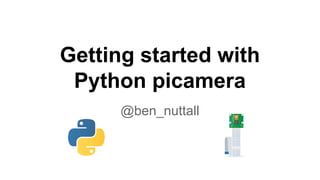
Recommended
Recommended
More Related Content
More from bennuttall
More from bennuttall (20)
Raspberry Pi Foundation - Intro for Creative Technologists

Raspberry Pi Foundation - Intro for Creative Technologists
Picamera, Flask and the Twitter API Raspberry Pi workshop

Picamera, Flask and the Twitter API Raspberry Pi workshop
Build your product around the best supported mini computer in the world - Ras...

Build your product around the best supported mini computer in the world - Ras...
Raspberry Pi - background of Raspberry Pi Foundation for Creative Technologists

Raspberry Pi - background of Raspberry Pi Foundation for Creative Technologists
How Raspberry Pi (an educational charity) funds itself without ratlling a tin...

How Raspberry Pi (an educational charity) funds itself without ratlling a tin...
Pioneering the future of computing education - PyCon Ireland

Pioneering the future of computing education - PyCon Ireland
St Louis St. John Vianney High School - Raspberry Pi

St Louis St. John Vianney High School - Raspberry Pi
Recently uploaded
Making communications land - Are they received and understood as intended? webinar
Thursday 2 May 2024
A joint webinar created by the APM Enabling Change and APM People Interest Networks, this is the third of our three part series on Making Communications Land.
presented by
Ian Cribbes, Director, IMC&T Ltd
@cribbesheet
The link to the write up page and resources of this webinar:
https://www.apm.org.uk/news/making-communications-land-are-they-received-and-understood-as-intended-webinar/
Content description:
How do we ensure that what we have communicated was received and understood as we intended and how do we course correct if it has not.Making communications land - Are they received and understood as intended? we...

Making communications land - Are they received and understood as intended? we...Association for Project Management
Recently uploaded (20)
Jual Obat Aborsi Hongkong ( Asli No.1 ) 085657271886 Obat Penggugur Kandungan...

Jual Obat Aborsi Hongkong ( Asli No.1 ) 085657271886 Obat Penggugur Kandungan...
HMCS Max Bernays Pre-Deployment Brief (May 2024).pptx

HMCS Max Bernays Pre-Deployment Brief (May 2024).pptx
UGC NET Paper 1 Mathematical Reasoning & Aptitude.pdf

UGC NET Paper 1 Mathematical Reasoning & Aptitude.pdf
ICT Role in 21st Century Education & its Challenges.pptx

ICT Role in 21st Century Education & its Challenges.pptx
Micro-Scholarship, What it is, How can it help me.pdf

Micro-Scholarship, What it is, How can it help me.pdf
Making communications land - Are they received and understood as intended? we...

Making communications land - Are they received and understood as intended? we...
Vishram Singh - Textbook of Anatomy Upper Limb and Thorax.. Volume 1 (1).pdf

Vishram Singh - Textbook of Anatomy Upper Limb and Thorax.. Volume 1 (1).pdf
ICT role in 21st century education and it's challenges.

ICT role in 21st century education and it's challenges.
Picademy - Python picamera workshop
- 1. Getting started with Python picamera @ben_nuttall
- 3. Boot the Pi and log in
- 4. Test the camera Type raspistill -k and hit Enter This starts the camera preview Hit Ctrl + C to stop
- 5. Take a selfie! Type raspistill -o image.jpg and hit Enter raspistill is the command for using the camera -o means “output” image.jpg is the chosen filename
- 6. Check the photo is there Run ls to see the photo is there Run startx to boot to Desktop
- 8. Open image Double click image.jpg to view it
- 10. Open IDLE as root Type sudo idle3 & and hit Enter sudo means super user do IDLE is a Python application & means open in a new process
- 11. New file Go to File > New window Save as camera.py
- 12. Take a selfie with Python from picamera import PiCamera from time import sleep with PiCamera() as camera: camera.start_preview() sleep(5) camera.capture('/home/pi/image2.jpg') camera.stop_preview() Press F5 to run
- 13. View the photo from File Manager Notice the difference in resolution between the file taken from the command line and from Python This is due to default settings in raspistill and in Python picamera Resolution and other aspects are configurable
- 14. GPIO pins
- 15. GPIO pins
- 16. Breadboard
- 17. Connect a GPIO push button
- 18. Add the button to the code from picamera import PiCamera from time import sleep from RPi import GPIO button = 17 GPIO.setmode(GPIO.BCM) GPIO.setup(button, GPIO.IN, GPIO.PUD_UP) with PiCamera() as camera: camera.start_preview() GPIO.wait_for_edge(button, GPIO.FALLING) camera.capture('/home/pi/image3.jpg') camera.stop_preview()
- 19. Press the button to take a picture Run the script with F5 Wait for the preview Press the push button to take a picture
- 20. View the photo from File Manager
- 21. Add a loop with PiCamera() as camera: camera.start_preview() GPIO.wait_for_edge(button, GPIO.FALLING) for i in range(5): sleep(3) camera.capture('/home/pi/picture%s.jpg' % i) camera.stop_preview()
- 22. What’s the difference? GPIO.wait_for_edge(button, GPIO.FALLING) for i in range(5): sleep(3) camera.capture('/home/pi/picture%s.jpg' % i) camera.stop_preview() for i in range(5): GPIO.wait_for_edge(button, GPIO.FALLING) sleep(3) camera.capture('/home/pi/picture%s.jpg' % i) camera.stop_preview()
- 23. What can you do?
- 24. Raspberry Pi Camera Resources