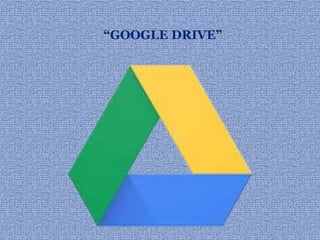
Everything in One Place: A Guide to Google Drive
- 2. Introduction History Versions Installation How to use Google Drive Features To Upload file. Technology Advantages and Disadvantages Competitors, DEMO Conclusion 2 INDEX
- 3. KEEP EVERYTHING, SHARE ANYTHING. 3
- 4. Google Drive is a file storage and synchronization service provided by Google. Used for cloud storage, file sharing and sync documents. Google Drive is now the home of Google Docs, that offer collaborative editing on documents, spreadsheets, presentations, and more. 4
- 5. History 5 Google Drive originated from Writely and Google Spreadsheets. Writely was a web-based word processor created by Upstartle. Spreadsheets, launched on June 6, 2006, created by 2Web Technologies On April 24, 2012, Google Launched Google Drive
- 6. ONLINE VERSIONS OF GOOGLE DRIVE Drive services comes in two versions: Free vesrion : 5 gigabyte data storage. Premium: This gives from 25GB to 16TB online data storage on monthly rental(2.49 USD/month )( 154.95 Rs /month). 6
- 7. Install Google Drive on your PC Go to http://drive.google.com . Click the Download Google Drive for your PC button. Open googledrivesync.exe Enter your Google Account username and password Complete the installation package instructions. Launch Google Drive. Drag files and folders into your Google Drive folder to begin syncing items to My Drive 7
- 8. HOW TO USE GOOGLE DRIVE? There are two way to use Google Drive: 1. Online version. 2. Drive client software. 8
- 9. ONLINE VERSION • Online version is simply easy to access. 9
- 10. Drive Client Software Drive client software which need to be installed in your system to share and store stuff online Devices which support Google Drive client software are: On PCs running Windows XP, Windows Vista and Windows 7, or Mac OS X Lion (10.7) and Snow Leopard (10.6); On Android smart phones and tablets with Eclair and newer OSes (Android 2.1+); On iPhones and iPads, iOS 3.0+.[7]. Drive Client Software process in 3 steps: Downloading and installation Sign-up or sign-in in your account Drag and drop(storing and sharing) of data 10
- 11. . FEATURES OF GOOGLE DRIVE 11
- 12. Features : WONDERS OF GOOGLE DRIVE Powerful search View anything 12
- 13. Features 13 Get stuff done offline Chat, discuss & mentions Go back in time with revision history
- 14. Features 14 Documents, spreadsheets, presentations can be created with Google Drive. . Docs are automatically store and syncs. Documents can be collaborated shared, opened, and edited by multiple users at the same time.
- 15. Uploading Files and Folders to Google Drive Software If you plan to use Google Drive primarily as cloud- based storage for keeping your files online, it's easy to move files and folders from your computer to your Google Drive. 15
- 16. To Upload Files: 1. Locate the file on your computer that you wish to upload to your Google Drive. 2. Click, hold and drag the file to the Google Drive folder. The file will appear automatically on your Google Drive and the file is no longer stored on your computer. Now you can access the file from anywhere by signing in to your Google Drive. 16
- 17. Supported file formats 17 Image files (.JPEG, .PNG.,GIF, .BMP) Video files Text files (.TXT) Markup/Code (.CSS, .HTML, .PHP, .C, .CPP, .JS) Microsoft Word (.DOCX) Excel (.XLSX), (.PPT) Adobe Portable Document Format (.PDF) Adobe Photoshop (.PSD) Archive file types (.ZIPand .RAR)
- 18. Technology used in Google Drive Cloud computing : It is a technology that uses the internet and central remote servers to maintain data and applications. It is a model of network storage where data is stored. Optical Character Recognition (OCR): It enables you to convert different types of documents into editable and searchable data. 18
- 19. Free of charge Live changes Anytime accessibility from anywhere Device independency Send large files Social Integration Control your files Simplified navigation Ease of browsing Powerfull searching 19
- 20. DISADVANTAGES OF GOOGLE DRIVE: Limited File Formats Security Issue Internet Dependency 20
- 21. Competitors Dropbox Google Drive Apple iCloud MicrosoftSkyDrive 21
- 22. Competitors comparision Dropbox Free space: 2GB Premium space: $99/year for 100GB File size limit: Unlimited Apple iCloud Free space: 5GB Premium space: $100/year for 50GB File size limit: 25MB free/250MB paid Google Drive Free space: 5GB Premium space: $59.88/year for 100GB File size limit: 10GB Microsoft SkyDrive Free space: 7GB Premium space: $50/year for 100GB File size limit: 2GB 22
- 23. Demo 23
- 24. CONCLUSON Google Drive provides an easy solution for online back-up of data to the users. Especially, in emergency situations like hard drive crash or data corruption, Google drive provides great help to the users because of the availability of all time data back-up for the users. 24
- 25. References http://Drive.google.com http://en.wikipedia.org/wiki/google_drive http://itunes.apple.com http://www.geekinsider.com http://www.techradar.com http://www.theverge.com 25
- 26. . 26 Stay Tuned stay connected : http://atharvajawalkar.blogspot.com http://www.linkedin.com/in/atharvajawalkar https://github.com/atharvajawalkar https://www.facebook.com/jawalkaratharva https://www.instagram.com/atharvajawalkar https://twitter.com/JawalkarAtharva https://www.slideshare.net/atharvaj1
