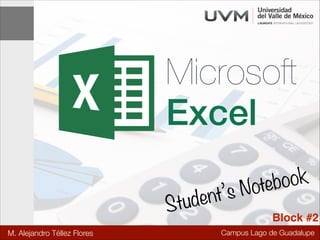
Excel notes block #2
- 1. Microsoft Excel ook teb No nt’s ude St Block #2 M. Alejandro Téllez Flores Campus Lago de Guadalupe
- 2. Student’s Notebook Excel Student’s notebook rules: 1. You must pay attention, in order to take notes. 2. These slides won’t be published on OneDrive 3. You must create your own Student’s Notebook 4. You may work in teams with a maximum of 4 members 5. The team must deliver their notebook by email, in order to earn the corresponding grade. Campus Lago de Guadalupe
- 3. Student’s Notebook Excel Student’s notebook rules: 6. The team must deliver a professional look document. 7. You’re free to use any tool you want to take notes. 8. Evaluation will be according to every lecture block 9. Each block consists of 10 credits 10.The team must earn 30 credits at the end of each evaluation period. Campus Lago de Guadalupe
- 4. Student’s Notebook Excel Student’s notebook rules: 11.Team leaders will be chosen by your teacher. 12.Each leader is entitled to choose up to 3 members 13.Each team leader is responsible of delivering the student’s book by email. 14.Each team leader is responsible of his/her team. 15.If any team member does not behave in a proper way, the team shall be penalized each time with 1 credit less. Campus Lago de Guadalupe
- 5. Student’s Notebook Excel Cell reference types Description Samples 1. Relative reference C2 2. Absolute Column $C2 3. Absolute Row C$2 4. Absolute $C$2 5. Escalar range A1:A20 absolute: $A$1:$A$20 6. Matrix range A1:D5 absolute: $A$1:$D$5 Campus Lago de Guadalupe
- 6. Excel ITdesk.info – project of computer e-education with open access The Home Tab 1. Home tab Clipboard 2. Student’s Notebook Font Font: (drop-down menu) Times New Roman, Verdana, Ariel, Calibri etc. 3. Alignment Font Size: (drop-down menu) 4. Number (Cell format) Text formatting 5. Styles Italic Underline 6. Bold (Individual cells, Columns, Rows, and Worksheets) Cells Ctrl + 7. -Editing B - Ctrl + I Font Color - Ctrl + U keyboard shortcuts - choose Font color (drop-down menu) Text alignment: - horizontal alignment: - vertical alignment - top, middle or the bottom of the cell -Align Left, Center, Align Right, Justify Campus Lago de Guadalupe
- 7. I Bold ExcelCtrl + U Font Color+ B - Ctrl Italic Student’s Notebook Underline keyboard shortcuts - choose Font color (drop-down keyboard shortcuts menu) - Ctrl + I - Ctrl + U lor (drop-down menu) r (drop-down menu) Font Color choose Alignment The Home -Tab /Font color (drop-down menu) Text alignment: - horizontal alignment: Text alignment: - horizontal alignment: - top, middle or the - top, middle or the bottom of the ce Vertical alignment: alignment middle the cell ent: alignment:-- top, middle or the bottom of the cell ofof the bottom of the cell --top, middle or the bottom horizontal alignment: top, middle, bottom or thecell - top, vertical -Align Left, Cente t: Text - vertical alignment t -Align Left, Center, Align Right, Ju - vertical Horizontal alignment: left, center, Center,and justify Justify alignment -Align Left, right, Align Right, -Align Left, Center, Align Right, Justify -Align Left, Center, Align Right, Justify Merge and center – tool to merge the selected cell range and center the content center the content Merge and center to merge the selected cell range and center the content Merge and center – tool – tool to merge the selected cell range and Merge and center – tool to merge the selected cell range and cent ge the selected cell range and center the content Orientation – tool for the direction of the content in a cell Orientation – tool for settingsetting the direction of the content in a cell the selected cell range and center the content erge Orientation – tool for setting the direction of the content in a cell Orientation – a text for width in width make it visible e direction ofText – wraps text tool within cells order toindirection ofitthe content the content in within Wrap Text – wraps cell cells setting the order to make visible Wrap in a cell Wrap Text – wraps text within cells the direction of the content in a cell width in order to make it visible cells width in order to make it visible Number Format – set the number format in which numbers will be displayed Wrap Text – wraps text within cells width in order to make it visi Increase /Numbernumber of – set places decrease to make it visible n cells width inin whichFormat decimalthedisplayed format in which numbers will be display order numbers will be number he number format Conditional Formatting – tool places Increase /Numbernumber of – set the setting the condition, and setting the format if a decrease Format decimalfor number format in which numbe f decimal places cell meets the condition t the number format in which numbers will be displayed nal Formatting – tool for/setting Conditional Formatting – tool places the condition, and setting the format if a Increase decrease number of decimal for setting the condition, and rsof decimal places for inserting cells, columns, rows, worksheets Campus Lago de Guadalupe Insert the condition – tool cell meets the condition
- 8. Excel – wraps text within cells width in order to make it visible Wrap Text Student’s Notebook Merge and center – tool to merge the selected cell range and center the content The Home tool for setting the–direction of the content in a cell which numbers will be displayed Tab / Number Orientation Number Format set the number format in – Increase decrease number decimal places Wrap Text – wraps text within cells width in order to places visible Increase //decrease number ofof decimal make it Number Format the number format in which numbers willnumbers will be displayed in which be displayed Number Format – set – set the number formattool for setting the condition, and setting Conditional Formatting – t cell meets the condition Increase / decrease number of decimal places General (without specific format) Time Conditional Formatting – tool for setting the condition, and setting the format if a Percentage the condition Number cell meets Insert – tool for inserting cells, columns, rows, worksheets Delete – Fractiondeleting cell content and/or cell formatting; deleting columns, rows tool for Currency Insert – tool for inserting cells, columns, rows, worksheets Delete – tool for deleting cell content and/or cell formatting; deleting columns, rows, worksheets Scientific Accounting Format – tool for formatting selected cells, columns, rows, worksheets Protect sheet – enter a password and protect the entire or a sheet Format – tool for formatting selected cells, columns, rows, worksheets a part of long) (cell range) Dates (short and Text Rename Sheet - enter a name and press the or a part of Protect sheet – enter a password and protect the entire Enter keya sheet (cell range) Rename cell –-functional onlypress the Enter key worksheet first Lock Sheet enter a name and if we protect the Lock cell – functional only if we protect the worksheet first ITdesk.info is licensed under a Creative Commons Attributionde Guadalupe 5/12 ITdesk.info is licensed under a Creative Commons Attribution Noncommercial-No Derivative Works 3.0 Croatia License. Campus Lago Noncommercial-No Derivative Works 3.0 Croatia License.
- 9. Student’s Notebook Excel The Home Tab / Styles Conditional Formatting – tool for setting the condition, and setting the format if a cell meets the condition Campus Lago de Guadalupe
- 10. Student’s Notebook Excel The Home Tab / Styles Cell Styles - allows you to decorate your cells within your spreadsheet. Within Excel 2010 there are pre-made Cell Styles or you can create your own. Campus Lago de Guadalupe
- 11. Increase / decrease number of decimal places Excel Student’s Notebook Conditional Formatting – tool for setting the condition, and setting the forma cell meets the condition The Home Tab / Cells Insert – tool for inserting cells, columns, rows, worksheets Insert – tool for inserting cells, columns, rows, worksheets Delete – tool for deleting cell content and/or cell formatting; deleting Delete – tool for deleting cell content and/or cell formatting; deleting columns, rows, worksh columns, rows, worksheets Format – tool for formatting selected cells, columns, rows, Format – tool for formatting selected cells, columns, rows, worksheets worksheets Protect sheet – enter a password and protect the entire or a part of a sheet (cell range) • enter a sheet – press a password Rename Sheet - Protectname and enter the Enter key and protect the entire or a part of a sheet (cell range) Lock cell – functional only if we protect the worksheet first • Rename Sheet - enter a name and press the Enter key • Lock cell – functional only if we protect the worksheet first ITdesk.info is licensed under a Creative Commons AttributionNoncommercial-No Derivative Works 3.0 Croatia License. Campus Lago de Guadalupe 5
- 12. Student’s Notebook Excel The Home Tab / Editing th open access Enter function: 1. select a cell range 2. enter a function via menu shown on the right to which the function will apply, Or: 1. select the cell in which you want to enter function value 2. enter the symbol “=“ 3. enter the function manually (e.g. „sum“), and the cell range to which the function will apply, respecting syntax Campus Lago de Guadalupe
- 13. e) =MAX(cell range) finds the biggest value Student’s Notebook finds the average value Excel smallest value finds the finds the biggest value The Home Tab / Editing Deleting options: Deleting options: Clear All All • Clear • Clear Contents Clear Formats Clear comments Clear hyperlinks • Clear Contents • • Clear Formats data within a table from minimum to maximum value, or data within a table from maximum to minimum values Sort A to Z - sort data within a table from minimum to maximum value. Sort A to Z - sort data within a table from minimum to m or phrase and press theto A – sort data within a table from maximum to minimum values. Sort Z Find button Sort Z to A – sort data within a table from maximum to Find What – field to enter the word we are searching for; Replace With - field to enter the word that we want to use as a replacement y formatting from one part of the text to another F1 on the keyboard Campus Lago de Guadalupe
- 14. Student’s Notebook For further information, http://1drv.ms/1cEzlA8 Campus Lago de Guadalupe
