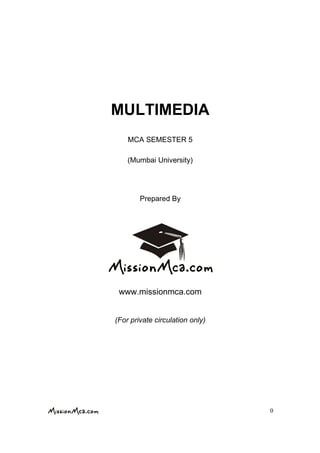
Multi media mca_sem5_notes
- 1. 0 MULTIMEDIA MCA SEMESTER 5 (Mumbai University) Prepared By www.missionmca.com (For private circulation only)
- 2. 1 INDEX SSrr..NNoo TTooppiicc PPaaggee NNoo.. 11.. Introduction to Multimedia 0033 22.. Multimedia Elements 1133 33.. Sound, Audio and video 3344 44.. Multimedia Authoring Tools 5511 55.. Designing and Producing 5588 66.. Planning and costing 7755 77.. Coding and Compression 8844
- 3. 2 Syllabus 1. Introduction to Multimedia : Definition and scope of Multimedia, its components and applications, Use of Multimedia in CBT, Presentation & Conferencing, Hypermedia Multimedia in Public place, Multimedia on Web, Multimedia in business 2. Multimedia Elements : Image file format, Bitmap image, Vector drawing Images, Principles of animations, Animation types & technique, Animation file and formats, Using text in multimedia, Designing with text, Text fonts, Menus and Navigation, Font editing drawing tools, file formats, Hypermedia and Hypertext 3. Sound, Audio and video : Multimedia system sounds, MIDI audio, Audio file formats, MIDI v/s Digital Audio, Adding sound to your Multimedia Project, Analog display standards Digital display standards, Digital audio, Video recording and tap formats, Optimizing video files for CD-ROM 4. Multimedia Authoring Tools : Making instance multimedia, Types of authoring tools, Time based authoring tools, card and page based authoring tools, Icon and object based authoring tools. Story boarding, Media Design, Developing Multimedia Packages, Content analysis for different applications 5. Designing and Producing : Designing, designing the structure of multimedia, Different types of multimedia structure, Hot spots hyperlink Buttons, Hot spots Web pages, designing the user interfaces: GUIs, Audio Interface, A multimedia design case history. Delivering : Testing, Preparing of delivery, Delivering on CD-ROM, Compact Disk technology 6. Planning and costing : The process of making multimedia, Idea analysis, Idea management software, Pre testing, task planning, building a team, prototype development: Alpha Development, Beta Development 7. Coding and Compression: Introduction to coding and compression techniques, Entropy encoding run length, Huffman, JPEG compression process, MPEG audio and video compression, Various CD Formats, MPEG Standards
- 4. 3 1. Introduction to Multimedia What is Multimedia? Multimedia is a computer-based interactive communications process that incorporates text, graphics, sound, animation, and video. Multimedia can have a many definitions these include: Multimedia means that computer information can be represented through audio, video, and animation in addition to traditional media (i.e., text, graphics drawings, images) A good general definition is: Multimedia is the field concerned with the computer-controlled integration of text, graphics, drawings, still and moving images (Video), animation, audio, and any other media where every type of information can be represented, stored, transmitted and processed digitally. A Multimedia Application is an Application which uses a collection of multiple media sources e.g. text, graphics, images, sound/audio, animation and/or video. Hypermedia can be considered as one of the multimedia applications. . Multimedia System A Multimedia System is a system capable of processing multimedia data and applications. A Multimedia System is characterised by the processing, storage, generation, manipulation and rendition of Multimedia information A Multimedia system has four basic characteristics: Multimedia systems must be computer controlled. Multimedia systems are integrated. The information they handle must be represented digitally. The interface to the final presentation of media is usually interactive. Multimedia is, as described as a woven combination of digitally manipulated text, photographs, graphic art, sound, animation, and video elements. When you allow an end user also known as the viewer of a multimedia project to control what and when the elements are delivered, it is called interactive multimedia. When you provide a structure of linked elements through which the user can navigate, interactive multimedia becomes hypermedia. A multimedia project need not be interactive to be called multimedia: users can sit back and watch it just as they do a movie or the television. In such cases a project is linear, or
- 5. 4 starting at the beginning and running through to the end. When users are given navigational control and can wander through the content at will, multimedia becomes nonlinear and user interactive, and is a powerful personal gateway to information. Multimedia elements are typically sewn together into a project using authoring tools. These software tools are designed to manage individual multimedia elements and provide user interaction. Integrated multimedia is the “weaving” part of the multimedia definition, where source documents such as montages, graphics, video cuts, and sounds merge into a final presentation. In addition to providing a method for users to interact with the project, most authoring tools also offer facilities for creating and editing text and images and controls for playing back separate audio and video files that have been created with editing tools designed for these media. The sum of what gets played back and how it is presented to the viewer on a monitor is the graphical user interface, or GUI (pronounced “gooey”). The GUI is more than just the actual graphics on the screen—it also often provides the rules or structure for the user’s input. The hardware and software that govern the limits of what can happen here are the multimedia platform or environment. Components of Multimedia Now let us consider the Components (Hardware and Software) required for a multimedia system: Capture devices -- Video Camera, Video Recorder, Audio Microphone, Keyboards. Storage Devices -- Hard disks, CD-ROMs, Zip drives, DVD, etc Communication Networks -- Ethernet, Token Ring, FDDI, ATM, Intranets, Internets. Computer Systems -- Multimedia Desktop machines, Workstations, MPEG/VIDEO/DSP Hardware Display Devices -- CD-quality speakers, HDTV,SVGA, Hi-Res monitors, Colour printers etc.
- 6. 5 Applications of Multimedia Examples of Multimedia Applications include: World Wide Web Hypermedia courseware Video conferencing Video-on-demand Interactive TV Groupware Home shopping Games Virtual reality Digital video editing and production systems Multimedia Database systems Use of Multimedia in CBT The number of people and corporations that are turning toward multimedia-based training as an alternative to traditional classroom training is growing rapidly. This method of training offers learners incredible flexibility in scheduling and attending training sessions. Cost Multimedia-based training can reduce the cost of learning drastically. With the ability to package training material onto portable storage devices or distribute over the Internet, the cost of teaching is reduced. Flexibility Without the need for live instructors, multimedia training allows for great flexibility. Students are able to access training with their computers at a time that is easiest for them. Accessibility Multimedia-based training allows access to training that some people may not have otherwise. The distance between the student and the school no longer matters. Presentation & Conferencing Presentation is the practice of showing and explaining the content of a topic to an audience or learner. A presentation program, such as Microsoft PowerPoint, is often used to generate the presentation content. A presentation program is a computer software package used to display information, normally in the form of a slide show. It typically includes three major functions: an editor that allows text to be inserted and formatted, a method for
- 7. 6 inserting and manipulating graphic images and a slide-show system to display the content. Presentation packages are designed to support the same media types, but without support for testing, scorekeeping, or tracking of end users. Some packages are intended for creation of simple linear presentations, which do not offer multiple pathways through the information. Presentation packages usually have a single price and simply offer different modes for creation and playback. Presentations are typically linear sequences of information, so the interfaces for users have often been organized along the time dimension. Current presentation packages allow users to construct interactive i.e. nonlinear, presentations that more closely resemble those produced by conventional authoring systems. Multimedia Conferencing System, MCS is the first of its kind to offer virtually unlimited multipoint-to-multipoint interactivity for notebook, desktop, boardroom and wireless in Boardroom or Enterprise. MCS is also already making a name for itself in the global marketplace with its other attractive features such as no call costs, low additional infrastructure needs, open- system hardware requirements and wireless capability. To enhance its unique multipoint-to-multipoint feature, MCS has add-on capabilities to cover special needs like multimedia collaboration (Microsoft Word, Excel and PowerPoint file-sharing), multiple-party file transfer, global roaming, document conferencing, background accounting and usage tracking. These modules are easily integrated into MCS as the needs of users change. LaboratoryAdministration Office Lecture Hall/ Classroom Library ATM BACKBONE
- 8. 7 MCS is well suited for intra-corporate meetings, distance learning, telemedicine and long-distance/ international desktop conferencing. At the same time, its relatively low system procurement and usage costs make MCS an excellent value investment for a far wider range of clientele. Multimedia on Web Today's Web presents a diversified multimedia experience. In fact, the Web has become a broadcast medium, offering live TV and radio, pre-recorded video, photos, images, and animations. Expect to encounter multimedia just about anywhere on the Web. This tutorial presents a brief overview. Plugins, media players, and multimedia types PLUGINS and MEDIA PLAYERS are software programs that allow you to experience multimedia on the Web. These terms are sometimes used interchangeably. File formats requiring this software are known as MIME TYPES. MIME stands for Multimedia Internet Mail Extension, and was originally developed to help e-mail software handle a variety of binary (non-textual) file attachments such as photos. The use of MIME has expanded to PUTRAJAYA & CYBERJAYA MCS Server/Client UNIVERSITIES MCS Server/Client MCS Server/Client MCS Server/Client MCS Server/Client MCS Service & Installation KLIA CORPORATIONS MINISTRIES COMMUNICATIONS MULTIMEDIA SUPER CORRIDOR
- 9. 8 the Web. For example, the basic MIME type handled by Web browsers is text/html associated with the file extention .html. MIME types area also used to process multimedia on the Web. A few examples: • Jpeg photo: image/jpeg • MPEG video: video/mpeg • Quicktime movie: video/quicktime • MP3 audio: audio/x-mpeg-3 • Flash presentation: application/x-shockwave-flash Nowadays, many personal computers come pre-loaded with plugins and media players. This is an acknowledgement of the importance of the Web multimedia experience. If your computer doesn't have a particular piece of software, it can be easily obtained from the website of the company that created it. Downloading is easy and instructions are usually provided. PLUGINS are software programs that work with your Web browser to display multimedia. When your browser encounters a multimedia file, it hands off the data to the plugin to play or display the file. Working in conjunction with plugins, browsers can offer a seamless multimedia experience. The plugins needed to experience Web multimedia are available for free. A common plugin used on the Web is the Adobe Reader. This software allows you to view documents created in Adobe's Portable Document Format (PDF). These documents are the MIME type "application/pdf" and are associated with the file extension .pdf. A PDF is a type of image file. When the Adobe Reader has been downloaded to your computer, the software will open and display the file when you click on its link on a Web page. Try viewing this PDF document from the U. S. Census Bureau. Sometimes a Web page will display the official PDF icon to alert you that the file is in PDF format. MEDIA PLAYERS are software programs that can play audio and video files, both on and off the Web. The concept of STREAMING MEDIA is important to understanding how media can be delivered on the Web. With streaming technology, audio or video files are played as they are downloading, or streaming, into your computer. Sometimes a small wait, called buffering, is necessary before the file begins to play. Extensive pre- recorded files such as interviews, lectures, televised video clips, podcasts, and music work very well with these players. They can also be used for real-time radio and TV,
- 10. 9 including Web-only TV. Popular media players include the Windows Media Player, RealPlayer, QuickTime Player, and Flash Player. Audio Audio files, including music, are an important part of the Web experience. Listening to music on the Web is a popular pastime. Audio files of many types are supported by the Web with the appropriate players. The MP3 file format probably the most popular option for audio files. MP3 files are also the source of PODCASTS. These are audio files distributed through RSS feeds, though the term is sometimes also used to describe video programming (or VODCAST). You can subscribe to a podcast's RSS feed, and listen to the podcast series, with a special type of player called a PODCATCHER. A podcatcher can be either available on the Web or downloaded to your computer like any other plugin. iTunes can serve as a podcatcher. Keep in mind that you can often listen to a podcast on the originating site. For an example, visitNYTimes.com Podcasts. Thousands of radio stations broadcast live on the Web. Just use a search engine to locate a station's website, and follow the links to the live broadcast. Visit this page for an example of one radio station's live broadcasts. Video Streaming video is the backbone of live and pre-recorded broadcasting on the Web. YouTube is one of the most popular sites on the Web for pre-recorded video. Real-time professional or personal broadcasts are also very popular. The Web is a medium for exchanging information among professionals. A live professional broadcast from a conference, company, or institution is sometimes referred to as a WEBCAST. A variation on this is a WEBINAR, a seminar broadcast on the Web. To watch video discussions by experts in their fields, take a look at: • Academic Earth, a collection of free video lectures by top scholars • BigThink, where experts discuss current events • Bloggingheads.tv, where academics, journalists, and others have two-way conversations, or diavlogs, on substantive topics • Hulu, a site offering TV broadcasts and movies • iTunes U, which offers free lectures from a handful of universities • WebMedia: Special Events at Princeton University, offering archived speeches and conferences
- 11. 10 LIVE CAMS and LIVE TV are a part of the real-time video experience available on the Web. Live cams are video cameras that send their data in real time to a Web server. These cams may appear in all kinds of locations, both serious and whimsical: an office, on top of a building, a scenic locale, a special event, a fish tank, and so on. Live cams are stationary and only broadcast what is in their line of sight. Moving video takes live broadcasting to the next level: TV on the Web. Some people wear portable cameras and allow the public to observe their lives - an intense form of reality TV. Justin.tv was a pioneer in this type of live broadcasting. Other people broadcast their involvement in specific topics, such as cooking or technology. Check out Blip.tvand Ustream for examples. Live TV broadcasts abound on the Web. As with radio stations mentioned above, use a search engine to locate a station's website and follow the links to the live broadcast. There are also plenty of pre-recorded network TV shows available on the Web. Check out Hulu for an example of a site that hosts this type of content. Photos Photos may seem like old hat, but the Web has found interesting ways of presenting them. Most major search engines have an option for searching for photos. This is usually combined with a search for non-photographic images along with photos, and is therefore called an image search. Google Image Search is a good example. There are also search engines dedicated to image searching, for example Picsearch. The social Web has come up with innovative ideas for photo sharing. Check out Flickr andPinterest for examples of different ways in which you can use the social Web to display and share your photos - and also to view, share and comment on the photos of others. Embedded media As you browse the Web, you can experience multimedia on the sites of the people who sponsor or create the broadcasts. There are also aggregator sites you can visit, including Flickr and YouTube. It's also possible to embed multimedia on your own Web pages. The capacity for unlimited distribution is a major reason why multimedia on the Web has become so popular. Also, it's easy to do. In most cases, embedding a media file is just a matter of copying code and pasting it onto your Web page. The two examples below took only a few minutes to complete. Both require the Flash player (MIME type of application/x- shockwave-flash).
- 12. 11 Applications of Multimedia Multimedia in Business Business applications for multimedia include presentations, training, marketing, advertising, product demos, simulations, databases, catalogs, instant messaging, and networked communications. Voice mail and video conferencing are provided on many local and wide area networks (LANs and WANs) using distributed networks and Internet protocols. After a morning of mind-numbing overhead presentations delivered from the podium of a national sales conference, a multimedia presentation can make an audience come alive. Most presentation software packages let you make pretty text and add audio and video clips to the usual slide show of graphics and text material. Multimedia is enjoying widespread use in training programs. Flight attendants learn to manage international terrorism and security through simulation. Drug enforcement agencies of the UN are trained using interactive videos and photographs to recognize likely hiding places on airplanes and ships. Medical doctors and veterinarians can practice surgery methods via simulation prior to actual surgery. Mechanics learn to repair engines. Salespeople learn about product lines and leave behind software to train their customers. Fighter pilots practice full-terrain sorties before spooling up for the real thing. Increasingly easy-to-use authoring programs and media production tools even let workers on assembly lines create their own training programs for use by their peers. Multimedia around the office has also become more commonplace. Image capture hardware is used for building employee ID and badging databases, scanning medical insurance cards, for video annotation, and for real-time teleconferencing. Presentation documents attached to e-mail and video conferencing are widely available. Laptop computers and high resolution projectors are commonplace for multimedia presentations on the road. Mobile phones and personal digital assistants (PDAs) utilizing Bluetooth and Wi-Fi communications technology make communication and the pursuit of business more efficient. As companies and businesses catch on to the power of multimedia, the cost of installing multimedia capability decreases, meaning that more applications can be developed both in-house and by third parties, which allow businesses to run more smoothly and effectively. These advances are changing the very way business is transacted by affirming that the use of multimedia offers a significant contribution to the bottom line while also advertising the public image of the business as an investor in technology. Multimedia in Public Places In hotels, train stations, shopping malls, museums, libraries, and grocery stores, multimedia is already available at stand-alone terminals or kiosks, providing information and help for customers. Multimedia is piped to wireless devices such as cell phones and PDAs. Such installations reduce demand on traditional information booths and personnel, add value, and are available around the clock, even in the middle of the night, when live help is off duty. The way we live is changing as multimedia penetrates our day-to-day experience and our culture. Imagine a friend’s bout of maudlin drunk dialing (DD) on a new iPhone, with the camera accidentally enabled.
- 13. 12 Figure 1-3 shows a menu screen from a supermarket kiosk that provides services ranging from meal planning to coupons. Hotel kiosks list nearby restaurants, maps of the city, airline schedules, and provide guest services such as automated checkout. Printers are often attached so that users can walk away with a printed copy of the information. Museum kiosks are not only used to guide patrons through the exhibits, but when installed at each exhibit, provide great added depth, allowing visitors to browse through richly detailed information specific to that display. The power of multimedia has been part of the human experience for many thousands of years, and the mystical chants of monks, cantors, and shamans accompanied by potent visual cues, raised icons, and persuasive text has long been known to produce effective responses in public places.
- 14. 13 2. Multimedia Elements Image File Formats Most applications on any operating system can manage JPEG, GIF, PNG, and TIFF image formats. An older format used on the Macintosh, PICT, is a complicated but versatile format developed by Apple where both bitmaps and vector-drawn objects can live side by side. The device-independent bitmap (DIB), also known as a BMP, is a common Windows palette–based image file format similar to PNG. PCX files were originally developed for use in Z-Soft MS-DOS paint packages; these files can be opened and saved by almost all MS-DOS paint software and desktop publishing software. TIFF, or Tagged Interchange File Format, was designed to be a universal bitmapped image format and is also used extensively in desktop publishing packages. Often, applications use a proprietary file format to store their images. Adobe creates a PSD file for Photoshop and an AI file for Illustrator; Corel creates a CDR file. DXF was developed by AutoDesk as an ASCII-based drawing interchange file for AutoCAD, but the format is used today by many computer-aided design applications. IGS (or IGES, for Initial Graphics Exchange Standard) was developed by an industry committee as a broader standard for transferring CAD drawings. These formats are also used in 3-D rendering and animation programs. JPEG, PNG, and GIF images are the most common bitmap formats used on the Web and may be considered cross-platform, as all browsers will display them. Adobe’s popular PDF (Portable Document File) file manages both bitmaps and drawn art (as well as text and other multimedia content), and is commonly used to deliver a “finished product” that contains multiple assets. Bitmap image A bit is the simplest element in the digital world, an electronic digit that is either on or off, black or white, or true (1) or false (0). This is referred to as binary, since only two states (on or off) are available. A map is a two dimensional matrix of these bits. A bitmap, then, is a simple matrix of the tiny dots that form an image and are displayed on a computer screen or printed. A one-dimensional matrix (1-bit depth) is used to display monochrome images a bitmap where each bit is most commonly set to black or white. Depending upon your software, any two colors that represent the on and off (1 or 0) states may be used. More information is required to describe shades of gray or the more than 16 million colors that each picture element might have in a color image, as illustrated in Figure 3-1. These picture elements (known as pels or, more commonly, pixels) can be either on or off, as in the 1-bit bitmap, or, by using more bits to describe them, can represent varying shades of color (4 bits for 16 colors; 8 bits for 256 colors; 15 bits for 32,768 colors; 16
- 15. 14 bits for 65,536 colors; 24 bits for 16,772,216 colors). Thus, with 2 bits, for example, the available zeros and ones can be combined in only four possible ways and can, then, describe only four possible colors: Together, the state of all the pixels on a computer screen make up the image seen by the viewer, whether in combinations of black and white or colored pixels in a line of text, a photograph-like picture, or a simple background pattern. Figure 3-2 demonstrates various color depths and compression formats. Image 1 is 24 bits deep (millions of colors); Image 2 is dithered to 8 bits using an adaptive palette (the best 256 colors to represent the image); Image 3 is also dithered to 8 bits, but uses the Macintosh system palette (an optimized standard mix of 256 colors). Image 4 is dithered to 4 bits (any 16 colors); Image 5 is dithered to 8-bit gray-scale (256 shades of gray); Image 6 is dithered to 4-bit gray-scale (16 shades of gray); and Image 7 is dithered to 1 bit (two colors—in this case, black and white). Bitmap Sources Where do bitmaps come from? How are they made? You can do the following: Make a bitmap from scratch with a paint or drawing program. Grab a bitmap from an active computer screen with a screen capture program, and then paste it into a paint program or your application. Capture a bitmap from a photo or other artwork using a scanner to digitize the image. Once made, a bitmap can be copied, altered, e-mailed, and otherwise used in many creative ways.
- 16. 15 If you do not want to make your own, you can get bitmaps from suppliers of clip art, and from photograph suppliers who have already digitized the images for you. Libraries of clip art are available on CD-ROMs and downloadable through online services. Many graphics applications are shipped with clip art and useful graphics. A clip art collection may contain a random assortment of images, or it may contain a series of graphics, photographs, sound, and video related to a single topic. Some 3-D modeling programs incorporate libraries of pre-made 3-D models into the application, allowing you to drag and drop common objects into a scene. Vector drawing Images Most multimedia authoring systems provide for use of vector-drawn objects such as lines, rectangles, ovals, polygons, complex drawings created from those objects, and text. Computer-aided design (CAD) programs have traditionally used vector-drawn object systems for creating the highly complex and geometric renderings needed by architects and engineers. Graphic artists designing for print media use vector-drawn objects because the same mathematics that put a rectangle on your screen can also place that rectangle (or the fancy curves of a good line-art illustration) on paper without jaggies. This requires the higher resolution of the printer, using a page description format such as Portable Document Format (PDF). Programs for 3-D animation also use vector-drawn graphics. For example, the various changes of position, rotation, and shading of light required to spin an extruded corporate logo must be calculated mathematically. (Animation is discussed in Chapter 5.) How Vector Drawing Works A vector is a line that is described by the location of its two endpoints. Vector drawing uses Cartesian coordinates where a pair of numbers describes a point in two- dimensional space as the intersection of horizontal and vertical lines (the x and y axes). The numbers are always listed in the order x,y. In three-dimensional space, a third dimension—depth— is described by a z axis (x,y,z). This coordinate system is named for the French philosopher and mathematician, René Descartes. So a line might be simply <line x1="0" y1="0" x2="200" y2="100"> where x1 and y1 define the starting point (in the upper-left corner of the viewing box) and x2 and y2 define the end point. A simple rectangle is computed from starting point and size: your software will draw a rectangle (rect) starting at the upper-left corner of your viewing area (0,0) and going 200 pixels horizontally to the right and 100 pixels downward to mark the opposite corner. Add color information Like
- 17. 16 <rect x="0" y="0" width="200" height="100" fill="#FFFFFF" stroke="#FF0000"/> and your software will draw the rectangle with a red boundary line and fill it with the color white. You can, of course, add other parameters to describe a fill pattern or the width of the boundary line. Circles are defined by a location and a radius: <circle cx="50" cy="50" r="10" fill="none" stroke="#000000" /> Type the following code into a text editor and save it as plain text with a .svg extension. This is a Scalable Vector Graphics file. Open it in an HTML5-capable browser (File:Open File…) and you will see: <svg xmlns="http://www.w3.org/2000/svg" xmlns:xlink="http://www.w3.org/1999/xlink" width="200" height="200" viewBox="-100 -100 300 300"> <rect x="0" y="0" fill="yellow" stroke="red" width="200" height="100"/> <text transform="matrix(1 0 0 1 60 60)" font-family="'TimesNewRomanPS-BoldMT'" font- size="36">SVG</text> </svg> Because these SVG files can be saved in a small amount of memory and because they are scalable without distortion (try changing the width and height of the view box in the preceding code), SVG (Tiny) is supported by browsers on most mobile phones and PDAs. The SVG specification also includes timebased changes or animations that can be embedded within the image code Figure 3-8 shows Adobe Illustrator saving a file in SVG format. Vector drawing tools use Bézier curves or paths to mathematically represent a curve. In practical terms, editing software shows you points on the path, each point having a “handle.” Changing the location of the handle changes the shape of the curve. Mastering Bézier curves is an important skill: these curves not only create graphic shapes but represent motion paths when creating animations.
- 18. 17 Vector-Drawn Objects vs. Bitmaps Vector-drawn objects are described and drawn to the computer screen using a fraction of the memory space required to describe and store the same object in bitmap form. The file containing the vector-drawn colored rectangle described in the preceding section is less than 698 bytes of alphanumeric data (even less—468 bytes—when the description is tokenized or compressed as .svgz). On the other hand, the same rectangle saved as a .gif image with a 64-color palette takes 1,100 bytes. Because of this file size advantage, web pages that use vector graphics as SVG files or in plug-ins such as Flash download faster and, when used for animation, draw faster than pages displaying bitmaps. It is only when you draw many hundreds of objects on your screen that you may experience a slowdown while you wait for the screen to be refreshed—the size, location, and other properties for each of the objects must be computed. Thus, a single image made up of 500 individual line and rectangle objects, for example, may take longer for the computer to process and place on the screen than an image consisting of just a few drawn circle objects. A vector-drawn object is created “on the fly,” that is, the computer draws the image from the instructions it has been given, rather than displaying a pre created image. This means that vector objects are easily scalable without loss of resolution or image quality. A large drawn image can be shrunk to the size of a postage stamp, and while it may not look good on a computer monitor at 72 dpi, it may look great when printed at 300 dpi to a color printer. Resizing a bitmapped image requires either duplicating pixels (creating a blocky, jagged look called pixelation) or throwing pixels away (eliminating details). Because vector images are drawn from instructions on the fly, a rescaled image retains the quality of the original. Principles of Animation Animation is possible because of a biological phenomenon known as persistence of vision and a psychological phenomenon called phi. An object seen by the human eye remains chemically mapped on the eye’s retina for a brief time after viewing. Combined with the human mind’s need to conceptually complete a perceived action, this makes it possible for a series of images that are changed very slightly and very rapidly, one after the other, to seemingly blend together into a visual illusion of movement. The illustration shows a few cels, or frames, of a rotating logo. When the images are progressively and rapidly changed, the arrow of the compass is perceived to be spinning. Digital television video builds 24, 30, or 60 entire frames or pictures every second, depending upon settings; the speed with which each frame is replaced by the next one makes the images appear to blend smoothly into movement. Movies on film are typically shot at a shutter rate of 24 frames per second, but using projection tricks (the projector’s
- 19. 18 shutter flashes light through each image twice), the flicker rate is increased to 48 times per second, and the human eye thus sees a motion picture. On some film projectors, each frame is shown three times before the pull-down claw moves to the next frame, for a total of 72 flickers per second, which helps to eliminate the flicker effect: the more interruptions per second, the more continuous the beam of light appears. Quickly changing the viewed image is the principle of an animatic, a flip- book, or a zoetrope. To make an object travel across the screen while it changes its shape, just change the shape and also move, or translate, it a few pixels for each frame. Then, when you play the frames back at a faster speed, the changes blend together and you have motion and animation. It’s the same magic as when the hand is quicker than the eye, and you don’t see the pea moving in the blur of the gypsy’s cups. Animation Types Using appropriate software and techniques, you can animate visual images in many ways. The simplest animations occur in two-dimensional (2-D) space; more complicated animations occur in an intermediate “2½-D” space (where shadowing, highlights, and forced perspective provide an illusion of depth, the third dimension); and the most realistic animations occur in three-dimensional (3-D) space. In 2-D space, the visual changes that bring an image alive occur on the flat Cartesian x and y axes of the screen. A blinking word, a color-cycling logo (where the colors of an image are rapidly altered according to a formula), a cel animation (described more fully later on in this chapter), or a button or tab that changes state on mouse rollover to let a user know it is active are all examples of 2-D animations. These are simple and static, not changing their position on the screen. Path animation in 2-D space increases the complexity of an animation and provides motion, changing the location of an image along a predetermined path (position) during a specified amount of time (speed). Authoring and presentation software such as Flash or PowerPoint provide user-friendly tools to compute position changes and redraw an image in a new location, allowing you to generate a bouncing ball or slide a corporate mascot onto the screen. Combining changes in an image with changes in its position allows you to “walk” your corporate mascot onto the stage. Changing its size from small to large as it walks onstage will give you a 3-D perception of distance. In 2½-D animation, an illusion of depth (the z axis) is added to an image through shadowing and highlighting, but the image itself still rests on the flat x and y axes in two dimensions. Embossing, shadowing, beveling, and highlighting provide a sense of depth by raising an image or cutting it into a background. Zaxwerks’ 3D Invigorator (www.zaxwerks.com), for example, provides 3-D effects for text and images and, while calling itself “3D,” works within the 2-D space of image editors and drawing programs such as Adobe Illustrator, Photoshop, Fireworks, and After Effects. In 3-D animation, software creates a virtual realm in three dimensions, and changes (motion) are calculated along all three axes (x, y, and z), allowing an image or object that itself is created with a front, back, sides, top, and bottom to move toward or away from
- 20. 19 the viewer, or, in this virtual space of light sources and points of view, allowing the viewer to wander around and get a look at all the object’s parts from all angles. Such animations are typically rendered frame by frame by high-end 3-D animation programs such as NewTek’s Lightwave or AutoDesk’s Maya. Today, computers have taken the handwork out of the animation and rendering process, and commercial films such as Shrek, Coraline, Toy Story, and Avatar have utilized the power of computers. (See Chapter 3 for an account of the historic “computer wall” of 117 Sun SPARCstations used to render the animated feature Toy Story.) Animation Techniques When you create an animation, organize its execution into a series of logical steps. First, gather up in your mind all the activities you wish to provide in the animation. If it is complicated, you may wish to create a written script with a list of activities and required objects and then create a storyboard to visualize the animation. Choose the animation tool best suited for the job, and then build and tweak your sequences. This may include creating objects, planning their movements, texturing their surfaces, adding lights, experimenting with lighting effects, and positioning the camera or point of view. Allow plenty of time for this phase when you are experimenting and testing. Finally, post-process your animation, doing any special renderings and adding sound effects. Cel Animation The animation techniques made famous by Disney use a series of progressively different graphics or cels on each frame of movie film (which plays at 24 frames per second). A minute of animation may thus require as many as 1,440 separate frames, and each frame may be composed of many layers of cels. The term cel derives from the clear celluloid sheets that were used for drawing each frame, which have been replaced today by layers of digital imagery. Cels of famous animated cartoons have become sought-after, suitable-for-framing collector’s items. Cel animation artwork begins with keyframes (the first and last frame of an action). For example, when an animated figure of a woman walks across the screen, she balances the weight of her entire body on one foot and then the other in a series of falls and recoveries, with the opposite foot and leg catching up to support the body. Thus the first keyframe to portray a single step might be the woman pitching her body weight forward off the left foot and leg, while her center of gravity shifts forward; the feet are close together, and she appears to be falling. The last keyframe might be the right foot and leg catching the body’s fall, with the center of gravity now centered between the outstretched stride and the left and right feet positioned far apart. The series of frames in between the keyframes are drawn in a process called tweening. Tweening is an action that requires calculating the number of frames between keyframes and the path the action takes, and then actually sketching with pencil the series of progressively different outlines. As tweening progresses, the action sequence is checked by flipping through the frames. The penciled frames are
- 21. 20 assembled and then actually filmed as a pencil test to check smoothness, continuity, and timing. When the pencil frames are satisfactory, they are permanently inked, photocopied onto cels, and given to artists who use acrylic colors to paint the details for each cel. Women were often preferred for this painstaking inking and painting work as they were deemed patient, neat, and had great eyes for detail. In the hands of a master, cel paint applied to the back of acetate can be simply flat and perfectly even, or it can produce beautiful and subtle effects, with feathered edges or smudges. The cels for each frame of our example of a walking woman—which may consist of a text title, a background, foreground, characters (with perhaps separate cels for a left arm, a right arm, legs, shoes, a body, and facial features)—are carefully registered and stacked. It is this composite that Becomes the final photographed single frame in an animated movie. To replicate natural motion, traditional cel animators often utilized “motion capture” by photographing a woman walking, a horse trotting, or a cat jumping to help visualize timings and movements. Today, animators use reflective sensors applied to a person, animal, or other object whose motion is to be captured. Cameras and computers convert the precise locations of the sensors into x,y,z coordinates and the data is rendered into 3-D surfaces moving over time. Computer Animation Computer animation programs typically employ the same logic and procedural concepts as cel animation and use the vocabulary of classic cel animation terms such as layer, keyframe, and tweening. The primary difference among animation software programs is in how much must be drawn by the animator and how much is automatically generated by the software (see Figure 5-2). In path-based 2-D and 2½-D animation, an animator simply creates an object (or imports an object as clip art) and describes a path for the object to follow. The computer software then takes over, actually creating the animation on the fly as the program is being viewed by your user. In cel-based 2-D animation, each frame of an animation is provided by the animator, and the frames are then composited (usually with some tweening help available from the software) into a single file of images to be played in sequence. ULead’s GIF Animator (www.ulead.com/ga) and Alchemy’s GIF Construction Set Pro (www .mindworkshop.com) simply string together your collection of frames. For 3-D animation, most of your effort may be spent in creating the models of individual objects and designing the characteristics of their shapes and surfaces. It is the software that then computes the movement of the objects within the 3-D space and renders each frame, in the end stitching them together in a digital output file or container such as an AVI or QuickTime movie. On the computer, paint is most often filled or drawn with tools using features such as gradients and anti-aliasing. The word inks, in computer animation terminology, usually means special methods for computing color values, providing edge detection, and layering so that images can blend or otherwise mix their colors to produce special transparencies, inversions, and effects. You can usually set your own frame rates on the computer. 2-D celbased animated GIFs, for example, allow you to specify how long each frame is to be displayed and how
- 22. 21 many times the animation should loop before stopping. 3-D animations output as digital video files can be set to run at 15 or 24 or 30 frames per second. However, the rate at which changes are computed and screens are actually refreshed will depend on the speed and power of your user’s display platform and hardware, especially for animations such as path animations that are being generated by the computer on the fly. Although your animations will probably never push the limits of a monitor’s scan rate (about 60 to 70 frames per second), animation does put raw computing horsepower to task. If you cannot compute all your changes and display them as a new frame on your monitor within, say, 1/15th of a second, then the animation may appear jerky and slow. Luckily, when the files include audio, the software maintains the continuity of the audio at all cost, preferring to drop visual 3-D animations are typically delivered as “pre- rendered” digital video clips. Software such as Flash or PowerPoint, however, render animations as they are being viewed, so the animation can be programmed to be interactive: touch or click on the jumping cat and it turns toward you snarling; touch the walking woman and… Kinematics Kinematics is the study of the movement and motion of structures that have joints, such as a walking man. Animating a walking step is tricky: you need to calculate the position, rotation, velocity, and acceleration of all the joints and articulated parts involved—knees bend, hips flex, shoulders swing, and the head bobs. Smith Micro’s Poser models (male, female, infant, teenage, and superhero) in many poses, such as “walking” or “thinking.” As you can see in Figure 5-3, you can pose figures in 3-D and then scale and manipulate individual body parts. Surface textures can then be applied to create muscle-bound hulks or smooth chrome androids. Inverse kinematics, available in high-end 3-D programs such as Lightwave and Maya, is the process by which you link objects such as hands to arms and define their relationships and limits (for example, elbows cannot bend backward). Once those relationships and parameters have been set, you can then drag these parts around and let the computer calculate the result
- 23. 22 Morphing Morphing is a popular (if not overused) effect in which one image transforms into another. Morphing applications and other modeling tools that offer this effect can transition not only between still images but often between moving images as well. Some products that offer morphing features are Black Belt’s Easy Morph and WinImages (www.blackbeltsystems. com) and Human Software’s Squizz (www.humansoftware. com). Figure 5-4 illustrates part of a morph in which 16 kindergarten children are dissolved one into the other in a continuous, compelling motion video. The morphed images were built at a rate of eight frames per second, with each transition taking a total of four seconds (32 separate images for each transition), and the number of key points was held to a minimum to shorten rendering time. Setting key points is crucial for a smooth transition between two images. The point you set in the start image will move to the corresponding point in the end image—this is important for things like eyes and noses, which you want to end up in about the same place (even if they look different) after the transition. The more key points, the smoother the morph. In Figure 5- 4, the red dot on each child’s temple is a matching key point. Animation File Formats Some file formats are designed specifically to contain animations, so they can be ported among applications and platforms with the proper translators. Those formats include Director (.dir and .dcr), AnimatorPro (.fli and .flc), 3D Studio Max (.max), GIF89a (.gif), and Flash (.fla and .swf). Because file size is a critical factor when downloading animations to play on web pages, file compression is an essential part of preparing animation files for the Web. A Director’s native movie file (.dir), for example, must be preprocessed and compressed into a proprietary Shockwave animation file (.dcr) for the Web. Compression for Director movies is as much as 75 percent or more with this tool, turning 100K files into 25K files and significantly speeding up download/display times on the Internet. Flash, widely used for web-based animation, makes extensive use of vector graphics (see Chapter 3) to keep the post-compression file size at absolute minimums. As with Director, its native .fla files must be converted to Shockwave Flash files (.swf) in order to play on the Web. In some cases, especially with 3-D animations, the individual rendered frames of an animation are put together into one of the standard digital video file containers, such as the Windows Audio Video Interleaved format (.avi), QuickTime (.qt, .mov), or Motion Picture Experts Group video (.mpeg or .mpg). These can be played using the media players shipped with computer operating systems. New with HTML5 is animation built within a .svg (scalable vector graphics) file, where graphic elements can be programmed to change over time (www.w3.org/TR/SVG11/animate.html). In the following simple code, a patch of red expands within a rectangle, filling it in three seconds. Type this code into a text processor and save it as plain text with a .svg extension. Open the file with “File Open…” from a HTML5-compliant web browser to see it work. Change some parameters (duration, colors, location) and reload or refresh the file to see the effects of your changes.
- 24. 23 <svg width="8cm" height="3cm" viewBox="0 0 800 300" xmlns="http://www.w3.org/2000/svg" version="1.1"> <rect x="1" y="1" width="800" height="300" fill="none" stroke="rgb(255,0,255)" stroke- width="4" /> <rect id="RectElement" x="300" y="100" width="300" height="100" fill="rgb(255,0,0)" > <animate attributeName="x" attributeType="XML" begin="0s" dur="3s" fill="freeze" from="300" to="0" /> <animate attributeName="y" attributeType="XML" begin="0s" dur="3s" fill="freeze" from="100" to="0" /> <animate attributeName="width" attributeType="XML" begin="0s" dur="3s" fill="freeze" from="300" to="800" /> <animate attributeName="height" attributeType="XML" begin="0s" dur="3s" fill="freeze" from="100" to="300" /> </rect> </svg> Fonts and Faces A typeface is a family of graphic characters that usually includes many type sizes and styles. A font is a collection of characters of a single size and style belonging to a particular typeface family. Typical font styles are boldface and italic. Your computer software may add other style attributes, such as underlining and outlining of characters. Type sizes are usually expressed in points; one point is 0.0138 inch, or about 1/72 of an inch. The font’s size is the distance from the top of the capital letters to the bottom of the descenders in letters such as g and y. Helvetica, Times, and Courier are typefaces; Times 12-point italic is a font. In the computer world, the term font is commonly used when typeface or face would be more correct. A font’s size does not exactly describe the height or width of its characters. This is because the x-height (the height of the lowercase letter x) of two fonts may vary, while the height of the capital letters of those fonts may be the same (see Figure 2-1). Computer fonts automatically add space below the descender (and sometimes above) to provide appropriate line spacing, or leading (pronounced “ledding,” named for the thin strips of lead inserted between the lines by traditional typesetters). and the PC. Typically you will find this fine-tuning adjustment in the Text menu of image- editing programs or the Paragraph menu of word processing programs, though this is not an official standard. No matter where your application has placed the controls for leading, you will need to experiment with them to achieve the best result for your font. With a font editing program like Fontographer from Fontlab, Ltd. at www.fontlab.com
- 25. 24 (you’ll see an example of it later in the chapter), adjustments can also be made along the horizontal axis of text. In this program the character metrics of each character and the kerning of character pairs can be altered. Character metrics are the general measurements applied to individual characters; kerning is the spacing between character pairs. When working with PostScript, TrueType, and Master fonts—but not bitmapped fonts— (see “Computers and Text” later in this chapter), the metrics of a font can be altered to create interesting effects. For example, you can adjust the body width of each character from regular to condensed to expanded, as displayed in this example using the Sabon font: When it converts the letter A from a mathematical representation to a recognizable symbol displayed on the screen or in printed output (a process called rasterizing), the computer must know how to represent the letter using tiny square pixels (picture elements), or dots. It does this according to the hardware available and your specification, from a choice of available typefaces and fonts. Search for “free fonts.” High-resolution monitors and printers can make more attractive-looking and varied characters because there are more fine little squares or dots per inch (dpi). And today’s broad selection of software fonts makes it easier to find the right typeface and font for your needs. The same letter can look very different when you use different fonts and faces: Cases In centuries when type was set by hand, the type for a single font was always stored in two trays, or cases; the upper tray held capital letters, and the lower tray held the small letters. Today, a capital letter is called uppercase, and a small letter is called lowercase. In some situations, such as for passwords, a computer is case sensitive, meaning that the text’s upper- and lowercase letters must match exactly to be recognized. But nowadays, in most situations requiring keyboard input, all computers recognize both the
- 26. 25 upper- and lowercase forms of a character to be the same. In that manner, the computer is said to be case insensitive. Company and product names such as WordPerfect, OmniPage, PhotoDisc, FileMaker, and WebStar have become popular. Placing an uppercase letter in the middle of a word, called an intercap, is a trend that emerged from the computer programming community, where coders discovered they could better recognize the words they used for variables and commands when the words were lowercase but intercapped. Serif vs. Sans Serif Typefaces can be described in many ways, just as a home advertised by a realtor, a wine described by a food critic, or a political candidate’s platform nine, masculine, delicate, formal, capricious, witty, comic, happy, technical, newsy—you name it. But one approach for categorizing typefaces is universally understood, and it has less to do with the reader’s response to the type than it does with the type’s mechanical and historical properties. This approach uses the terms serif and sans serif. Serif versus sans serif is the simplest way to categorize a typeface; the type either has a serif or it doesn’t (sans is French for “without”). The serif is the little decoration at the end of a letter stroke. Times, New Century Schoolbook, Bookman, and Palatino are examples of serif fonts. Helvetica, Verdana, Arial, Optima, and Avant Garde are sans serif. Notice the difference between serif (on the left) and sans serif: On the printed page, serif fonts are traditionally used for body text because the serifs are said to help guide the reader’s eye along the line of text. Sans serif fonts, on the other hand, are used for headlines and bold statements. But the computer world of standard, 72 dpi monitor resolution is not the same as the print world, and it can be argued that sans serif fonts are far more legible and attractive when used in the small sizes of a text field on a screen. Indeed, careful selection of a sans serif font designed to be legible in the small sizes (such as Tahoma or Verdana) makes more sense when you are presenting a substantial amount of text on the screen. The Times font at 9-point size may look too busy and actually be difficult and tiring to read. And a large, bold serif font for a title or headline can deliver a message of elegance and character in your graphic layout. Use what is right for your delivery system, which may not necessarily be the same as what is right when you’re printing the material to paper. This is because when you’re printing out what you create on a computer monitor, WYSIWYG (What You See Is What You Get) is more of a goal than an absolute fact.
- 27. 26 Using Text in Multimedia Imagine designing a project that used no text at all. Its content could not be at all complex, and you would need to use many pictures and symbols to train your audience how to navigate through the project. Certainly voice and sound could guide the audience, but users would quickly tire of this because greater effort is required to pay attention to spoken words than to browse text with the eye. A single item of menu text accompanied by a single action (a mouse click, keystroke, or finger pressed to the monitor) requires little training and is clean and immediate. Use text for titles and headlines (what it’s all about), for menus (where to go), for navigation (how to get there), and for content (what you see when you get there). Designing with Text Computer screens provide a very small workspace for developing complex ideas. At some time or another, you will need to deliver high-impact or concise text messages on the computer screen in as condensed a form as possible. From a design perspective, your choice of font size and the number of headlines you place on a particular screen must be related both to the complexity of your message and to its venue. If your messages are part of an interactive project or web site where you know the user is seeking information, you can pack a great deal of text information onto the screen before it becomes overwhelmingly busy. Seekers want dense material, and while they travel along your navigational pathways, they will scroll through relevant text and study the details. Here is where you must strike a balance, however. Too little text on a screen requires annoying page turns and unnecessary mouse clicks and waits; too much text can make the screen seem overcrowded and unpleasant. On the other hand, if you are creating presentation slides for public speaking support, the text will be keyed to a live presentation where the text accents the main message. In this case, use bulleted points in large fonts and few words with lots of white space. Let the audience focus on the speaker at the podium, rather than spend its time reading fine points and subpoints projected on a screen. Choosing Text Fonts Picking the fonts to use in your multimedia presentation may be somewhat difficult from a design standpoint. Here again, you must be a poet, an advertising psychologist, and also a graphic designer. Try to intuit the potential reaction of the user to what is on the screen. Here are a few design suggestions that may help: For small type, use the most legible font available. Decorative fonts that cannot be read are useless, as shown at right. Use as few different faces as possible in the same work, but vary the weight and size of your typeface using italic and bold styles where they look good. Using too many fonts on the same page is called ransom-note typography. Visit http://lifehacker.com/software/writing/ faster-ransom-notes-for-busy-kidnappers- 248692.php to make your own ransom notes. In text blocks, adjust the leading for the most pleasing line spacing. Lines too tightly packed are difficult to read.
- 28. 27 Vary the size of a font in proportion to the importance of the message you are delivering. In large-size headlines, adjust the spacing between letters (kerning) so that the spacing feels right. Big gaps between large letters can turn your title into a toothless waif. You may need to kern by hand, using a bitmapped version of your text. To make your type stand out or be more legible, explore the effects of different colors and of placing the text on various backgrounds. Try reverse type for a stark, white-on-black message. Use anti-aliased text where you want a gentle and blended look for titles and headlines. This can give a more professional appearance. Anti-aliasing blends the colors along the edges of the letters (called dithering) to create a soft transition between the letter and its background. try drop caps (like the T to the left) and initial caps to accent your words. Most word processors and text editors will let you create drop caps and small caps in your text. Adobe and others make initial caps (such as the one shown to the right from Adobe, called Gothic). The letters are actually carefully drawn artwork and are available in special libraries as encapsulated PostScript files (EPSF). Coding an initial cap for a web page is simple. Use CSS attributes: p:first-letter { font-size: 200%; } p:first-line { line-height: 100%; } If you are using centered type in a text block, keep the number of lines and their width to a minimum. For attention-grabbing results with single words or short phrases, try graphically altering and distorting your text and delivering the result as an image. Wrap your word onto a sphere, bend it into a wave, or splash it with rainbow colors. Experiment with drop shadows. Place a copy of the word on top of the original, and offset the original up and over a few pixels. Then color the original gray (or any other color). The word may become more legible and provide much greater impact. With web sites, shadowed text and graphics on a plain white background add depth to a page. Surround headlines with plenty of white space. White space is a designer’s term for roomy blank areas, while programmers call the invisible character made by a space (ASCII 32) or a tab (ASCII 9) white space. Web designers use a nonbreaking space entity ( ) to force spaces into lines of text in HTML documents. Pick the fonts that seem right to you for getting your message across, then double-check your choice against other opinions. Learn to accept criticism. Use meaningful words or phrases for links and menu items. Text links on web pages can accent your message: they normally stand out by color and underlining. Use link colors consistently throughout a site, and avoid iridescent green on red or purple on puce. Bold or emphasize text to highlight ideas or concepts, but do not make text look like a link or a button when it is not. On a web page, put vital text elements and menus in the top 320 pixels. Studies of surfer habits have discovered that only 10 to 15 percent of surfers ever scroll any page.
- 29. 28 Menus for Navigation An interactive multimedia project or web site typically consists of a body of information, or content, through which a user navigates by pressing a key, clicking a mouse, or pressing a touch screen. The simplest menus consist of text lists of topics. Users choose a topic, click it, and go there. As multimedia and graphical user interfaces become pervasive in the computer community, certain intuitive actions are being widely learned. For example, if there are three words on a computer screen, the typical response from the user, without prompting, is to click one of these words to evoke activity. Sometimes menu items are surrounded by boxes or made to look like push buttons. Or, to conserve space, text such as Throw Tomatoes, Play Video, and Press to Quit is often shortened to Tomatoes, Video, and Quit. Regardless, the user deduces the function. Text is helpful to users to provide persistent cues about their location within the body of content. When users must click up and down through many layers of menus to reach their goal, they may not get lost, but they may feel transported to the winding and narrow streets of a medieval city where only the locals know the way. This is especially true if the user moves slowly from screen to screen en route to that goal. If Throw Tomatoes leads to Red or Green, then to California or Massachusetts, then to President or Vice President, then to Forehead or Chest, then to Arrested or Got Away, and so on, the user can end up tangled in the branches of a navigation tree without cues or a map. However, if an interactive textual or symbolic list of the branches taken (all the way from the beginning) is continuously displayed, the user can at any time skip intervening steps in a nonlinear manner or easily return to one of the previous locations in the list. The more locations included in the menu list, the more options available for navigation. On the Web, designers typically place on every page at least a Main Menu of links that offers the user a handhold and mechanism for returning to the beginning. Often they will also place a list, such as along the tops of storefronts to let shoppers know where they are currently located within the store. Inventive interface developers first referred to this array of menu items as “breadcrumbs,” for they represent a map of the virtual forest and often the “trail” users have taken, like the edible markers so intelligently placed by Hänsel und Gretel along the way to the witch’s house in the Brother Grimms’ famous fairytale Font Editing and Design Tools Special font editing tools can be used to make your own type, so you can communicate an idea or graphic feeling exactly. With these tools, professional typographers create distinct text and display faces. Graphic designers, publishers, and ad agencies can
- 30. 29 design instant variations of existing typefaces. Typeface designs fall into the category of industrial design and have been determined by the courts in some cases to be protected by patent. For example, design patents have been issued for Bigelow & Holmes’ Lucida, ITC Stone, and Adobe’s Minion. Occasionally in your projects you may require special characters. With the tools described in the paragraphs that follow, you can easily substitute characters of your own design for any unused characters in the extended character set. You can even include several custom versions of your client’s company logo or other Fontlab Fontlab, Ltd., located at www.fontlab.com, specializes in font editors for both Macintosh and Windows platforms. You can use this software to develop PostScript, TrueType, and OpenType fonts for Macintosh, Windows, and Sun workstations. Designers can also modify existing typefaces, incorporate PostScript artwork, automatically trace scanned images, and create designs from scratch. A sample of the Fontographer screen is shown in Figure 2-7. Figure 2-7 Fontographer is a powerful font editor for Macintosh and Windows. Fontographer’s features include a freehand drawing tool to create professional and precise inline and outline drawings of calligraphic and script characters, using either the mouse or alternative input methods (such as a pressure-sensitive pen system). Fontographer allows the creation of multiple font designs from two existing typefaces, and you can design lighter or heavier fonts by modifying the weight of an entire typeface Hypermedia and Hypertext Multimedia—the combination of text, graphic, and audio elements into a single collection or presentation—becomes interactive multimedia when you give the user some control over what information is viewed and when it is viewed. Interactive multimedia becomes hypermedia when its designer provides a structure of linked elements through which a user can navigate and interact. When a hypermedia project includes large amounts of text or symbolic content, this content can be indexed and its elements then linked together to afford rapid electronic retrieval of the associated information. When words
- 31. 30 are keyed or indexed to other words, you have a hypertext system; the “text” part of this term represents the project’s content and meaning, rather than the graphical presentation of the text. Hypertext is what the World Wide Web is all about. When text is stored in a computer instead of on printed pages, the computer’s powerful processing capabilities can be applied to make the text more accessible and meaningful. The text can then be called hypertext; because the words, sections, and thoughts are linked, the user can navigate through text in a nonlinear way, quickly and intuitively. Using hypertext systems, you can electronically search through all the text of a computer-resident book, locate references to a certain word, and then immediately view the page where the word was found. Or you can create complicated Boolean searches (using terms such as AND, OR, NOT, and BOTH) to locate the occurrences of several related words, such as “Elwood,” “Gloria,” “mortgage,” and “happiness,” in a paragraph or on a page. Whole documents can be linked to other documents. A word can be made hot, as can a button, thus leading the user from one reference to another. Click on the word “Elwood,” and you may find yourself reading a biography or resume; click on “mortgage,” and a calculator pops up. Some authoring systems incorporate a hypertext facility that allows you to identify words in a text field using a bold or colored style, then link them to other words, pages, or activities, such as playing a sound or video clip related to that hot word. You cannot do this kind of nonlinear and associative navigation in a sequentially organized book. But on a CD-ROM, where you might have more than 100,000 pages of text to investigate, search, and browse, hypertext is invaluable. Because hypertext is the organized cross-linking of words not only to other words but also to associated images, video clips, sounds, and other exhibits, hypertext often becomes simply an additional feature within an overall multimedia design. The term “hyper” (from the Greek word “over” has come to imply that user interaction is a critical part of the design, whether for text browsing or for the multimedia project as a whole. When interaction and cross-linking is then added to multimedia, and the navigation system is nonlinear, multimedia becomes hypermedia. In 1945, Vannevar Bush wrote a seminal eight-page article, “As We May Think,” for the Atlantic Monthly (www.theatlantic.com/unbound/ flashbks/computer/bushf.htm). This short treatise, in which he discusses the need for new methodologies for accessing information, has become the historic cornerstone of hypertext experimentation. Doug Englebart (inventor of the mouse) and Ted Nelson (who coined the term “hypertext” in 1965) have actively championed the research and innovations required of computer technology for implementing useful hypertext systems, and they have worked to combat the historic inertia of linear thought. Nelson linear and that computer-based hypertext systems will fundamentally alter the way humans approach literature and the expression of ideas during the coming decades. The argument against this theory of associative thought is that people are, indeed, more comfortable with linear thinking and are easily overwhelmed by too much freedom, becoming quickly lost in the chaos of nonlinear gigabytes. As a practical reminder, it is important always to provide location markers, either text-and-symbol menus or illustrative maps, for users who travel the threads of nonlinear systems.
- 32. 31 The Power of Hypertext In a fully indexed hypertext system, all words can be found immediately. Suppose you search a large database for “boats,” and you come up with a whopping 1,623 references, or hits—among them, Noah’s Ark (open boat in water), television situation comedies (The Love Boat), political criticisms of cabinet members who challenged the status quo (rocked the boat), cabinet members who were stupid (missed the boat), and Christmas dinner trimmings (Grandmother’s gravy boat). So you narrow your searchand look for “boats” and “water” when both words are mentioned on the same page; this time you get 286 hits. “Boats,” “water,” and “storms” gets you 37; “boats,” “water,” “storms,” and “San Francisco,” a single hit. With over a thousand hits, you are lost. With one hit, you have something! But you still may not find what you are looking for, as you can see in this fictional example: The storm had come and gone quickly across the Colorado plains, but water was still puddled at the foot of the house-high bank of mud that had slid into town when the dam burst. In front of the general store, which had remained standing, four strong men carefully lifted a tiny boat onto the large dray wagon borrowed from the woodcutters. On a layer of blankets in the bilge of the boat, the undertaker had carefully laid out the remains of both the mayor and his paramour. The mayor had not drowned in the flood, but died of a heart attack in the midst of the panic. Children covered the boat with freshly cut pine boughs while horses were quickly harnessed to the wagon, and a strange procession began to move slowly down San Francisco Street toward the new cemetery. … The power of such search-and-retrieval systems provided by a computer for large volumes of data is immense, but clearly this power must be channeled in meaningful ways. Links among words or clusters of information need to be designed so that they make sense. Judgments must be made about relationships and the way information content is organized and made available to users. The lenses through which vast amounts of data are viewed must necessarily be ground and shaped by those who design the access system. The issue of who designs the lenses and how the designers maintain impartial focus is troubling to many scientists, archivists, and students of cognitive thinking. The scientists would remain “hermeneutically” neutral, they would balance freedom against authority and warn against the epistemological unknowns of this new intellectual technology. They are aware of the forces that allow advertising and marketing craftspeople to intuitively twist meanings and spin events to their own purposes, with actions that can affect the knowledge and views of many millions of people and thus history itself. But these forces remain poorly understood, are not easily controlled by authority, and will express themselves with immeasurably far-reaching, long-term impact on the shape of human culture. The multimedia designer controls the filtering mechanisms and places the lenses within the multimedia project. A manufacturer, for instance, that presents its products using interactive multimedia can bring abundant information and selling power within reach of the user, including background information, collateral marketing material, pricing statistics, and technical data. The project design will be, of course, biased—to sell more of the manufacturer’s products and generate more profit; but this bias is assumed and understood in these circumstances. When the assumptions and understandings of
- 33. 32 inherent bias in any information base break down, when fiction or incomplete data is presented as full fact, these are the times when the powerful forces of multimedia and hypermedia can have their greatest deleterious effect. Using Hypertext Special programs for information management and hypertext have been designed to present electronic text, images, and other elements in a database fashion. Commercial systems have been used for large and complicated mixtures of text and images—for example, a detailed repair manual for a Boeing 747 aircraft, a parts catalog for Pratt & Whitney jet turbine engines, an instant reference to hazardous chemicals, and electronic reference libraries used in legal and library environments. Such searchable database engines are widely used on the Web, where software robots visit millions of web pages and index entire web sites. Hypertext databases rely upon proprietary indexing systems that carefully scan the entire body of text and create very fast cross-referencing indexes that point to the location of specific words, documents, and images. Indeed, a hypertext index by itself can be as large as 50 percent to 100 percent the size of the original document. Indexes are essential for speedy performance. Google’s search engine produces about 1,220,000,000 hits in less than a quarter of a second! Commercial hypertext systems were developed historically to retrofit gigantic bodies of information. Licenses for use and distribution of these commercial systems are expensive, and the hypertext-based projects typically require the large mass-storage capability of one or many CD-ROMs and/or dedicated gigabyte hard disks. Simpler but effective hypertext indexing tools are available for both Macintosh and Windows, and they offer fairly elaborate features designed to work in concert with many multimedia authoring systems. Server-based hypertext and database engines designed for the Web are now widely available and competitively priced. Searching for Words Although the designer of a hypermedia database makes assumptions, he or she also presents users with tools and a meaningful interface to exercise the assumptions. Employing this interface, users can tailor word searches to find very specific combinations. Following are typical methods for word searching in hypermedia systems: Categories Selecting or limiting the documents, pages, or fields of text within which to search for a word or words. Word relationships Searching for words according to their general proximity and order. For example, you might search for “party” and “beer” only when they occur on the same page or in the same paragraph. Adjacency Searching for words occurring next to one another, usually in phrases and proper names. For instance, find “widow” only when “black” is the preceding adjacent word. Alternates Applying an OR criterion to search for two or more words, such as “bacon” or “eggs.”
- 34. 33 Association Applying an AND criterion to search for two or more words, such as “skiff,” “tender,” “dinghy,” and “rowboat.” Negation Applying a NOT criterion to search exclusively for references to a word that are not associated with the word. For example, find all occurrences of “paste” when “library” is not present in the same sentence. Truncation Searching for a word with any of its possible suffixes. For example, to find all occurrences of “girl” and “girls,” you may need to specify something like girl#. Multiple character suffixes can be managed with another specifier, so geo* might yield “geo,” “geology,” and “geometry,” as well as “George.” Intermediate words Searching for words that occur between what might normally be adjacent words, such as a middle name or initial in a proper name. Frequency Searching for words based on how often they appear: the more times a term is mentioned in a document, the more relevant the document is to this term. Hypermedia Structures Two buzzwords used often in hypertext systems are link and node. Links are connections between the conceptual elements, that is, the nodes, which may consist of text, graphics, sounds, or related information in the knowledge base. Links connect Caesar Augustus with Rome, for example, and grapes with wine, and love with hate. The art of hypermedia design lies in the visualization of these nodes and their links so that they make sense, not nonsense, and can form the backbone of a knowledge access system. Along with the use of HTML for the World Wide Web, the term anchor is used for the reference from one document to another document, image, sound, or file on the Web. Links are the navigation pathways and menus; nodes are accessible topics, documents, messages, and content elements. A link anchor is where you come from; a link end is the destination node linked to the anchor. Some hypertext systems provide unidirectional navigation and offer no return pathway; others are bidirectional. The simplest way to navigate hypermedia structures is via buttons that let you access linked information (text, graphics, and sounds) that is contained at the nodes. When you’ve finished examining the information, you return to your starting location Hypertext Tools Two functions are common to most hypermedia text management systems, and they are often provided as separate applications: building (or authoring) and reading. The builder creates the links, identifies nodes, and generates the all-important index of words. The index methodology and the search algorithms used to find and group words according to user search criteria are typically proprietary, and they represent an area where computers are carefully optimized for performance finding search words among a list of many tens of thousands of words requires speed-demon programming. Hypertext systems are currently used for electronic publishing and reference works, technical documentation, educational courseware, interactive kiosks, electronic catalogs, interactive fiction, and text and image databases. Today these tools are used extensively with information organized in a linear fashion; it still may be many years before the majority of multimedia project users become comfortable with fully nonlinear hypertext and hypermedia systems. they do, the methodology of human thought and conceptual management—indeed, the way we think—will be forever changed.
- 35. 34 3. Sound, Audio and video Multimedia System Sounds You can use sound right off the bat on your computer because beeps and warning sounds are available as soon as you install the operating system. Open the Sound Control Panel to listen to your system sounds, change them, or make a new, custom sound (see Figure 4-7). In Windows, system sounds are WAV files, and they reside in the Windows Media subdirectory. System event sounds include start.wav, chimes.wav, chord.wav, ding.wav, logoff.wav, notify.wav, recycle.wav, tada. wav, and the Microsoft sound.wav that typically plays when Windows starts up. As you can see in Figure 4-7, you can assign these sounds to system events such as Windows startup, warnings from other applications, or clicks outside of an open dialog box (which causes the default beep in Windows). And you can create schemes of sounds and select a particular scheme according to your mood. You can also add your own sound files and install them so they play when system events occur: place the WAV sound files into your ~WindowsMedia directory and use the Sound Control Panel to select them. In OS X on a Macintosh, you can only change your system alert sound. Put your custom sound file (in AIF format) into ~/System/Library/Sounds, then select it in the Sound preference pane. MIDI Audio MIDI (Musical Instrument Digital Interface) is a communications standard developed in the early 1980s for electronic musical instruments and computers. It allows music and sound synthesizers from different manufacturers to communicate with each other by sending messages along cables connected to the devices. MIDI provides a protocol for passing detailed descriptions of a musical score, such as the notes, the sequences of notes, and the instrument that will play these notes. But MIDI data is not digitized sound; it is a shorthand representation of music stored in numeric form. Digital audio is a recording, MIDI is a score—the first depends on the capabilities of your sound
- 36. 35 system, the other on the quality of your musical instruments and the capabilities of your sound system. A MIDI file is a list of time-stamped commands that are recordings of musical actions (the pressing down of a piano key or a sustain pedal, for example, or the movement of a control wheel or slider). When sent to a MIDI playback device, this results in sound. A concise MIDI message can cause a complex sound or sequence of sounds to play on an instrument or synthesizer; so MIDI files tend to be significantly smaller (per second of sound delivered to the user) than equivalent digitized waveform files. Composing your own original score can be one of the most creative and rewarding aspects of building a multimedia project, and MIDI is the quickest, easiest, and most flexible tool for this task. Yet creating an original MIDI score is hard work. Knowing something about music, being able to play a keyboard, and having a lot of good ideas are just the prerequisites to building a good score; beyond that, it takes time and musical skill to work with MIDI. Happily, you can always hire someone to do the job for you. In addition to the talented MIDI composers who charge substantial rates for their services, many young composers are also available who want to get into multimedia. With a little research, you can often find a MIDI musician to work for limited compensation. Remember, however, that you often get what you pay for. The process of creating MIDI music is quite different from digitizing existing recorded audio. If you think of digitized audio as analogous to a bitmapped graphic image (both use sampling of the original analog medium to create a digital copy), then MIDI is analogous to structured or vector graphics (both involve instructions provided to software to be able to re-create the original on the fly). For digitized audio you simply play the audio through a computer or device that can digitally record the sound. To make MIDI scores, however, you will need notation software (see Figure 4-5), sequencer software (see Figure 4-6), and a sound synthesizer (typically built into the software of multimedia players in most computers and many handheld devices). A MIDI keyboard is also useful for simplifying the creation of musical scores. Rather than recording the sound of a note, MIDI software creates data about each note as it is played on a MIDI keyboard (or another MIDI device)—which note it is, how much pressure was used on the keyboard to play the note, how long it was sustained, and how long it takes for the note to decay or fade away, for example. This information, when played back through a MIDI device, allows the note to be reproduced exactly. Because the quality of the playback depends upon the end user’s MIDI device rather than the recording, MIDI is device dependent. The sequencer software quantizes your score to adjust for timing inconsistencies (a great feature for those who can’t keep the beat), and it may also print a neatly penned copy of your score to paper. An advantage of structured data such as MIDI is the ease with which you can edit the data. Let’s say you have a piece of music being played on a honky-tonk piano, but your client decides he wants the sound of a soprano saxophone instead. If you had the music in digitized audio, you would have to re-record and redigitize the music. When it is in MIDI data, however, there is a value that designates the instrument to be used for playing back the music. To change instruments, you just change that value. Instruments that you can synthesize are identified by a General MIDI numbering system that ranges from 0 to 127 (see Table 4-3). Until this system came along, there was always a risk that a MIDI file originally composed with, say, piano, electric guitar, and
- 37. 36 bass, might be played back with piccolo, tambourine, and glockenspiel if the ID numbers were not precisely mapped to match the original hardware setup. This was usually the case when you played a MIDI file on a MIDI configuration different from the one that recorded the file. Advantages of MIDI MIDI is: Compact - Hours of music can fit on a single 3 1/2" floppy disk, thousands of songs on a CD Editable - It is an easily edited / manipulated form of data. Efficient - Just about any computer can handle it Powerful - A whole orchestra is at your command Quality – Its of high quality and sound better than digital audio files. Size – As they are small, MIDI files embedded in web pages, load and play more quickly than their digital equivalents. Versatile - A click of a button is all it takes to change key, tempo, instrument, etc. Intuitive - a MIDI file is just an electronic version of a player piano roll for many instruments Portable Industry Standard - Any MIDI instrument can talk to any other Disadvantages of MIDI As MIDI data does not represent sound but musical instruments, you can be certain that playback will be accurate only if the Midi playback device is identical to the device used for production. MIDI cannot easily be used to play back spoken dialog, although expensive and technically tricky digital samplers are available.
- 38. 37 Audio File Formats When you create multimedia, it is likely that you will deal with file formats and translators for text, sounds, images, animations, or digital video clips. A sound file’s format is simply a recognized methodology for organizing and (usually) compressing the digitized sound’s data bits and bytes into a data file. The structure of the file must be known, of course, before the data can be saved or later loaded into a computer to be edited and/or played as sound. The file name extension identifies which method of storage is used. There are many ways to store the bits and bytes that describe a sampled waveform sound. The method used for consumer-grade music CDs is Linear Pulse Code Modulation (LPCM), often shortened to PCM. An audio CD provides up to 80 minutes of playing time, which is enough for a slow-tempo rendition of Beethoven’s Ninth Symphony. Incidentally, being able to contain Beethoven’s Ninth is reported to have been Philips’s and Sony’s actual size criterion during early research and development for determining the length of the sectors and ultimately the physical size of the compact disc format itself. The CD-ROM/XA (extended architecture) format for reading and writing CDs was developed later so you could put several recording sessions of music or data onto a single CD-R (recordable) disc. LPCM tracks from an audio CD are usually converted and stored on a computer in uncompressed AIFF (Audio Interchange File Format) or wave format (WAV) files when copied from the CD. AIFF is historically used for Macintosh sound files. The WAV format was introduced by Microsoft when Windows was first released. Both formats contain uncompressed sound data. But there are huge numbers of sound file formats and “multimedia containers” that store sound data (more than three hundred different file name extensions are used for sound files), and often a converter is required to read or write sound files in the format you need. Hoo Technologies (www.hootech.com) offers MP3 to SWF, SWF/FLV to MP3, AIFF to MP3, MIDI to MP3, WMA to MP3, WAV to MP3, and OGG to MP3 converters. Their AIFF to MP3 converter will read the following formats: 3G2, 3GP, 3GP2, 3GPP, 4XM, AAC, AC3, ADX, AFC, AIF, AIFC, AIFF, ALAW, AMR, AMV, APE, ASF, AU, AVI, AWB, CAF, CDA, CDATA, DIF, DIVX, DTS, DV, DVD, DVR-MS, DXA, FLAC, FLC, FLI, FLIC, FLV, FLX, GSM, GXF, H261, H263, H263+, H264, IT, KAR, M1A, M1V, M2A, M2TS, M2V, M4A, M4B, M4V, MID, MIDI, MJ2, MJPEG, MJPG, MKA, MKV, MLP, MLV, MMF, MO3, MOD, MOV, MP+, MP1, MP2, MP3, MP4, MPA, MPC, MPE, MPEG, MPG, MPGA, MPP, MPV, MTM, MTS, MTV, MVI, MXF, NSA, NSV, NUT, NUV, OGA, OGG, OGM, OGV, OGX, OMA, PSP, PSX, PVA, QCP, QT, RA, RAM, RM, RMI, RMVB, ROQ, RPL, S3M, SDP, SHN, SMK, SND, SOL, SPX, STR, SWF, TS, TTA, UMX, VFW, VID, VMD, VOB, VOC, VQF, W64, WAV, WAVE64, WM, WMA, WMD, WMV, WV, XA, XM, XVID, XWMV, and YUV. And it will output to MP3, WAV, WMA, AAC, MP4, M4A (MPEG-4 Audio), M4B (MPEG-4 AudioBook), OGG, AMR, and AWB formats. But rest easy—you will likely only work with a handful of sound file types. The MP3 format was developed by the Moving Picture Experts Group (MPEG) and evolved during the 1990s into the most
- 39. 38 common method for storing consumer audio. It incorporates a “lossy” compression algorithm to save space. An audio CD, for example, may hold an hour or so of uncompressed LPCM sound. That same CD, using MP3 compression, can store almost seven hours of the same music, but with a slight loss of quality. WMA (Windows Media Audio) is a proprietary Microsoft format developed to improve MP3. OGG was developed as an open-source and royalty-free “container” for sound compressed using Vorbis algorithms similar to MP3—because the Vorbis sound data resides within an Ogg container, these audio files are normally called “Ogg Vorbis.” MP4 is a format based on Apple’s QuickTime movie (.mov) “container” model and is similar to the MOV format, which stores various types of media, particularly time-based streams such as audio and video. The mp4 extension is used when the file streams audio and video together. The m4a extension is used when the file contains only audio data. M4p files contain only audio, but are encrypted for Digital Rights Management (DRM). M4r files are used for ringtones on Apple’s iPhone. Other GSM (Global System for Mobile Communications) mobile phones use 3gp files for their ringtones, a format also based on the MPG container model. The AAC (Advanced Audio Coding) format, which is part of the MP4 model, was adopted by Apple’s iTunes store, and many music files are commercially available in this format. ACC is the default format for iPod, iPhone, PlayStation, Wii, Dsi, and many mobile phones including Motorola, Nokia, Philips, Samsung, Siemens, and Sony Ericsson. The SWF format is a container for vector-based graphics and animations, text, video, and sound delivered over the Internet. Typically created using Adobe’s Flash, SWF files require a plug-in or player be installed in the user’s browser. Adobe claims that the Flash Player is installed in more than 98 percent of Web users’ browsers and in more than 800 million handsets and mobile devices. Flash video files (FLV) contain both a video stream and an audio stream, and the FLV format has been adopted by YouTube, Google, Yahoo, Reuters.com, BBC.com, CNN.com, and other news providers for Internet delivery of content. A codec (compressor-decompressor) is software that compresses a stream of audio or video data for storage or transmission, then decompresses it for playback. There are many codecs that do this with special attention to the quality of music or voice after decompression. Some are “lossy” and trade quality for significantly reduced file size and transmission speed; some are “lossless,” so original data is never altered. While editing your audio files, be sure to save your files using a lossless format or codec— with repetitive saves in a lossy format, you will notice a quality degradation each time. A container format such as MP4, MOV, or OGG may encapsulate data streams that use one of many codecs available in that container. MIDI vs. Digital Audio In contrast to MIDI data, digital audio data is the actual representation of a sound, stored in the form of thousands of individual numbers (samples). The digital data represents the instantaneous amplitude (or loudness) of a sound at discrete slices of time. MIDI data is
- 40. 39 to digital audio data what vector or drawn graphics are to bitmapped graphics. That is, MIDI data is device dependent; digital data is not. Just as the appearance of vector graphics differs depending on the printer device or display screen, the sounds produced by MIDI music files depend on the particular MIDI device used for playback. Similarly, a roll of perforated player-piano score played on a concert grand would sound different than if played on a honkytonk piano. Digital data, on the other hand, produces sounds that are more or less identical regardless of the playback system. The MIDI standard lets instruments communicate in a well-understood language. MIDI has several advantages over digital audio and two huge disadvantages. First, the advantages: MIDI files are much more compact than digital audio files, and the size of a MIDI file is completely independent of playback quality. In general, MIDI files will be 200 to 1,000 times smaller than CD-quality digital audio files. Because MIDI files are small, they don’t take up as much memory, disk space, or bandwidth. Because they are small, MIDI files embedded in web pages load and play more quickly than their digital equivalents. In some cases, if the MIDI sound source you are using is of high quality, MIDI files may sound better than digital audio files. You can change the length of a MIDI file (by varying its tempo) without changing the pitch of the music or degrading the audio quality. MIDI data is completely editable— right down to the level of an individual note. You can manipulate the smallest detail of a MIDI composition (often with submillisecond accuracy) in ways that are impossible with digital audio. Because they represent the pitch and length of notes, MIDI files can generally be converted to musical notation, and vice versa. This is useful when you need a printed score; in reverse, you can scan a printed score and convert it to MIDI for tweaking and editing. Now for MIDI’s disadvantages: Because MIDI data does not represent sound but musical instruments, you can be certain that playback will be accurate only if the MIDI playback device is identical to the device used for production. Imagine the emotional humming chorus from Madame Butterfly sung by a chorus of Budweiser frogs—same score, wrong instrument. Even with the General MIDI standard (see the General MIDI table of instrument sounds in Table 4-3), the sound of a MIDI instrument varies according to the electronics of the playback device and the sound generation method it uses. Also, MIDI cannot easily be used to play back spoken dialog, although expensive and technically tricky digital samplers are available. In general, use MIDI in the following circumstances: Digital audio won’t work because you don’t have enough memory or bandwidth. You have a high-quality MIDI sound source. You have complete control over the machines on which your program will be delivered, so you know that your users will have high-quality MIDI playback hardware. You don’t need spoken dialog. The most important advantage of digital audio is its consistent playback quality, but this is where MIDI is the least reliable! With digital audio you can be more confident that the audio track for your multimedia project will sound as good in the end as it did in the beginning when you created it. For this reason, it’s no surprise that digital audio is used far more frequently than MIDI data for multimedia sound delivery. There are two additional and often more compelling reasons to work with digital audio: