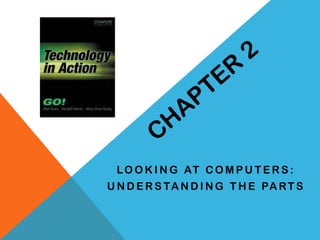
Fa13 7718-ch2-mayers
- 1. L O O K I N G AT C O M P U T E R S : U N D E R S TA N D I N G T H E PA R T S
- 2. CHAPTER OBJECTIVES 1. What is a computer and its functions. 6. What is on the motherboard. 2. What is the difference between data and information. 7. Where are information and programs stored. 3. 4. 5. What are bits and bytes and how they are measured. Devices that can be used to transfer data to your computer. Devices that can be used to get information from the computer. 8. How are devices connected to the computer. 9. What is the best way to turn your computer on and off and when should this be done. 10. How to set up your computer to avoid strain or injury.
- 3. OBJECTIVE 1 A computer is a data processing device. Computers have four main functions: 1. Input: It gathers data, or allows users to enter data. 2. Process: It manipulates, calculates, or organizes that data into information. 3. Output: It displays data and information in a form suitable for the user. 4. Storage: It saves data and information for later use.
- 4. OBJECTIVE 2 Data is a representation of a fact, a figure, or an idea. It can be a word, a number, a picture or the recording of a sound. Information is data that has been organized or presented in a meaningful fashion. For example, when you input the data of your clients name, address and phone number this then becomes useful to you in the form of your client’s information. Self Quiz: Think of 3 things that are considered data and can be processed into information. Input Data Processing Data Information
- 5. OBJECTIVE 3 Computers works in a language called binary language that is consists of only two digits: 0 and 1. A bit is the short for a binary digit 0 or 1. Eight binary digit together is called one byte. For example, the letter M in binary digit is 01001101. These digits are also used to represent the quantity of data and information the computer inputs and outputs.
- 6. Hardware and Software are used to process data into information. Hardware is any part of the computer that you can physically touch. Software is the set of computer programs that allows the hardware to perform different tasks. Application software is the set of programs you use on a computer to help you carry out tasks such as typing a document or creating a spreadsheet. System software is the set of programs that allows your computer’s hardware devices and application software to work together. Self Quiz: Identify 3 application software that you use on a regular basis.
- 7. OBJECTIVE 4 An input device allows you to enter data such as text, images and sounds and instructions into your computer. Examples of input devices are: Keyboard Mouse/pointing device Stylus Scanner Digital Camera Microphone Touch Screens Web Cam EPOS Digital Pen
- 8. OBJECTIVE 5 An output device allows you to send processed data out of your computer in the form of texts, pictures, sounds of videos. Examples of output devices are: Monitors Produces soft copies such as videos and sounds. Printers Produces hard copies such as printed document or picture. Speakers and headphones Produces sounds such as audio clips. Data Projectors Converts a computer image to large screen usually used in classrooms or seminars. .
- 9. OBJECTIVE 6 A motherboard is a special circuit board in the system unit that contains the central processing unit (CPU), the memory (RAM) chips, the slots available for expansion cards; all of the other boards such as the video and sound cards connect to it to receive power and to communicate. Self Quiz: How does the processing and memory on the motherboard work? (Refer to page 52-53 of text.)
- 10. OBJECTIVE 7 A hard drive is your computer’s primary device for permanent storage of software and documents. Internal hard drive resides within the system unit and usually holds all permanently stored programs and data. External hard drive resides outside the system unit and connect to the computer through a USB or FireWire Port.
- 11. Other devices used for storage Flash drive Blu-ray Flash memory card DVD CD
- 12. OBJECTIVE 8 A port is an interface through which external devices are connected to the computer. Types of ports are: Serial and Parallel Audio and Video USB FireWire Connectivity Modem Ethernet Self Quiz: Where are ports found on a computer?
- 13. OBJECTIVE 9 Cold Boot: Powering on turned your computer from a completely turned off state. For example turning on your computer in the morning. The power on button is normally on the front of your computer. This button is used to turn on your computer, however it should not be used to turn off your computer. The computer needs the power supply which is housed inside the system unit which is transformed from the wall voltage to the voltages required by computer chips. Sleep Mode: A low-power mode for the computer that saves electric power and saves the last used settings. Hibernate: A power-management mode that saves the current state of the current system to the computer’s hard drive. Warm Boot: Restarting your computer while it’s powered on.
- 14. OBJECTIVE 10 Ergonomics is how a user sets up his or her computer and other equipment to minimize the risks of injury or discomfort. Injuries that occurs on the Go. o Ways to prevent strain injuries while using your computer: Strain injury such as DeQuervain’s caused from typing text messages constantly. o Hearing loss from loud levels of sounds in ear buds. o Position your monitor correctly. o o Purchase an adjustable chair. Blur vision caused by squinting to see tiny screens on cell phones. o Assume a proper position while typing. o Burn of legs from heat generated by laptop. o Take breaks. o o Ensure the lighting is adequate. Pain caused from using tablets for long periods of time in an uncomfortable position.
- 15. CHAPTER REVIEW 1) What are the four main functions on a computer? 2) What is the difference between data and information? 3) What is a byte? 4) List 3 devices that are used to put data into your computer. 5) List 3 device that are used to get information from out of your computer. 6) Describe the motherboard of a computer. 7) List 3 storage devices where you can store information and programs. 8) List 3 ways how you can connect a device to your computer. 9) What is the best way to turn your computer on and off? 10) List the ways in which to properly set up your computer to avoid strain and injury.
Editor's Notes
- Prepared By: Michelle Mayers
- Page 30
- Page 30
- Page 30-34
- Page 30-34
- Page 35-41
- Page 42-48
- Page 52-53
- Page 54-56
- Page 54-56
- Page 57-59
- Page 60-61
- Page 62-64