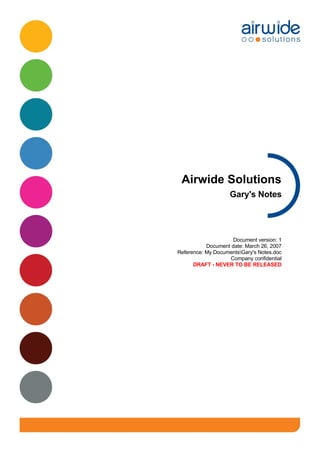
Garys Notes
- 1. Airwide Solutions Gary's Notes Document version: 1 Document date: March 26, 2007 Reference: My DocumentsGary's Notes.doc Company confidential DRAFT - NEVER TO BE RELEASED
- 2. For more information on Airwide Solutions, visit our web site: http://www.airwidesolutions.com/ Every reasonable effort has been made to ensure the information and procedures detailed in this document are complete and accurate at the time of printing. However, information contained in this document is subject to change without notice. © Copyright of Airwide Solutions 2006. All rights reserved. The copyright in this work is vested in Airwide Solutions and the information contained herein is confidential. This work (either in whole or in part) must not be modified, reproduced, disclosed or disseminated to others or used for purposes other than that for which it is supplied, without the prior written permission of Airwide Solutions. If this work (or any part of it) is provided to a party (quot;Other Partyquot;) under a contract between Airwide Solutions and the Other Party, then the use of the work by the Other Party shall be governed by the provisions of the contract.
- 3. Document history Issue Date Changes since last issue Owner 1 26-Mar-07 New Document G.Angel Changes since last issue Document control Owner: Gary Angel Title: Mr Approved by: No-One Title: Signature: No-one Date: N/A Review record ref.: N/A Distribution: N/A File name: Gary’s Notes
- 5. Airwide Solutions Gary's Notes Contents Document history......................................................................................................................................c Contents.....................................................................................................................................................i List of figures...................................................................................................................................ii 1 Introduction.............................................................................................................................................1 1.1 Document goal...........................................................................................................................1 1.2 Intended audience.....................................................................................................................1 2 The main drive........................................................................................................................................2 3 Vodafone Health Checks (Daily Process)..............................................................................................4 3.1 UK Health Checks.....................................................................................................................4 3.2 Vodafone NL Checks (Daily Process).......................................................................................4 3.3 T Mobile Slovensko Checks (Daily Process).............................................................................5 3.4 Vodafone Ireland Checks (Daily Process).................................................................................5 4 Helpdesk.................................................................................................................................................7 4.1 Severity Level for Calls..............................................................................................................7 4.1.1 SL1 - Complete System Failure.........................................................................................7 4.1.2 SL2 - Service Affecting......................................................................................................7 4.1.3 SL3 - Non Service Affecting .............................................................................................7 4.1.4 SL4 - Queries.....................................................................................................................7 4.1.5 SL5 - Chargeable Projects.................................................................................................7 5 Viewing Customers Extranet details (Adhoc).........................................................................................9 6 Kicking Off the Stats.............................................................................................................................11 6.1 MIA Stats Procedure...............................................................................................................11 6.2 SMS Traffic Stats Procedure...................................................................................................12 6.3 Collecting the MIA Stats (Weekly & Adhoc)............................................................................12 6.4 Modem Connection sites.........................................................................................................13 7 CEIR Checks (Weekly).........................................................................................................................14 8 Customers Access to Extranet Site (Adhoc)........................................................................................17 9 Customer Base & Product Base report (Monthly)................................................................................18 9.1 Changing the VB Code (Visual Basic) in Products List...........................................................18 9.2 Changing the VB Code (Visual Basic) in Global Sales (Customer list)...................................19 10 Creating the Ireland Report (Monthly)................................................................................................20 11 Intranet / Extranet release notes (Adhoc)...........................................................................................22 12 Uploading Documents on to Aireka website (Adhoc).........................................................................23 13 Adding new users to Heat (Adhoc).....................................................................................................25 13.1 Cancelled Customers and where to take them off (Adhoc)...................................................25 14 Post FCS Spreadsheet (Monthly).......................................................................................................26 15 MTI Stats Collection............................................................................................................................28 16 Call Report to Vladimir (T-Mobile Czech)...........................................................................................30 Go to the following directory heatserverattsrmbMonthly_Call_Reports .................................30 17 Editing Customer split between Teams..............................................................................................31 Reference: My DocumentsG ary's Notes.doc Document ver sion: 1DRAFT - NEVER TO BE RELEASED Airwide Solutions i Company confidential
- 6. Airwide Solutions Gary's Notes List of figures Figure 1.Screen Shots of ProdSup Folder...............................................................................................2 Figure 2.More screen shots of prodsup folder.........................................................................................3 Figure 3.Customer Login Information screen.............................................................................................9 Figure 4.Options Menu on Intranet...........................................................................................................23 Figure 5.Reports Screen...........................................................................................................................23 Figure 6.Reports screen Modified............................................................................................................24 Figure 7.Description..................................................................................................................................24 Figure 8.Group Listing..............................................................................................................................24 Figure 9.New Reports Screen updated....................................................................................................24 Reference: My DocumentsG ary's Notes.doc Document ver sion: 1DRAFT - NEVER TO BE RELEASED Airwide Solutions ii Company confidential
- 7. Airwide Solutions Gary's Notes 1 Introduction Document goal 1.1 This document is intended to help Gary with the production of his work whether it is daily, weekly, monthly, or even only once a yr. Intended audience 1.2 As this is Gary’s personal document, the only intended audience is himself Reference: My DocumentsG ary's Notes.doc Document ver sion: 1DRAFT - NEVER TO BE RELEASED Airwide Solutions 1 Company confidential
- 8. Airwide Solutions Gary's Notes 2 The main drive •The main drive we use to put all internal stuff is: G:P727pprodsup + The location of the folders. •Alternatively, we may use the G:P727pProd folder or the G:P727pCUST folder depending on query. Figure 1.Screen Shots of ProdSup Folder . Reference: My DocumentsG ary's Notes.doc Document ver sion: 1DRAFT - NEVER TO BE RELEASED Airwide Solutions 2 Company confidential
- 9. Airwide Solutions Gary's Notes More screen shots of prodsup folder Figure 2. Reference: My DocumentsG ary's Notes.doc Document ver sion: 1DRAFT - NEVER TO BE RELEASED Airwide Solutions 3 Company confidential
- 10. Airwide Solutions Gary's Notes 3 Vodafone Health Checks (Daily Process) UK Health Checks. 3.1 •To start the Health Checks you first need to have open: •Previous days Health Checks email •Shortcut to test.xls •Useful VMS Commands.doc •Shortcut to GC040.xls (password is 0ldb0yb1tter) •Open up a Vodafone_Connect_1 session. •Contact VDFUK and ask for a fob name, a 4 digit pin, and the RAS Number. •Then open up Vodafone_Connect_2 and connect using your username and pin given to you by Vodafone. •Leave Vodafone_Connect_1 running in the background. •Now follow the screen instructions. •The password will be in the test.xls you should have opened under Rotherham. DONT FORGET IF IT PROMPTS YOU TO CHANGE THE PASSWORD, YOU CHANGE IT AND COPY IT INTO THE SPREADSHEET. •Once you are logged in you should now be looking at a Dylan Session and to the left of the cursor you should see XXbep1 (the XX being the 1st and last letter of the site you logged into, i.e. Rotherham = rmbep1 / rmbep2) •Once you have seen that you are now ready to start the checks. •In the Useful VMS Commands.doc scroll down and find the dir *.dmp/dat, highlight that and right click your mouse to paste it into Dylan. •If any information comes up with the previous days date highlight it and copy it into the Previous days Health Checks email. •Now do the same with set def sys$errorlog dir/size=all/dat and check the error log details in the Health Checks email, if the details have changed from the previous day copy and paste them, if not write down No Change. •Carry on down the list until you have completed Vodafone UK. •Now log off Vodafone_Connect_2 and disconnect from both vodafone_connect_1 & Vodafone_connect_2. Vodafone NL Checks (Daily Process) 3.2 •Open up 'Airwide Putty for LIB'. Reference: My DocumentsG ary's Notes.doc Document ver sion: 1DRAFT - NEVER TO BE RELEASED Airwide Solutions 4 Company confidential
- 11. Airwide Solutions Gary's Notes •From the saved session you have, double click on dhssc1. •Username is sema_ins •Password is edamcheese •You will see that you are logged on to Dhssc1. •Check dir *.dmp/dat. •Check set def sys$errorlog dir/size=all/dat. •Write any changes into the Health Checks email or No Change. •Telnet over to dhssc2 and do set def sys$errorlog dir/size=all/dat. •Now telnet over to utssd1 and do the exact same process. •And the same for vosse1 & vosse2. T Mobile Slovensko Checks (Daily Process) 3.3 YOU WILL NEED TO CLOSE DOWN HEAT AND ANY OTHER APPLICATIONS THAT YOU WONT BE USING, BUT KEEP THE HEALTH CHECKS EMAIL OPEN. •Double click on VPN Connection •Log into T Mobile Slovensko (ERT) •Username if not already in there is et12806 •Password is 428bwhpa, then click on continue. •When connected go to Desktop and click on your connection for ERT. •Type in the username of sema_ins •The password is cr1teria (note the 1) •If you see BEP1 near the cursor you are in the right place •Now do the same checks as you did for Vodafone, i.e. dir *.dmp/dat & then set def sys$errorlog dir/size=all/dat. •Also for Slovensko only you need to check the Operator Logs, copy and paste dir/siz bep1::sys$manager:operator.log/sin=yes/dat=(c,m), on a Monday and Bank Holiday you need to copy dir/siz bep1::sys$manager:operator.log/sin=09- MAR-2007/dat=(c,m), but change the date to the last log you got. •Once you are done with BEP1, type telnet Bep2 and do the set def sys$errorlog dir/size=all/dat only. •When you are done with Bep1 & 2 you need to Telnet to HPS2A. •You will need to log in again as sema_ins, but this time use the password as sl0vak (note the 0). •You should now see that you are connected to HPS2A. Do the same checks all over again (dir *.dmp/dat,dir/siz bep1::sys$manager:operator.log/sin=yes/dat=(c,m), or dir/siz bep1::sys$manager:operator.log/sin=09-MAR-2007/dat=(c,m)then telnet over to HPS2B and set def sys$errorlog dir/size=all/dat and dir/siz bep1::sys$manager:operator.log/sin=yes/dat=(c,m), on a Monday and Bank Holiday you need to copy dir/siz bep1::sys$manager:operator.log/sin=09- MAR-2007/dat=(c,m), but change the date to the last log you got as you did before. •The values of dir/siz bep1::sys$manager:operator.log/sin=yes/dat=(c,m) & dir/siz bep1::sys$manager:operator.log/sin=09-MAR-2007/dat=(c,m) need to be entered on the email every day; if there are any changes to the others then they need to be added also. Vodafone Ireland Checks (Daily Process) 3.4 •Before you start make sure everything is closed down apart from: •Log for erc notepad •Empty notepad •Shortcut to GC040.xls (password is 0ldb0yb1tter) Reference: My DocumentsG ary's Notes.doc Document ver sion: 1DRAFT - NEVER TO BE RELEASED Airwide Solutions 5 Company confidential
- 12. Airwide Solutions Gary's Notes •Make sure you have your RAS token handy, you will need it. •Double click on the VPN Dialler and select (ERC) Vodafone Ireland. •When prompted to type in the number 7101 and the 6 digit number from your token. •Username is sema_ins, password is clondalkin The top 2 lines in the log for ERC file is what you need set def dsa1:[performance.erc2.stats] dir/sin *.out •Once you have logged in you need to do ty the SMSBP1/2_ERRLOG_YYMMDD.OUT;1, the same with THINGS_FOUND_YYMMDD.OUT;1 •Once you have done the SMSBP1/2_ERRLOG_YYMMDD.OUT;1 if you keep pressing the up arrow, you will return back to where you logged in first (set def dsa1:[performance.erc2.stats], just change the ERC2 for the next number (5,11,18,19). •Write any changes in the empty note pad to transfer to the email when you come off VPN. Reference: My DocumentsG ary's Notes.doc Document ver sion: 1DRAFT - NEVER TO BE RELEASED Airwide Solutions 6 Company confidential
- 13. Airwide Solutions Gary's Notes 4 Helpdesk If we need to attach anything to a call then we need to do the following: •Click on the icon in the bottom left hand corner of the HEAT Screen. •Select Add attachment, type in the ref.no in the description box. •The file name should look something like this: s:<acronym name>ref.no (or new folder number). Severity Level for Calls 4.1 Queries should be raised as SL4 calls (except for VDF-UK who have a special agreement to raise them as SL3). See below for the Severity Level section of the doc that we send out to our customers: quot;The severity level assigned to the call will also determine how quickly we plan to deal with the call. See section 6 for further information on these times. SL1 - Complete System Failure 4.1.1 The incident is service affecting and the entire system has failed. Such problems involve system failure or loss of critical functionality that renders the system inoperable; for example, users are unable to submit messages. SL2 - Service Affecting 4.1.2 The situation is service affecting and involves the system or application experiencing an interruption and there is a risk of recurrence. There may also be a significant impact on the ability to do business or serious performance degradation. Examples would be loss of voicemail notifications. SL3 - Non Service Affecting 4.1.3 The situation is not service affecting. It includes incorrect operation of minor functionality, documentation errors, cosmetic errors or components that are infrequently used and problems that have a feasible work-around available. Requests to make configuration changes are also assigned as SL3. SL4 - Queries 4.1.4 General questions or requests for specific information. SL5 - Chargeable Projects 4.1.5 Projects or enhancements to systems that fall outside the scope of your support contract. Note that problems with severity levels SL3, SL4 or SL5 cannot be reported via the out of hour’s pager even when a 24 * 7 support contract is in place. quot; However for Ericsson Calls we have a different SLA with them. Reference: My DocumentsG ary's Notes.doc Document ver sion: 1DRAFT - NEVER TO BE RELEASED Airwide Solutions 7 Company confidential
- 14. Airwide Solutions Gary's Notes Table 1:Ericsson SLA Table 24-HR-1 Response Restored Resolved SL1 30 Minutes 2 Hours 10 working days SL2 30 Minutes 4 Hours 10 working days SL3 1 Working Day N/a 5 working days SL4 5 Working Days N/a 20 working days Response - Customer has been contacted and given call number Restored - Service has been restored to affected component Resolved - Fix has been implemented / ready to be implemented. Completed - Awaiting Customer to Authorize Closure Most of Ericsson Calls unless Urgent, go under SL3. Reference: My DocumentsG ary's Notes.doc Document ver sion: 1DRAFT - NEVER TO BE RELEASED Airwide Solutions 8 Company confidential
- 15. Airwide Solutions Gary's Notes 5 Viewing Customers Extranet details (Adhoc) In order for a customer to log calls from the Extranet, they require a Username and password to log in to the site. To log in to a customer site they will need to log into: www.Airwidesolutions.com (External Customers) http://rthas02/msging/home/default.asp Once they get to this stage they will need to click on customer extranet on the right hand side – they will also have to put a Username and Password to log on to their site. Once they have done that they will need to click on the support button. Then click the button that says Call Logging System. You will need another separate username and password for this (if they have been given access to log calls) To look up a username and password go to the relevant profile page on HEAT. Click on View, and then go to Customer Login Information: Figure 3.Customer Login Information screen Reference: My DocumentsG ary's Notes.doc Document ver sion: 1DRAFT - NEVER TO BE RELEASED Airwide Solutions 9 Company confidential
- 16. Airwide Solutions Gary's Notes You can only change the passwords if necessary. As of mid 2008 you may find the passwords in the answer box. Reference: My DocumentsG ary's Notes.doc Document ver sion: 1DRAFT - NEVER TO BE RELEASED Airwide Solutions 10 Company confidential
- 17. Airwide Solutions Gary's Notes 6 Kicking Off the Stats. MIA Stats Procedure 6.1 Log on to the relevant site, using the Usernames and Passwords in GC040. Once you have got into the site you need to see if there are any stats running. For MIA Stats you need to type in the command: Set def pds_l_measurement_log mip get:mia,1 The output that will show will tell you if you have any stats running. C1:00000,1,0,0,0,0,0,2,200704051300,200804051300,15,1,2; If there is a 2 at the end, it means you have stats running you can continue to the next stage. If it is any other number you may need to unlock the process and start a new run. mip unlo:mia,1 is the command you need to unlock the process if the end number is a 0. If you get number 1 at the end that they system is enabled you just need to start running your stats. To start the MIA stats running type in the following: Set def pds_l_measurement_log mip get:mia,1 mip set:mia,1,YYYYMMDD0000,YYYYMMDD0000,15 (with the date being from when you want them from to 12 months later) It is best to check the stats every other day to make sure they are still running, if they stop, start again unfortunately. When all is done after the 7 days, Copy and paste all the data you need into an empty notepad, naming it accordingly. FOR LINUX EIR TO UNLOCK TYPE IN: PDS_OMCP->unlo:mia,1; C1:00000; PDS_OMCP->get:mia,1; Reference: My DocumentsG ary's Notes.doc Document ver sion: 1DRAFT - NEVER TO BE RELEASED Airwide Solutions 11 Company confidential
- 18. Airwide Solutions Gary's Notes C1:00000,1,0,0,0,0,0,2,200803130000,200903130000,15,1,2; PDS_OMCP->logout; • To go straight to the path rather than typing it all out at the prompt type in: Cat/eir/meas_log/MIA_1.MLG If your measurements start appearing on screen, then the command has worked, if it fails then you will need to go by the CD method. SMS Traffic Stats Procedure 6.2 Log on to the relevant site, using the Usernames and Passwords in GC040. Once you have got into the site you need to see if there are any stats running. For SMS Traffic Stats you need to type in the command: Set def pds_l_measurement_log dir *evt* That should bring up a list of events select an event you need and type in: @ [utils]truck8 <then the evtyptim file that you require>. Copy and paste all the data you need into an empty notepad. Collecting the MIA Stats (Weekly & Adhoc) 6.3 •Once you have set the MIA Stats to run, you do not need to do anything for another 7 days at least, apart from maybe log into the site every other day to check they are still running. •After the 7 days if you have 7 days worth then you are ready to extract them into an excel document and give it to Sales. •Open up a new empty notepad and paste all the 7 days worth of data in there, then you need to save it in G:P7272pProdSUPPerf then the acronym or the name of the company. •Copy an old excel spreadsheet - open it - change some of the details in it, i.e. dates of file, month, etc. •Then where the first lot of data is (usually Column 8)click in that box. •Now go to Data - Get External Data - Edit Text Import, select your new file that you have just saved, then click Next, Next, And Finish. •I hope that if all the above is done correctly; you should see your data. If all is OK with the above... •Scroll down to the end of the text in the spreadsheet, and tidy it up if Reference: My DocumentsG ary's Notes.doc Document ver sion: 1DRAFT - NEVER TO BE RELEASED Airwide Solutions 12 Company confidential
- 19. Airwide Solutions Gary's Notes need be. •Make sure the sums have worked in all the columns (h-k) •Clear Contents in any blank columns. •If there is any blank places where the data has not been copied, Double click on the last sum to make sure formulas are correct, if so drag it down to the end of the data, Do the same with the other column. •To get the total - In the formula bar click on = sign, then in the box to the left click on Max, then click OK. •Copy the word BHCheckIMEI up to where the total is, copy total figure into the emea_customer_usage_monitor.xls, and change the date to the date of the file. •Copy the link that is in your spreadsheet onto the email. Modem Connection sites 6.4 For sites that you need to connect to via a modem you will need to do the following: Open up a Dylan Session, and log in as normal (ins_support) Once you have logged in, type in Kermit_lef4, then C to connect Now type in Dr1fter5. Type atz to clear anything that is in there. Then type in atdt xxxxxxxxxxxxxxx (x being the modem number from GC40). If it lets you in first time, then continue, otherwise type atdl to redial. If your session hangs or you are unable to go any further press ctrl c - that will take you back to the command prompt for Kermit. If you realize your session is not doing anything – press ctrl c then type in hang. That will make sure you are no longer connected. Once you are connected you will need to log in as it says in GC40. Then you need to type set def pds_l_measurement_log Type dir *evt* or mip get:mia,1 (depending on what you are collecting. From the list of files that appear look for 2 weeks previous then you need to type in ty <highlight the file name for dir *evt*> or <MIA_1.MLG;1>, you data should then start to appear. Keep going till you have got all the data you need. When report has finished, copy the file from Traffic Event Type by time to total. Paste into a new notepad. Name it accordingly. Reference: My DocumentsG ary's Notes.doc Document ver sion: 1DRAFT - NEVER TO BE RELEASED Airwide Solutions 13 Company confidential
- 20. Airwide Solutions Gary's Notes 7 CEIR Checks (Weekly) •Open up a new email with the subject of CEIR Checks <date> (ICE,MSR,TMUK,SUO) •Open up the useful vms commands document, Press CTRL & F and type in CEIR. •What you are looking for is @[utils]support_ceir_check •Copy and paste output from Bellum into the email. •If you can get onto the other sites, then please do so. TMUK - you have to phone them up and ask for a secure ID for the Beckton EIR. Stay on the phone while you check it works, it does not always go through first time. THE COMMAND IS DIFFERENT THAN WHEN YOU DO THE OTHER SITES –you should use the command of support_ceir_check Also you will have to use VPN Connection & TMUK Putty Connection The output should look something like this: ICE, Costa Rica (ICE) *** List of CERI events from ICE taken from operational_log file on 24-06-2008 & day before for ICE*** File: 1 : INS_ROOT:[IN_FILES.OPER_LOG]080623.OLG;1 1 : 23-06-2008 @ 01:15 : Successfully sent file of updates to CEIR list=7 filename=SST00877.UPD records=0;<NUL> 2 : 23-06-2008 @ 07:42 : Download of specified file completed list=7 filename=L081731.LST;<NUL> 3 : 23-06-2008 @ 12:18 : Download of specified file completed list=7 filename=L081739.LST;<NUL> 4 : 23-06-2008 @ 16:06 : Download of blacklist changes completed list=7 number of records=40000;<NUL> 5 : 23-06-2008 @ 16:06 : Scheduled exchange has been missed exchange type =2 list=7;<NUL> File: 2 : INS_ROOT:[IN_FILES.OPER_LOG]080624.OLG;1 1 : --, @ : : , *** List of CERI events from *.OUT files dated 24-06-2008 & day before *** No .OUT files found - no UNEXPECTED errors in Operational Logs Todays Audit Commands (24-06-2008): 1 Yesterdays Audit Commands : 560 Audit Commands from 2 days ago : 351 Audit Commands from 3 days ago : 430 DNA Finland (SUO) *** List of CERI events from SUO taken from operational_log file on 24-06-2008 & day before for SUO*** File: 1 : INS_ROOT:[IN_FILES.OPER_LOG]080623.OLG;1 1 : 23-06-2008 @ 01:00 : Successfully sent file of updates to CEIR list=1 filename=FIB02543.UPD records=0;<NUL> 2 : 23-06-2008 @ 02:15 : Download of specified file completed list=1 filename=L081741.LST;<NUL> Reference: My DocumentsG ary's Notes.doc Document ver sion: 1DRAFT - NEVER TO BE RELEASED Airwide Solutions 14 Company confidential
- 21. Airwide Solutions Gary's Notes 3 : 23-06-2008 @ 02:15 : Download of blacklist changes completed list=1 number of records=26;<NUL> 4 : 23-06-2008 @ 03:45 : Unexpected record(s) in CEIR Log file (see file PDS_L_CEIR_DIR: [DCS]FIB02543.OUT for details) ;<NUL> 5 : 23-06-2008 @ 03:45 : Download of CEIR Log files completed list=1;<NUL> File: 2 : INS_ROOT:[IN_FILES.OPER_LOG]080624.OLG;1 1 : 24-06-2008 @ 01:00 : Successfully sent file of updates to CEIR list=1 filename=FIB02544.UPD records=5;<NUL> 2 : 24-06-2008 @ 02:15 : Download of specified file completed list=1 filename=L081751.LST;<NUL> 3 : 24-06-2008 @ 02:16 : Download of blacklist changes completed list=1 number of records=332;<NUL> *** List of CERI events from *.OUT files dated 24-06-2008 & day before *** 1 : PDS_L_CEIR_DIR:[DCS]FIB02543.OUT LOG FILE: FIB02543.LOG : No information in transfer file Todays Audit Commands (24-06-2008): 2 Yesterdays Audit Commands :5 Audit Commands from 2 days ago :0 Audit Commands from 3 days ago :0 *** END *** T-Mobile UK (TMUK) *** List of CERI events from tmuk1 taken from the operational_log file on 24-06-2008 & day before for tmuk1 *** File: /apps/ins/eir/oper_log/080623.OLG 23-06-2008 @ 06:02 : Download of specified file completed list=1 filename=L081741.LST; 23-06-2008 @ 06:26 : Download of blacklist changes completed list=1 number of records=4583; 23-06-2008 @ 12:00 : Unexpected record(s) in CEIR Log file (see file /apps/ins/eir/ceir_log/dcs/GBE02230.OUT for details) ; 23-06-2008 @ 12:00 : Download of CEIR Log files completed list=1; 23-06-2008 @ 21:30 : Successfully sent file of updates to CEIR list=1 filename=GBE02231.UPD records=1362; File: /apps/ins/eir/oper_log/080624.OLG 24-06-2008 @ 06:02 : Download of specified file completed list=1 filename=L081751.LST; 24-06-2008 @ 06:35 : Download of blacklist changes completed list=1 number of records=4679; *** List of CERI events from *.OUT files dated 24-06-2008 & day before *** .OUT File Reported: /apps/ins/eir/ceir_log/dcs/GBE02230.OUT Invalid or unexpected record found in file pulled from the CEIR filename=GBE02230.LOG line number=2 Invalid or unexpected record found in file pulled from the CEIR filename=GBE02230.LOG line number=3 Non-fatal error record in CEIR log filename=GBE02230.LOG error=0003 imei_from=356095001970030 imei_to= comments=quot;Record not found on database, remove request quot; Todays Audit Commands (24-06-2008): 88 Yesterdays Audit Commands : 1433 Audit Commands from 2 days ago : 1085 Reference: My DocumentsG ary's Notes.doc Document ver sion: 1DRAFT - NEVER TO BE RELEASED Airwide Solutions 15 Company confidential
- 22. Airwide Solutions Gary's Notes Audit Commands from 3 days ago : 1144 Hi3G, Sweden *** List of CERI events from HI3 taken from operational_log file on 24-06-2008 & day before for HI3*** File: 1 : INS_ROOT:[IN_FILES.OPER_LOG]080623.OLG;1 1 : 23-06-2008 @ 03:00 : Successfully sent file of updates to CEIR list=1 filename=SEH00175.UPD records=0;<NUL> 2 : 23-06-2008 @ 03:20 : Download of blacklist changes completed list=1 number of records=0;<NUL> 3 : 23-06-2008 @ 03:40 : Unexpected record(s) in CEIR Log file (see file PDS_L_CEIR_DIR: [GSM]SEH00175.OUT for details);<NUL> 4 : 23-06-2008 @ 03:40 : Download of CEIR Log files completed list=1;<NUL> File: 2 : INS_ROOT:[IN_FILES.OPER_LOG]080624.OLG;1 *** List of CERI events from *.OUT files dated 24-06-2008 & day before *** 1 : PDS_L_CEIR_DIR:[GSM]SEH00175.OUT LOG FILE: SEH00175.LOG : No information in transfer file Todays Audit Commands (24-06-2008): 0 Yesterdays Audit Commands :6 Audit Commands from 2 days ago :0 Audit Commands from 3 days ago :0 *** END *** Reference: My DocumentsG ary's Notes.doc Document ver sion: 1DRAFT - NEVER TO BE RELEASED Airwide Solutions 16 Company confidential
- 23. Airwide Solutions Gary's Notes 8 Customers Access to Extranet Site (Adhoc) •Log into Timbuktu (shortcut on desktop) •Username and passwords in GC040 •Open up User Manager •Double click on the Acronym Name you need to change. •Enter new password. •TEST new password. •ONCE YOU TEST THE PASSWORD DONT FORGET TO PUT rdg_sema/ Sk1ppy back into log in page. Reference: My DocumentsG ary's Notes.doc Document ver sion: 1DRAFT - NEVER TO BE RELEASED Airwide Solutions 17 Company confidential
- 24. Airwide Solutions Gary's Notes 9 Customer Base & Product Base report (Monthly) •The customer base & products base reports are located in G:P727pprodsup and the files you are looking for are: •Product_List_(Macros) & Global Sales(Macros). •They are both very similar, but I will write the Product_List_(Macros) first. •Click on the Macros Tab - then click on clear sheets. •TAKE OFF THE FILTER ON THE QUERY SHEETS •The only sheets you should see now are Macros, Query1 & Query 2. •Click on the Products01 Tab on the Macros sheet, and let it finish, then do the same with Products02 & 03. •Now scroll through the tabs making sure everything is in it's correct place, if not you will need to change the code. •As part of Airgate MGA, in the same sheet there should be SMPP,SMTP,OIS & UCP. They are all part of Airgate, so need to be under that heading. Changing the VB Code (Visual Basic) in Products List. 9.1 •If you see that the sheets are wrong you will need to amend the code for that particular sheet, but more often than not, if one sheet is wrong then a few more will be wrong to. •The first sheet (Products01) contains data from Airguard - AirManager •The Seconds sheet (products02) contains data from Airgate - Airngine •The 3rd and final sheet (products03) contains only Other Software •Wherever the Problem lies, you need to edit the code in that button. •Click on the Design Mode button and then right click on the relevant products button. •Select View Code and check the cell references with the data that is in Query 1 (take off the Filters, then put them back on again). •You need to be looking underneath 'Set shCurrent = Sheets(quot;Product namequot;)'for the cell references. •On the query 1 sheet sort it by Software Name and select what is set in Set shCurrent = Sheets(quot;Product namequot;)'. •Change the values so they match with the ones on the query under Sheets(quot;Query1quot;).Range(quot;AX:DXXXquot;).Select (the X being the cell reference number) •Do that to all the Products down the page, and make sure the Cell references are correct. •Use your judgment and check to see that it is working correctly BEFORE you finish. •If a new customer has been added to HEAT, you will need to change the Cell References to include the new company. •Rather than write out all the new code, Copy the previous code in between where it should go, and then change the names to include the new company also. Don’t forget you will have to change the first bit of the next code to say add it after <new company> •Once all is completed copy all the Data apart from Macros, query1 & 2, and put it in a new spreadsheet. Reference: My DocumentsG ary's Notes.doc Document ver sion: 1DRAFT - NEVER TO BE RELEASED Airwide Solutions 18 Company confidential
- 25. Airwide Solutions Gary's Notes •Change the heading names so they are in full, and if you are happy with the spreadsheet, then save it as Customer_base_report_by_Product_for_<Month> <Year> and send it to Stuart and CC Elaine. Changing the VB Code (Visual Basic) in Global Sales (Customer list) 9.2 •Before you can create the data, you need to remove the sheets manually. •Select all the sheets apart from the Macros sheet and delete them. •Now the Procedure is the same as the Products List but we are editing Company Names and not product names. Reference: My DocumentsG ary's Notes.doc Document ver sion: 1DRAFT - NEVER TO BE RELEASED Airwide Solutions 19 Company confidential
- 26. Airwide Solutions Gary's Notes 10 Creating the Ireland Report (Monthly) •Create folders in C Drive under VDF Ireland and name them ERC2, ERC5, ERC11, ERC12, ERC17, ERC18, ERC19. •Log into the Ireland Test System (same process as health checks for logging on), you need to do the following: •From CDCTS01 type in set def dsa1:[performance] •Type in dir *perf* •Select performance_util.com;1 •Select the corresponding number to go with the ERC •(D) Or (W) - select W •Month to Analyze - Previous month •Yr to analyze - as it says. •Let it run. •When one has finished, use the up arrow to change to the next ERC. •You can have 2 versions of Ireland Test System running at the same time, to make it easier. •In the path G:P7272pCustERCGENRpRp02 there is a file called FILES YOU NEED TO IMPORT. •Follow the steps in the file to collect the files using AceFTP 3 Pro. •Once you have the files you need to copy them over the G:P7272pCustERCGENRpRp02 directory and put them in the relevant ERC folders. •Before you start to do the Import, you may need to make the following notes: •How Many days in Month you are about to do. •How many Fridays? And Dates? •What date the first full week started from (Monday - Sunday)? •Once you have this information, you are now ready to Import the data into the graphs. •The Graphs you will be using are: •USC Traffic Master Sheet •Airnable Text Traffic Master Sheet •Airgate Traffic Master Sheet •The USC Traffic Master Sheet, say yes to enable Macros, click on the Macros Tab, and follow instructions. •Airnable Text Traffic Master Sheet, say yes to enable macros, NO to automated links. Follow instructions and once you have done step 1 put the month down to remind you where you got to. •Airgate Traffic Master sheet, Say yes to macros, follow instructions. •If the sheets do not complete successfully you will have to view the code to see where it went wrong and fix it. •When all that is complete, you are now ready to import your data into your report. •In the directory G:P7272pCustERCGENRpRp02 there should be the file from the previous month, you do not want the final one as that has no Macros in it, but the one before that, with all the links attached to it. (File will be approximately 5-6mb). •If you get a message Click on NO •You need to make some changes first, like on the Document History section. Reference: My DocumentsG ary's Notes.doc Document ver sion: 1DRAFT - NEVER TO BE RELEASED Airwide Solutions 20 Company confidential
- 27. Airwide Solutions Gary's Notes •Where ever there is a link on the report you have to update it. To do this you need to: •Click on the graph, or the link - go to edit - Click on Links - click on the Locked radio button so it unlocks - then click on Update now. •You will get a message saying Click Yes •The next message click on NO •If any of the links are broken, you will have to select “change source” and select the relevant spreadsheet again. •The same messages will appear all the way through the spreadsheet - do the same as above for all the messages that come up. •Once you have done that, you should see your data in the Graph or Link. •Remember to save the document frequently as if you make a mistake there is no undo •Continue all the way through the report until you have finished it, ironing out any graphs that do not look right. Remember this report goes out to Customers, so it needs to be right. •Once the report has finished, give the report to Andy Conn who will then review it (or someone in his team), add their notes, then give it back with any faults that they find to be fixed. •Once all the faults have been rectified, Pass it to Elaine who will take a quick look through it, then say yes (hopefully) it is okay to be sent out. •Once it is all done and signed off, you need to go into the report and select all the links (edit - Links) highlight all the links that say lock in them, and click on break link. The document size will of now come down drastically (1.1mb). Also, right click on the file, go to properties and mark it as read-only. Reference: My DocumentsG ary's Notes.doc Document ver sion: 1DRAFT - NEVER TO BE RELEASED Airwide Solutions 21 Company confidential
- 28. Airwide Solutions Gary's Notes 11 Intranet / Extranet release notes (Adhoc) •Release notes (RN) ONLY that you will have to put on the Intranet are to be sent to customers. •Release Descriptions DO NOT UNDER NO CIRCUMSTANCES send these to the customers. •When you know what RN needs to be put on the system, you need to go to G: P7272pProdGblweb_dev then either choose cust_make or prod_make depending on what release note it is. •Both sheets are virtually the same, you select the file by clicking the name, then you need to click on , to make the pages up, then - select what product it is you are updating, then to finish off you need to . •Once you have done this part, you should see your document created on the test extranet site (http://diamante/messaging_site/home/). If it is all OK, you now need to put it on the Extranet so customers can see it (http://rthas02/msging/home/default.asp). •To do this you need to open up Dreamweaver, make sure when it opens you can see the files screen on the right hand side, if not either press F8 or go to window - files. •Now expand M Drive - Support - rel_notes - air, you should see your document in the list, now click on rel_notes, right click and select synchronize, what ever files come up click on OK, then check website (http://rthas02/msging/home/default.asp), if nothing there, click on air and do the same thing, if still not there click on Support. •Once you have tried all the expanded boxes, then have a look on the website (http://rthas02/msging/home/default.asp). •Once that is done send an email out to #flextronics deliveries, emea support, tech services, R & D, Deliveries. •In addition, you need to do a heat query, to find out if anyone has the existing product to let them know about the upgrade. •Then change the data on the board next to Elaine, to show the new product version. Reference: My DocumentsG ary's Notes.doc Document ver sion: 1DRAFT - NEVER TO BE RELEASED Airwide Solutions 22 Company confidential
- 29. Airwide Solutions Gary's Notes 12 Uploading Documents on to Aireka website (Adhoc) •Once you have finished writing your document or if you have not done it, someone else has finished you need to upload the new document to the Aireka website. •To do this you need to follow the procedures: •Log on to the Aireka website (http://aireka/default.aspx) and go to the area you are going to put your documents, for this task I am going to go to the main page. •Depending on the document and where you would like to put it on Aireka, obviously depends on what page you go to. •Once you are on the Customer Support Page you need to select on the left hand side. •Once you have done that the page should open up, at first glance it doesn’t look as though anything has changed however if you move your mouse over the documents you should see similar to this: with the drop down arrow at the side. Figure 4.Options Menu on Intranet • It is a lot easier if you just delete the document and put a new one on than editing it, so Click on delete. It will ask you if you are sure you want to quot;delete this listingquot;, click on yes. •Your documents will then go from this: Figure 5.Reports Screen To this: Reference: My DocumentsG ary's Notes.doc Document ver sion: 1DRAFT - NEVER TO BE RELEASED Airwide Solutions 23 Company confidential
- 30. Airwide Solutions Gary's Notes Figure 6.Reports screen Modified •You now need to add the new document on to the site, to do this click on . •Browse to where the file is located. •Put a name down for who is the owner of the document. •You can put a description down, the description will appear underneath the heading like the one below: Figure 7.Description •For the status click on Final (once it has been reviewed). •And finally add a tick to the tick box for . •Now click on save and close and will take you to the next screen. •If the Title already appears next to the heading then you do not need to put anything down. For the group you need to put it where the last one was. (the one you deleted) Mine was under reports. Figure 8.Group Listing •Ignore the other boxes and then click on OK. •You should now be back on the main page where if all the above is done correctly you should see your document. Figure 9.New Reports Screen updated Once this has been done you can now exit from the website Reference: My DocumentsG ary's Notes.doc Document ver sion: 1DRAFT - NEVER TO BE RELEASED Airwide Solutions 24 Company confidential
- 31. Airwide Solutions Gary's Notes 13 Adding new users to Heat (Adhoc) •When a new employee starts with Airwide, they may need access to HEAT, may it be to update calls or view calls or even log calls (engineers only), if they require access then it is up to the Helpdesk to give it to them. •The Helpdesk are the only people who have permissions to add users. •If a new employee wishes to have access to HEAT, then you need to send them a new user request form located here: http://aireka/C1/HEAT %20Documents/default.aspx and click on the New Heat User Request Form. •To add new users you need to click on Start on your desktop > All Programs > HEAT > Administrator. •Click OK on the first screen then log in with your Username and password given to you. •Close the next screen down. •Click on Security •Then Users. •Then depending on what team the new user belongs to you need to copy someone else’s profile, or if you know the new person is in a certain team you add them to that team. •Now add them to the relevant team in the quot;members ofquot; box. •Click on Apply, and then close. •Email the user their Username and password (generally the same). Cancelled Customers and where to take them off (Adhoc) 13.1 •In the unfortunate event that customers wish to cancel there Support with Airwide, there are a few places where we need to take them off: •Profile Screen in HEAT •Configuration Records in HEAT – mark them as No Support DO NOT DELETE •Software Records in HEAT – mark them as No Support DO NOT DELETE •Take them off the Team sheets in: http://carbon/business_operations/reading_operations/customer_support from Using Front Page. Then copy the sheet over to: •K:business_operationsreading_operations •Also, write a note under the acronym in GC040, so the engineers are aware that it is out of support. •Send an email to #Reading Pager Carriers, #emea customer support & #EMEA Tech. Services. Reference: My DocumentsG ary's Notes.doc Document ver sion: 1DRAFT - NEVER TO BE RELEASED Airwide Solutions 25 Company confidential
- 32. Airwide Solutions Gary's Notes 14 Post FCS Spreadsheet (Monthly) Steps for getting FCS Data Anything older than 60 days is what we are interested in. So in March we do not need to know anything January and beyond as they are still in their 60 day cooling off period. Anything before that we need to deal with. Look at the Combined sheet for customer. DON’T take notice of the call I.D number what you are interested in is the Recvd date. If it is within 60 days of lead calls date you need to enter it in post FCS under correct headings. Do the same until you finish your dates. If there is no call logged within 60 day period in combined, then you don’t need to add anything to the Post FCS. Update for PPT what you have entered, then make a copy of PPT to a new document – save original as you need it next month. Save new one as same naming convention as the rest, and then send to Elaine & Stuart. Detailed Instructions Below: 1] Refresh RDG_SEMA Lead Calls Sheet. Sort by ResolDate. Add any new FCS's to the summary sheet 2] Remove 'blank' column from CALLS_LOGGED Sheet. Refresh CALLS_LOGGED Sheet. Insert 'blank' column between E & F and add . and copy down 3] Refresh CALLS_LOGGED-with AssignM. 4] Copy the CALLS_LOGGED sheet and move sheet next to Calls_Logged-AssignM. Rename copied sheet 'Combined' . 5] Copy and paste all data from CALLS_LOGGED-with AssignM Sheet into sheet called 'Combined'. 6] Sort the data in 'Combined' first by CustID, then RecvdDate and then by CallID. 7] Check the CustID in 'Combined' against the new calls logged in RDG_FCS- Deliv sheet 8] Observe the 'ResolDate' in the RDG_FCS-Deliv Lead Calls Sheet. This is the date that the customer system was taken on by support. Reference: My DocumentsG ary's Notes.doc Document ver sion: 1DRAFT - NEVER TO BE RELEASED Airwide Solutions 26 Company confidential
- 33. Airwide Solutions Gary's Notes 9] Look in the 'Combined' Sheet. If the RecvdDate is two months/60 days after the ResolDate in the RDG_FCS-Deliv Lead Calls Sheet then you will need to enter this information into the POST FCS Issues SUMMARY Sheet 10] Create new rows in the 'Post FCS Issues SUMMARY sheet. 11] Add the following details:CustID, SysID,Main Product, Job Type, Vers_to1,Vers_Prod2, Vers_From2, Vers_To1, Accepted into support. 12] Check the priority of the calls logged SL1-SL2 and SL3-SL5. Count them up and fill in the number in the relevant section. 13] Also check to see if an assignment has been created called 'Bug Fixed Required' with any of the calls. Add the CallID under the call priority section 14] Fill in the sections in the 'For PPT' Sheet and then send spreadsheet to Elaine & Stuart so that it can be added to the Power Point Presentation. Reference: My DocumentsG ary's Notes.doc Document ver sion: 1DRAFT - NEVER TO BE RELEASED Airwide Solutions 27 Company confidential
- 34. Airwide Solutions Gary's Notes 15 MTI Stats Collection Stats run automatically at 04:00 every morning. to collect the stats: Log in as explained in GC040 This will show all files that have run. Only 1 month files kept. Once you have logged in to Diwaniya ins@smscd1 /opt/ins/traf_stats> telnet smscb1 log in to Baghdad as instructed in GC040. ins@smscb1 /opt/ins> cd traf_stats /opt/ins/traf_stats ins@smscb1 /opt/ins/traf_stats> ls bg070601_stats.txt bg070602_stats.txt bg070603_stats.txt ins@smscb1 /opt/ins/traf_stats> rcp bg0711??_stats.txt smscd1:/opt/ins/traf_stats ins@smscb1 /opt/ins/traf_stats> go back in to Diwaniya ins@smscd1 /opt/ins> cd traf_stats /opt/ins/traf_stats ins@smscd1 /opt/ins/traf_stats> ls bg070601_stats.txt bg070603_stats.txt dw070602_stats.txt bg070602_stats.txt dw070601_stats.txt dw070603_stats.txt If you are collecting several days files you might want to type in prompt - this will disable to prompt asking you every time if you want to do your action ......as long as you are sure of what you are doing then type this. After you have collected your files you can either type in prompt to enable it again, or Just log off as it only stays active for the session that you have opened. You need to make sure they are coming across in the right format...... type ascii. type in mget dwYYMM?? (the ??) will get everything starting with the year & month you put in. i.e. dw 0701?? will collect all files for january 2007 dw 07010? - will collect 01st - 09th January dw 07011? - will collect 10th - 19th January. you get the idea? You only need to do the greyed out part if you are collecting the files manually – If not just Copy the files across to Diwaniya then ACE FTP them to your machine, go to the traf_stats folder and collect the files. Reference: My DocumentsG ary's Notes.doc Document ver sion: 1DRAFT - NEVER TO BE RELEASED Airwide Solutions 28 Company confidential
- 35. Airwide Solutions Gary's Notes Go to FTP site and log in as you would do normally to Diwaniya (172.28.35.10) go to traf_stats folder Drag your files over to your machine. Now remove all the Baghdad files from the Diwaniya machine by doing the below: ins@smscd1 /opt/ins/traf_stats> rm -i bg*.txt rm: remove bgYYMMDD_stats.txt (yes/no)? y Carry on until you have removed your files. If you just want to get rid of 1 file then rm -i bg<Name of file>.txt Once you have all of your files transferred over to your PC. Don’t forget to come off VPN Open up Excel. Click on Open Go to where your files are being kept make sure the file type is set to either all files or Text Files. Open up the first file. The Original Data type should be set to Delimited.(as they are separated by Comma's(,). Click Next Uncheck the Tab box in Delimiters, and check the Comma Box. Now click on Finish. Now Cut all the Data from the new Spreadsheet over to your Stats Spreadsheet. Now Freeze Line number 2 all the way along so the headers stay. press CTRL & end, and scroll back to Column A. Merge the boxes from A - E, so it appears as one box. Type in Maximum Total = In Columns F,G & H, Click on the = button at the top, click on Max, and make sure it starts from Line 2 - Line 1441. Highlight the figures in Red, and Bold. Reference: My DocumentsG ary's Notes.doc Document ver sion: 1DRAFT - NEVER TO BE RELEASED Airwide Solutions 29 Company confidential
- 36. Airwide Solutions Gary's Notes 16 Call Report to Vladimir (T-Mobile Czech) Go to the following directory heatserverattsrmbMonthly_Call_Reports Modify the page and look for the latest call report (should be the previous month) Open up the spreadsheet and click on the Refresh Query button. Save it as latest Call Report and send to Vladimir. The above does not get done anymore Reference: My DocumentsG ary's Notes.doc Document ver sion: 1DRAFT - NEVER TO BE RELEASED Airwide Solutions 30 Company confidential
- 37. Airwide Solutions Gary's Notes 17 Editing Customer split between Teams In Support we have a document that we have printed off the internet (Aireka) to show us what customer is supported by which group. You can find it at the link below: http://carbon/business_operations/reading_operations/customer_support/localcust.htm To change the document you need to have Dreamweaver installed on your PC (If you are the Helpdesk you probably will have this already). Open up Dreamweaver and then click file and Open, then go to the following location: Rdgfs01:business_operationsreading_operationscustomer_support Make the changes in here, then Save the document, You will also need to copy it to the following locations: Carbonbusiness_operationsreading_operations Carbonbusiness_operationsreading_operationsrdg_cust_support I do not know the reason behind copying to all of these places, but for one thing, if one gets corrupt, then you have others to replace them. Once you have copied them, print one off for your records. Reference: My DocumentsG ary's Notes.doc Document ver sion: 1DRAFT - NEVER TO BE RELEASED Airwide Solutions 31 Company confidential