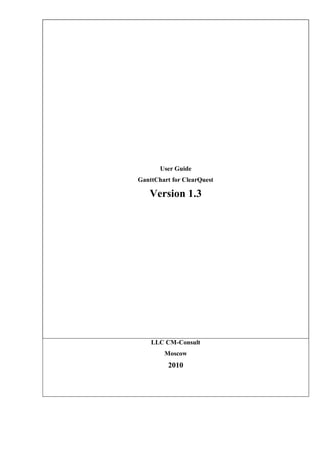
GanttChart for ClearQuest User Guide
- 1. User Guide GanttChart for ClearQuest Version 1.3 LLC CM-Consult Moscow 2010
- 2. CM-Consult & Rational-Tools project Partners in Europe: IBTS - International Business www.rational-tools.info & Technology Solutions www.cmcons.com http://www.ibts-online.com rational.tools.info@gmail.com info@ibts-online.com _________________________________________________________________________ Contacts 1. Main contacts CM-Consult company Mail site: http://rational-tools.info (English site) Company site: http://cmcons.com (Russian site) Blog: IBM Blog (English blog) E'mails: info@rational-tools.info and rational.tools.info@gmail.com Moscow o Uznobutovskaya st, 23, Moscow, Russia o Phone & fax: +7(495) 648-63-28 Kaliningrad o Office 213, Garajnaya st. 2, Kaliningrad, Russia o Phone & fax: +7 (4012) 563671 2. Partners in Europe Contacts in Germany, IBTS - International Business & Technology Solutions Internet: http://www.ibts-online.com E-mail: info@ibts-online.com Scheelestr. 108, D-12209 Berlin Tel.: +49 (0)30 755 14 304 Fax: +49 (0)30 755 14 348 2
- 3. CM-Consult & Rational-Tools project Partners in Europe: IBTS - International Business www.rational-tools.info & Technology Solutions www.cmcons.com http://www.ibts-online.com rational.tools.info@gmail.com info@ibts-online.com _________________________________________________________________________ Contents 1. LIST OF ABBREVIATIONS AND TERMS ......................................................................................... 4 2. GLOSSARY ........................................................................................................................................... 4 3. INTRODUCTION.................................................................................................................................. 5 3.1 FIELD OF APPLICATION OF THIS DOCUMENT.......................................................................................... 5 3.2 PURPOSE OF THIS DOCUMENT ............................................................................................................... 5 3.3 SYSTEM REQUIREMENTS ...................................................................................................................... 5 4. GENERAL DESCRIPTION .................................................................................................................. 5 5. CONFIGURATION ............................................................................................................................... 6 5.1 SETTING UP PARAMETERS ..................................................................................................................... 6 5.2 EXPORT AND IMPORT OF SETTINGS ...................................................................................................... 13 6. USING THE PLUG-IN ........................................................................................................................ 15 6.1 BUILDING A GANTT CHART ................................................................................................................. 15 6.2 OPENING FORMS ................................................................................................................................ 17 6.3 MODIFYING PLANNED DATES .............................................................................................................. 18 6.4 REASSIGNING OWNERS ....................................................................................................................... 20 6.5 OWNERS WORKLOAD .......................................................................................................................... 21 6.6 SAVING CHANGES .............................................................................................................................. 27 6.7 EXPORT INFORMATION ....................................................................................................................... 29 6.8 VISUALIZATION OF STATES ................................................................................................................. 32 7. APPENDIX A ....................................................................................................................................... 34 3
- 4. CM-Consult & Rational-Tools project Partners in Europe: IBTS - International Business www.rational-tools.info & Technology Solutions www.cmcons.com http://www.ibts-online.com rational.tools.info@gmail.com info@ibts-online.com _________________________________________________________________________ 1. List of Abbreviations and Terms Abbreviation Expansion CM Change management DB Database 2. Glossary Term Interpretation ClearQuest IBM Rational change management system Change Request Document/ ClearQuest object 4
- 5. CM-Consult & Rational-Tools project Partners in Europe: IBTS - International Business www.rational-tools.info & Technology Solutions www.cmcons.com http://www.ibts-online.com rational.tools.info@gmail.com info@ibts-online.com _________________________________________________________________________ 3. Introduction 3.1 Field of Application of This Document This Guide is intended for users of ClearQuest. 3.2 Purpose of This Document The document provides users with information on functionality of the GanttChart for ClearQuest application that allows effectively use ClearQuest when planning works and tracking their statuses. The document covers the following topics: Configuring the application Using the application 3.3 System Requirements To be able to use the GanttChart for ClearQuest plug-in you must have IBM Rational ClearQuest Eclipse Client 7.0.0 or later version. 4. General Description GanttChart for ClearQuest is the plug-in for the Eclipse client for ClearQuest that provides the following opportunities: Building a Gantt chart on basis of executed queries. It allows building a chart of any necessary view. Visualizing change request hierarchy and relations between the requests in the form of a Gantt chart. Visualizing task completion rate. Visualizing ratio of planned to actual dates. 5
- 6. CM-Consult & Rational-Tools project Partners in Europe: IBTS - International Business www.rational-tools.info & Technology Solutions www.cmcons.com http://www.ibts-online.com rational.tools.info@gmail.com info@ibts-online.com _________________________________________________________________________ Visualizing change requests using different colour schemes depending on the completion rate and ratio of planned to actual dates. Splitting a Gantt chart on sections for visualization of composite requests for more convenient analysis and work planning. Changing and saving results of updating planned dates of change requests. Assigning owners for change requests; Visualizing workload of an owners; Opening forms of change requests from a Gantt chart; Printing; Visualizing State Chart Diagram; Exporting to MS Project XML file. 5. Configuration 5.1 Setting up parameters Configuration includes setting up the parameters of record types for which the Gantt chart will be build. First, you should set up the connection to the DB (see Figure 1. Setting up the connection to the ClearQuest database). Figure 1. Setting up the connection to the ClearQuest database To adjust the module settings, in the Window menu, select Preferences. (see Figure 2. Opening the dialog box for adjusting the module settings). 6
- 7. CM-Consult & Rational-Tools project Partners in Europe: IBTS - International Business www.rational-tools.info & Technology Solutions www.cmcons.com http://www.ibts-online.com rational.tools.info@gmail.com info@ibts-online.com _________________________________________________________________________ Figure 2. Opening the dialog box for adjusting the module settings In the Preferences dialog box, on the left, select CMC Plug-ins/GanttChart for ClearQuest. The Preferences dialog box will open. (see Figure 3. Configuring the module (the ALMRequest entity is taken as an example). This dialog box contains the following tabs: 1. Record types – on this tab, you can configure all necessary record types, for which the Gantt chart will be built. 2. Record types hierarchy – on this tab, you can set up all necessary relations between change requests: a. Hierarchical relations b. Sequential relations 3. Advanced – on this tab, you can adjust additional settings. 4. Custom – on this tab, you can adjust some custom settings to make your work with GanttChart for ClearQuest more convenient. 7
- 8. CM-Consult & Rational-Tools project Partners in Europe: IBTS - International Business www.rational-tools.info & Technology Solutions www.cmcons.com http://www.ibts-online.com rational.tools.info@gmail.com info@ibts-online.com _________________________________________________________________________ Figure 3. Configuring the module (the ALMRequest entity is taken as an example) The Record types tab contains the following settings: 1. Connection – the list of active ClearQuest connections. In this list, you should select the connection to the user’s ClearQuest database. 2. Record types – the list of record types that are used in the user’s ClearQuest DB. In this list, select the record types that should be used for building the Gantt chart. For every record type, you can set up a number of parameters displayed on the right of the record types list: a. Modify action – the action performed by ClearQuest to modify the change request. It is used for saving planned values for the change requests. This is an optional parameter. You need not set it up unless you need to save changes in the Gantt chart. b. Assign action – the action performed by ClearQuest to transfer a change request into the Assigned state. It is used if it is necessary to automatically transfer a change request into the Assigned state when an owner is assigned to the request. This is an optional parameter. You need not set it 8
- 9. CM-Consult & Rational-Tools project Partners in Europe: IBTS - International Business www.rational-tools.info & Technology Solutions www.cmcons.com http://www.ibts-online.com rational.tools.info@gmail.com info@ibts-online.com _________________________________________________________________________ up unless you need to automatically transfer a change request into the Assigned state. c. Headline – this field contains a brief description. This is a mandatory parameter. d. Owner – this field contains a name of an owner assigned to a change request. This parameter is optional. e. Plan start date – this field contains a planned date of starting work in the ClearQuest request. This field is not mandatory for change requests with child requests. f. Plan end date – this field contains a planned date of finishing work in the ClearQuest request. This field is not mandatory for change requests with child requests. g. Actual start date – this field contains an actual date of starting work in the ClearQuest request. This field is not mandatory for change requests with child requests. h. Actual end date – this field contains an actual date of finishing work in the ClearQuest request. This field is not mandatory for change requests with child requests. i. Completing percent – this field contains the task completion rate. Its value should fall into the range between 0 and 100. This parameter is optional. 9
- 10. CM-Consult & Rational-Tools project Partners in Europe: IBTS - International Business www.rational-tools.info & Technology Solutions www.cmcons.com http://www.ibts-online.com rational.tools.info@gmail.com info@ibts-online.com _________________________________________________________________________ Figure 4. Configuring the hierarchy for the ALMActivity entity For setting up relations between change requests, you should open the Record types hierarchy tab (see Figure 4. Configuring the hierarchy for the ALMActivity entity). This tab contains the Record types list containing the list of record types that were configured on the Record types tab. For every record type, you can set up a number of relationship parameters: 1. Parameters for hierarchical relations, that are displayed in a Gantt chart as aggregated tasks: a. Parent record – a parent change request for the request that is currently being configured. b. Child record – a child change request for the request that is currently being configured. 2. Parameters for the sequential relations: a. Predecessor record – a change request that goes before the request that is currently being configured. b. Successor record – a change request that goes after the request that is currently being configured. 10
- 11. CM-Consult & Rational-Tools project Partners in Europe: IBTS - International Business www.rational-tools.info & Technology Solutions www.cmcons.com http://www.ibts-online.com rational.tools.info@gmail.com info@ibts-online.com _________________________________________________________________________ Figure 5. Additional settings The Advanced tab contains the following settings: 1. Color theme – the color scheme that will be applied to a Gantt chart. 2. Use color events – if this option is selected, all tasks will be highlighted by different colors depending on their states: a. Grey – the task has not been planned. b. Blue – the task has been planned and the plan end date has not come yet. c. Yellow – the task has been planned and is in progress. d. Crimson - the task has been planned, but the planned start date is past due. e. Red - the task has been planned and the planned finish date is past due. f. Green – the task is completed. 3. Split chart by section – if this option is selected, the Gantt chart is divided into sections concerning records of the first level of hierarchy. 4. Use AMWorkActivitySchedule package – if this option is selected, you can use the AMWorkActivitySchedule package. 11
- 12. CM-Consult & Rational-Tools project Partners in Europe: IBTS - International Business www.rational-tools.info & Technology Solutions www.cmcons.com http://www.ibts-online.com rational.tools.info@gmail.com info@ibts-online.com _________________________________________________________________________ 5. Use users – allows creating lists of owners for using them in the Gantt chart the workload diagram: a. Use the record choice list – creates the list of owners that corresponds to the selected record and its Owner field; b. Use owners workload – allows selecting the necessary User entity which will be used a basis for building a diagram of workload per owner. c. Use users record type – creates the list of owners on basis of the Users record type; d. Use specified record type – creates the list of owners on basis of the specified type of record Record type and its main field User name, which contains the owner name. e. Use record types for workload – a list of configured record types which will be used as a basis for building a workload diagram; f. Split a diagram into sections – a workload diagram in addition to splitting by owners will also be splitted into sections by record types. 6. Enable change preferences by administrators only – if this option is selected, the settings can be edited only by users with Super user and Security admin privileges. 12
- 13. CM-Consult & Rational-Tools project Partners in Europe: IBTS - International Business www.rational-tools.info & Technology Solutions www.cmcons.com http://www.ibts-online.com rational.tools.info@gmail.com info@ibts-online.com _________________________________________________________________________ Figure 6. Custom settings The Custom tab contains the following elements: Auto build queries – allows defining the list of queries. As a result of execution of these queries, a Gantt chart will be automatically built. To finish the configuration, click Apply. 5.2 Export and import of settings GanttChart for ClearQuest allows exporting and importing settings. You can do it in the Preferences window using the corresponding buttons (see Figure 7. Buttons for exporting and importing settings). 13
- 14. CM-Consult & Rational-Tools project Partners in Europe: IBTS - International Business www.rational-tools.info & Technology Solutions www.cmcons.com http://www.ibts-online.com rational.tools.info@gmail.com info@ibts-online.com _________________________________________________________________________ Figure 7. Buttons for exporting and importing settings To export settings, perform the following steps: 1. In the Preferences window, click Export. 2. In the dialog box, select the directory and specify the name of the file that will store the imported settings. To import settings, perform the following steps: 1. In the Preferences window, click Import. 2. In the dialog box, select the file with the settings. 3. To apply the new settings, click Apply. 14
- 15. CM-Consult & Rational-Tools project Partners in Europe: IBTS - International Business www.rational-tools.info & Technology Solutions www.cmcons.com http://www.ibts-online.com rational.tools.info@gmail.com info@ibts-online.com _________________________________________________________________________ 6. Using the plug-in 6.1 Building a Gantt chart Since GanttChart for ClearQuest uses requests selected from the ClearQuest, to build a Gantt chart it is necessary to execute a query that will return the list of records (see Figure 8. Configuring the filter of displayed records). Figure 8. Configuring the filter of displayed records In the CMC Plug-ins menu, select GanttCart for ClearQuest (see Figure 9. Launching the plug-in). The new tab GanttCart for ClearQuest will open (see Figure 10. Plug-in's tab displayed in ClearQuest). Figure 9. Launching the plug-in On the GanttCart for ClearQuest tab, in the Executed queries list, select the executed query and, to build a Gantt chart, click Fill from result (see Figure 10. Plug-in's tab displayed in ClearQuest, Figure 11. Running a query). 15
- 16. CM-Consult & Rational-Tools project Partners in Europe: IBTS - International Business www.rational-tools.info & Technology Solutions www.cmcons.com http://www.ibts-online.com rational.tools.info@gmail.com info@ibts-online.com _________________________________________________________________________ Figure 10. Plug-in's tab displayed in ClearQuest Figure 11. Running a query As a result of the plug-in installation and configuration, you will get the Gantt chart (see Figure 12. Displaying the Gantt chart). 16
- 17. CM-Consult & Rational-Tools project Partners in Europe: IBTS - International Business www.rational-tools.info & Technology Solutions www.cmcons.com http://www.ibts-online.com rational.tools.info@gmail.com info@ibts-online.com _________________________________________________________________________ Figure 12. Displaying the Gantt chart 6.2 Opening forms GanttChart for ClearQuest allows opening forms of change requests directly from a Gantt chart. To open a change request form, click the necessary task in the Gantt chart. The ClearQuest form will open where you can perform all regular operations with the request, i.e. view, modify, change its state, etc. 17
- 18. CM-Consult & Rational-Tools project Partners in Europe: IBTS - International Business www.rational-tools.info & Technology Solutions www.cmcons.com http://www.ibts-online.com rational.tools.info@gmail.com info@ibts-online.com _________________________________________________________________________ Figure 13. ClearQuest Form Opened from a Gantt Chart 6.3 Modifying planned dates GanttChart for ClearQuest supports changing planned dates directly from a Gantt chart. To be able to modify planned dates for tasks, you should specify the following parameters: 1. Fields containing planned dates. 2. Modify action for a record. To modify planned dates for a task on a Gantt chart, you should pull one of the tasks ends by the cursor. GanttChart for ClearQuest also supports grouped operations for tasks of a Gantt chart. 18
- 19. CM-Consult & Rational-Tools project Partners in Europe: IBTS - International Business www.rational-tools.info & Technology Solutions www.cmcons.com http://www.ibts-online.com rational.tools.info@gmail.com info@ibts-online.com _________________________________________________________________________ 1. Selecting a group of tasks. You can select multiple tasks by clicking Shift or Ctrl and selecting the necessary tasks. Also, you can select a group of tasks by clicking Ctrl and then, using the right mouse button, selecting an area on a Gantt chart where the necessary tasks are displayed (see Figure 14. Selecting a group of tasks) Figure 14. Selecting a group of tasks 1. Modifying a group of tasks. To modify a group of tasks, you should modify one of the selected tasks holding the Ctrl button. 2. Modifying connected tasks. To modify connected tasks, you should modify one of the selected tasks holding the Shift button. 3. Aggregated tasks. When you move an aggregated task, its child tasks are also moved, including the aggregated ones. The plug-in allows evaluating how the new planned dates differ from the previous ones. To do it, right-click a Gantt chart and select Show Planned Dates (see Figure 15. Displaying the shift between old and new planned dates). In the chart, additional green and red lines appear indicating the shift between old and new planned start dates and planned finish dates 19
- 20. CM-Consult & Rational-Tools project Partners in Europe: IBTS - International Business www.rational-tools.info & Technology Solutions www.cmcons.com http://www.ibts-online.com rational.tools.info@gmail.com info@ibts-online.com _________________________________________________________________________ correspondingly. If a task has actual dates, these lines will indicate the shift between actual and planned dates of the task. Figure 15. Displaying the shift between old and new planned dates 6.4 Reassigning owners GanttChart for ClearQuest allows assigning owners for change requests directly from a Gantt chart. To make it possible, it is necessary to apply the following settings for the record type: 1. Owner field. 2. Modify or Assign action. To assign a new owner or reassign an existing owner, do the following: 1. On a Gantt chart, right-click a task and select Assign owner. 2. The dialog appears (see Figure 16. Selecting an owner) with the list of available owners. To find a necessary owner in a large list, use the filter field. 20
- 21. CM-Consult & Rational-Tools project Partners in Europe: IBTS - International Business www.rational-tools.info & Technology Solutions www.cmcons.com http://www.ibts-online.com rational.tools.info@gmail.com info@ibts-online.com _________________________________________________________________________ Figure 16. Selecting an owner 3. Click OK to save changes, or Cancel to quit without saving. 4. Before you have saved the new settings, you can restore the previous owner by clicking Restore. 6.5 Owners workload GanttChart for ClearQuest allows building a workload diagram by owners on basis of data from the Gantt chart built earlier or data from ClearQuest. There are two ways to open the workload diagram: 1. From the toolbar of the Gantt Chart 21
- 22. CM-Consult & Rational-Tools project Partners in Europe: IBTS - International Business www.rational-tools.info & Technology Solutions www.cmcons.com http://www.ibts-online.com rational.tools.info@gmail.com info@ibts-online.com _________________________________________________________________________ Figure 17. Opening the workload diagram from the toolbar 2. From the right-click menu of a task on the Gantt chart. For every task that is used for building the workload diagram, there are two additional items in the right- click menu: a. Show owners workload – the workload diagram will be built for owners that are selected from the Owner list for the selected record type; b. Show workload of available owners – the workload diagram will be built for owners that are available in the Owner list for the selected record type. This menu item is available, if the Use the record choice list option is selected in owner settings. 22
- 23. CM-Consult & Rational-Tools project Partners in Europe: IBTS - International Business www.rational-tools.info & Technology Solutions www.cmcons.com http://www.ibts-online.com rational.tools.info@gmail.com info@ibts-online.com _________________________________________________________________________ Figure 18. Opening the workload diagram from the right-click menu of a task Figure 19. Toolbar of the workload diagram To build the workload diagram, set the following parameters on the toolbar of the workload diagram (see Figure 19. Toolbar of the workload diagram): 1. Period – in this field, specify the start and the end dates of the period for which the diagram should be built. By default, the start date is equal to the current date; the end date is set as current date plus two months. 2. Style – allows setting the style of the workload diagram display. a. Tasks – in the workload diagram, in a section for every owner, a list of tasks is displayed that are assigned to the owner for the specified period. The distinguishing feature of this diagram is that you can change the planned dates for the selected tasks right from the diagram; 23
- 24. CM-Consult & Rational-Tools project Partners in Europe: IBTS - International Business www.rational-tools.info & Technology Solutions www.cmcons.com http://www.ibts-online.com rational.tools.info@gmail.com info@ibts-online.com _________________________________________________________________________ Figure 20. Workload diagram: the tasks view. b. Bars – in a section for every owner, a bar chart is build, where the height of bars for every date represents the number of tasks assigned for this owner. The color of bars depends on the number of tasks assigned to the owner: i. Blue – one task is assigned to the owner; ii. Yellow – two tasks are assigned to the owner; iii. Red – tree or more tasks are assigned to the owner; 24
- 25. CM-Consult & Rational-Tools project Partners in Europe: IBTS - International Business www.rational-tools.info & Technology Solutions www.cmcons.com http://www.ibts-online.com rational.tools.info@gmail.com info@ibts-online.com _________________________________________________________________________ Figure 21. Workload diagram: the bar view 3. Source – this option allows selecting a source for building the workload diagram: a. GanttChart – the workload diagram is built on basis of tasks from the Gantt chart; b. ClearQuest – the workload diagram is built on basis of ClearQuest records. 4. Owners – a list of owners for which the workload diagram is build. To specify the owner list, click the Select owners button. The dialog will open, where you can select the necessary users (see Figure 22. Selecting owners). 25
- 26. CM-Consult & Rational-Tools project Partners in Europe: IBTS - International Business www.rational-tools.info & Technology Solutions www.cmcons.com http://www.ibts-online.com rational.tools.info@gmail.com info@ibts-online.com _________________________________________________________________________ Figure 22. Selecting owners 5. To build or refresh the workload diagram, click the Build diagram button. Besides, the workload diagram can be synchronized with the Gantt chart. By default, the synchronization is activated. If you want to deactivate this functionality, click the Diagram synchronization button. When synchronization is activated, the following functionality becomes available: 1. Synchronization of task parameter changes – when the planned dates of a task are changed on one diagram, they are automatically changed on another. This functionality is available when the task view of workload diagram is selected; 2. Synchronization of display period change – when you scroll one diagram in horizontal direction, the other diagram is scrolled synchronously; 3. Synchronization of diagram zooming – when you click buttons Zoom in , Zoom out and Restore on one diagram, the corresponding action is applied to the other diagram automatically. 26
- 27. CM-Consult & Rational-Tools project Partners in Europe: IBTS - International Business www.rational-tools.info & Technology Solutions www.cmcons.com http://www.ibts-online.com rational.tools.info@gmail.com info@ibts-online.com _________________________________________________________________________ Figure 23. Synchronous display of diagrams 6.6 Saving changes To save the results of planning in the Gantt chart, you can use two methods (see Figure 24. Saving changes.): 1. Complete saving of all changes Click (Apply changes). All changes made in the Gantt chart are saved into the ClearQuest change requests. 2. Selective saving. Click (Analyse changes). The dialog box with the list of change requests to be saved and changed fields will open (see Figure 25. Selecting tasks for saving). In this dialog box, you can select the change requests to be saved. Besides, you can select the following options: a. Save plan dates if actual dates exist – if this option is selected, the list of change requests to be saved will be supplemented with the change requests with the actual dates, for which the planned dates were modified; 27
- 28. CM-Consult & Rational-Tools project Partners in Europe: IBTS - International Business www.rational-tools.info & Technology Solutions www.cmcons.com http://www.ibts-online.com rational.tools.info@gmail.com info@ibts-online.com _________________________________________________________________________ b. Update plan dates for summary tasks – if this option is selected, the list of change requests to be saved will be supplemented with the change requests that correspond to the aggregated tasks of the Gantt chart and for which the planned dates and the Modify action are specified in the settings of GanttChart for ClearQuest. Figure 24. Saving changes. Figure 25. Selecting tasks for saving The process of updating the planned dates is logged into the console window of the Eclipse client for ClearQuest (see Figure 26. Log of the planned dates saving process): 28
- 29. CM-Consult & Rational-Tools project Partners in Europe: IBTS - International Business www.rational-tools.info & Technology Solutions www.cmcons.com http://www.ibts-online.com rational.tools.info@gmail.com info@ibts-online.com _________________________________________________________________________ Figure 26. Log of the planned dates saving process 6.7 Export information GanttChart for ClearQuest allows you to export the displayed information to the file in MS Project XML. For export, follow these steps: 1. Click "Export"; Figure 27. Exporting data 2. Set the file name that you want to export the information; 29
- 30. CM-Consult & Rational-Tools project Partners in Europe: IBTS - International Business www.rational-tools.info & Technology Solutions www.cmcons.com http://www.ibts-online.com rational.tools.info@gmail.com info@ibts-online.com _________________________________________________________________________ Figure 28. Selecting file name 3. Launch MS Project and select "FileOpen"; 4. Choose a file export; Figure 29. Opening file 5. Select "Append the data to active project" 30
- 31. CM-Consult & Rational-Tools project Partners in Europe: IBTS - International Business www.rational-tools.info & Technology Solutions www.cmcons.com http://www.ibts-online.com rational.tools.info@gmail.com info@ibts-online.com _________________________________________________________________________ Figure 30. Import Wizard 6. The new plan to add a display field "Text1" and "Text2", which contain CQID information and the type of record ClearQuest; Figure 31. Inserting text fields 7. Information on the planned dates stored in the baseline, so to display it on the MS Project Gantt chart to choose the type of View "Tracking Gantt" 31
- 32. CM-Consult & Rational-Tools project Partners in Europe: IBTS - International Business www.rational-tools.info & Technology Solutions www.cmcons.com http://www.ibts-online.com rational.tools.info@gmail.com info@ibts-online.com _________________________________________________________________________ Figure 32. View "Tracking Gantt" 6.8 Visualization of states GanttChart for ClearQuest allows you to view a state chart diagram for the selected change request. To do this, follow these steps: 1. At the required change request, right-click and choose "Show state chart" 32
- 33. CM-Consult & Rational-Tools project Partners in Europe: IBTS - International Business www.rational-tools.info & Technology Solutions www.cmcons.com http://www.ibts-online.com rational.tools.info@gmail.com info@ibts-online.com _________________________________________________________________________ Figure 33. Openning state chart 2. On the resulting graph displays the states and transitions between states. In parentheses at the transitions is also reflected in the number of transitions executed during the entire lifecycle of the change request. Figure 34. StateChart Vizualizer 33
- 34. CM-Consult & Rational-Tools project Partners in Europe: IBTS - International Business www.rational-tools.info & Technology Solutions www.cmcons.com http://www.ibts-online.com rational.tools.info@gmail.com info@ibts-online.com _________________________________________________________________________ 7. Appendix A Example of ALM-schema configuration The following configuration is given for guidance only. This appendix contains detailed description of configuration and step-by-step instructions for adjusting the ALM-schema: 1. Changes in the schema. Since the ALM-schema does not have all necessary fields for setting planned and actual dates, you should add them using ClearQuest Designer. For the ALMActivity record type it is necessary to add the following fields: a. Plan_start – planned start date, type DATE_TIME; b. Plan_start – planned end date, type DATE_TIME; c. Fact_start – actual start date, type DATE_TIME; d. Fact_end – actual end date, type DATE_TIMEi; e. Percent_complete – completion rate, type INT; f. PredecessorActivity – predecessor for a task, type REFERENCE_LIST for the record type ALMActivity; 2. Configuring the application a. Configuring fields for ALMRequest: 34
- 35. CM-Consult & Rational-Tools project Partners in Europe: IBTS - International Business www.rational-tools.info & Technology Solutions www.cmcons.com http://www.ibts-online.com rational.tools.info@gmail.com info@ibts-online.com _________________________________________________________________________ b. Configuring fields for ALMTask: c. Configuring fields for ALMAcivity: 35
- 36. CM-Consult & Rational-Tools project Partners in Europe: IBTS - International Business www.rational-tools.info & Technology Solutions www.cmcons.com http://www.ibts-online.com rational.tools.info@gmail.com info@ibts-online.com _________________________________________________________________________ d. Configuring relations for ALMTask: e. Configuring relations for ALMRequest: 36
- 37. CM-Consult & Rational-Tools project Partners in Europe: IBTS - International Business www.rational-tools.info & Technology Solutions www.cmcons.com http://www.ibts-online.com rational.tools.info@gmail.com info@ibts-online.com _________________________________________________________________________ i For the fields with actual dates, it is necessary to write hooks that will automatically fill in dates for a task according to changes of the task’s state. 37
